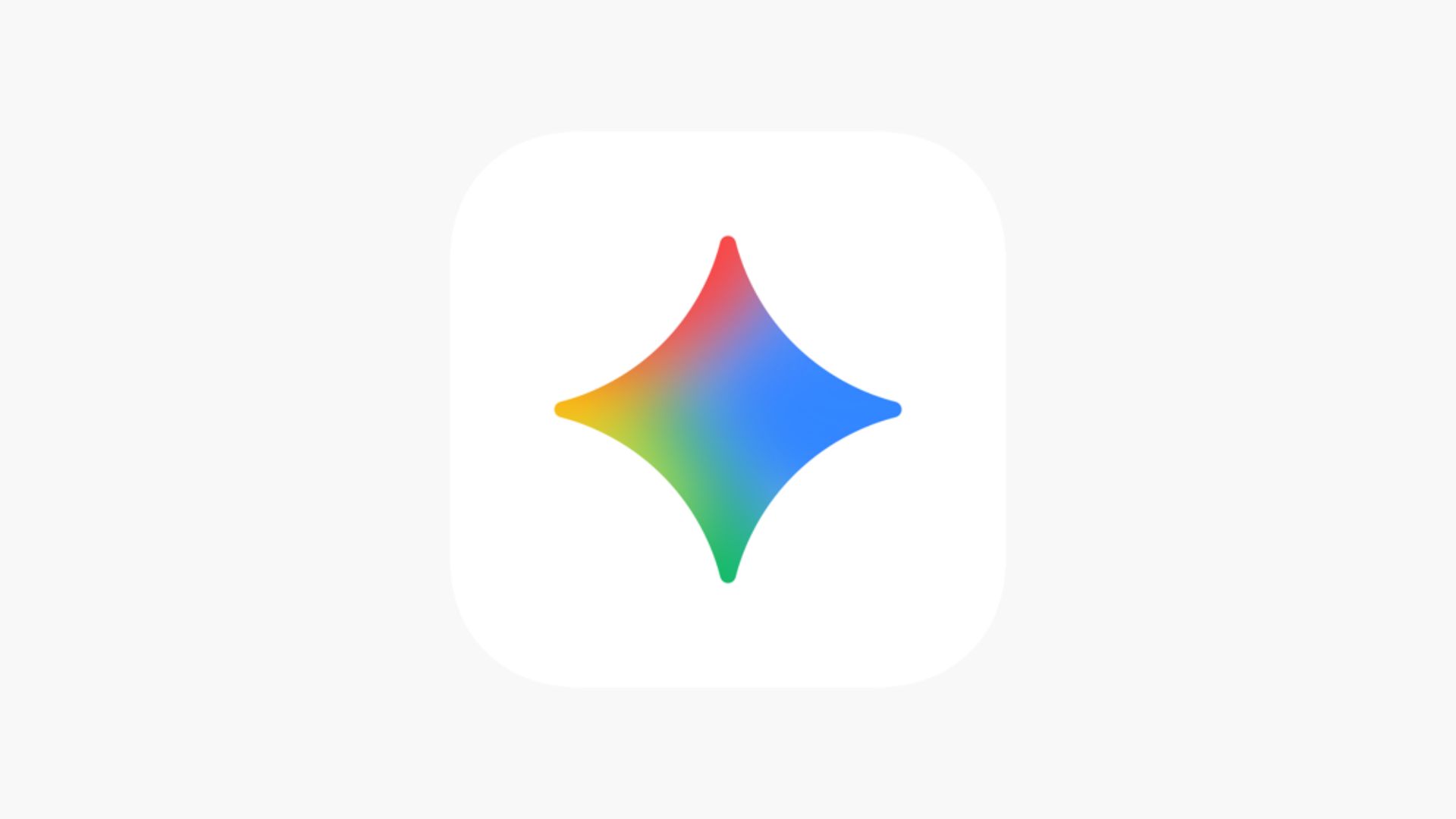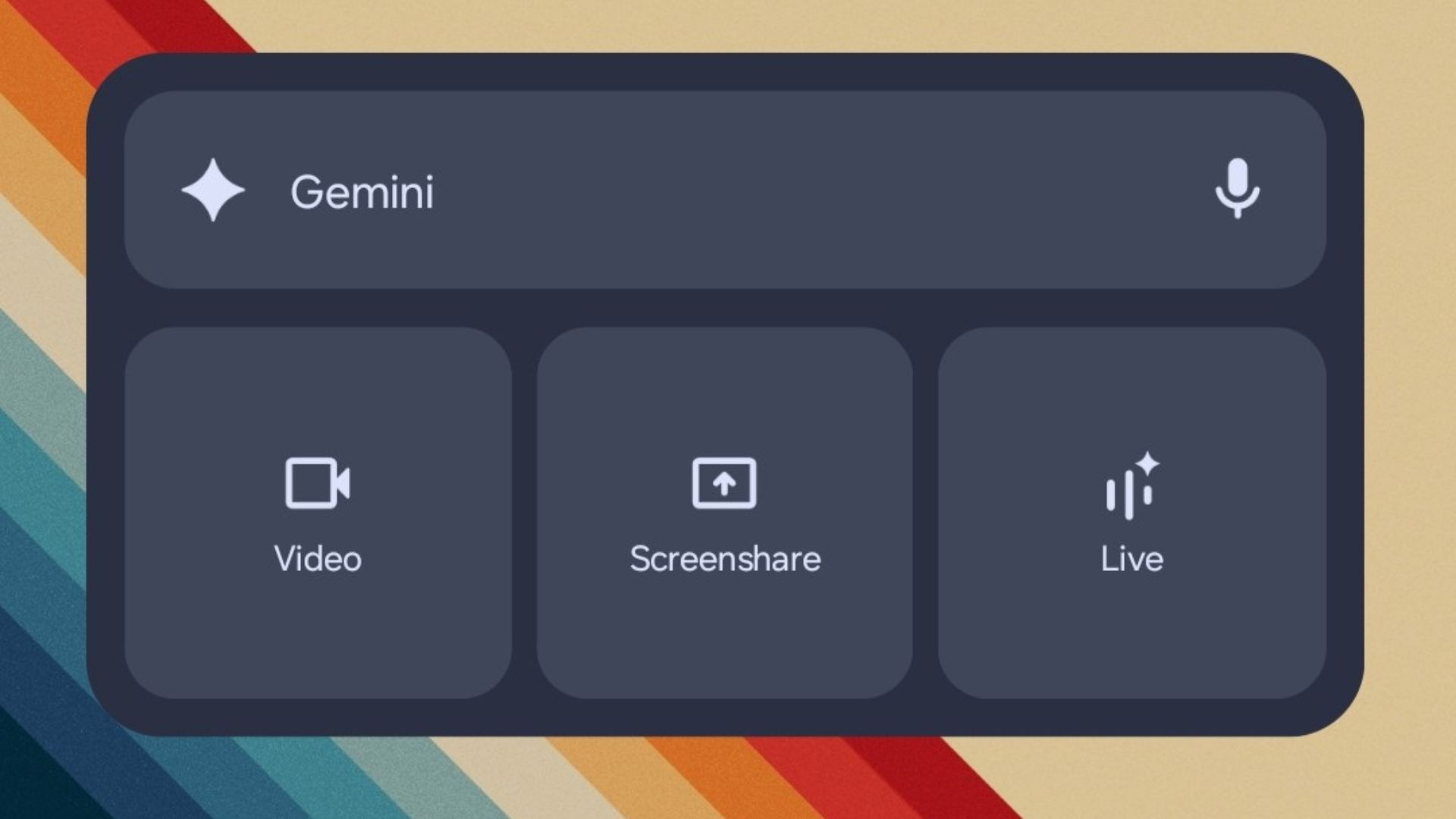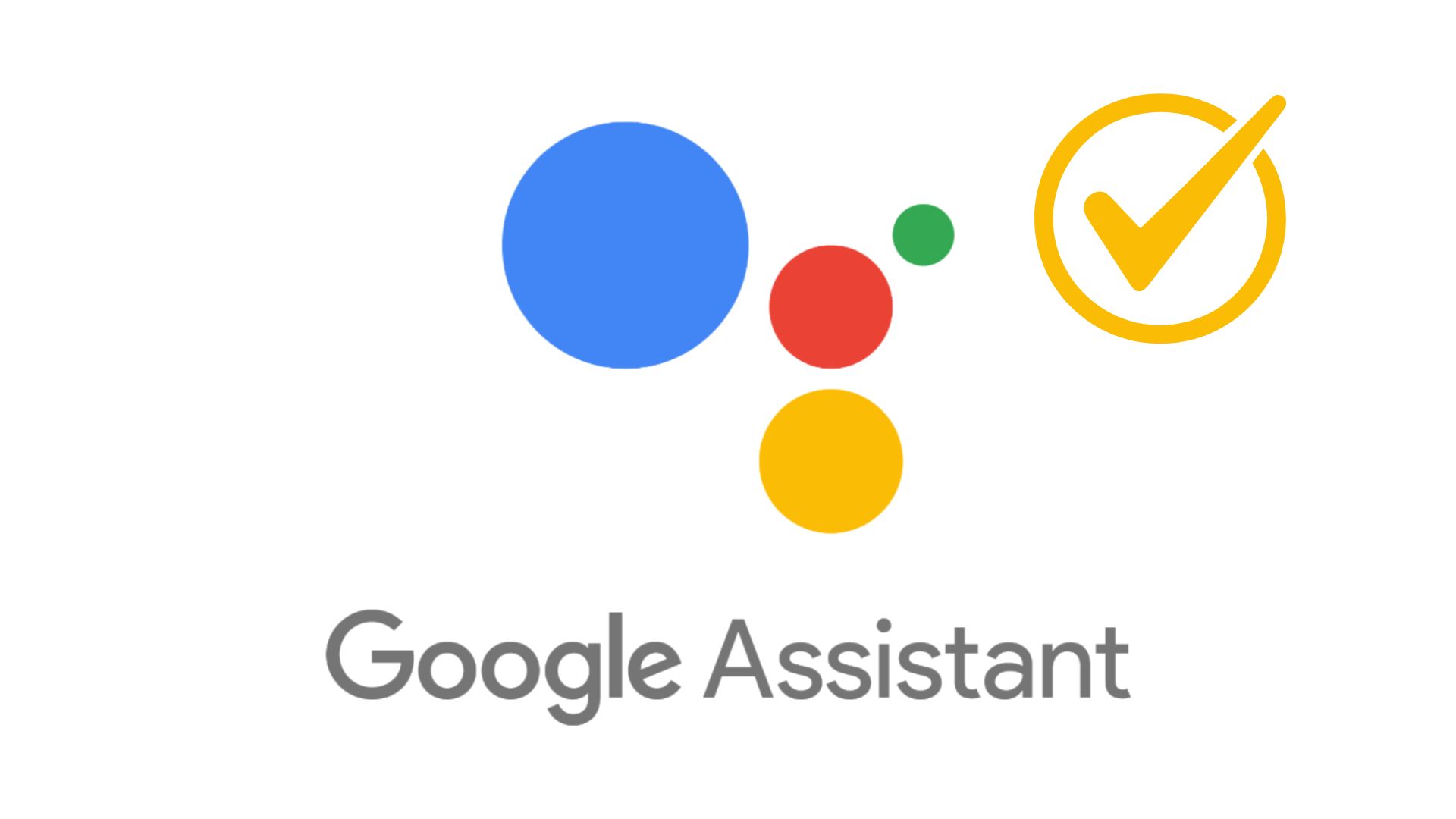Install Official Marshmallow OTA for Moto G2 and G3, Android 6.0 OTA Capture

Finally, the OTA for the Moto G 2nd Gen. (2014) and the Moto G 3rd Gen. (2015) have been captured for many of its variants. So, here we are we are with the Android 6.0 Marshmallow OTA for Moto G devices. If for any reason you have not received the Marshmallow update over the air, then hit the download section below and verify our device for the OTA update. We have listed 2 methods to apply the updates. One using the stock recovery, and the other using ADB sideload method.
OTA Download For Moto G2 and Moto G3
OTA for Moto G3 2015:
- XT1540:
(1GB US OTA): Download
(2GB US OTA): Download - XT1541:
Rollout has not yet started for this SKU - XT1542:
(1GB Latin America OTA): Download
(2GB Latin America OTA): Download - XT1543:
(1GB Brazil OTA): Download
(2GB Brazil OTA): Download - XT1544:
(1GB Brazil OTA): Download - XT1548:
Rollout has not yet started for this SKU - XT1550:
(2GB India OTA): Download
OTA for Moto G2 2015:
Also see: How to capture latest OTA file for your Moto G device.
Warning: A full backup is highly recommended just in case anything goes wrong. Reader’s discretion is advised.
Method 1: How to Get Marshmallow OTA For Moto G Using Stock Recovery
Step 1. Before you proceed, make sure you have installed the base update prior to Marshmallow. That means make sure you have the Lollipop firmware and no incremental updates are available. If it does, apply them first.
Step 2. Now download the Marshmallow OTA file from the download section and transfer it to your phone’s internal storage. (Look below for alternative method.)
Step 3. Now boot your Moto G into Recovery Mode. To do so, turn off your device completely and then press and hold the power and volume down keys simultaneously for a few seconds. Select Recovery if an option is available.
Step 4. Once into the Stock Recovery Mode, Select Apply Updates from phone’s storage and then navigate to the OTA zip file and select it.
Step 5. Confirm the operation and the installation process will begin updating your Moto G. This may take a few minutes.
Step 6. When the installation completes, it will automatically reboot. If not, go back and reboot manually.
If this procedure fails for you, then you can try the ADB sideload method given below.
Method 2: How to Get Marshmallow OTA For Moto G Using Fastboot
This is an alternative method to flash the OTA updates on most of the Android devices. If you happen to choose the second method, then you will need the to connect your device to PC and setup ADB and Fastboot. go through the requirements and instructions carefully.
Prerequisites:
1. Verify your device for compatibility. The listed firmware is compatible with Moto G 3rd Gen 2015 and Moto G 2nd Gen. 2014 devices only.
2. Enable USB Debugging on your device. To do so, go to Settings>About Phone> Tap on the Build Number several times until you get a new Developer Options in theSettings. Open Developer Options and enable USB Debugging from there. Trust the connection by allowing it when you connect it to your PC for the first time.
3. Make sure you have latest device drivers setup on your PC for a better connection. Get it from the official page of your device manufacturer.
4. To be sure, fully charge your device as the process make take a while.
5. For ADB and Fastboot download the full Android SDK from here, or get the quick ADB and Fastboot Installer from here.
Installation Instructions:
Step 1: Download the OTA file for Moto G. You don’t need to extract the file, just transfer the file to your PC where you can easily locate it.
Step 2: Make sure that you setup ADB and Fastboot on your PC. Trust the connection by checking “Always allow from this computer” when you plug in the device for the first time.
Step 3: Now turn off your device completely and unplug it from your PC.
Step 4: Boot your Android device into the bootloader or Fastboot mode. To do so, turn off your device and then press and hold volume down + the power button simultaneously for a few seconds. When you see the bootloader screen, connect your device to the PC using a USB cable.(Choose Fastboot if option is available) For an alternative method look at the end of this method.
Step 5: Navigate to the location where you have placed the OTA file on your PC. Rename the recovery file to a simple one, like ota.zip. While the folder with the ota.zip file is open, hold the shift key on the keyboard and right-click on an empty space and select “Open command window here” option to launch a cmd window.
Step 6: Now issue the following command in the command prompt to check your device connectivity. It should display device information.
fastboot devices
Step 7: Now flash the OTA by issuing the following command. (Note that you type the exact name with it’s proper extension.)
adb sideload ota.zip
Step 9: Now the firmware will start installing.
Once the installation completes, you can now enjoy your new firmware. Alternatively, while, on Linux or Mac OS, you can issue “./adb sideload ota.zip” command to flash the OTA.
How to boot into bootloader or Fastboot mode using ADB
In order to boot into the bootloader, you can also issue the following command through your cmd or terminal while your device is connected to the PC. First setup ADB and Fastboot environment on your PC. Open cmd or terminal, issue the following command:
adb reboot bootloader
How to boot into Stock Recovery using ADB
In order to boot into the stock recovery, you can also issue the following command through your cmd or terminal while your device is connected to the PC. First setup ADB and Fastboot environment on your PC. Open cmd or terminal, issue the following command:
adb reboot recovery
Like and share us on social media. For any help or queries, comment down below. Get in touch with us if you want to know more about the installation procedure or the device. If you come across any errors let us know.
Also See:
Update Moto G Turbo To Android 6.0.1 Marshmallow [OTA Capture]
And:
Update Your Android Device with CyanogenMod 13 [Install Android 6.0 Marshmallow]