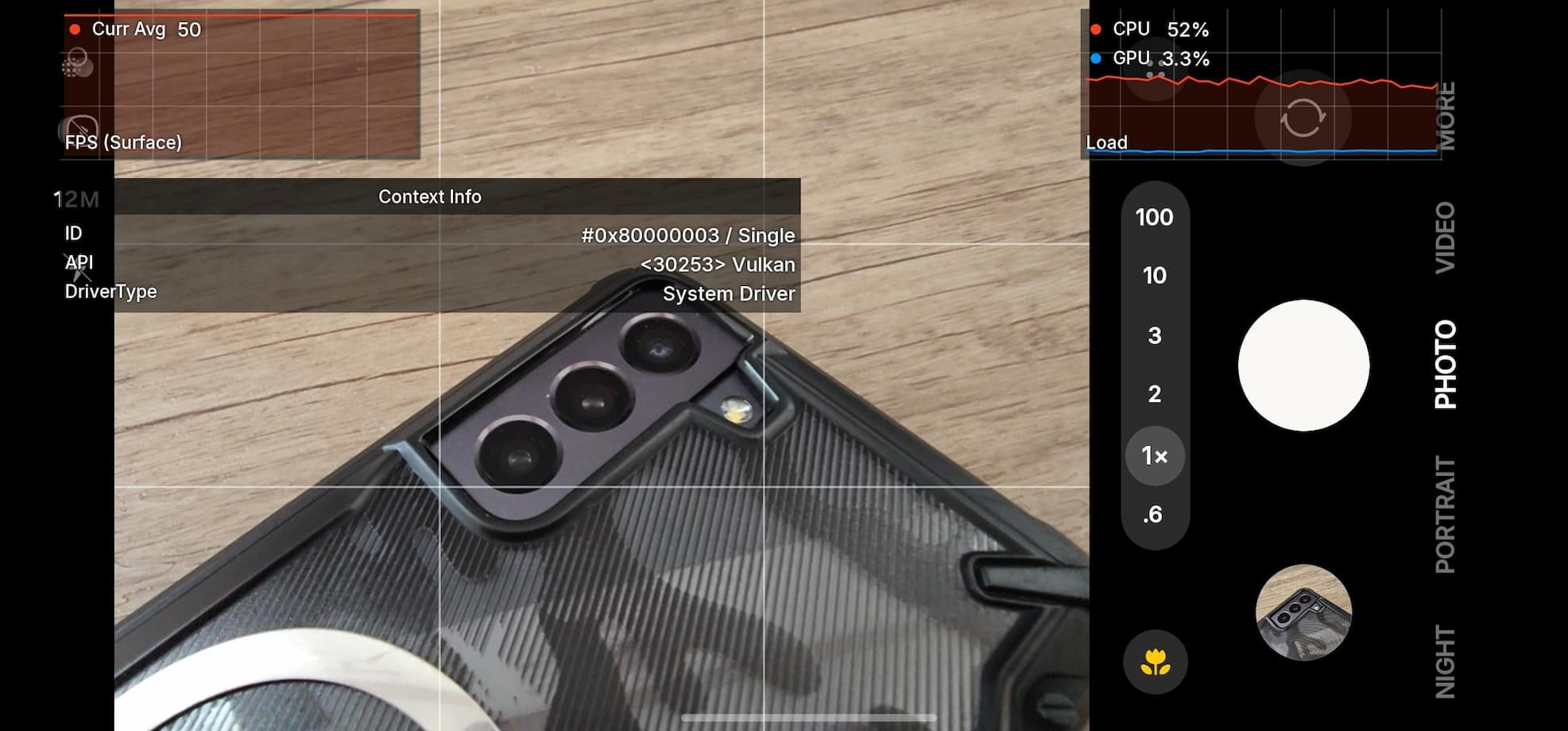Install Verizon LG G4 VS98624C Android 6.0 Marshmallow KDZ Firmware Update

Earlier we brought to you the Marshmallow firmware update to the two most popular LG devices viz, the LG G3, LG G4 and its variants. Now, we have the Android 6.0 Marshmallow for the Verizon LG G4 VS9862 and, this time, it’s the full KDZ firmware file. That means you can now clean update your Verizon device with a full OEM ROM and restore it to complete stock. So whatever changes you may have done to your device, like root or custom Recovery etc, will be restored and bring you a brand new Android M software and a new LG UI.
The KDZ comes with a firmware build number VS98624C and packs all the Marshmallow goodies like the Now on Tap, Doze Mode, App Permissions, and much more. The files come to us from the LG servers, thanks to XDA Forum members who managed to capture the file URL using LG Bridge. Hit the download section and proceed with the installation using the new LGUP method. If you are looking for OTA, for the LG G3 and LG G4, get here.
Before you proceed, backup everything as the procedure will perform a clean installation and remove all the apps, data, etc.
Also See: Marshmallow for LG G4 Global & Sprint, T-Mobile LG G4, AT&T LG G4, LG G3
Download Verizon LG G4 KDZ
[sociallocker]
Marshmallow Verizon LG G4 KDZ VS98624C
→ Download [Mirror]| File: VS98624C_01_0131_ARB02.kdz
LGUP Flashtool
→ Download| File 1: LGUP_8994_DLL_Ver_0_0_3_23.msi
→ Download | File 2: LGUP_Store_Frame_Ver_1_14_3.msi
All KDZ Files → Link
[/sociallocker]
How to Install Verizon LG G4 VS98624C Android 6.0 Marshmallow KDZ Using LGUP FlashTool
Step 1. Download both LGUP MSI files file from the download section above and install them on your PC. Also, download the Stock 30B firmware and place where the LGUP is located.
Step 2. Boot your phone into Download Mode. To do so, disconnect USB cable then Power off the phone completely. Now hold Volume Up then plug in USB cable at the same time.
Step 3. Now open LGUP and select your phone model. If it says unknown, disconnect phone or reopen LGUP and try again.
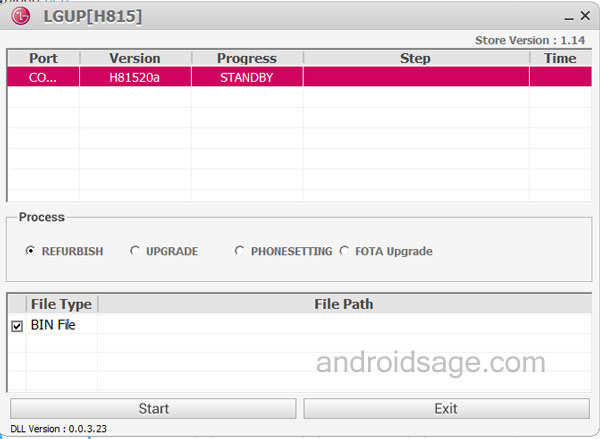
Step 4. While LGUP is still open and your device connected with Download Mode, select the “Refurbish” option. If it fails, use Upgrade. [Read notes from below]
Step 5. Now provide the File Path and hit Start.
Step 5. Now wait for the installation to finish.
Notes:
TO UPGRADE TO MM from LP – Make sure BIN file is ticked and the File Path is set to the MM KDZ you have downloaded. Be sure to UPGRADE is checked. This will update you from LP to MM without wiping any of your data. Then Start the operation.
TO DO A FULL WIPE AND INSTALL MM – Open the LGUP on your computer. Provide the file path of the MM KDZ. Now this is important, Exit LGUP and run again once you set it as above. You will now notice that the MM KDZ will still be showing in the FILE PATH section. Now, select REFURBISH and make sure BIN file is ticked. Then Start the operation.
TO GO BACK TO LP FROM MM – Open the LGUP on your computer. Provide the file path of the MM KDZ. Now this is important, Exit LGUP and run again once you set it as above. You will now notice that the MM KDZ will still be showing in the FILE PATH section. Now, select REFURBISH and make sure BIN file is ticked. Then Start the operation.
If for any reason LGUP doesn’t wipe your data or you want to wipe it yourself, then simply boot into stock recovery after the flash and run a factory reset from there.
Source: XDA