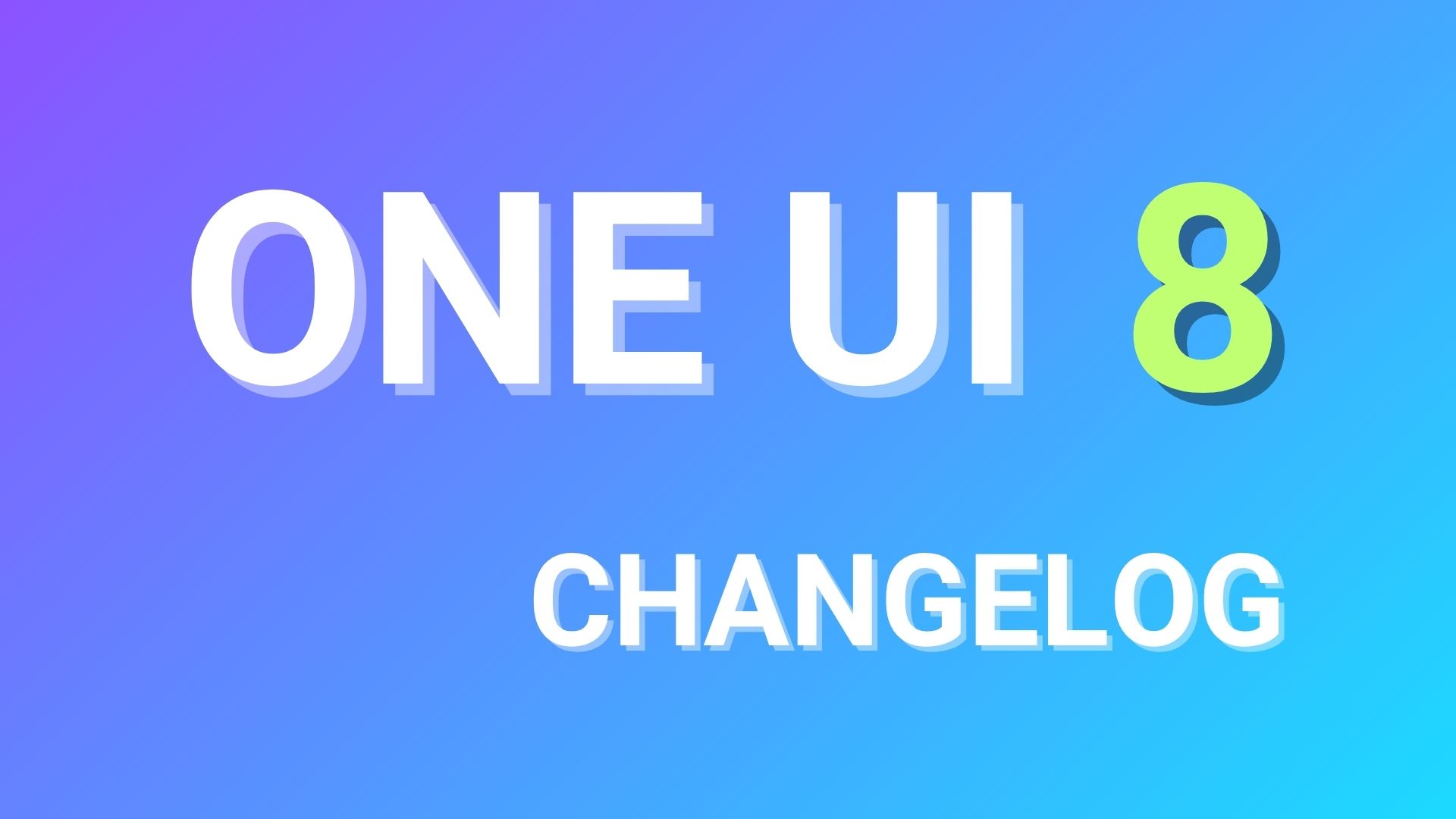Update Galaxy S2 To Nougat With Lineage OS 14.1 Nightlies and More

Update: Download Lineage OS 14.1 based on Android 7.1.2 Nougat or later. The official CyanogenMod 13 ROM Nightly builds is now available for the Samsung Galaxy S2 device. As it comes officially, the ROM is expected to be stable and updated with the latest CM 13 source code. The device has come a long way from Android 4.0 Ice Cream Sandwich and was once the most popular device. Now you can get your device to Android 6.0.1 Marshmallow with custom ROMs listed below.
Users who have TWRP installed on their device, can flash this ROM readily and get your device to Android 6.0 Marshmallow in no time. Hit the download section and follow the instructions below for the latest build of CM 13. Also, take a look at the various Android devices receiving the CyanogenMod 13 port, either officially- click here or unofficially- click here.
Warning: Once you root or install a custom ROM, your warranty may be void. We at AndroidSage won’t be liable for any damage to your Android device. We won’t be held responsible if you brick your device. Reader’s discretion is advised.
Downloads
Here are some of the Marshmallow and popular custom ROM builds for your device:
Official CyanogenMod 13 (CM 13 ROM) for Samsung Galaxy S2 I9100
→ Download | File: cm-13.0-20160125-NIGHTLY-ham.zip (327.76 MB)
Unofficial CM 13 for Samsung Galaxy S2
→ Download | Visit developer page for more information and installation
More Custom ROMS:
→ [ROM][6.0.1][I9100][OFFICIAL] CyanogenMod 13 Nightly Builds
→ [ROM][I9100][5.1.1][OFFICIAL] CyanogenMod 12.1 Nightly Builds
→ [ROM] AICP – 11.0 – MM 6.0.1_r13 i9100
Marshmallow Compatible Google Apps:
→ Open Google Apps → Download links | File: open_gapps-arm-6.0-stock.zip
→ Dynamic Gapps → Link | File: BaNkS-Dynamic-GApps-6.x.x-11-21-2015.zip
Flash SuperUser for Root Access
→ Latest SuperSU → Download link
Restore Samsung Galaxy S4 To Stock Lollipop Firmware
Prerequisites
1. Verify your device before you proceed. The listed ROMS are compatible with Samsung Galaxy S2 I9100 only.
2. Make sure you have a custom recovery installed on your device. Latest TWRP is highly recommended. For a tutorial on how to install TWRP- click here.
3. Make sure you have latest device drivers setup on your PC in order to transfer the files to your device’s internal storage. Get it from the official page of your device manufacturer.
4. Fully charge your device as the process make take a while.
How to Update Galaxy S2 To Nougat via Lineage OS
Step 1: Download the ROM of your choice from above. Also, download the Android 6.0 Marshmallow compatible Google Apps from the above download section. If you are looking for root after installation, download the SuperSU package from the list.
Step 2: Transfer all the necessary files to you device’s internal storage or SDcard. Place the files where you can easily locate it.
Step 3: Now boot into TWRP recovery. To do so, turn off your device completely and then press and hold the power button and volume down key for a few seconds. Once you see the TWRP logo, that means you have successfully booted into the recovery. Alternatively, if you have rooted device, then use Android apps like the Quick boot or Boot Smart.
Step 4: Once into TWRP, take a Nandroid backup. To do so, tap Backup option and select all the partitions including the system, data, boot, recovery, EFS and cache(optional).
Step 5: Now wipe the current system. To do so, return to home screen and tap the Wipe option in TWRP. Tap Advanced Wipe and select partitions like system, boot, data, cache, Dalvik cache. Do not, in any case, select internal storage, unless you know what you are doing.
Step 6: Now return to the home screen again and tap Install option. Navigate to the ROM file from your internal storage and select it.
Step 7: Now swipe right on the confirmation action button below to install the ROM.
Step 8: Once installed, go back and select the compatible Google apps zip file from the location in your internal storage.
Step 9: Once selected, swipe right on the confirmation action button below to flash them.
Step 10: Once installation completes, you can wipe the Dalvik cache or simply choose reboot to system option.
Step 11: Once you reboot, you should see the new boot logo. This means that the ROM has been installed successfully. First boot may take a while. If the ROM doesn’t boot or you come across boot loop, a factory reset from the recovery should do the trick. If that fails, you can restore your previous ROM from the TWRP recovery.
Like and share us on social media. If you need any help, then comment down below. Get in touch with us if you want to know more about TWRP installation or if you come across any errors.