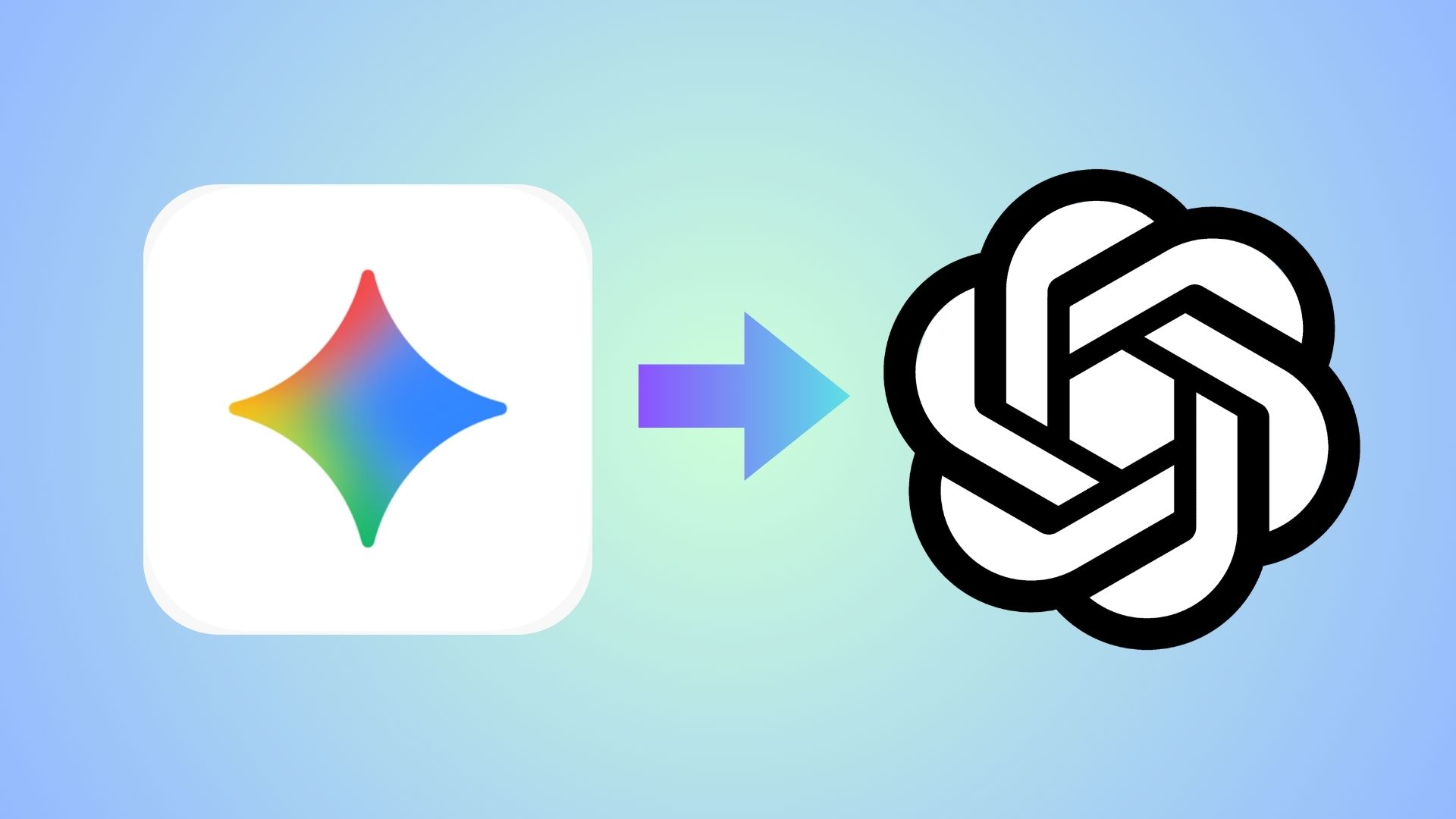Use LGUP Tool to Flash Stock Firmware on LG Devices

A new tool is available for the LG devices to flash the stock firmware files and revert back to everything stock. The new tool LGUP has been designed to install the latest Android 6.0 Marshmallow KDZ or TOT firmware files that the former LG Flashtool 2014 lacked. Courtesy of autoprime, an XDA forum member, we can now get
As the LG G4 was the first Android device to have received the Marshmallow update besides the Nexus series, there was no known way to flash it manually; until LGUP came it’s way. This tutorial will show you how to flash stock firmware on LG devices with ease. It should also be useful for upgrading, downgrading and restoring stock firmware. Here we have listed latest firmware files for the LG G4 both the international variant and the Sprint variant. Follow the instructions carefully and backup everything before you proceed as it will perform a clean install and wipe all of your apps and data.
Download Stock Marshmallow Files for LG G4
- → LGUP → Download link
| File 1: LGUP_8994_DLL_Ver_0_0_3_23.msi
File 2: LGUP_Store_Frame_Ver_1_14_3.msi - New LGUP with commn.dll file → Download | File: newlgup.rar
- LGUP common.dll file → Download | File: common.zip
- → Latest Stock Firmware 20D and 20A KDZ files for LG G4 H815
→ Download | File: H81520D_00_0115.kdz
→ Download | File: H81520A_00.kdz - TWRP Flashable files zip files by verified source → Link
- TWRP Flashable files zip files. [Verify if it’s not a KDZ by opening it. Can’t verify the source]
→ LG G4 H815 New → Link | File: H81520D_00.7z
→ LG G4 H815 Stock Marshmallow Firmware → Link [Mirror] | File: H81520A_00.7z - → Sprint LG G4 ZV9 Firmware → Link | File: LS991ZV9_12_ARB02.7z
- → LG FlashTool TOT→ Download | File: LG FLASH TOOL(TOT).rar
- → DLL file for Sprint LG G4 if you use the Method 2 → Download | File: LGFLASH_LG_G4_CODEFIRE.dll
How to Use LGUP Tool to Flash Stock Firmware on LG Devices [LG G4]
Step 1. Download both LGUP MSI files file from the download section above and install them on your PC. Also, download the Stock 30B firmware and place where the LGUP is located.
Step 2. Boot your phone into Download Mode. To do so, disconnect USB cable then Power off the phone completely. Now hold Volume Up then plug in USB cable at the same time.
Step 3. Now open LGUP and select your phone model. If it says unknown, disconnect phone or reopen LGUP and try again.
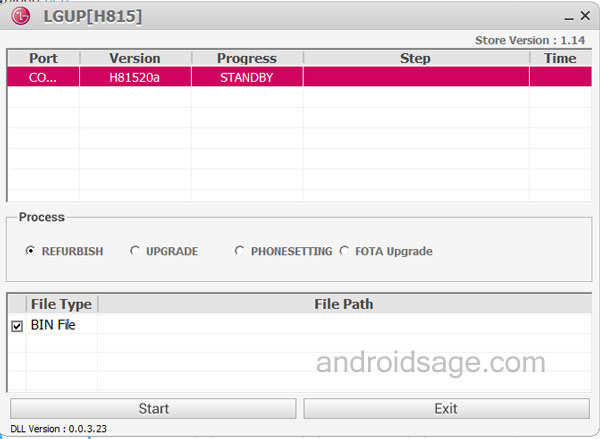
Step 4. While LGUP is still open and your device connected with Download Mode, select the “Refurbish” option. If it fails, use Upgrade. [Read notes from below]
Step 5. Now provide the File Path and hit Start.
Step 5. Now wait for the installation to finish.
Notes:
TO UPGRADE TO MM from LP – Make sure BIN file is ticked and the File Path is set to the MM KDZ you have downloaded. Be sure to UPGRADE is checked. This will update you from LP to MM without wiping any of your data. Then Start the operation.
TO DO A FULL WIPE AND INSTALL MM – Open the LGUP on your computer. Provide the file path of the MM KDZ. Now this is important, Exit LGUP and run again once you set it as above. You will now notice that the MM KDZ will still be showing in the FILE PATH section. Now, select REFURBISH and make sure BIN file is ticked. Then Start the operation.
TO GO BACK TO LP FROM MM – Open the LGUP on your computer. Provide the file path of the MM KDZ. Now this is important, Exit LGUP and run again once you set it as above. You will now notice that the MM KDZ will still be showing in the FILE PATH section. Now, select REFURBISH and make sure BIN file is ticked. Then Start the operation.
If for any reason LGUP doesn’t wipe your data or you want to wipe it yourself, then simply boot into stock recovery after the flash and run a factory reset from there.
How To Use Old LG FlashTool to Install Stock Firmware on Sprint LG G4 [Alternative Method]
If the above method doesn’t work for you or you get an error, then follow the instructions here. As an overview on how to flash TOT’s, here are steps below will allow you to flash ZV9 (or higher) and also downgrade back to ZV6 firmware. You don’t need to flash ZV5 TOT if you’re on ZV6 or higher as ZV5 is qfuse v1. Also, ZV6 and ZV9 are qfuse v2. Remember, you can only flash equal or higher qfuse versions. NEVER lower.
If you have ignored the steps above and decided to use the old “LG FlashTool” method or have forgotten to check off the “Board DL” and are now stuck on the “2” screen. then this is what you should do.
Step 1. Power off the phone and close LGUP.
Step 2. Boot into Download Mode again.
Step 3. Now open the original LG FlashTool from the download section. Number 4 there.
Step 4. Make sure you set LG Flash to use “Board DL” at the bottom of the screen where u select DLL and TOT.
Step 5. Now you should be able to flash either ZV6 or ZV9 using LG Flash (with Board DL option).
For detailed steps and files, get to this XDA Forum Page or check out the video on youtube. Once you flash and successfully boot into the stock firmware, you can now enjoy your brand new firmware.
Source: XDA
Also see: Install Stock Android 6.0 Marshmallow Update On T-Mobile LG G4, Latest 20i Image For H811