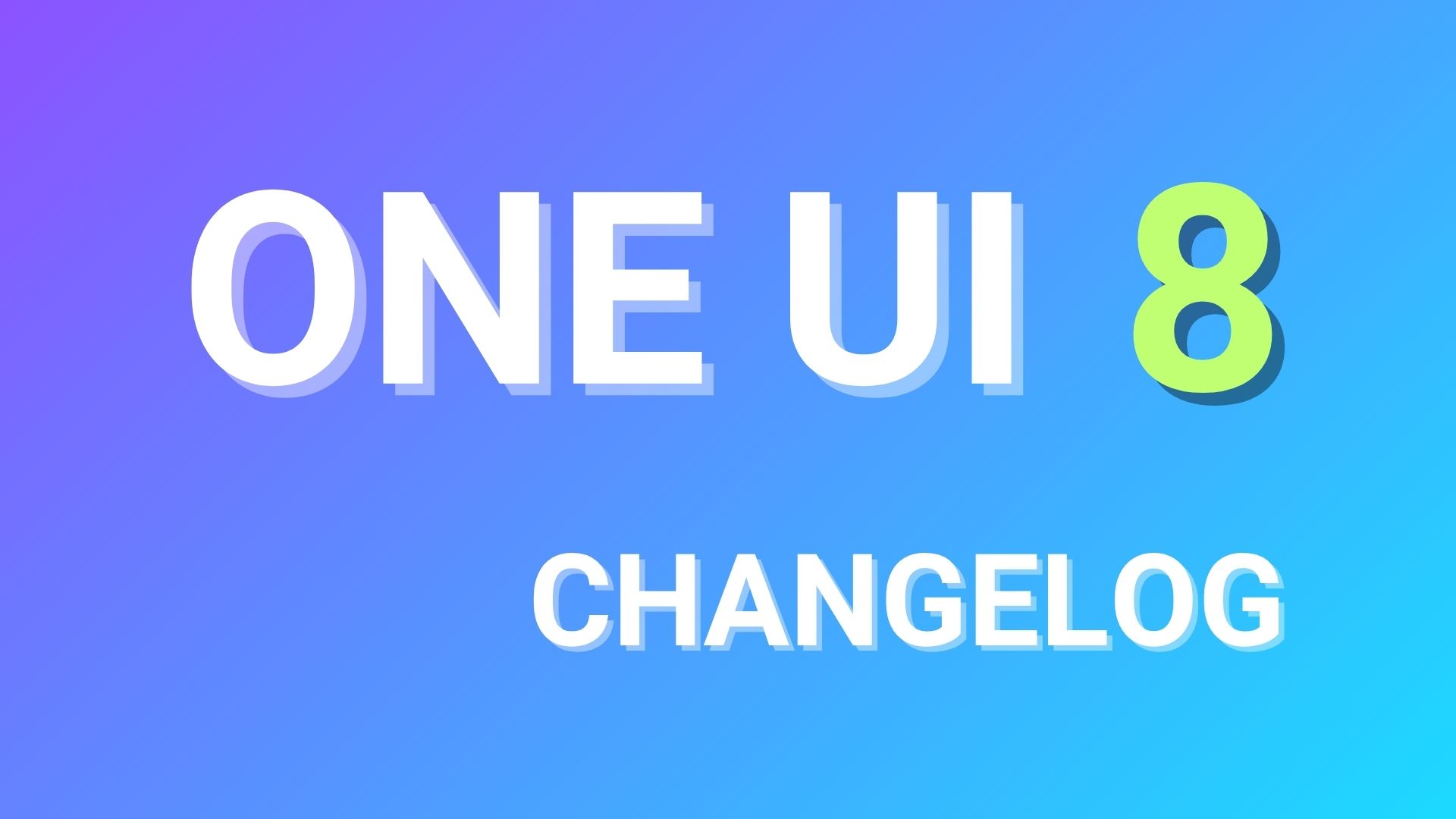Install CM 13 Nightly On Galaxy S5 Android 6.0 Marshmallow

Although the Samsung Galaxy S5 is scheduled to get Marshmallow update, there is still no word from the manufacturer as to when will the device really receive the update. The device is still running on Android 5.1.1 since October. However, you can still get to latest Android 6.0 Marshmallow as the CyanogenMod 13 Nightly build is available.As it comes officially from CyanogenMod for the Galaxy S5, codenamed klte, they can be expected stable. The full ROM weighs 286MB and GApps package need to be flashed separately.
We have already listed various Android devices that have received the CyanogenMod 13 port, either officially- click here or unofficially- click here. Take a look at the following ROMS and install the firmware of your choice. Some of them come with some bugs. However, with further development, the should be fixed. Download the ROM and follow the instructions carefully. You will need TWRP recovery setup on the device. Visit the developer page from the download section given below for more details. Warning: Once you root or install a custom ROM, your warranty may be void. We at AndroidSage won’t be liable for any damage to your Android device. We won’t be held responsible if you brick your device. Reader’s discretion is advised.
Downloads
Here are some of the Android 6.0 Marshmallow based custom ROM builds for your device:
- Official CyanogenMod 13 (CM 13 ROM) for Galaxy S5
→ Download | File: cm-13.0-20151228-NIGHTLY-klte.zip - Resurrection Remix Android 6.0.1 Marshmallow
→ Link | For KLTE, KLTEDV, KLTESPR, KLTEUSC - Marshmallow Compatible Google Apps:
→ Open Google Apps → Download links
→ Dynamic Gapps → Link | File: BaNkS-Dynamic-GApps-6.x.x-11-21-2015.zip - Flash SuperUser for Root Access
→ Latest SuperSU → Download link
Prerequisites
1. Verify your device before you proceed. The listed CM 13 ROM is compatible with Samsung Galaxy S5, codename: klte only. However, the Resurrection Remix is a unified build for most S5 variants.
2. Make sure you have a custom recovery installed on your device. Latest build from TWRP is highly recommended. Get the TWRP
3. Make sure you have latest device drivers setup on your PC in order to transfer the files to your device’s internal storage. Get it from the official page of your device manufacturer.
4. Fully charge your device as the process make take a while.
How to Install CM 13 Nightly On Galaxy S5
Step 1: Download the ROM of your choice from above. Also, download the Android 6.0 Marshmallow compatible Google Apps from the above download section. If you are looking for root after installation, download the SuperSU package from the list.
Step 2: Transfer all the necessary files to you device’s internal storage or SDcard. Place the files where you can easily locate it.
Step 3: Now boot into TWRP recovery. To do so, turn off your device completely and then press and hold the power button and volume down key for a few seconds. Once you see the TWRP logo, that means you have successfully booted into the recovery. Alternatively, if you have rooted device, then use Android apps like the Quick boot or Boot Smart.
Step 4: Once into TWRP, take a Nandroid backup. To do so, tap Backup option and select all the partitions including the system, data, boot, recovery, EFS and cache(optional).
Step 5: Now wipe the current system. To do so, return to home screen and tap the Wipe option in TWRP. Tap Advanced Wipe and select partitions like system, boot, data, cache, Dalvik cache. Do not, in any case, select internal storage, unless you know what you are doing.
Step 6: Now return to the home screen again and tap Install option. Navigate to the ROM file from your internal storage and select it.
Step 7: Now swipe right on the confirmation action button below to install the ROM.
Step 8: Once installed, go back and select the compatible Google apps zip file from the location in your internal storage.
Step 9: Once selected, swipe right on the confirmation action button below to flash them.
Step 10: Once installation completes, you can wipe the Dalvik cache or simply choose reboot to system option.
Step 11: Once you reboot, you should see the new boot logo. This means that the ROM has been installed successfully. First boot may take a while. If the ROM doesn’t boot or you come across boot loop, a factory reset from the recovery should do the trick. If that fails, you can restore your previous ROM from the TWRP recovery.
Source: AndroidPolice, XDA- Resurrection Remix, Also See: UPDATE HTC ONE M9 TO ANDROID 6.0 MARSHMALLOW FIRMWARE WITH RUU