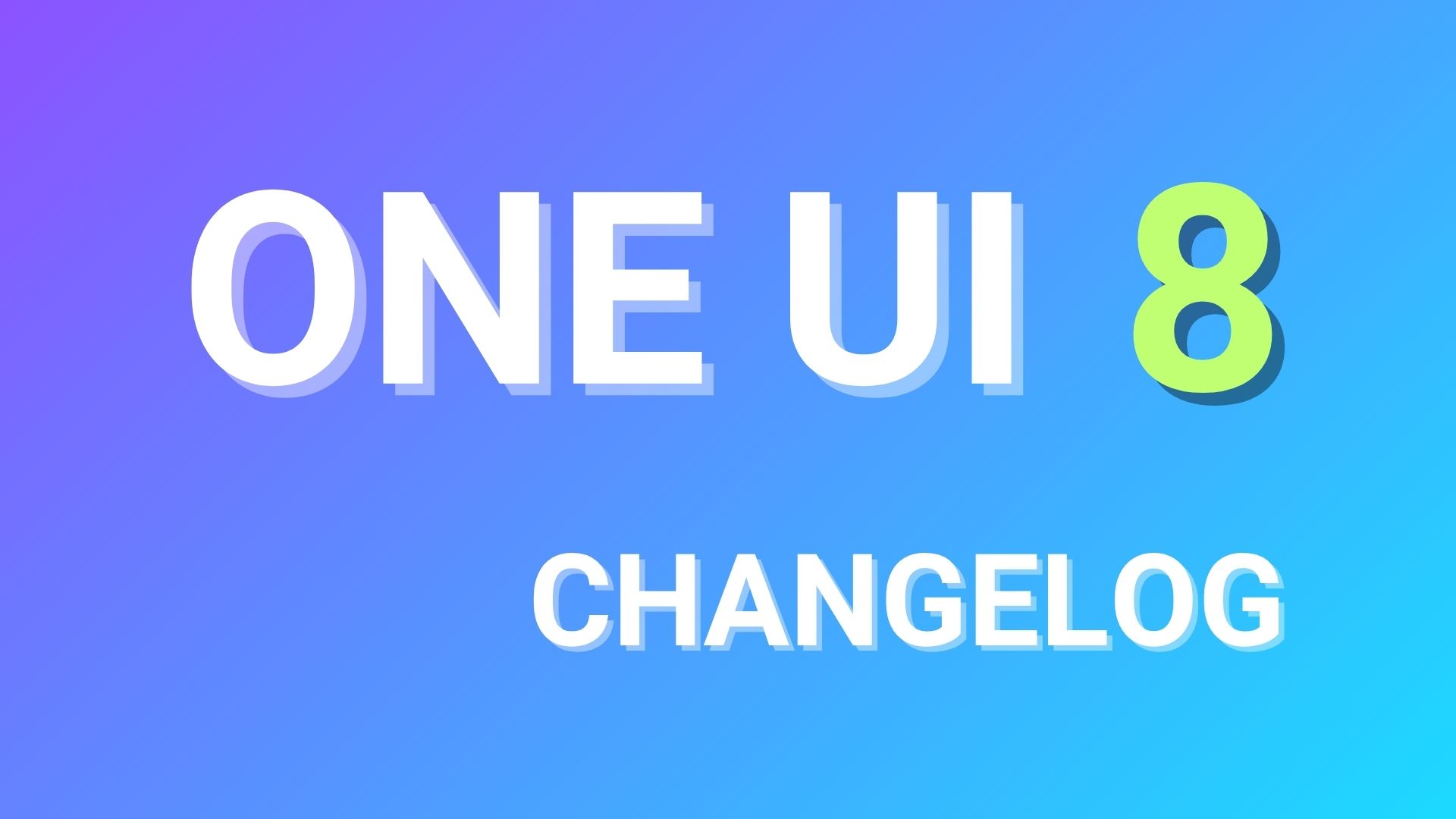Install Stock Android 5.1.1 Lollipop on Galaxy Note 4 N910G

The Galaxy Note 4 device has received a new OL2 firmware earlier this month and here we are with the stock Android 5.1.1 Lollipop on Galaxy Note 4 N910G. The firmware version N910GDTU1COL2 comes to the Note 4 for the Singapore variant and has been reported to be running on other variants as well like the Indian and other versions of the device. The firmware update version OL2 brings several security patches and bug fixes along with a new Android version update. You can also find firmware based on carrier and country from the download section below. If you want to update or revert back to stock, this tutorial will help you with it. Before you proceed, it is highly recommended that you backup everything from Apps, Data, Media etc. It will perform a clean firmware flash via Odin and get you a brand new ROM.
Downloads
- Download from Samsung servers
- Odin Software → Download
- →For Galaxy Note 4 SM-N910G → Download | File: N910GDTU1COL2_N910GOLB1COL3_MM1.zip
- →More Firmware Updates → Link | Based on Carrier and Country [Checkout the full list]
- →Odin Software → Download [Mirror] | File: Odin3_v3.10.7_3.zip
- →Samsung Galaxy Drivers → Download | File: SAMSUNG_USB_Driver_for_Mobile_Phones.zip (15.3MB)
Warning: Although going through this procedure should not cause harm any damage to your device, it remains an unofficial process and you should be cautious about it. We won’t be liable for any damages or a broken device. Reader’s discretion is advised.
How to Install Stock Android 5.1.1 Lollipop on Galaxy Note 4 N910G
Prerequisites
1. Verify your device for compatibility. The listed firmware is compatible with Samsung Galaxy Note 4 SM-N910G variant.
2. Enable USB Debugging on your device. To do so, go to Settings>About Phone> Tap on the Build Number several times until you get a new Developer Options in the Settings. Open Developer Options and enable USB Debugging from there. Trust the connection by allowing it when you connect it to your PC for the first time.
3. Make sure you have latest device drivers setup on your PC for a better connection. Get it from the download section official from the manufacturer.
Installation Instructions
Step 1: Download the listed firmware for your for your Galaxy device. Extract the zip file to get the firmware with .tar or .tar.md5 extension and place at a location where you can easily locate it in your PC.
Step 2: Now boot your device into Download/Odin Mode. To do so, turn off your device completely and then press and hold Power button + Volume Down + Home keys for a few seconds. If you see a warning sign press Volume up/ Volume down to get the Odin screen.
Step 3: If you already have Odin software on your PC then simply run the Odin3_3.10.7.exe file. If not, then download the Odin3.zip file from the download section and extract it. Run Odin software as administrator.
Step 4: While your device is still in the Odin Mode, connect your device to your PC using a USB cable.
Step 5: After a successful connection, the ID: COM in the Odin should turn Blue and an Added!! message should be displayed in the Log tab. In case your device doesn’t show up in Odin, then you can troubleshoot it with the steps given at the end of the tutorial.
Step 6: Now click on AP button and add the firmware file by navigating to the file path. Once added, it should show like this — File Path\N910GDTU1COL2_N910GOLB1COL3_MM1.tar.md5
Step 7: Take care that only Auto Reboot and F.Reset Time are selected in the Options tab. Do not check Re-Partition.
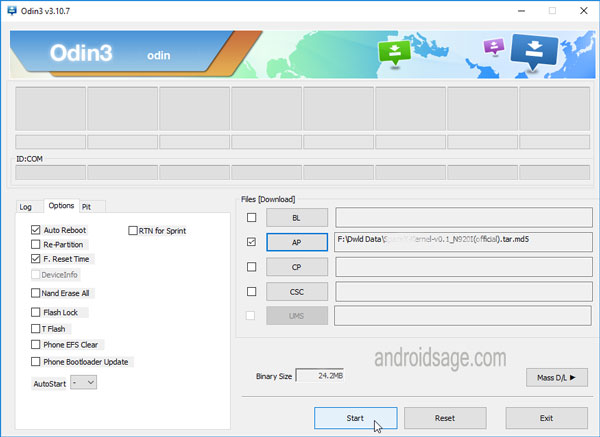
Step 8: Once done, verify everything and proceed with installation by selecting Start button.
Step 9: When you get a PASS! message in the Log tab on your Odin software, that means firmware has successfully been installed and the device will restart itself. If not then reboot manually.
When you see the boot animation, you can enjoy your new firmware. Be patient as first boot may take a while. However, if the system doesn’t boot up for a long time, then go through the following.
How to Fix Bootloop on Samsung Galaxy Device?
How to Troubleshoot Connectivity problem on Samsung Galaxy Device?
Restore to Stock Galaxy Note 4 SM-N910G:
See here – New Firmware Update For Galaxy Note 4 N910F Now Available