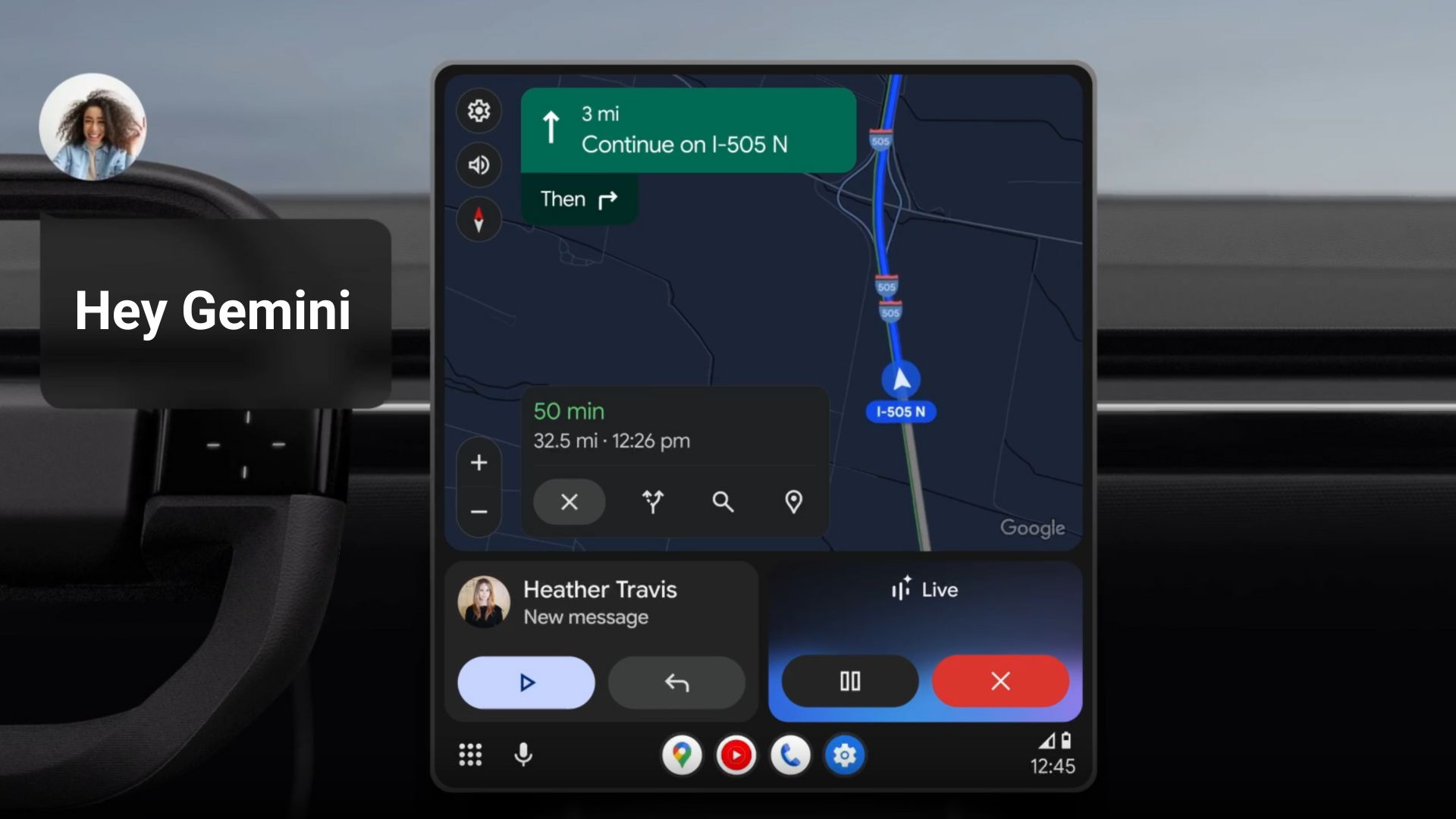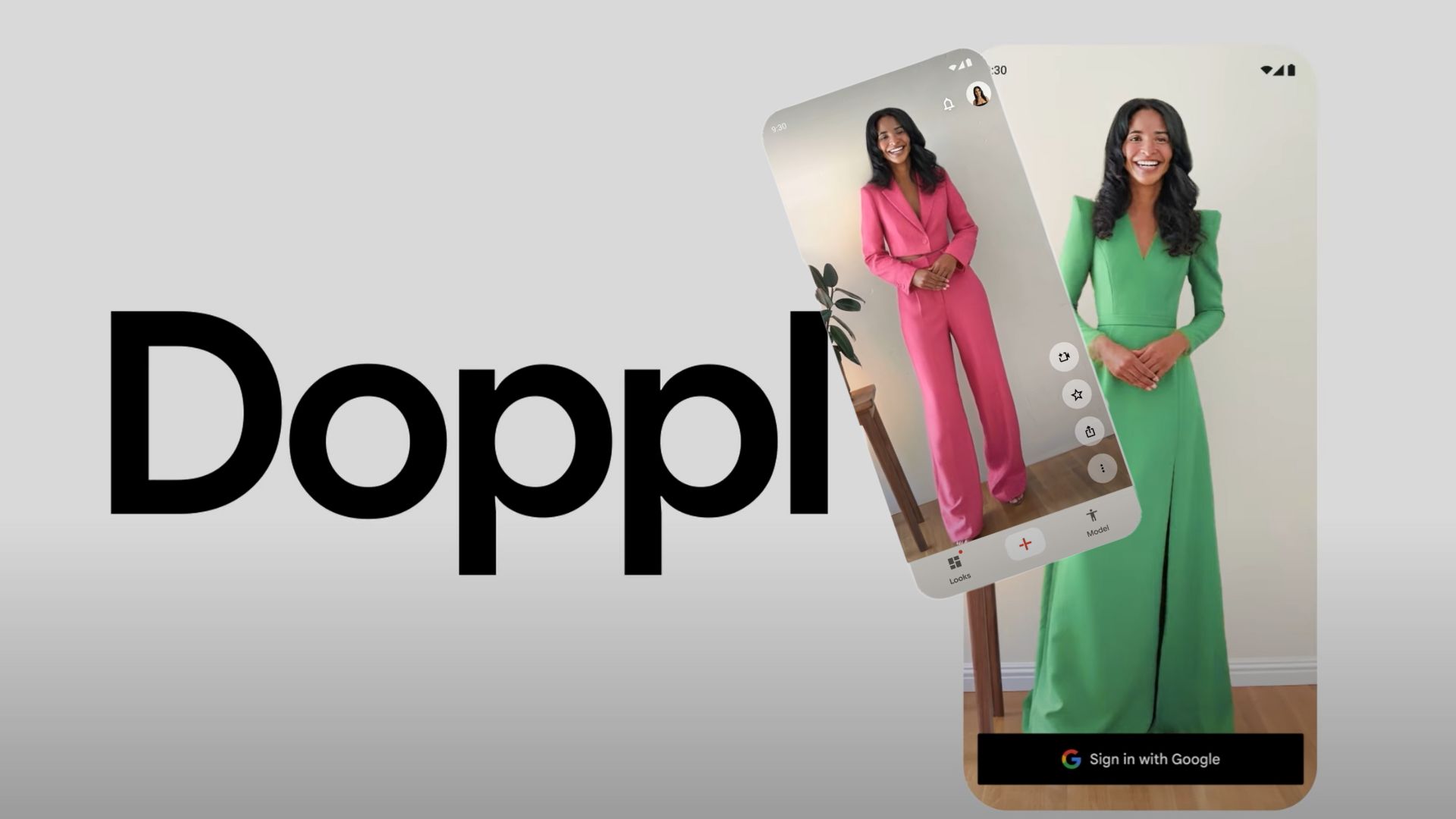Final One UI 6 Beta 5 rolled out for Galaxy S23 series [Download]
![Final One UI 6 Beta 5 rolled out for Galaxy S23 series [Download] 1 ONE UI 6](https://www.androidsage.com/wp-content/uploads/2023/08/ONE-UI-6.jpg)
Samsung is nearing a stable release for its most anticipated One UI 6 firmware update for the Galaxy S23, S23+, and S23 Ultra. One UI 6 software update for the Galaxy devices is based on Android 14 and features tons of new features from both Google and Samsung.
The firm just released Beta 5 today with the finishing touch. This may very well be the final update as it only features some bug fixes and also fixed the known issues from previous betas.
The fifth beta comes with build ZWIK and weighs about 750 MB in size. It resolved the problem of not being able to record during a call. Fixed ghost touch issues or no touch at the bottom of the screen.
The update finally fixed the issues where the phone froze after launching the camera leading to forced termination; making it unable to take pictures. Fixed the problem of not being able to use Motion Photo. Fixed infinite rebooting problem when entering Maintenance Mode.
![Final One UI 6 Beta 5 rolled out for Galaxy S23 series [Download] 2 Galaxy S23 One UI 6 beta 5 update build ZWIK](https://www.androidsage.com/wp-content/uploads/2023/09/Galaxy-S23-One-UI-6-beta-5-update-build-ZWIK-478x1024.jpg)
The previously known issues which have been fixed include:
- Motion photo is not available
- Infinite reboot occurs when entering repair mode
- Kids app cannot be installed after updating from One UI 5.0 to One UI 6.0. It has been installed in this update as a separate app
One UI 6 Beta 5 changelog
- S/W Version – One UI 6.0, ZWIK
- Fixed the problem of not being able to record during a call
- Fixed no touch at the bottom of the screen or ghost touch issue
- Fixed the issues of stuck after entering camera, forced termination. and not being able to take pictures
- Fixed the problem of not being able to use Motion Photo
- Fixed infinite rebooting problem when entering Maintenance Mode
- Many other improvements
- One UI version: 6.0 Version:
- S918BXXU3ZWIK/S918BOXM3ZWIK/S918BXXU3ZWIE
- Size: 1028.79 MB
- Security patch level: October 1, 2023
List of Samsung Galaxy devices to receive One UI 6 update
- Galaxy S23, S23+, S23 Ultra
- Galaxy S22, S22+, S22 Ultra
- Galaxy S21, S21+, and S21 Ultra
- Galaxy S21 FE
- Galaxy Z Fold 5, Galaxy Z Flip 5
- Galaxy Z Fold 4, Galaxy Z Flip 4
- Galaxy Z Fold 3, Galaxy Z Flip 3
- Galaxy Z Fold 2 and Galaxy Z Flip 5G
- Galaxy Tab S9, S9 Ultra
- Galaxy Tab S8, S8+, S8 Ultra
- Galaxy Tab S7, S7+
- Galaxy A54
How to download One UI 6 Beta?
In order to register for the One UI 6.0 beta program, the Samsung Members app is a must. You will get a notice about the One UI beta program inside the Samsung Members app. Of course, this goes without saying, Galaxy S22 device is a must.
- Download the latest Samsung members app update from Play Store. Or download a standalone APK.
- Launch the app.
- Head over to the notice section and you should see a new One UI Beta Program link.
- Once you enroll into the beta program, head over to settings > system updates > download OTA updates.
![Final One UI 6 Beta 5 rolled out for Galaxy S23 series [Download] 3 how to apply for samsung's one ui 4.0 beta program](https://www.androidsage.com/wp-content/uploads/2021/09/how-to-apply-for-samsungs-one-ui-4.0-beta-program-1024x484.jpg)
Alternatively, you can directly go to the download links below and skip the Samsung Members part!
Download One UI 6 Beta OTA Update Zips
While the easiest way to get One UI 6.0 beta program is via Samsung Members app, there are more ways to get the OneUI 6OTA update unofficially.
Like every year, we will list the OneUI OTA download links alongside the direct enrollment links for your Galaxy devices. Once you click the enrollment link, it should immediately get you into the beta program.
Thanks to the Samsung community for capturing the OTA update zips.
Galaxy S23/S23+/S23 Ultra OTA update zip files
- Galaxy S23 Ultra
- SM-S918B
‣ AWF7 ➝ ZWH8
‣ AWGJ ➝ ZWHO
‣ AWH3 ➝ ZWHO
‣ ZWH8 ➝ ZWHO
‣ ZWHO ➝ ZWI8
‣ ZWI8 ➝ ZWIB
‣ ZWIB ➝ ZWIC
‣ ZWIC ➝ ZWIK
- SM-S918U1
‣ AWFD ➝ ZWH8
‣ ZWH8 ➝ ZWHO
‣ ZWHO ➝ ZWI8
‣ ZWI8 ➝ ZWIB
‣ ZWIB ➝ ZWIC
‣ ZWIC ➝ ZWIK - SM-S918U
‣ AWFD ➝ ZWH8
‣ ZWH8 ➝ ZWHO
‣ ZWHO ➝ ZWI8
‣ ZWI8 ➝ ZWIB
‣ ZWIB ➝ ZWIC
‣ ZWIC ➝ ZWIK
- SM-S918B
- Galaxy S23 Plus
- SM-S916B
‣ AWH3 ➝ ZWHO
‣ ZWHO ➝ ZWI8
‣ ZWI8 ➝ ZWIB
‣ ZWIB ➝ ZWIC
‣ ZWIB ➝ ZWIC
- SM-S916B
- Galaxy S23
- SM-S911B
‣ AWH3 ➝ ZWHO
‣ ZWH8 ➝ ZWHO
‣ AWH3 ➝ ZWI8
‣ ZWI8 ➝ ZWIB
‣ ZWIC ➝ ZWIK - SM-S911U1
‣ AWGH ➝ ZWH8
‣ ZWH8 ➝ ZWHO
‣ ZWHO ➝ ZWI8
‣ ZWI8 ➝ ZWIB
‣ ZWIC ➝ ZWIK
- SM-S911B
Note: Rename [file].bin to [file].zip and paste it into the adb folder. Then install using this tutorial via ADB. Installation: How to install OTA updates on any Android device?
How to install One UI 6 OTA update zip onto Samsung Galaxy devices?
Note: Rename [file].bin to [file].zip and paste it into the adb folder. Then install using this tutorial via ADB.
#1. ADB Method Installation: How to install OTA updates on any Android device?
#2. SD-card method:
- Download the bin file and rename it to update.zip (by going to file options on your pc you can select to view the file extensions. This makes the renaming process much easier and safer, and avoids renaming the file to update.zip)
- Copy it to the root directory of your SDcard. Meaning, outside every folder.
- Power off your phone.
- Take a USB cable and connect it to any USB device like you PC, even AKG earphones could work.
- Then press Power+volume up buttons to get into recovery mode.
- Using your volume keys navigate to “update via sdcard” and press power button to select it.
- Again using volume keys navigate to the file “update.zip” and press power button to select it.
- Update will start.
- Complete installation will take some time.
- Phone will reboot by itself.
#3. Locally with Alliance Shield (no PC needed):
- Download the needed firmware and the Alliance Shield X app (PlayStore).
- Open the Alliance Shield X App and complete setup (Account creation and Knox permissions)
- Rename the downloaded Firmware-File to “Update.zip” (without Quotes) and move it to the root storage directory (/storage/emulated/0)
- Open the “App Manager” inside the Alliance Shield.
- Search for “Software Update” and select the option with the purple/white Icon.
- Go to the activities and search for “com.idm.fotaagent.enabler.ui.admin.main.AdminMainActivity”
- Select the Option and open it
- Press on sideload and select the Update-File
- Wait for the installation to complete…
#3. Force download One UI 6 beta on a US carrier Samsung Galaxy variants
This is for the carrier-locked Galaxy devices that want to get the One UI 5 beta OTA download notification. T-Mobile just released the One UI 5 update.
- Removed Sim
- Open dialer
- *#272 *imei#
- Select vzw (or tmb)
- Install “sales&network code change”
- Phone restarts and the latest Android 13 update will be downloaded and installed.
- After restart android 13 will be automatically downloaded.
- Put Sim back
- Profit