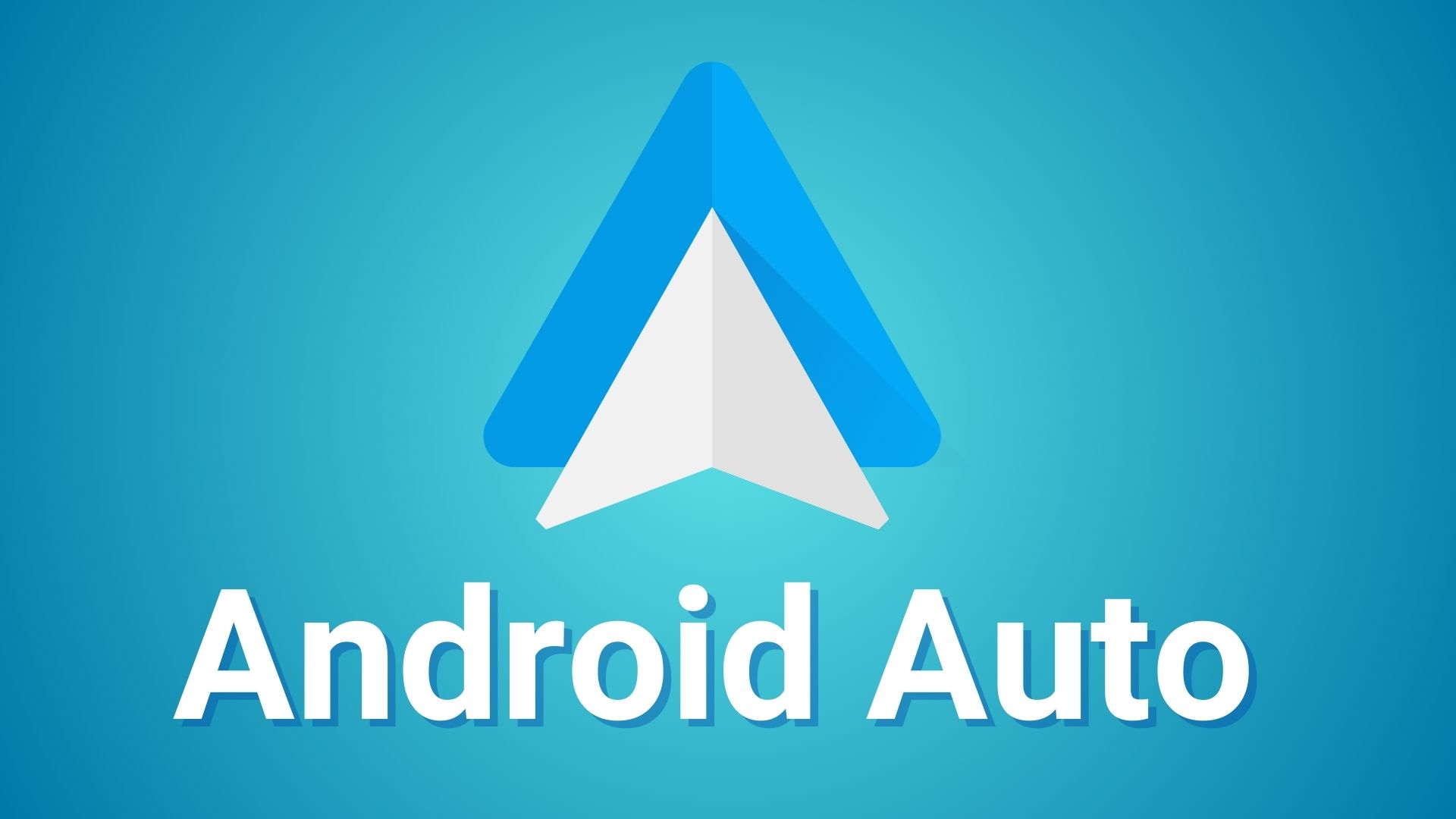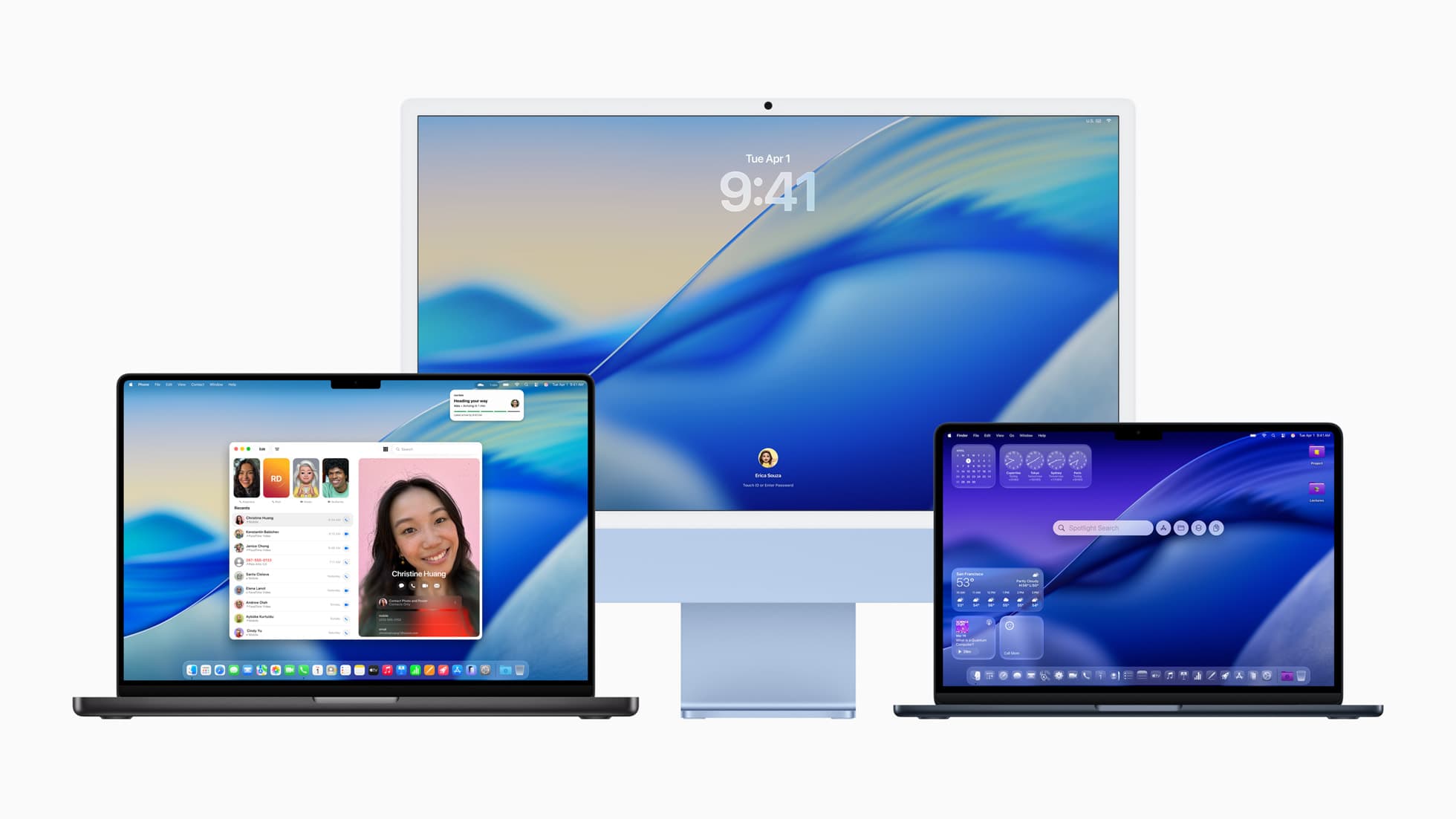One UI 6 Beta Program out for Galaxy S23 series featuring Android 14 | How to Download One UI 6 Beta
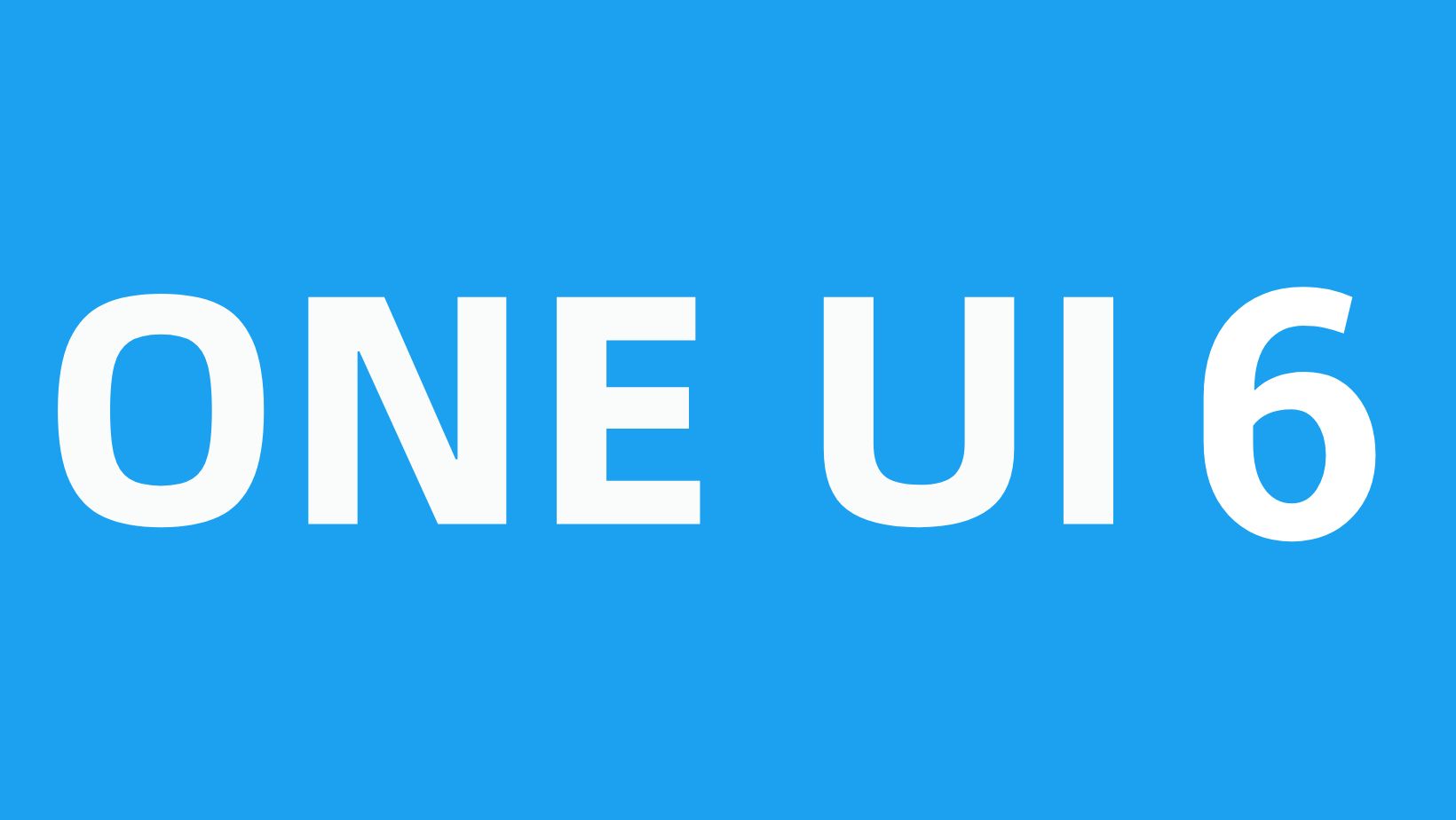
Google has successfully launched Android 14 for the Pixel lineup and provided the AOSP 14 source to all OEMs for implementing their own versions of the operating system.
OnePlus, OPPO, Realme, Vivo, Xiaomi, Nothing, and just now Samsung released their own Android 14 beta program for various smartphones.
Samsung has its own One UI firmware which is quite feature-heavy and has tons of apps to support. Thus it takes Samsung a good amount of time to release a new software update. The firm just rolled out the One UI 6 beta program featuring Android 14 for the Galaxy S23, S23+, and S23 Ultra.
Samsung German’s news website published an article earlier today detailing everything about the upcoming One UI 6 firmware upgrade. However, the article was soon taken down. Seems like the article was published by mistake before the embargo was released.
We managed to capture the archive for all our readers to see.
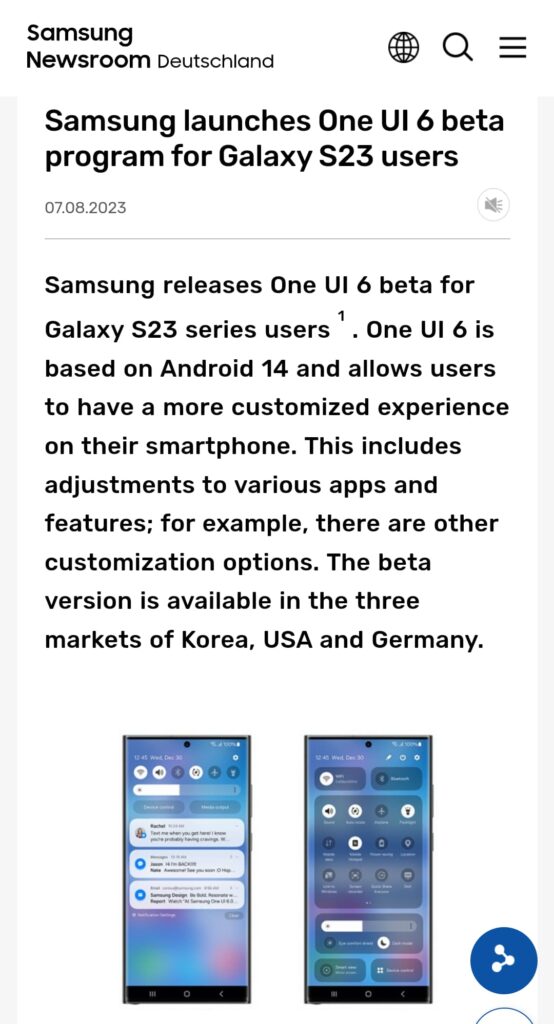
What’s new in One UI 6?
While we don’t know everything about the One UI 6 firmware just yet, sources report that Samsung will embrace Android 14’s material you design instead of implementing their own. This means the UI will be consistent across the board.
Simple user interface with a modern look
One UI 6 comes in a decidedly simple look. Many elements have been adjusted and now appear more modern and reduced. The revamped Quick Panel allows users to conveniently access the features they use most. In addition, a single swipe from the upper right corner of the display is enough to display the entire Quick Panel. This allows users to access their device settings more quickly.
Here is the new quick panel:

More customization options
One UI 6 offers its users a variety of options to further customize their own devices to their personal needs. Among other things, owners of the Galaxy S23 series now have the opportunity to set background images for the appropriate situations – for example, a photo of a quiet forest while the smartphone is in sleep mode. A new camera widget also makes it possible to specify the storage location for certain photos in advance.
Try OneUI 6 Beta
With the official release of One UI 6, many more upgrades will find their way onto smartphones: In addition to the visual adjustments, everyday tasks should be simplified so that users can be even more productive. The update includes the usual strong security standards so that the data of the device owners is protected.
One UI 6 beta program is currently rolling out for the flagships Galaxy S23, S23 Plus, and S23 Ultra in Germany, USA, and South Korea for both Exynos and Snapdragon variants.
Here, we will show you how to download and install the latest One UI 6.0 firmware update on your Galaxy S23 device.
List of Samsung Galaxy devices to receive One UI 6 update
- Galaxy S23, S23+, S23 Ultra
- Galaxy S22, S22+, S22 Ultra
- Galaxy S21, S21+, and S21 Ultra
- Galaxy S21 FE
- Galaxy Z Fold 5, Galaxy Z Flip 5
- Galaxy Z Fold 4, Galaxy Z Flip 4
- Galaxy Z Fold 3, Galaxy Z Flip 3
- Galaxy Z Fold 2 and Galaxy Z Flip 5G
- Galaxy Tab S9, S9 Ultra
- Galaxy Tab S8, S8+, S8 Ultra
- Galaxy Tab S7, S7+
#1. One UI 6 Beta Sign Up For Samsung Galaxy Device
In order to register for the One UI 6.0 beta program, the Samsung Members app is a must. You will get a notice about the One UI beta program inside the Samsung Members app. Of course, this goes without saying, Galaxy S22 device is a must.
- Download the latest Samsung members app update from Play Store. Or download a standalone APK.
- Launch the app.
- Head over to the notice section and you should see a new One UI Beta Program link.
- Once you enroll into the beta program, head over to settings > system updates > download OTA updates.
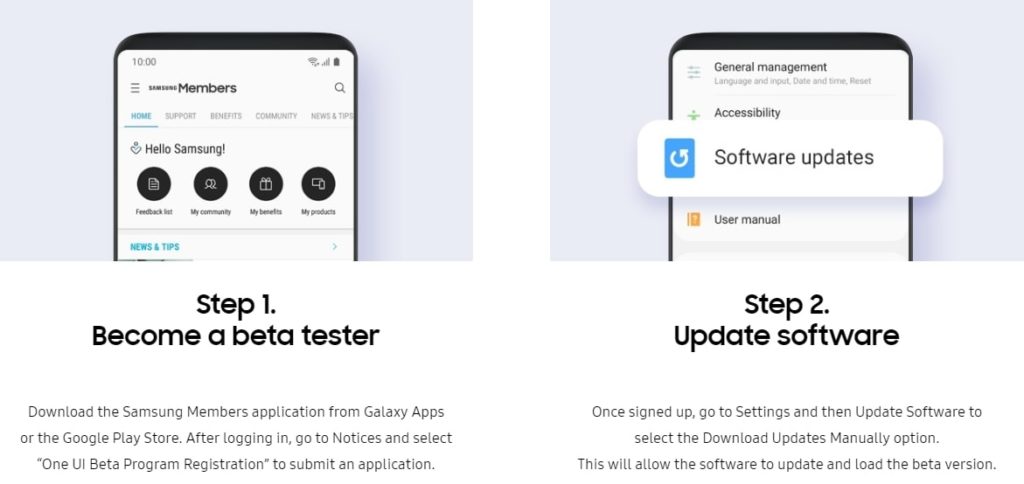
Alternatively, you can directly go to the download links below and skip the Samsung Members part!
#2. Download One UI 6 Beta OTA Update Zips
While the easiest way to get One UI 6.0 beta program is via Samsung Members app, there are more ways to get the OneUI 6OTA update unofficially.
Like every year, we will list the OneUI OTA download links alongside the direct enrollment links for your Galaxy devices. Once you click the enrollment link, it should immediately get you into the beta program.
Thanks to the Samsung community for capturing the OTA update zips.
Exynos Galaxy S23/S23+/S23 Ultra OTA update zip files
- S23
1. Beta 1 | Link | Coming Soon… - S23+
2. Beta 1 | Link | Coming Soon… - S23U
3. Beta 1 | Link | Coming Soon…
Snapdragon Galaxy S23/S23+/S23 Ultra OTA update zip files
- S23
1. Beta 1 | Link | Coming Soon… - S23+
2. Beta 1 | Link | Coming Soon… - S23U
3. Beta 1 | Link | Coming Soon…
Note: Rename [file].bin to [file].zip and paste it into the adb folder. Then install using this tutorial via ADB. Installation: How to install OTA updates on any Android device?
How to install One UI 6 OTA update zip onto Samsung Galaxy devices?
Note: Rename [file].bin to [file].zip and paste it into the adb folder. Then install using this tutorial via ADB.
#1. ADB Method Installation: How to install OTA updates on any Android device?
#2. SD-card method:
- Download the bin file and rename it to update.zip (by going to file options on your pc you can select to view the file extensions. This makes the renaming process much easier and safer, and avoids renaming the file to update.zip)
- Copy it to the root directory of your SDcard. Meaning, outside every folder.
- Power off your phone.
- Take a USB cable and connect it to any USB device like you PC, even AKG earphones could work.
- Then press Power+volume up buttons to get into recovery mode.
- Using your volume keys navigate to “update via sdcard” and press power button to select it.
- Again using volume keys navigate to the file “update.zip” and press power button to select it.
- Update will start.
- Complete installation will take some time.
- Phone will reboot by itself.
#3. Locally with Alliance Shield (no PC needed):
- Download the needed firmware and the Alliance Shield X app (PlayStore).
- Open the Alliance Shield X App and complete setup (Account creation and Knox permissions)
- Rename the downloaded Firmware-File to “Update.zip” (without Quotes) and move it to the root storage directory (/storage/emulated/0)
- Open the “App Manager” inside the Alliance Shield.
- Search for “Software Update” and select the option with the purple/white Icon.
- Go to the activities and search for “com.idm.fotaagent.enabler.ui.admin.main.AdminMainActivity”
- Select the Option and open it
- Press on sideload and select the Update-File
- Wait for the installation to complete…
#3. Force download One UI 6 beta on a US carrier Samsung Galaxy variants
This is for the carrier-locked Galaxy devices that want to get the One UI 5 beta OTA download notification. T-Mobile just released the One UI 5 update.
- Removed Sim
- Open dialer
- *#272 *imei#
- Select vzw (or tmb)
- Install “sales&network code change”
- Phone restarts and the latest Android 13 update will be downloaded and installed.
- After restart android 13 will be automatically downloaded.
- Put Sim back
- Profit