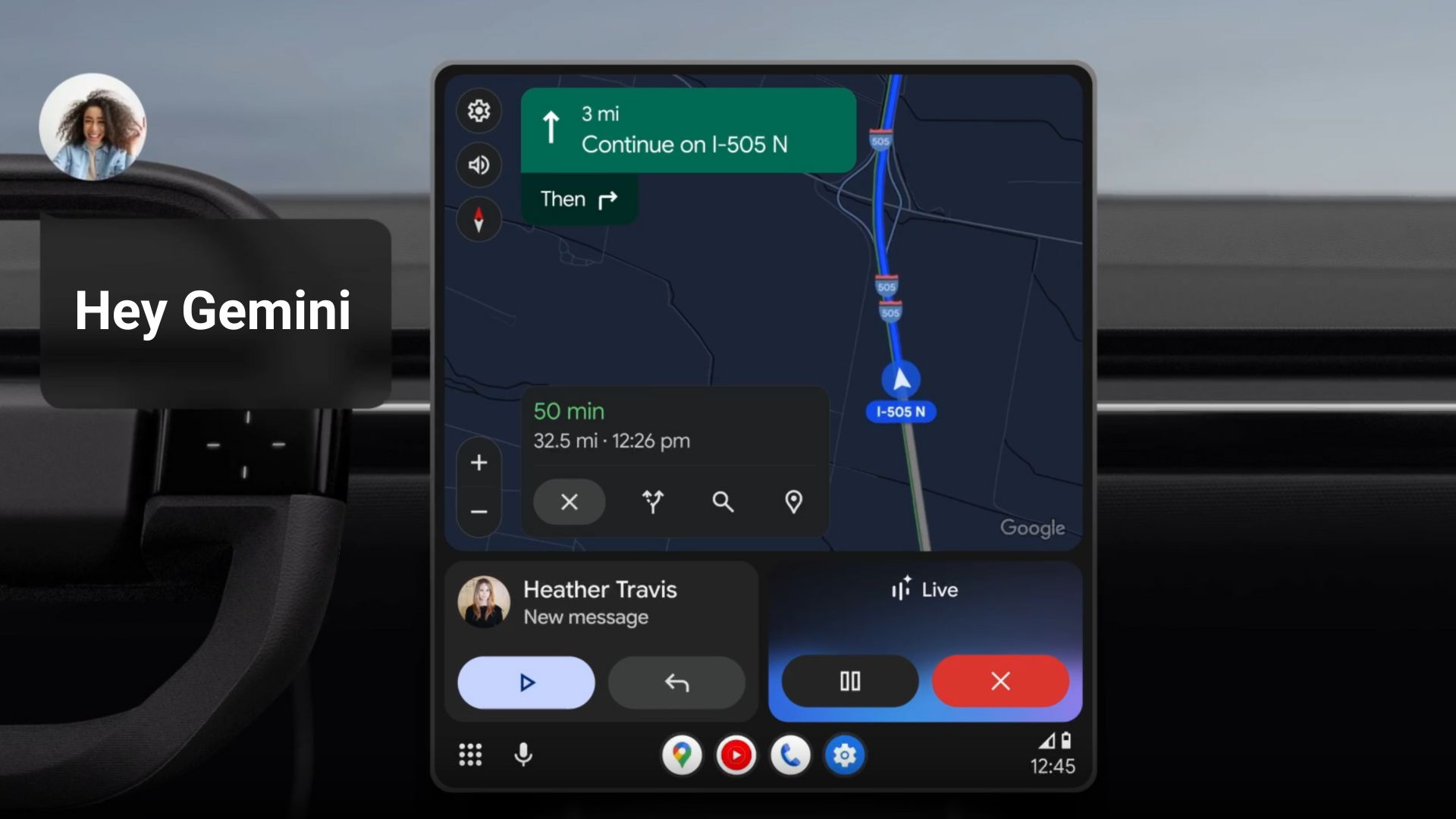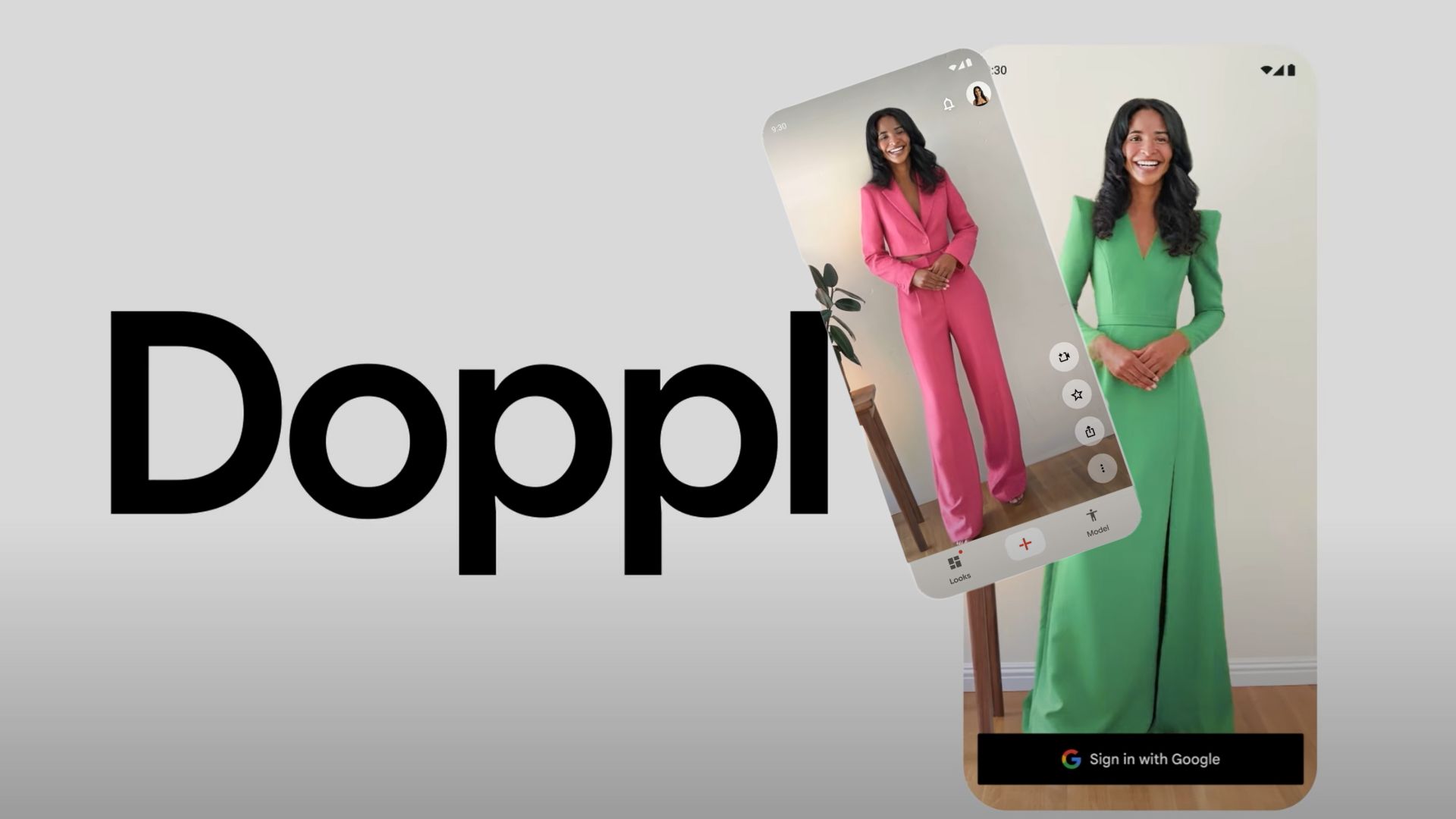Download One UI 5.1 for Samsung Galaxy S9, S9+, and Note 9 with NOBLE ROM 3.1 VIBO
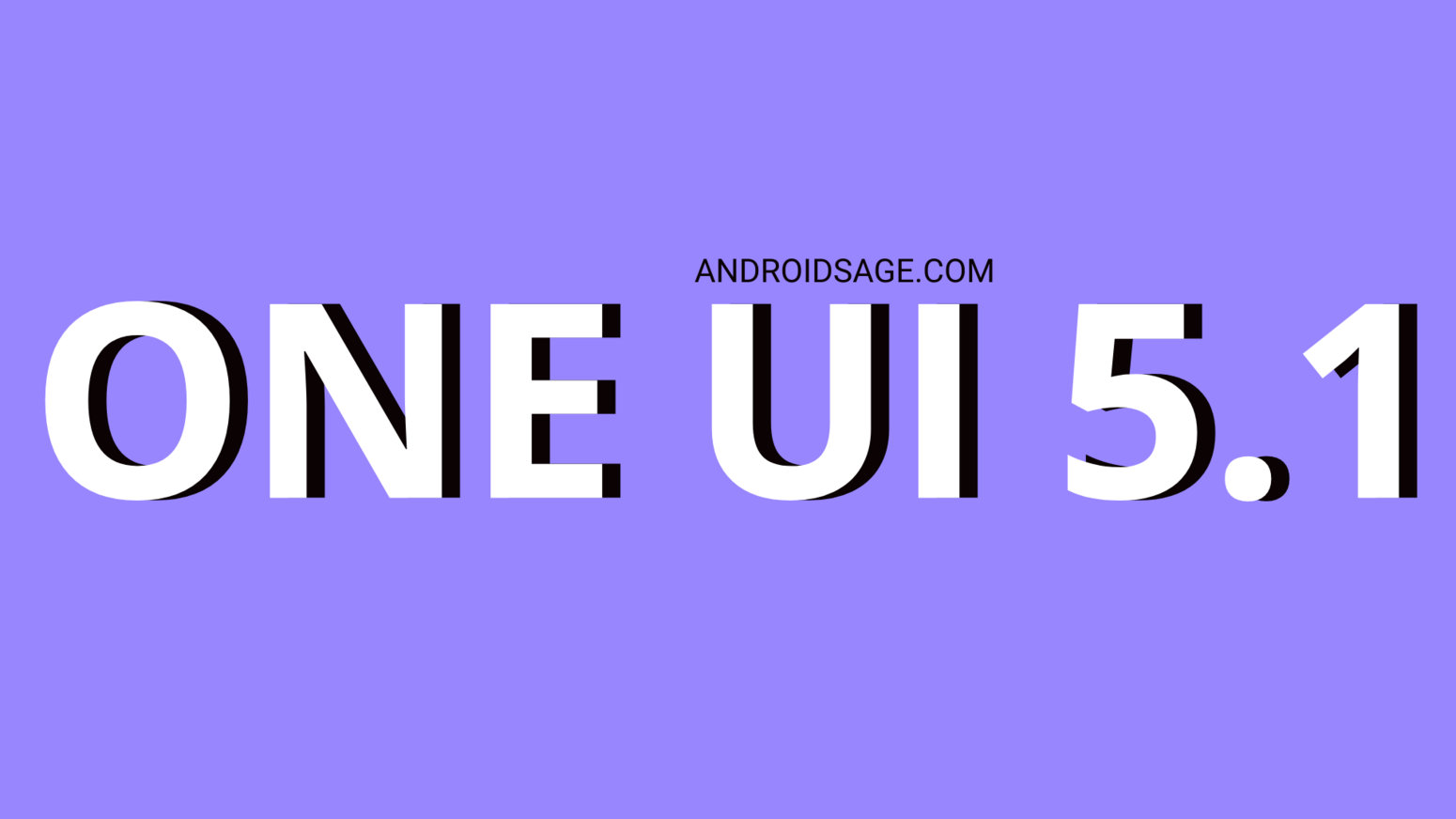
Samsung rolled out the most anticipated One UI 5.1 firmware, featured in the flagship Galaxy S23 series, for the previous-gen devices. This includes the Galaxy S22, Z Fold 4, Fold 3, Z Flip 3, Galaxy S21, Galaxy S20, Note 20 series phones, and more. Here is the custom Noble ROM 3.1 port for the Samsung Galaxy S9, S9+, and Note 9 featuring One UI 5.1 firmware.
Samsung already promised 4 years of software updates for their smartphones. However, that is only applicable to devices launched after and including the Galaxy S20 series. Unfortunately, the Galaxy S9, S9+, and Note 9 smartphones are excluded from this list even though they are perfectly capable. The only option left is to update the devices by installing a custom ROM such as Noble ROM 3.1 featuring One UI 5.1 based on Android 13 with Galaxy S23 series features port.
One UI 5.1 Features
One UI 5.1 update features all the Android 13 as well as One UI 5.0 goodies. On top of this, the firmware brings some stunning camera features like selfies filters and Expert Raw quick access baked right into the Samsung Camera app.
Most importantly, it features enhanced image remastering for photos removing shadows and reflections. This feature is available in the Gallery app.
Some of the key highlights of One UI 5.1 include:
- Easily change the color tone of your selfies using the Effects button at the top of the screen.
- Quick access to Expert RAW.
- Search your Gallery for more than one person or subject at the same time.
- Enhanced image remastering makes your pictures look great by removing shadows and reflections.
- Create a shared family album from Gallery
- Easily minimize or switch to full screen
- Improved multitasking in DeX
- Set a different wallpaper based on your current activity or mode.
- Check severe weather alerts, daily weather summaries, and sunrise/sunset times at the top of the Weather app.
- The new Battery widget lets you check the battery level of your devices from the Home screen.
- Choose where to save screenshots and screen recordings
One UI 5.1 is now available for Samsung Galaxy S9, Galaxy S9+, and Note 9, thanks to developer AlexisXDA for deploying the latest version of Noble ROM 3.1. The custom ROM is based on official OneUI 5.1 from the Galaxy S20 and Note 10 Lite with February 2023 Security Patches.
All the OneUI 5.1 features and updated Samsung apps have been ported to the Noble ROM. The firmware has been odexed, a little debloated, and added some tweaks for best performance and better battery. The ROM also comes pre-rooted with the latest Magisk.
On top of this, you get features like remap Bixby button, disabled RMM Lock, Google Pay working (Hide via Magisk or Universal SafetyNet Fix), Secure Folder working, S22 Wallpapers. The best thing is the default Samsung camera app with features like photo remaster, Object Eraser, and Extra Dim available.
Coupled with Good Lock 2023, Samsung Good Guardians 4.0, and the Fonts for Samsung One UI 5 tutorial, you are all set with the latest software.
Download One UI 5.1 for Galaxy S9, S9 Plus, and Note 9
The Noble 2.1 ROM zip is an all-in-one package featuring AROMA installer. Once you install the ZIP via TWRP recovery, it should launch an AROMA installer and get you a customization panel to choose what to install and features and options to skip.
Noble ROM 3.1 VIBO for S9 and S9+ SM-G96xF/FD/N:
- NOBLE ROM 3.1:
- OneDrive | MEGA | MEDIAFIRE | Google Drive
- Required: Universal9810_Repartitioner
- Required Universal9810_Cleaner
- Patched TWRP download
- Join AndroidSage Telegram Channel
Noble ROM 3.1 for Note 9 SM-N96xF/FD:
- NOBLE ROM 3.1:
- Required: Universal9810_Repartitioner
- Required Universal9810_Cleaner
- Patched TWRP download
- Join AndroidSage Telegram Channel
Required files:
- TWRP for Samsung Galaxy S9 (Exynos) (starlte)
- TWRP for Samsung Galaxy S9+ (Exynos) (star2lte)
- TWRP for Galaxy Note 9 (Exynos) (crownlte).
Support the developer by joining their support group:
How to Install Custom ROM on Samsung Galaxy S9, S9+, and Note 9?
- Download and install the patched TWRP recovery from above.
- Enable OEM Unlocking and set it to ON in developer settings
- Ensure that your Galaxy S9 or Note 9 device is fully charged
- Download the One UI 5 based Noble ROM from above
- Transfer the file to your phone’s storage or SD card
- Reboot your into TWRP recovery mode
- To do so, power off completely and press volume up + Bixby + power buttons
- In TWRP press BACKUP and select System Image, Vendor Image, Boot Image, Data, Baseband and EFS and save your backup in your Internal Storage.
- Take a complete Nandroid backup from TWRP.
- From TWRP, Press on “Install” and select Universal9810_Repartitioner.
- Reboot to TWRP.
- Press on “Wipe” and select “Format Data” then type “yes”
- Reboot again to TWRP
- Press on “Install” and select Universal9810_Cleaner
- Reboot again to TWRP
- Tap on Install and select NOBLEROM zip ROM
- It will launch the Aroma Installer
- Follow AROMA instructions (FOR STARTERS: select the NO DEBLOAT and CLEAN INSTALL options)
- Select your device and the options you want.
- Wait for the installation to finish
- Reboot to the system (first boot can take up to 15-20 min)
- You can uncheck diagnostic data in the setting wizard.
Troubleshooting
If you are using an older TWRP build like 5.5.x.x then you may see a NO OS installed error after the ROM is installed. In order to fix this, flash the ROM again.
- If you try to reboot you will see ‘NO OS INSTALLED’ warning
- 8. Go back WITHOUT REBOOTING and FLASH THE ROM AGAIN
- 9. Then REBOOT and enjoy NOBLE ROM!