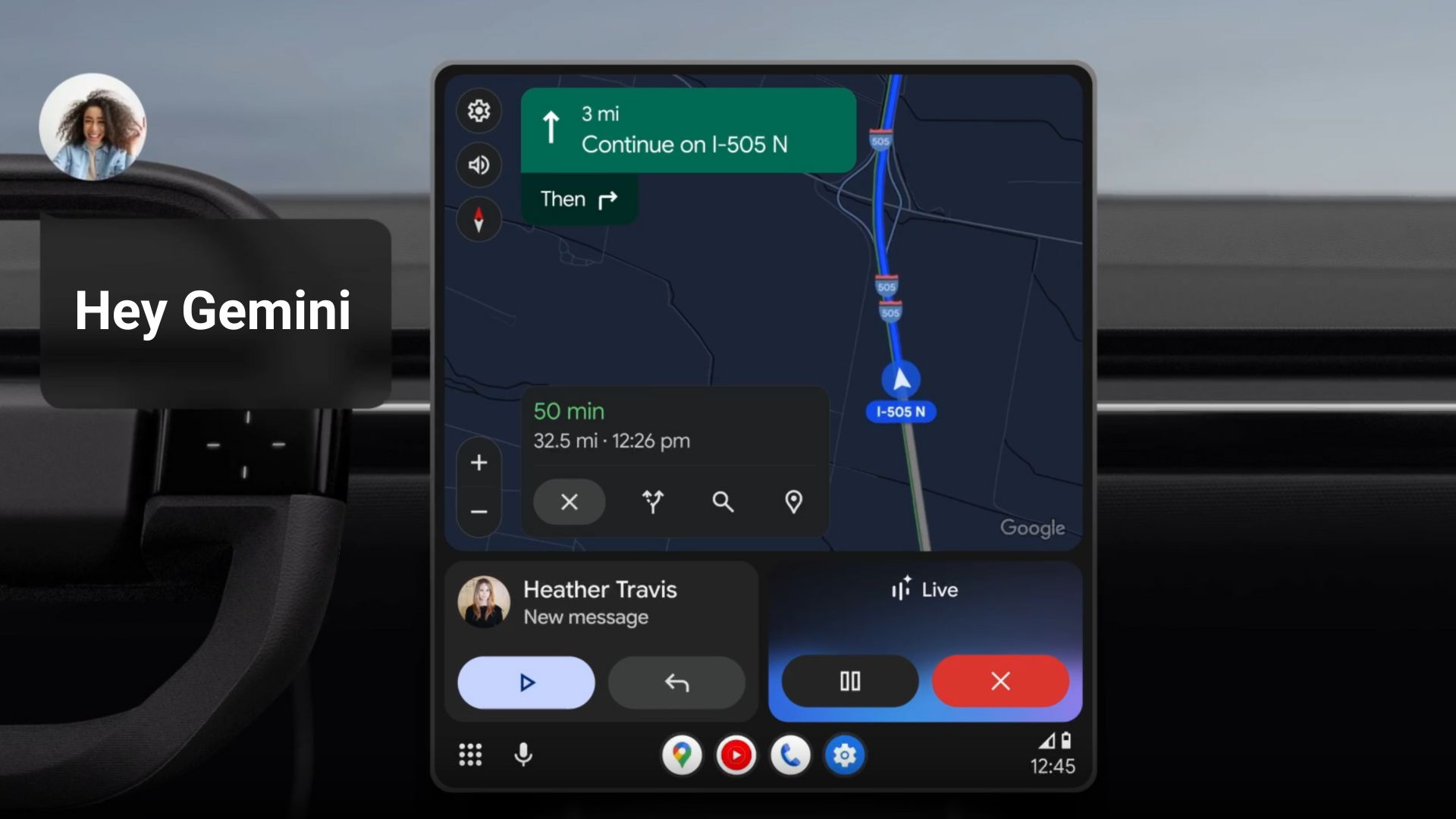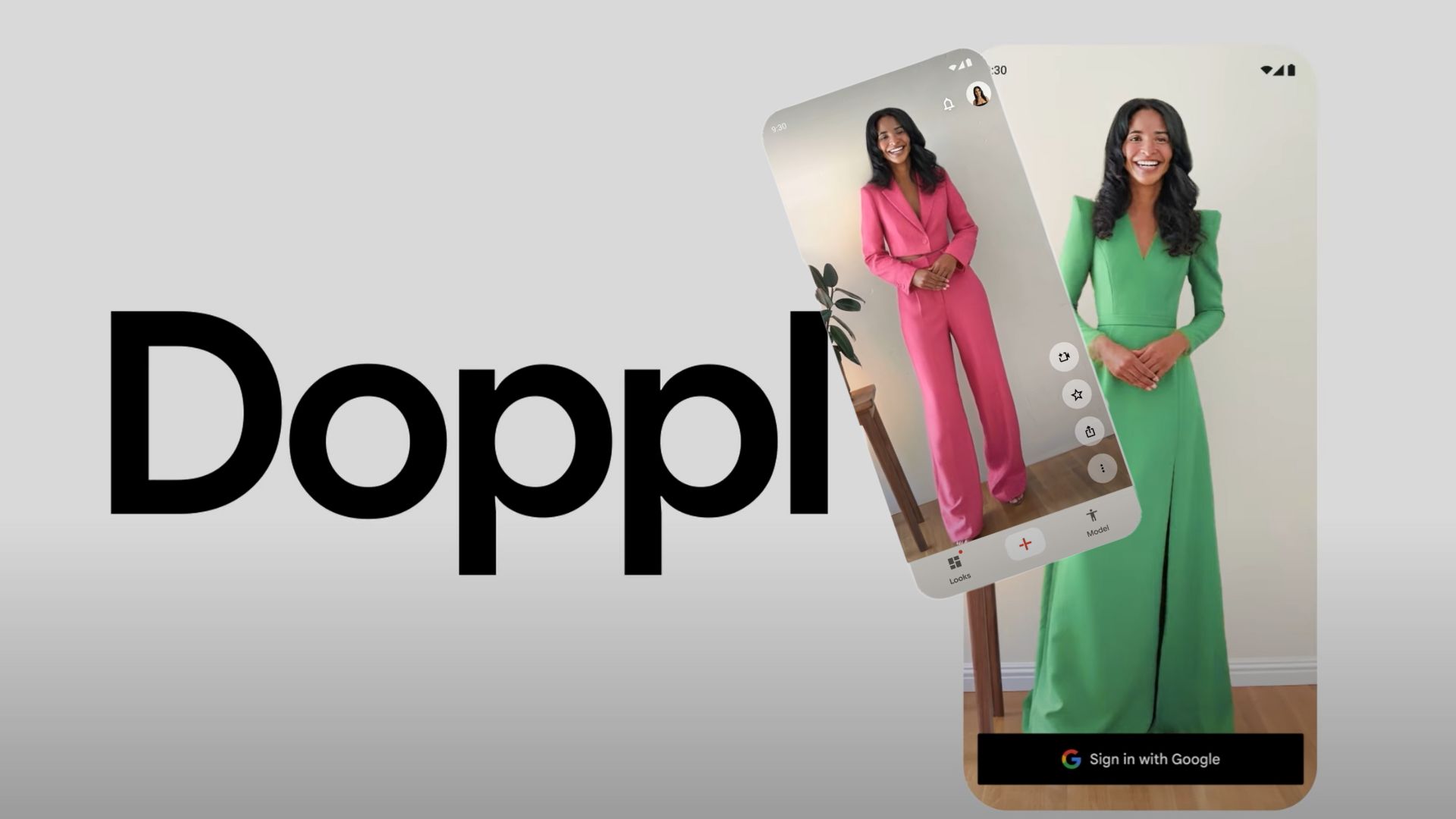Download One UI 5.0 (Android 13) for Galaxy S9, S9+, and Note 9 with NOBLE ROM 3.0
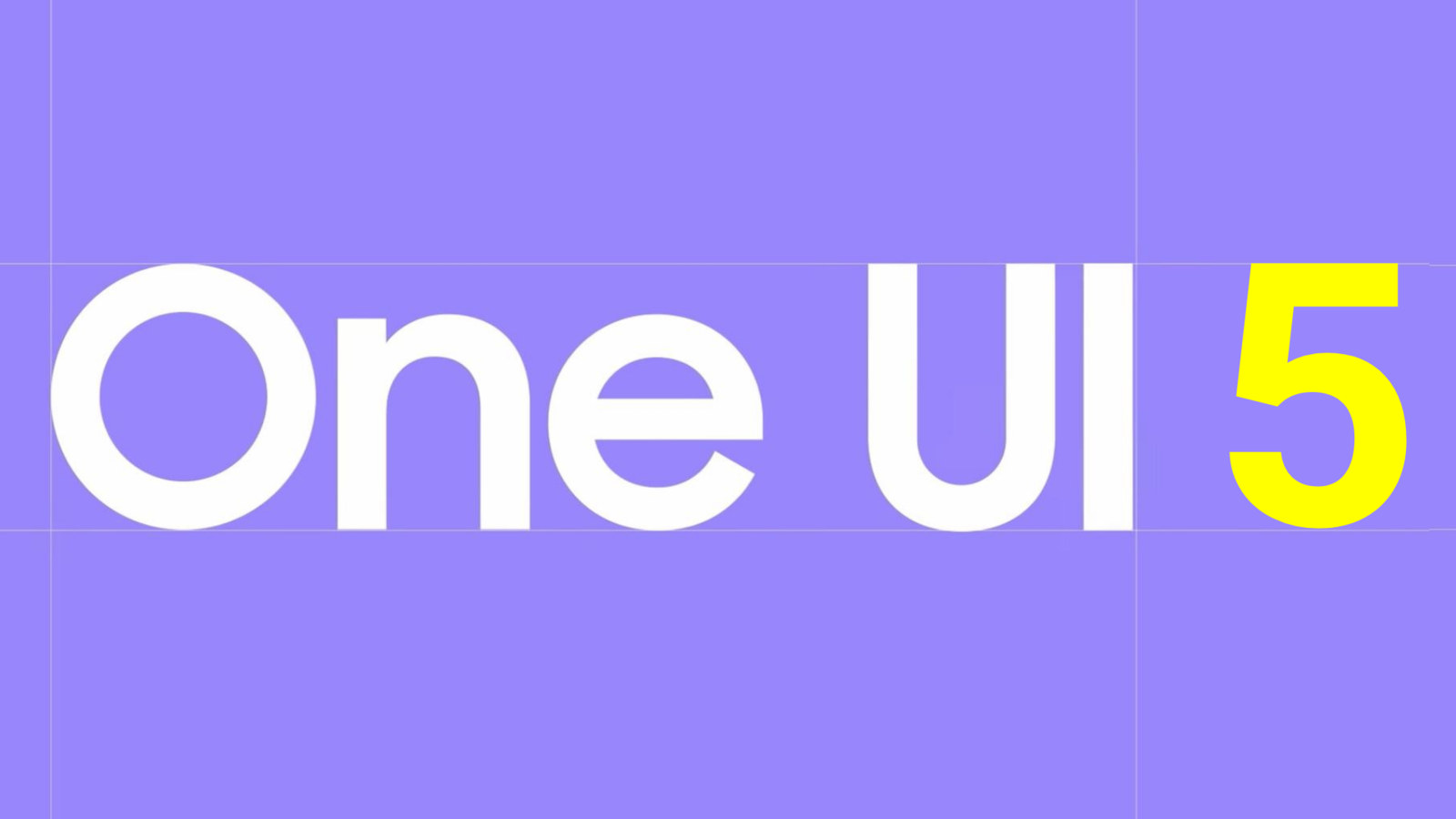
Earlier this year, Samsung started rolling out the most anticipated One UI 5 firmware update based on Android 13 for most of the Galaxy S-series, A-series, M-series, and Foldable devices. The firm also promised 4 years of software updates starting the Galaxy S20 series. However, the Galaxy S9, S9+, and Note 9 smartphones are excluded as they have crossed the end of life support. The only option to left is to update the device is by installing a custom ROM such as Noble ROM 3.0 featuring One UI 5 based on Android 13 with Galaxy S22 series features port.
One UI 5.0 firmware update is now available for Samsung Galaxy S9, Galaxy S9+, and Note 9, thanks to developer AlexisXDA for deploying the latest version of Noble ROM 3.0. The custom ROM is based on official OneUI 5.0 from the Galaxy S20 and Note 10 Lite with January 2023 Security Patches.
All the OneUI 5 features and updated Samsung apps have been ported to the Noble ROM. The firmware has been odexed, a little debloated, and added some tweaks for best performance and better battery. The ROM also comes pre-rooted with the latest Magisk.
On top of this, you get features like remap Bixby button, disabled RMM Lock, Google Pay working (Hide via Magisk or Universal SafetyNet Fix), Secure Folder working, S22 Wallpapers. The best thing is the default Samsung camera app with features like photo remaster, Object Eraser, and Extra Dim available.
Coupled with Good Lock 2023, Samsung Good Guardians 4.0, and the Fonts for Samsung One UI 5 tutorial, you are all set with the latest software.
Noble ROM 3.0 Features and Changelog for Galaxy S9 and Note 9
According to the official changelog by the developer (AlexisXDA), the Noble ROM 2.1 brings the following features to the Galaxy S9, Galaxy S9+, and Note 9.
Noble ROM 2.1 for Galaxy S9 and Note 9 feature list:
However, do note that there are some issues with the ROM. For one, as this is a custom ROM, you will need a rooted Note 9 device with custom TWRP recovery installed. This may trip Knox counter and some security features may not work.
The ROM currently works with Exynos variants of Galaxy S9 (SM-G960F/FD), Galaxy Note 9 SM-N960F/FD/N, and Galaxy S9+ SM-G965F/FD/N. Check the downloads and source for more details.
Known Bugs:
Here is the detailed bugs list.
Download One UI 5 for Samsung Galaxy S9, S9 Plus, and Note 9 via NOBLE ROM 3.0
The Noble 2.1 ROM zip is an all-in-one package featuring AROMA installer. Once you install the ZIP via TWRP recovery, it should launch an AROMA installer and get you a customization panel to choose what to install and features and options to skip.
Noble ROM 3.0 for S9 and S9+ SM-G96xF/FD/N:
- NOBLE ROM 3.0:
- FIXES FOLDER
- Required: Universal9810_Repartitioner
- Required Universal9810_Cleaner
- Join AndroidSage Telegram Channel
Noble ROM 3.0 for Note 9 SM-N96xF/FD:
- NOBLE ROM 3.0:
- FIXES FOLDER
- Required: Universal9810_Repartitioner
- Required Universal9810_Cleaner
- Join AndroidSage Telegram Channel
Required files:
- TWRP for Samsung Galaxy S9 (Exynos) (starlte)
- TWRP for Samsung Galaxy S9+ (Exynos) (star2lte)
- TWRP for Galaxy Note 9 (Exynos) (crownlte).
Support the developer by joining their support group:
How to Install Custom ROM on Samsung Galaxy S9, S9+, and Note 9?
- Download and install official TWRP recovery. Recommended TWRP 3.7.0.
- Enable OEM Unlocking and set it to ON in developer settings
- Ensure that your Galaxy S9 or Note 9 device is fully charged
- Download the One UI 5 based Noble ROM from above
- Transfer the file to your phone’s storage or SD card
- Reboot your into TWRP recovery mode
- To do so, power off completely and press volume up + Bixby + power buttons
- In TWRP press BACKUP and select System Image, Vendor Image, Boot Image, Data, Baseband and EFS and save your backup in your Internal Storage.
- Take a complete Nandroid backup from TWRP.
- From TWRP, Press on “Install” and select Universal9810_Repartitioner.
- Reboot to TWRP.
- Press on “Wipe” and select “Format Data” then type “yes”
- Reboot again to TWRP
- Press on “Install” and select Universal9810_Cleaner
- Reboot again to TWRP
- Tap on Install and select NOBLEROM zip ROM
- It will launch the Aroma Installer
- Follow AROMA instructions (FOR STARTERS: select the NO DEBLOAT and CLEAN INSTALL options)
- Select your device and the options you want.
- Wait for the installation to finish
- Reboot to the system (first boot can take up to 15-20 min)
- You can uncheck diagnostic data in the setting wizard.
Troubleshooting
If you are using an older TWRP build like 5.5.x.x then you may see a NO OS installed error after the ROM is installed. In order to fix this, flash the ROM again.
- If you try to reboot you will see ‘NO OS INSTALLED’ warning
- 8. Go back WITHOUT REBOOTING and FLASH THE ROM AGAIN
- 9. Then REBOOT and enjoy NOBLE ROM!