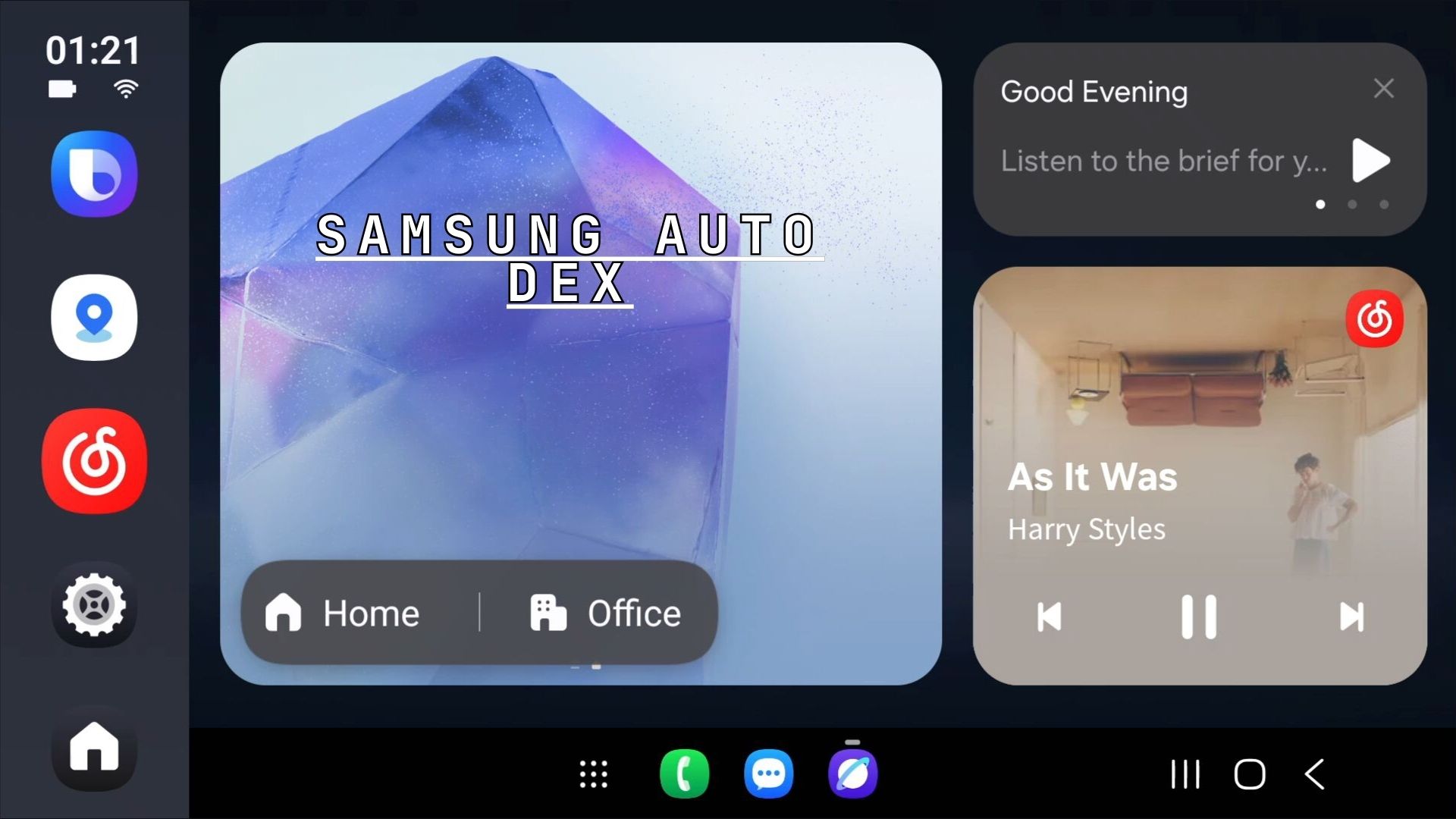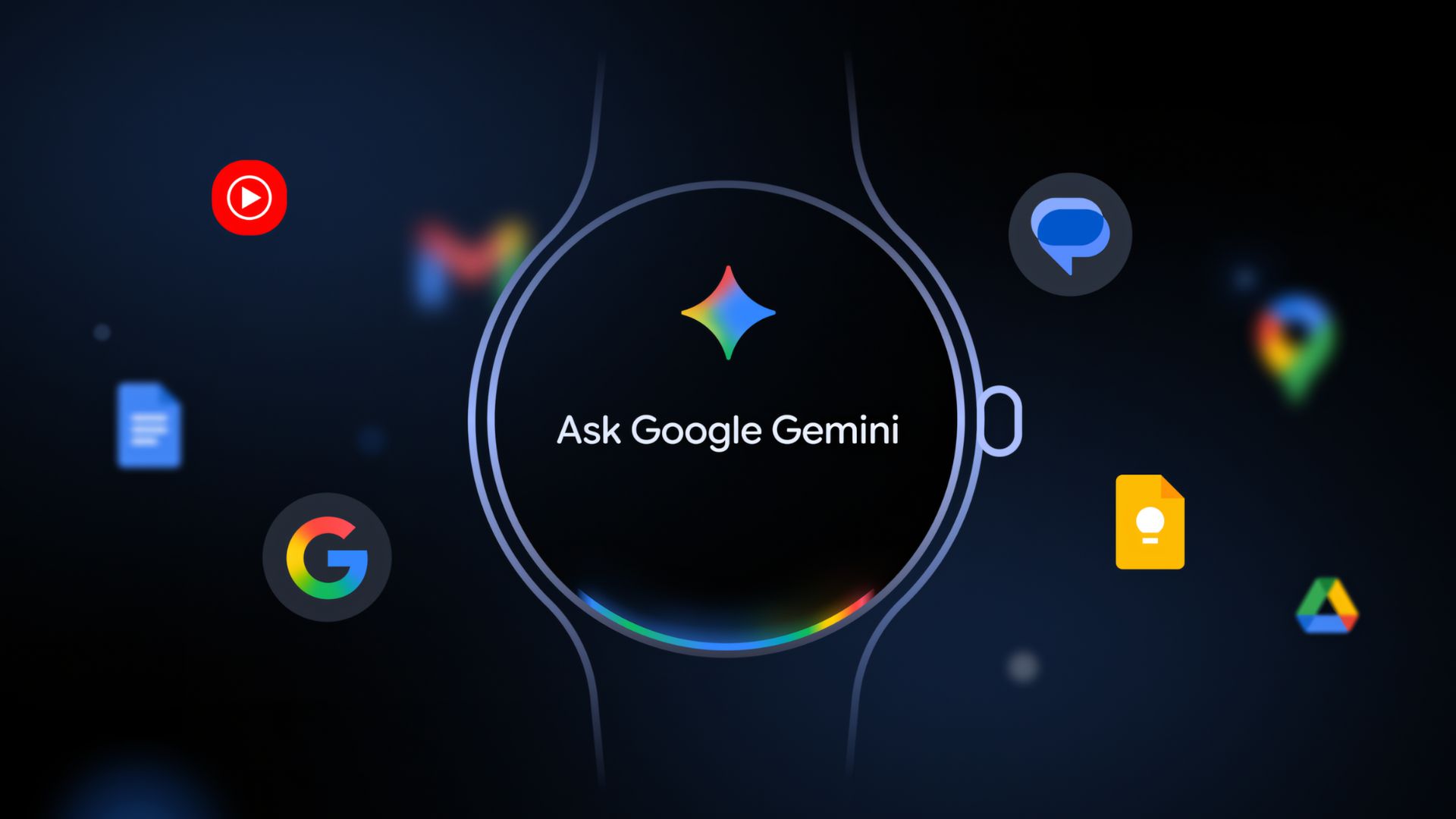Samsung One UI 4.0 Beta Program for Galaxy S20 and Note 20 Series [How to Download & Install]
![Samsung One UI 4.0 Beta Program for Galaxy S20 and Note 20 Series [How to Download & Install] 1 Samsung One UI 4.0 Beta OTA update for Galaxy S20 and Note 20 Series - Download and Install](https://www.androidsage.com/wp-content/uploads/2021/12/Samsung-One-UI-4.0-Beta-OTA-update-for-Galaxy-S20-and-Note-20-Series-Download-and-Install.jpg)
Samsung released the One UI 4.0 beta rollout schedule some time ago along with the list of Galaxy smartphones receiving it. The good news is that Galaxy S20 and Note 20 are among these devices. While the Samsung One UI 4.0 rollout for the Galaxy S20 and Note 20 is scheduled for early 2022 (next year), the OEM has an active Android 12 beta program going on for the S20 and Note 20 series in the United States, European countries, and Asian countries for a while now.
Here is how to download and install Samsung’s One UI 4.0 latest beta program for Galaxy S20 and Note 20 Series. Download using Samsung Members or OTA update zips.
The One UI 4.0 beta program initially started last month, for the Samsung Galaxy S20, S20+, S20 Ultra, Note 20, and Note 20+ devices in the United States for the Snapdragon variants as well as Exynos variants in Europe and Asia.
Complete One UI 4 Beta 4 Features and Changelog
Latest OneUI 4 Beta 3 update with build ZUL1 is now available in the US for S20 Ultra Unlocked on T-Mobile.
Following is the complete One UI 4 Beta features and changelog from the Galaxy S21 series:
Samsung, in an official press release, unveiled all the details about the One UI 4.0 beta program. The Android 12 update for Samsung smartphones should start hitting globally via the official Samsung Members app, in-built on every device, starting right now.
According to Samsung, OneUI 4 introduces new and improved customization and privacy capabilities that give users control over many aspects of their mobile experience. While Samsung may not have implemented Material You design from Google’s Android 12 OS update, OneUI 4 does bring theme support.
![Samsung One UI 4.0 Beta Program for Galaxy S20 and Note 20 Series [How to Download & Install] 7 one-ui-4-beta-widget-customization](https://www.androidsage.com/wp-content/uploads/2021/09/one-ui-4-beta-widget-customization.jpg)
A plethora of theme choices allows you to customize your device’s appearance and functionality, including the ability to customize your home screen, icons, alerts, wallpapers, and much more. Furthermore, newly rebuilt and updated widgets allow for extensive customization — from visibility to look. You’ll also have easy access to a larger and more diversified selection of emojis in one location, allowing you to easily explore your selections and enjoy richer communication experiences.
One UI 4 also has improved privacy and security features, making it easier for consumers to understand how their data is being used, modify their settings, and provide a more personalized mobile experience. Indicators notify users when the app’s camera or microphone is being used, allowing them to quickly revoke permissions if they don’t wish to provide access.
![Samsung One UI 4.0 Beta Program for Galaxy S20 and Note 20 Series [How to Download & Install] 8 one ui 4 beta privacy dashboard](https://www.androidsage.com/wp-content/uploads/2021/09/one-ui-4-beta-privacy-dashboard-1024x576.jpg)
One UI 4 additionally extends Android 12’s permission choices, enabling users to see their permissions history for the last seven days rather than simply the previous 24 hours. You can also see how much data your permissions and applications are using right now.
OneUI 4.0 beta also feature most of the Android 12 goodies and features like Privacy Dashboard, new camera and mic indicators in the status bar and quick settings, and much more. It also features a new charging effect.
Of course, One UI also brings updated stock Samsung apps like AOD, keyboard, camera, gallery, photos and video editor, AR emoji, clock, calendar, and much more.
One UI 4 Beta Program Registration for Galaxy S20 and Note 20 series
In order to register for the One UI 4.0 beta program, the Samsung members app is a must. You will get a notice about the One UI beta program inside the Samsung Members app. Of course, this goes without saying, Galaxy S20 and Note 20 series devices are a must.
- Download the latest Samsung members app update from Play Store. Or direct download link here.(sammobile)
- Launch the app.
- Head over to the notice section and you should see a new One UI Beta Program link.
- Once you enroll into the beta program, head over to settings > system updates > download OTA updates.
![Samsung One UI 4.0 Beta Program for Galaxy S20 and Note 20 Series [How to Download & Install] 9 how to apply for samsung's one ui 4.0 beta program](https://www.androidsage.com/wp-content/uploads/2021/09/how-to-apply-for-samsungs-one-ui-4.0-beta-program-1024x484.jpg)
Alternatively, you can directly go to the download links below and skip the Samsung Members part!
Download One UI 4.0 Beta OTA Update Zips
While the easiest way to get One UI 4.0 beta program is via Samsung Members app, there are more ways to get the OneUI 4 OTA update unofficially.
Like every year, we will be listing the OneUI OTA download links here alongside the direct enrollment links for your Galaxy devices here. Once you click the enrollment link, it should immediately get you into the beta program.
Join AndroidSage Telegram Channel
OTA update zip file
Exynos: S20
S20 Ultra 5G (SM-G988B):
Beta 1 DUJ5->ZUK1
Beta 2 ZUK1->ZUKA
S20+ 5G (SM-G986B):
Beta 1 DUJ5->ZUK1
Beta 2 ZUK1->ZUKA
S20+ LTE (SM-G985F):
Beta 1 DUJ5->ZUK1
Beta 2 (UK) ZUK1->ZUKA
Beta 2 (India) ZUK1->ZUKA
S20 5G (SM-G981B):
Beta 1 DUJ5->ZUK1
Beta 2 ZUK1->ZUKA
S20 LTE (SM-G980F):
Beta 1 DUJ5->ZUK1
Beta 2 ZUK1->ZUKA
Snapdragon: S20
(US Version):
S20 Ultra 5G (SM-G988U1):
Beta 1 DUJ7->ZUK7
Beta 2 ZUK7->ZUKB
Beta 3 ZUKB->ZUL1
S20+ 5G (SM-G986U1):
Beta 1 DUJ7->ZUK7
Beta 2 ZUK7->ZUKB
Beta 3 ZUKB->ZUL1
S20 5G (SM-G981U1): Not Available.
(Korean Version):
S20 Ultra 5G (SM-G988N):
Beta 1 EUI4->ZUK6
Beta 2 ZUK6->ZUKC
Beta 3 ZUKC->ZUL2
S20+ 5G (SM-G986N):
Beta 1 EUI4->ZUK6
Beta 2 ZUK6->ZUKC
Beta 3 ZUKC->ZUL2
S20 5G (SM-G981N):
Beta 1 EUI4->ZUK6
Beta 2 ZUK6->ZUKC
Beta 3 ZUKC->ZUL2
How to install One UI 4 OTA update zip onto Samsung Galaxy S10 and Note 10 devices?
Note: Rename [file].bin to [file].zip and paste it into the adb folder. Then install using this tutorial via ADB. Installation: How to install OTA updates on any Android device?
SD-card method:
- Download the bin file and rename it to update.zip (by going to file options on your pc you can select to view the file extensions. This makes the renaming process much easier and safer, and avoids renaming the file to update.zip)
- Copy it to the root directory of your SDcard.
- Shut down your phone.
- Connect any USB device to your device, AKG earphones could work, then press Power+volume up buttons to get into recovery mode.
- Using your volume keys navigate to “update via sdcard” and press power button to select it.
- Again using volume keys navigate to the file “update.zip” and press power button to select it.
- Update will start. Leave it till it completes installing. It will take some time.
- Phone will reboot by itself and load android.
Thanks to HowToFk for the steps.
How to force download One UI 4.0 beta for Galaxy S20 or Note 20?
- Removed Sim
- Open dialer
- *#272 *imei#
- Select vzw
- Install “sales&network code change”
- Phone restarts and a latest Android 11 update was downloaded and installed.
- After restart android 12 was automatically downloaded.
- Put Sim back
- Profit
Thanks to user u/vamshi88 for the tutorial.

![Samsung One UI 4.0 Beta Program for Galaxy S20 and Note 20 Series [How to Download & Install] 2 Beta update 3 ZUL1 now available - US S20 Ultra Unlocked with T-Mobile](https://www.androidsage.com/wp-content/uploads/2021/12/Beta-update-3-ZUL1-now-available-US-S20-Ultra-Unlocked-with-T-Mobile-338x1024.jpg)
![Samsung One UI 4.0 Beta Program for Galaxy S20 and Note 20 Series [How to Download & Install] 3 One UI 4.0 Features and Changelog](https://www.androidsage.com/wp-content/uploads/2021/09/One-UI-4.0-Features-and-Changelog-350x1024.jpg)
![Samsung One UI 4.0 Beta Program for Galaxy S20 and Note 20 Series [How to Download & Install] 4 One UI 4.0 Features and Changelog 2](https://www.androidsage.com/wp-content/uploads/2021/09/One-UI-4.0-Features-and-Changelog-2-355x1024.jpg)
![Samsung One UI 4.0 Beta Program for Galaxy S20 and Note 20 Series [How to Download & Install] 5 One UI 4.0 Features and Changelog 3](https://www.androidsage.com/wp-content/uploads/2021/09/One-UI-4.0-Features-and-Changelog-3-350x1024.jpg)
![Samsung One UI 4.0 Beta Program for Galaxy S20 and Note 20 Series [How to Download & Install] 6 One UI 4.0 Features and Changelog 4](https://www.androidsage.com/wp-content/uploads/2021/09/One-UI-4.0-Features-and-Changelog-4-262x1024.jpg)