How to Downgrade OnePlus 6/6T From Android 11 to Stable Android 10 (Without Losing Data)
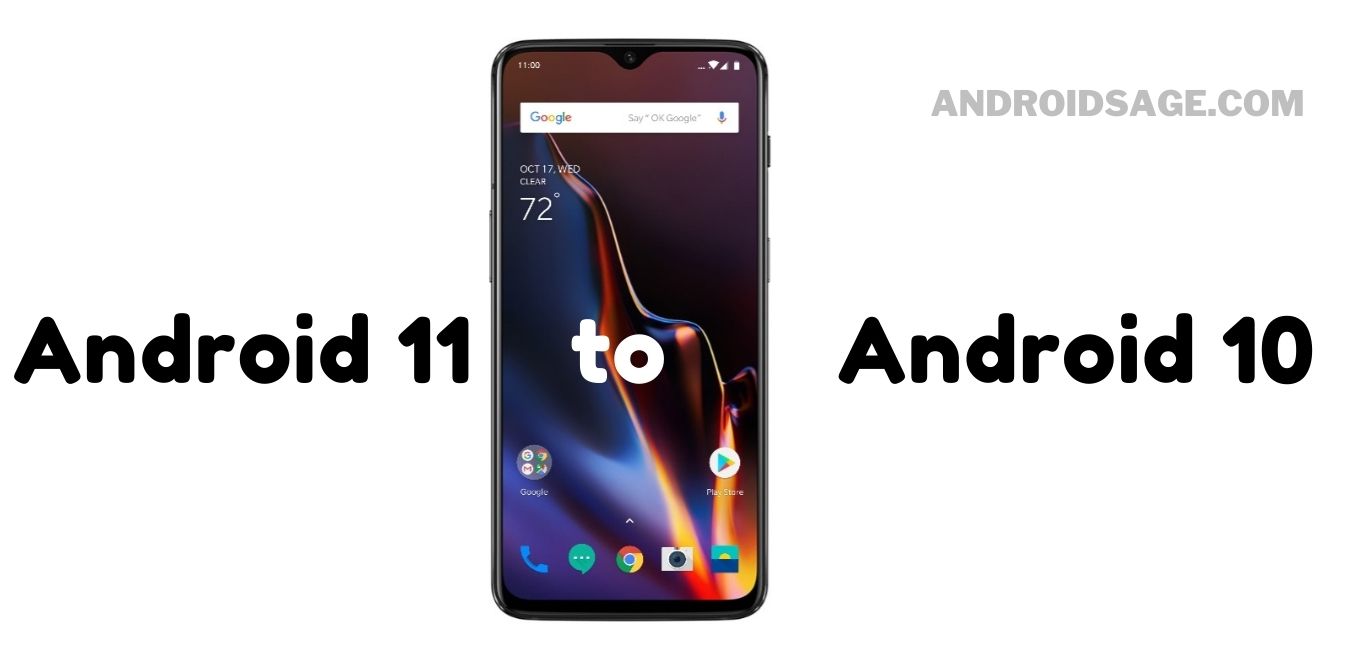
The OnePlus 6 and 6T phones recently received a stable Android 11 update based on OxygenOS 11. However, as reported by several users, the Android 11 is not quite stable after all and is prone to bugs. Here is a quick and easy tutorial on how to downgrade or roll back to stable Android 10 based on Oxygen OS 10 on your OnePlus 6 and 6T devices.
After a couple of months of Open Beta program, OnePlus finally released the OxygenOS 11 firmware update for the popular OnePlus 6 and 6T smartphones. The beta took a few tries before releasing a final Open Beta 3 earlier this month. It was a small incremental OTA update with minor bug fixes and system improvements.
Seems like the stable Android 11 firmware update isn’t quite stable at all. The most common issues users facing are related to battery life or low SOT, Ambient display, performance issues, and more.
The easiest solution to reverting back to stable Android 10 on OnePlus 6 and 6T devices is by downloading the downgrade package from below and install using Local upgrade method.
Download OnePlus 6/6T Android 10 Downgrade or Rollback Package
Download the stable OxygenOS 10 full stock firmware zip in order to downgrade to Android 10.
Download Android 10 Rollback package from the links below:
If the above does not work, here are the downgrade package for OnePlus 6 and 6T open beta testers:
- Download the appropriate rollback package – OnePlus 6
- Download the appropriate rollback package – OnePlus 6T
How to Rollback to Stable OxygenOS 10 on OnePlus 6 and 6T without losing data?
Step 1 – Backup:
How to back up your data?
OnePlus Switch or Clone Phone helps you backup and restore contacts, call history, short messages, photos, videos, documents, files, system data, and apps. Note that app data will not be backed up. So make sure to sync apps and games that support this feature.
- Download OnePlus Switch or Clone Phone from Play Store. Or APK Download here.
- Go to Settings > Utilities > OnePlus Switch and select Backup and Restore > New Backup.
- Select all the files you want to back up.
- Tap on Start Backup.
- Copy the [opbackup] folder in your phone storage to your computer
Important – Once the backup process is complete, make sure to copy the [opbackup] folder in your phone storage to your computer or PC. Keep this folder so you can restore the backup through OnePlus Switch.
Step 2 – Flash Downgrade package
- Download the latest ROM upgrade zip package from the specified server.
- Copy the Rollback package to the phone storage.
- Go to Settings -> System -> System Updates -> Tap the gear icon on top right corner -> Local upgrade -> Then select the downgrade file and install it.
- After the upgrade is complete, click Restart phone.
Step 3 – Restore:
- Download OnePlus Switch or Clone Phone from Play Store. Or APK Download here.
- Copy the [opbackup] folder from computer to phone storage.
- Go to Settings > Utilities > OnePlus Switch and select Backup and Restore > Restore.
- Select all the files you want to restore.
- Tap on Start Restore.
Join our Telegram channel.





