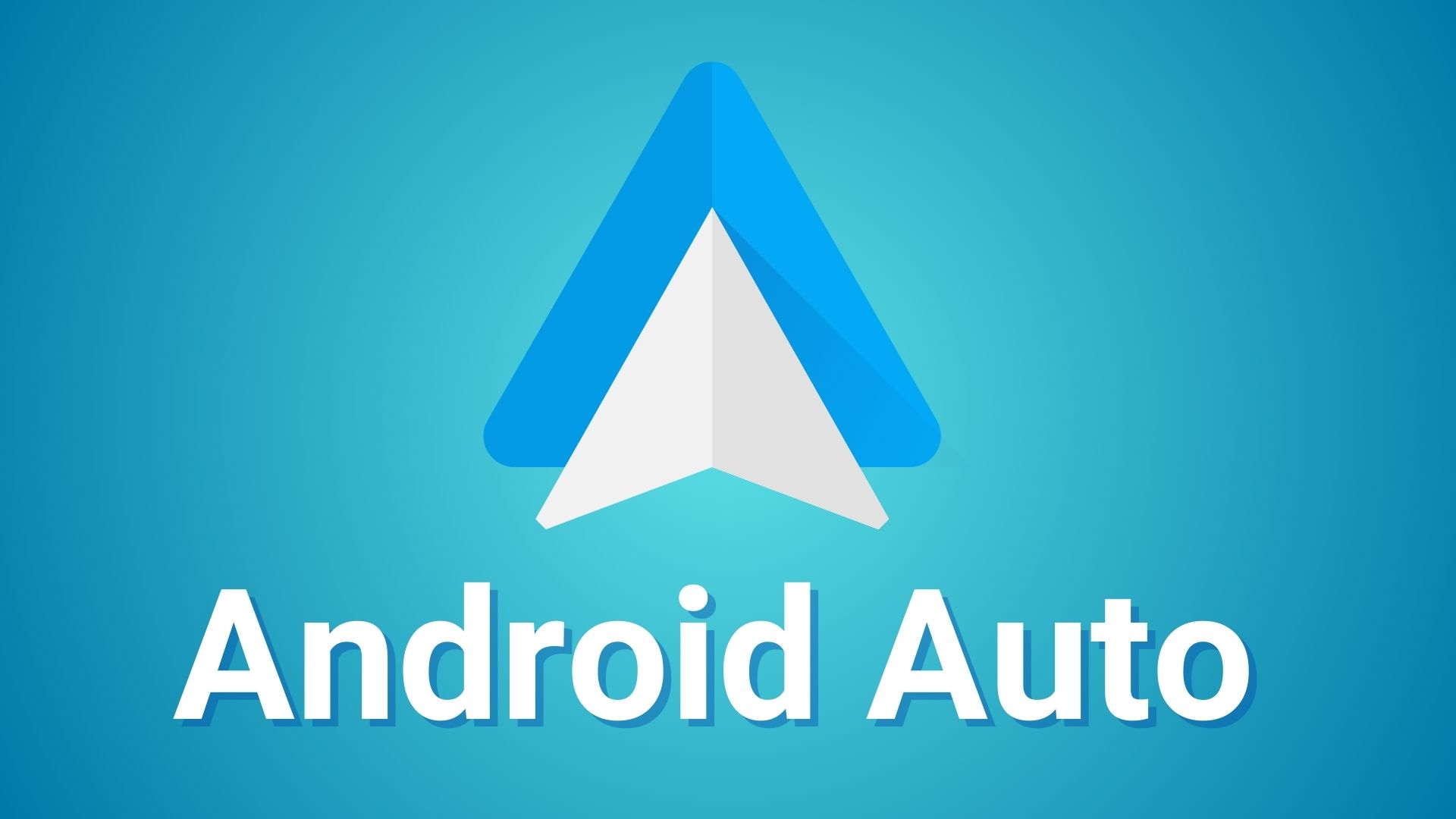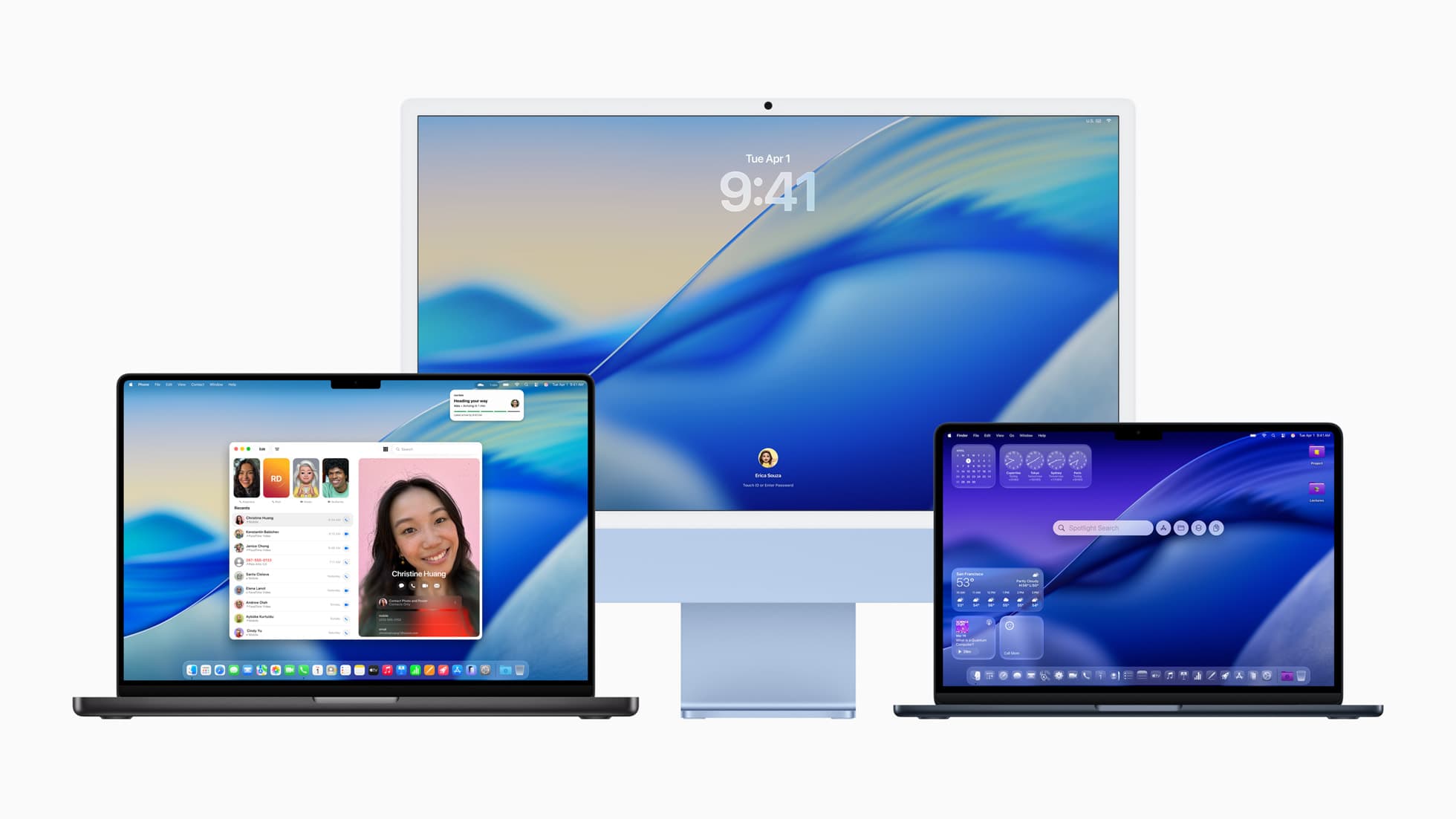Download One UI 3 Android 11 Firmware for US Snapdragon Galaxy S20 series [T-Mobile/Sprint/Verizon/AT&T]
![Download One UI 3 Android 11 Firmware for US Snapdragon Galaxy S20 series [T-Mobile/Sprint/Verizon/AT&T] 1 Download One UI 3.0 Android 11 OTA update for Snapdragon Galaxy S20 series in the United States](https://www.androidsage.com/wp-content/uploads/2020/12/Download-One-UI-3.0-Android-11-OTA-update-for-Snapdragon-Galaxy-S20-series-in-the-United-States-min.jpg)
As we reported earlier, Samsung is rolling out One UI 3.0 with Android 11 across the globe. This includes the Exynos international S20 variants and Snapdragon Galaxy S20, S20+, and S20 Ultra devices starting with T-Mobile and Verizon carriers. The One UI beta program just recently ended and the public stable build is here. See how to download and install One UI 3.0 firmware update for US Snapdragon S20 series from carriers like T-Mobile, Sprint, Verizon, and AT&T, and even unlocked variants like SM-G981U1, SM-G986U1, and SM-G988U1.
One UI 3.0 for the Snapdragon variants feature new build number G981USQU1CTKH, G986USQU1CTKH, and G988USQU1CTKH for Galaxy S20 (SM-G981U), S20+ (SM-G986U), and (SM-G988U) respectively. While it may not be the latest Android security patch level, it still brings the newer security updates from November 2020. Apart from Android 11, One UI 3 also comes with many new features listed here. Samsung also recently posted about the complete list of features in their newest press release. It’s a good read, do check it out.
![Download One UI 3 Android 11 Firmware for US Snapdragon Galaxy S20 series [T-Mobile/Sprint/Verizon/AT&T] 2 Samsung One UI 3 Android 11 min](https://www.androidsage.com/wp-content/uploads/2020/12/Samsung-One-UI-3-Android-11-min.jpg)
Here in this tutorial, we will see how to download and install full stock firmware (One UI 3) for any Samsung Galaxy device. Using this tutorial, you can get the latest Android 11 firmware with .TAR extension directly from Samsung Servers. You can install this stock firmware using the popular Odin Flash tool. It doesn’t matter which channel your device is on – beta or stable. It will clean flash the stock firmware for a fresh start.
Note: This will factory reset your Samsung phone. So do backup all your photos, apps, contacts, data, etc.
How to download full stock One UI 3 firmware for Snapdragon Galaxy S20/S20+/S20Ultra?
While you can still download the latest OneUI 3.0 OTA update by going to Settings > System Updates > and download OTA updates manually, you can also get the full stock firmware and manually install via Odin Flash Tool. This is useful if you aren’t getting any OTA updates because your network carrier disabled it.
You can use the SamFirm (Samsung Firmware Downloader) tool and the newly added Frija (also a Samsung Software Downloader) in order to download the full stock firmware directly from Samsung Severs. It will let you download the latest stock firmware in a .TAR file extension for any Samsung Galaxy device. Go through the following steps.
- First, download and extract the latest SamFirm tool or the Frija Samsung Firmware Downloader. Here, we used Frija.
- Go to About Phone under Settings on your S20+ and note down the model number like Galaxy S20 (SM-G98xU/U1). See screenshot below.
- Find the CSC code for your Galaxy S20 phones from here. Also known as a region or product code. In this case, we are using TMB for T-Mobile Android 11, VZW for Verizon, SPR for Sprint, ATT for AT&T.
- Input the model number and region code.
- Select or check the Auto box.
- Also, check decrypt automatically box if you are using SamFirm Tool.
- Hit check updates option.
- Once the details are shown, hit the download button.
![Download One UI 3 Android 11 Firmware for US Snapdragon Galaxy S20 series [T-Mobile/Sprint/Verizon/AT&T] 3 How to download full stock One UI 3 firmware for Snapdragon Galaxy S20/S20+/S20Ultra](https://www.androidsage.com/wp-content/uploads/2020/12/download-one-ui-3.0-for-snapdragon-galaxy-s20-s20-plus-and-s20-ultra-Frija-samfirm-downloader.jpg)
How to update Snapdragon Galaxy S20 series to Android 11 with One UI 3 firmware via Odin FlashTool?
In order to flash the latest firmware update onto your S20 phone, you must backup all the data, apps, photos, videos, media and all storage to PC. This is because the Odin FlashTool we are about to use here will factory reset your phone. Hence, backup. You can later restore the backup onto your new firmware as well.
The full stock firmware for Samsung comes in a .TAR file extension weighing over 6 GB in size. Once you have downloaded it form above, extract the zip to get a TAR file. Then move ahead onto flashing this onto your phone using Odin FlashTool.
Requirements
- Download CTKG stock firmware using Frija tool
- Download latest Odin 3.14.1
- Samsung Drivers: Samsung USB downloads | AFH mirror download (optional)
- Enable OEM Unlocking and USB Debugging just in case (optional)
Odin FlashTool Tutorial
- Power OFF your Galaxy S20 phone completely.
- Now reboot the phone into Download mode or Odin mode.
- To do so, press and hold the Volume Down/Up + Power Buttons at the same time. Once the Samsung logo appears, you will see a screen with a warning sign. Press the Volume Up button to proceed. You will be in the Download Mode.
- Download and extract latest Odin FlashTool from above. You can also use the modified Odin tool if that does not work.
- Run the
odin.exefile as administrator.- Connect your Galaxy S20 to PC via USB cable. Odin should output a message called “Added!!”.
- Now download and extract the firmware zip file to get TAR image files. Add the firmware files to Odin. If there is only one file, then add it into the [AP] slot. Otherwise, add to the Odin sections appropriately. Like BL for BL, AP for AP, CP for CP, CSC for CSC (not HOME_CSC).
- Now under the options tab make sure that only “Auto Reboot” and “F. Reset Time” are selected.
- Check the log tab and click the Start button on the bottom right.
Output should be shown in the log. Once the flash is successful, log should say PASS.
Note: To get out of Download Mode, simply hold the Volume Up and Power buttons for a few seconds (around 10 sec.) and your phone will reboot normally.