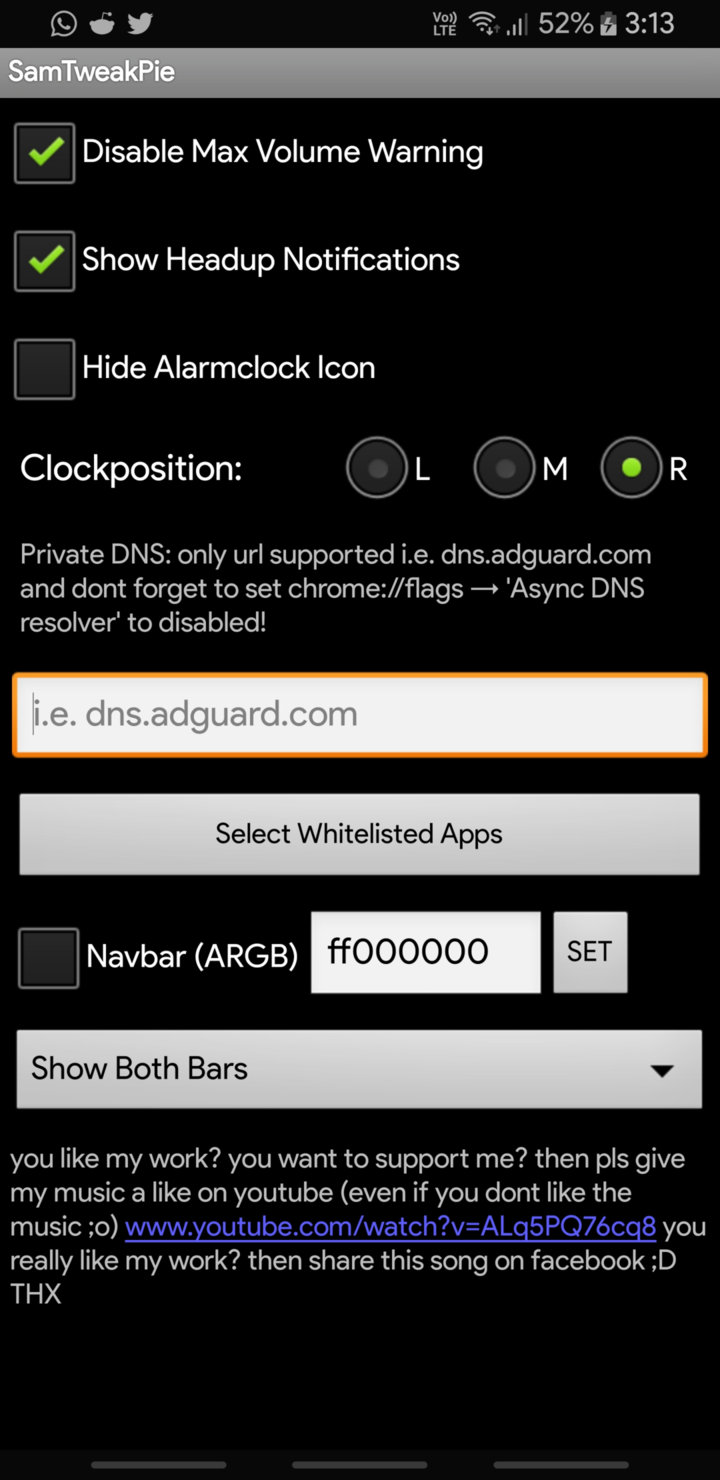Using Adguard DNS? Here is how to whitelist apps from dns.adguard.com
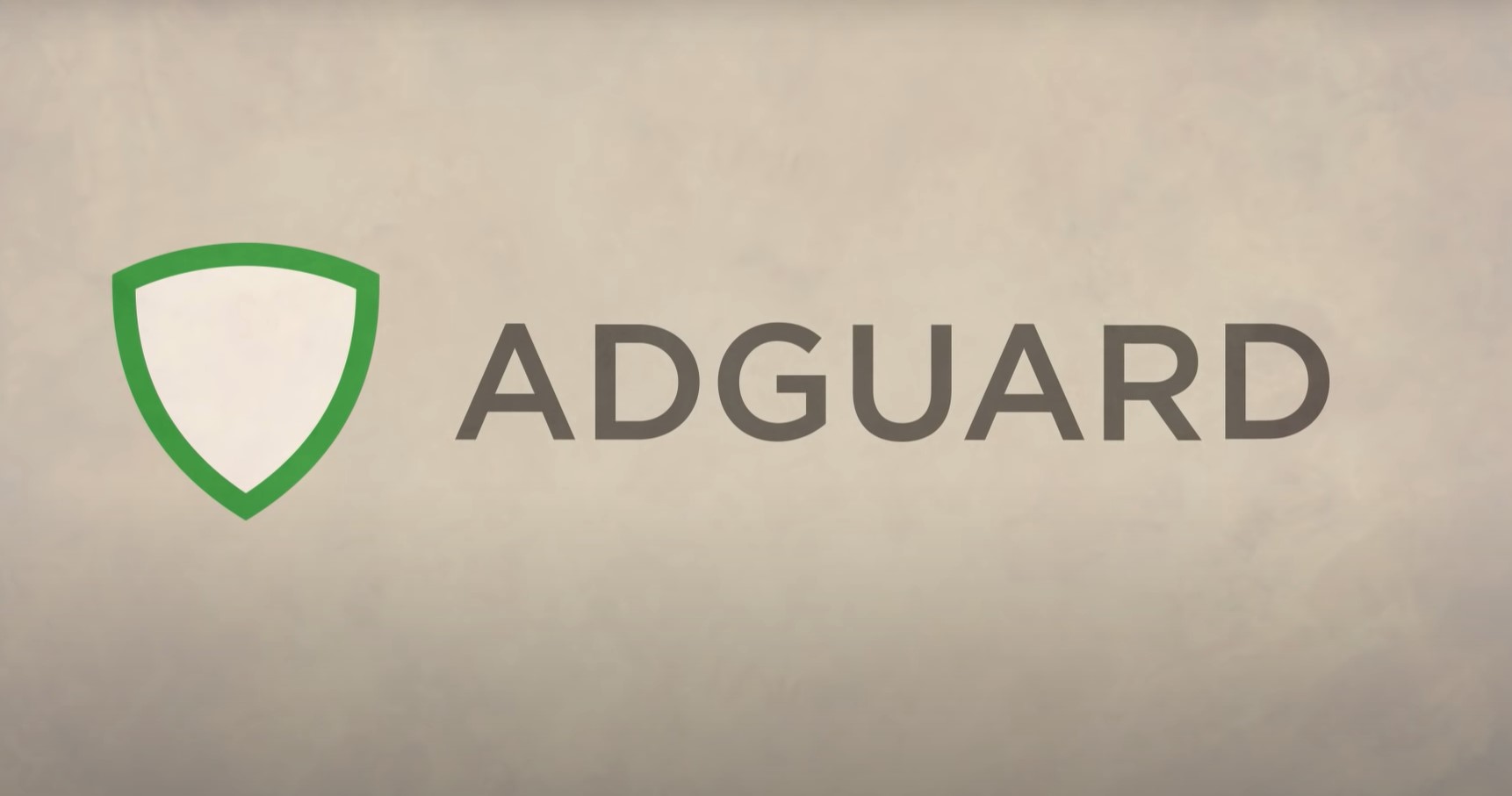
Google introduced DNS over TLS feature for Android with 9 Pie. The same comes with the latest Android 11 and 10. This particular feature route your network over public or private DNS instead of the older TLS or HTTPS. For instance, Cloudflare DNS from our previous tutorial gives an added advantage for security and privacy while browsing. A good DNS service like Google DNS, Cloudflare DNS, or Adguard DNS will give you security, privacy, and can even improve internet speed. Adguard DNS is majorly used to block ads and content on your Android devices system wide.
How does Adguard DNS work? Adguard is a popular AdBlocking tool that is available across platforms. It is available for Windows, Android, Linux, and more. Adguard DNS keeps your device safe from malicious ads and popups while browsing the internet. All the requests from your Android phone will be routed through their DNS, wherein, it will block all the ads and popups from getting to your phone.
The biggest advantage of using this feature is that you get rootless systemwide adblocking on your Android devices. Meaning, once you setup, all you apps and browsers will be clean from ads and be served under adblockers. Unfortunately, you cannot change hosts files. Meaning, you cannot choose the URLS you want to block.
However, what you can do is whitelist partucular apps that has anti-adblock detection code. Some notorious apps won’t let you use it until you whitelist their app. Here is how to whitelist apps from Adguard DNS (dns.adguard,com).
Note that the following tutorial requires a special app called SamTweak which only works on Samsung Galaxy devices running Android 9 Pie or later like Android 10.
Downloads
- samTweakPie.beta.apk (630.4 KB) for Android 9 Pie
- SamTweakPie20191021.zip (596.0 KB) for Android 9 Pie
- SamTweak10 for Android 10
- Full downloads repository mirror (Gdrive)
How to whitelist apps from Adguard DNS (dns.adguard.com) on Android 10 and 9 Pie?
- First enable USB debugging from Developer Options.
- You can also install ADB and Fastboot binaries on your Windows PC.
- Download the SamTweak Pie beta or Android 10 beta APK accordingly.
- Install the SamTweak APK as normal app and Grant all the permissions it asks. You will need to give data usage and accessibility permissions.
- Launch the app and it will tell you to install the bat file.
- Go to phone storage and under SamTweak folder, you will find a
.batfile. - Transfer the BAT file to PC inside the folder where you have setup ADB and Fastboot binaries.
- Keep your device connected to PC and run the BAT file from PC.
- This should remove the error from the SamTweak app for permissions.
- On the Adguard DNS tab add this -> dns.adgard.com
- Later, Select Whitelist Apps option and select the apps you want to whitelist.