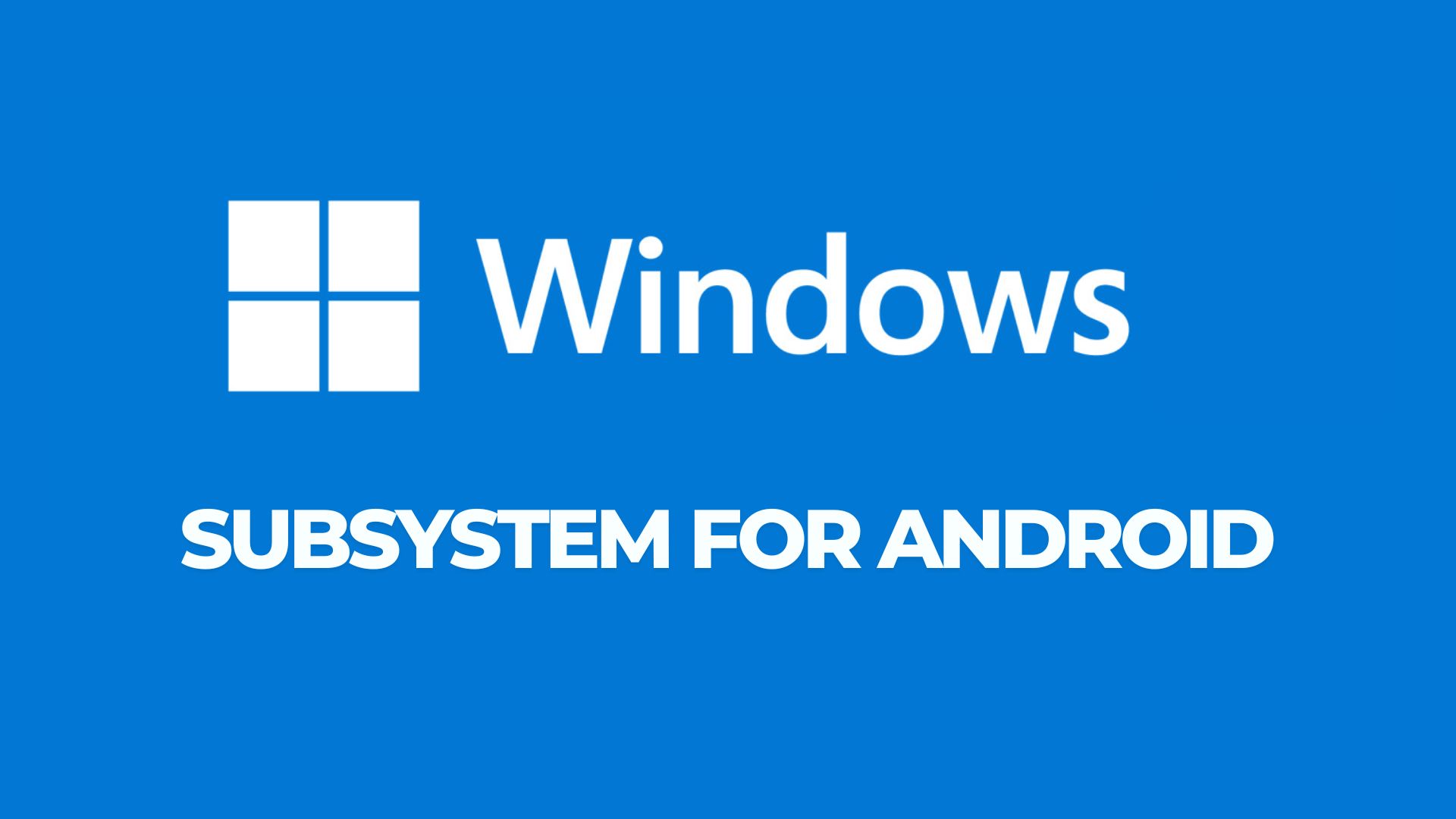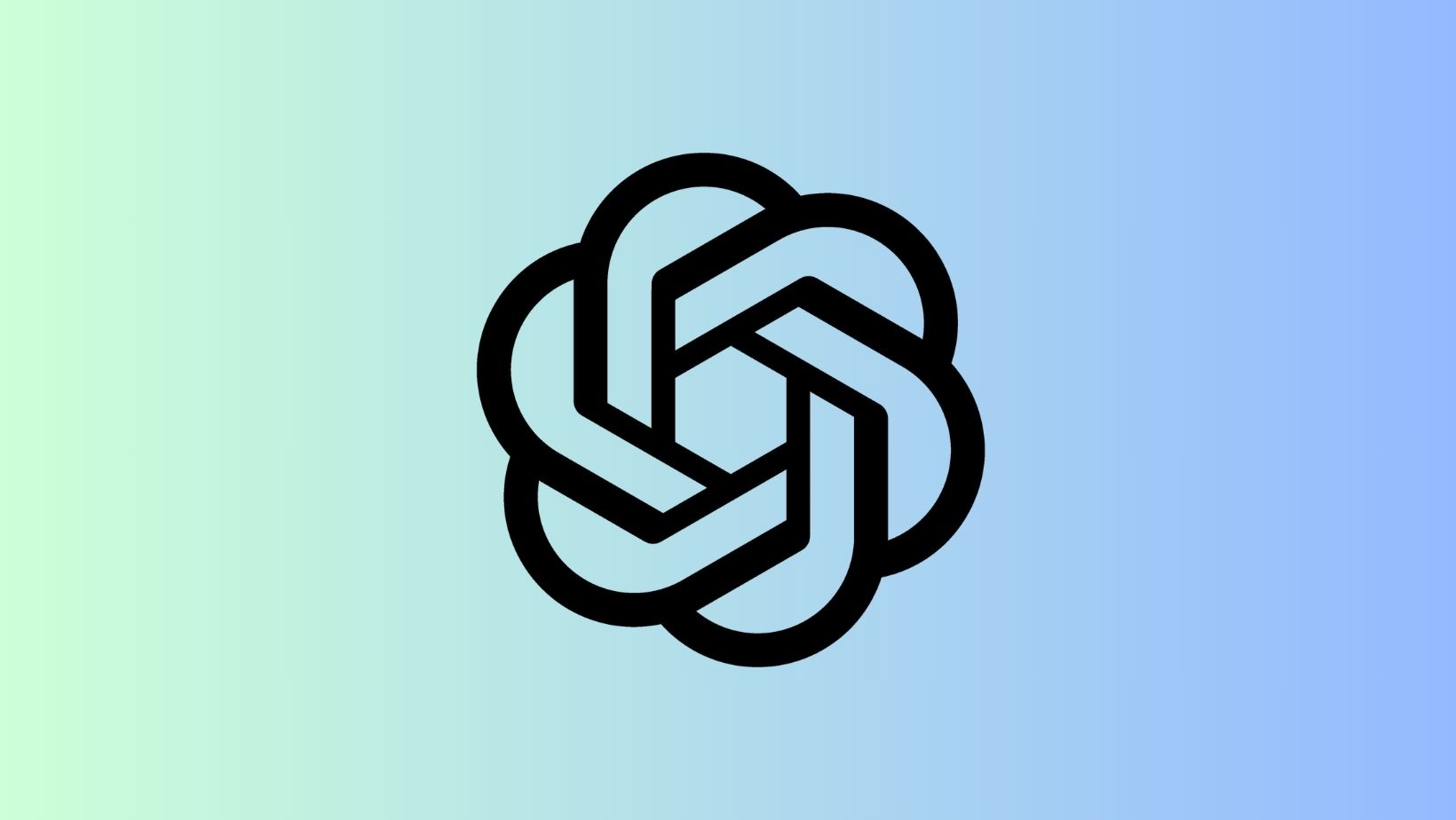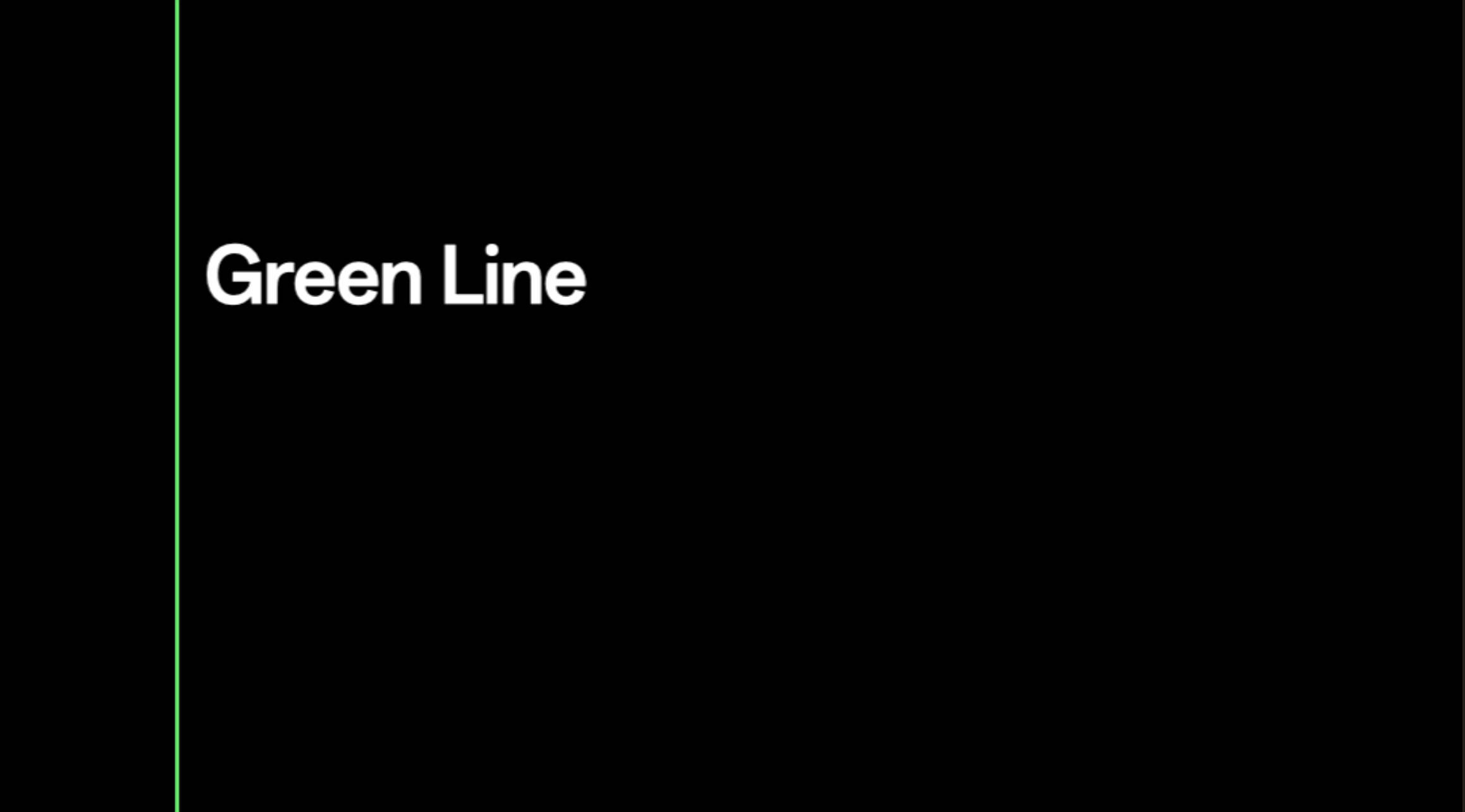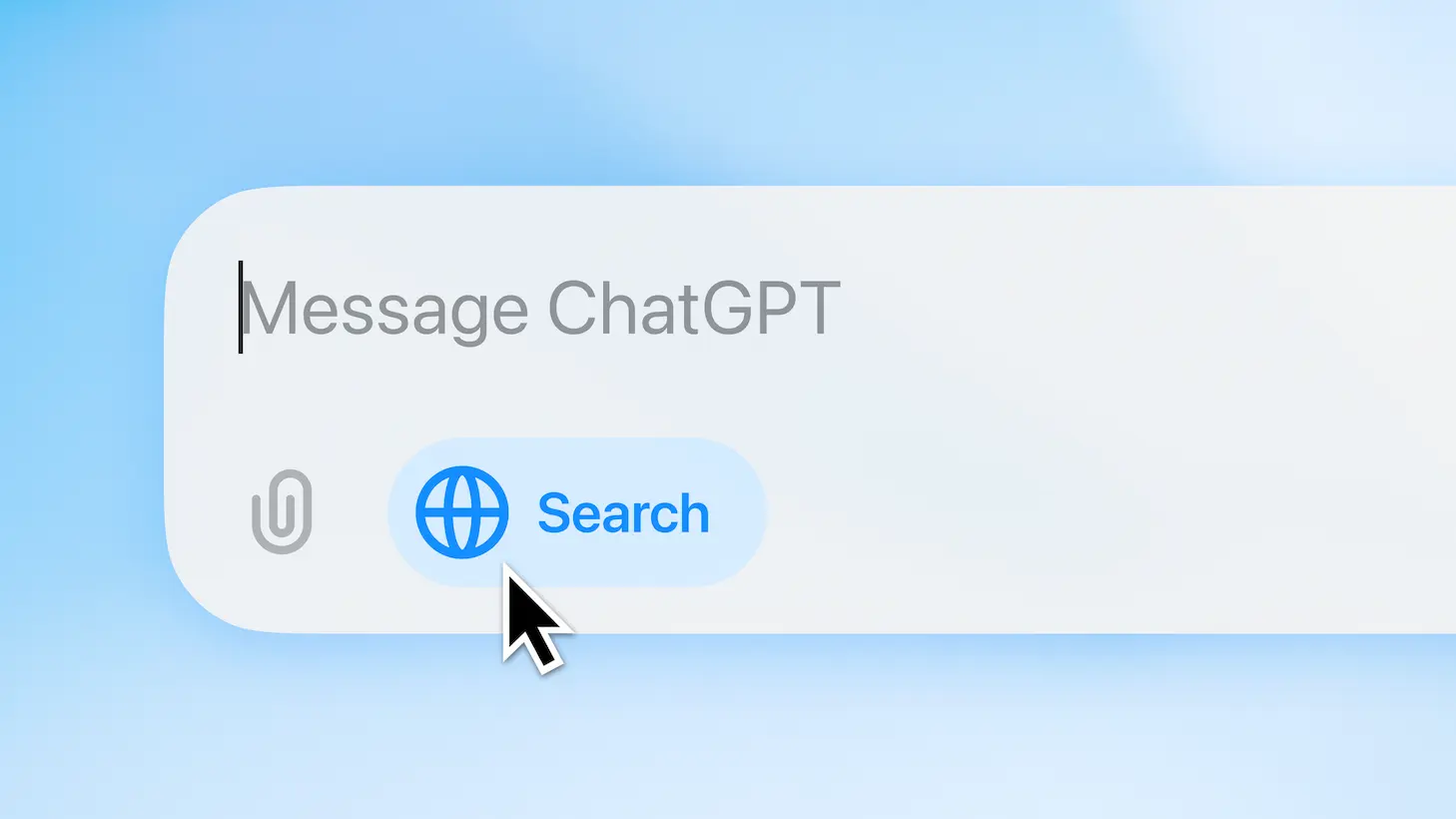Re-Enable ‘X-Ray’ Color Filter on OnePlus 8 Pro Easily

If you don’t already know, OnePlus removed the OnePlus 8 Pro’s ‘X-Ray’ camera filter with the latest Oxygen OS 10.5.10/11 update. While the color filter called Photochrom still exists, the manufacturer re-adjusted it in order to remove the ‘X-Ray vision’ mode. So now, you can’t see through objects as you normally would. This update comes worldwide as the global variants from North America already ditched the color filter from the 8 Pro with Oxygen OS 10.5.9. So that makes the EU variants, Indian variants, and the Global variants (United States) that removed the X-Ray camera filter from the OnePlus 8 Pro.
However, there’s a workaround to re-enable it. The code for the color filter still exists in the stock OnePlus camera app in latest Oxygen OS software update. You can easily access OnePlus 8 Pro’s color filter with a ADB command. This procedure does not require root.
If you don’t know what the X-Ray Vision mode color filter is, here is a video explaining the same by Unbox Therapy.
As you can see the 4th camera has a color filter called “Photochrom” that can see through certain objects like clothing and plastic. Popularly known as X-Ray vision camera. It can see through objects like plastic, thin shirts, and see some lights or IR (infrared) that you normally wouldn’t see.
How to Re-Enable X-Ray camera filter that was removed from OnePlus 8 Pro by adjusting Photochrom?
Using ADB commands, you can re-enable the X-Ray vision camera filter and its see through effects. Yes, for that, you will need to connect your device to PC and issue some commands via command prompt or terminal.
- Enable USB Debugging on your Android device from Developer Options. To do so, go to Settings > Developer Options > enable USB Debugging from there. To enable developer options, tap on build number in About Phone about 7 times.
- Make sure you have setup ADB and Fastboot environment on your PC, Mac Book, or Linux machine. See how to setup ADB from this tutorial.
- Connect your Android device to PC via USB cable. Allow the connection when prompted.
- Navigate to the location where you setup ADB. Open a command prompt or terminal window inside the ADB folder. To do so, type “cmd” in address bar and hit Enter key.
- Check your device connectivity, issue the following command via terminal. It should start the demon and list the device. Allow connection of mobile device when prompted.
adb devices - To use the Color Filter camera on the OnePlus 8 Pro, run the following the commands via terminal:
adb shell am start -n com.oneplus.factorymode/.camera.manualtest.CameraManualTest
- This will launch the FactoryMode app and get you directly to the manual camera test view.
- Inside the app, use the camera switcher icon at the bottom right corner and scroll through the different filters.
- The color filter camera should be at number 4 within the app.
Note: On MacOS and Linux OS you can try prefixes like ./adb and sudo adb respectively while issuing the commands. You can play around with the last value and set it according to your needs.
In order to access this X-Ray Vision camera filter, first launch the stock OnePlus camera app on your Oneplus 8 Pro. On the top right corner you will see a filter option. Click on it. Choose the last option called Photochrom filter. Point at an object like a remote or TV box, or certain clothing.