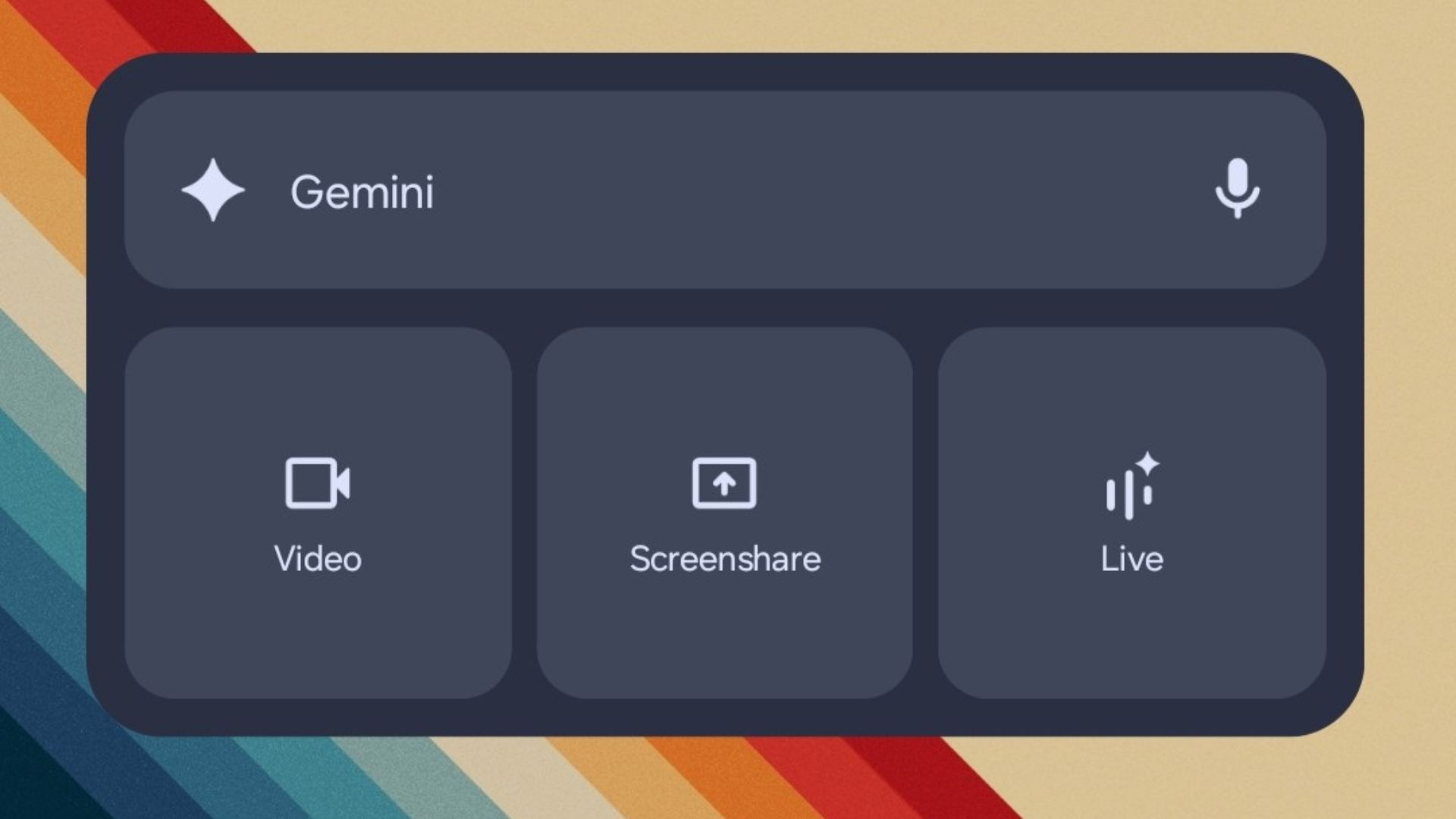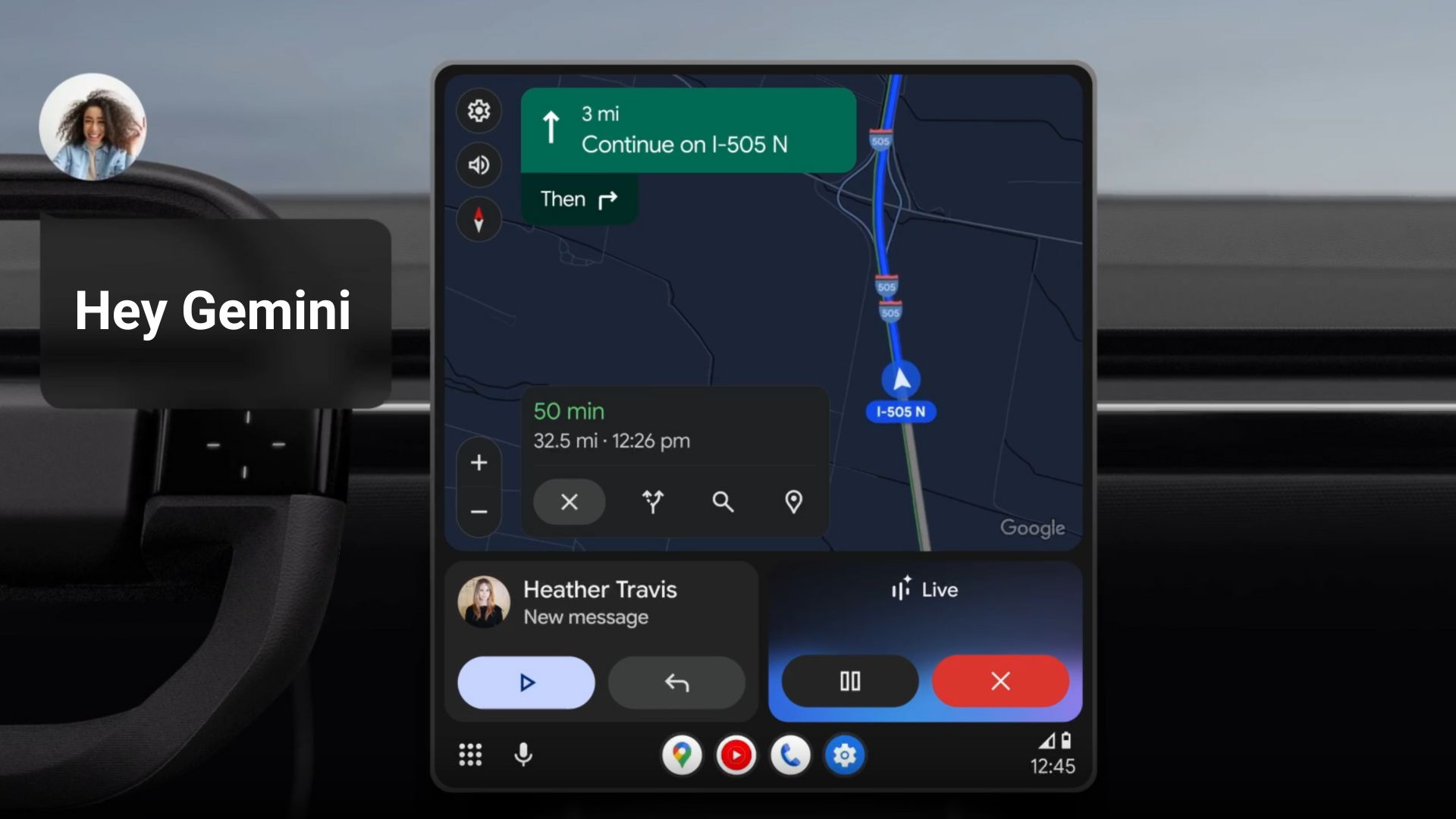How to Enable Nearby Share on Android — Download Apple AirDrop competitor
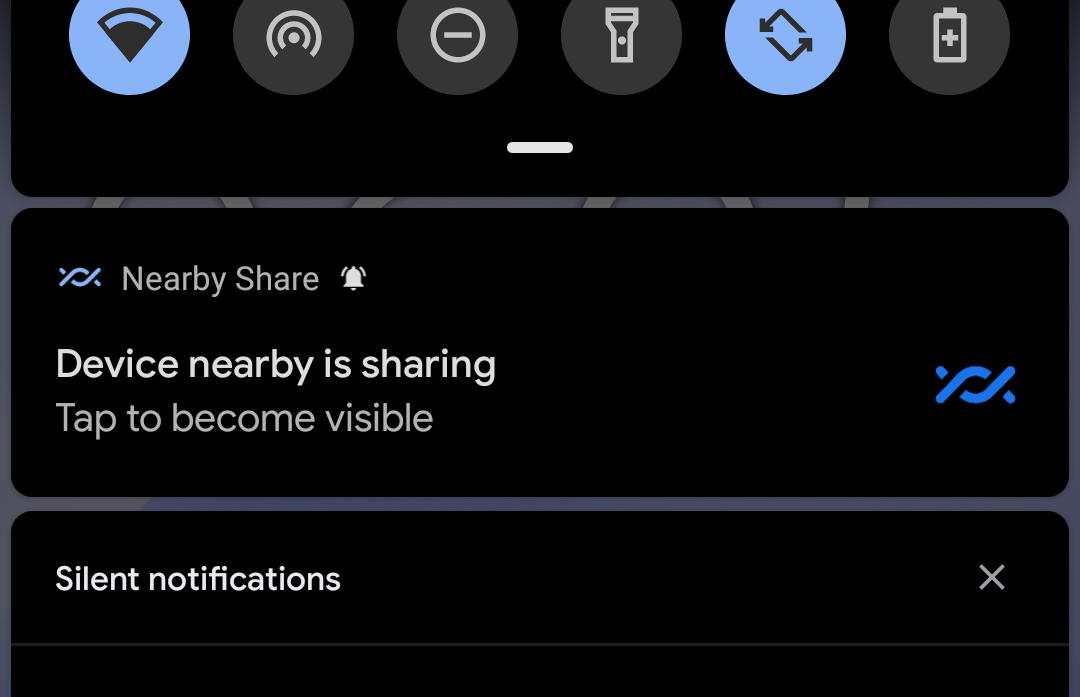
Google just dropped their latest version of Android 11 via public beta build 1.5. All the developers and OEM manufacturers can use the AOSP 11 sources and compile them for their own smartphones and apps. While we like the direction Android 11 is going with some good features like user privacy protections, app permissions, Bubbles, and more; the most anticipated feature Nearby Sharing is now here. It is like the Apple’s renowned Airdrop feature for iPhones that has been around for years now. Using Android’s Nearby Share, you can directly drop files, links, photos, videos, and more onto another Android device wirelessly.
Now, we know Nearby Sharing won’t be exclusive to Android 11 only. We can assure you that because some users have also enabled it on their Android 10 running devices. However, like always Google is A/B testing the Nearby Sharing feature via latest Google Play Services update; which also requires a server side approval. So not everyone may get this feature right away.
So if you are feeling lucky, you can follow the instructions below. Moreover, it won’t take much of your time. All you need to do is sign up for the beta testing program for the Google Play Services app and wait for the feature to popup. Plus you may start receiving any future Android features before anyone else just because you have signed up for the Play Services beta program. Same thing happened with the Google Assistant at launch.
What is Nearby Share?
Nearby Sharing is an Android feature that enables users to directly share files, images, media links, posts, and more onto other Android devices in your contact wirelessly. Of course, you will need both the devices to be near each other. Now, it is not clear at what range the phones need to be.
The user interface is quite simple. A big X in the top left corner cancels the share panel. You will see your avatar on the right. Upon clicking, it will take you to a settings panel where you can configure your device name, visibility, and the mechanism to use. The transfer works on various protocols – over mobile internet connection for small files, over Wi-Fi for large files, or the always share offline mode.
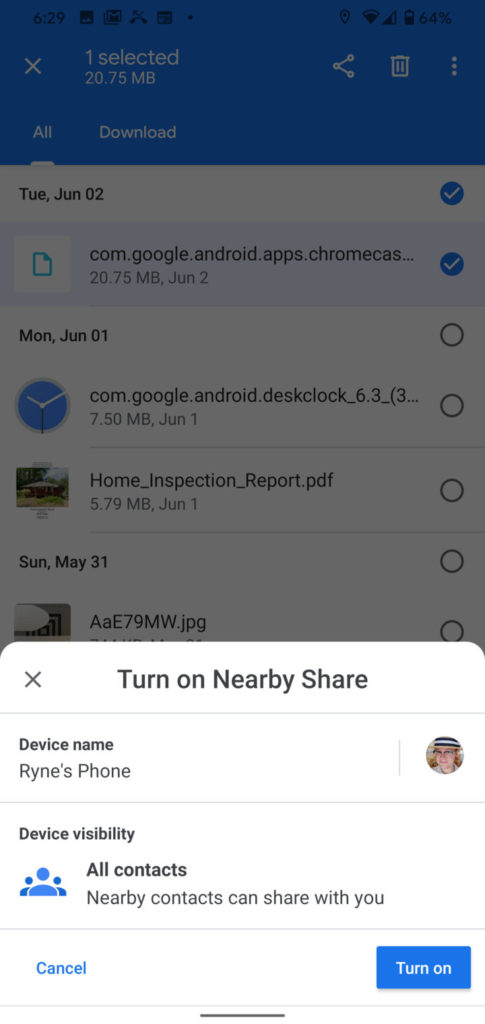
How to Enable Nearby Share?
First off, you will need the latest Google Play Services APK. The Nearby Sharing update is rolling out via Play Services beta v20.26.12 or later. It will work on Android 11, 10, or 9 Pie in the future. Tested working on Google Pixel 4, 4 XL, and some close to stock versions like Essential Phones PH-1. You can also test it on Motorola or OnePlus devices.
- Sign up for the Google Play Services beta program from here.
- You should receive an update.
- If not, update you Play Services app from here. APK link below.
- Once enabled, go to a file and start sharing it.
- It should open the share sheet.
- Select Nearby Sharing and it will start looking for other nearby devices.
- Configure things like your device name, visibility, and which mechanism to use for file transfer (Mobile data, Wi-Fi, or always share offline).
You can download the Google Play Services beta APK from APKMirror.