How to Download Stock Firmware for Samsung Galaxy S10e/S10/S10+ and update via Odin FlashTool

The Galaxy S10e, S10, and the S10 Plus are the latest flagships from the South Korean electronics giant Samsung. The devices quickly became popular as they feature the latest software and hardware configuration one could ask for. This also includes the headphone jack. The devices feature the latest Exynos 9820 (8 nm) Octa core processor supported by Mali-G76 MP12 GPU for the global variant (EMEA). Whereas the United States variants feature the latest Qualcomm Snapdragon 855 supported by Adreno 640 GPU in USA and China. In order to support this great hardware, Samsung has also developed the OneUI 1.1 firmware update based on Android 9 Pie for all three devices. So download Samsung Galaxy stock firmware and see how to install using Odin FlashTool.
We have already posted about several Samsung Galaxy S10 wallpapers, ringtones, the latest camera night mode update, etc. Here we will show you how to download the full stock firmware for all of your Galaxy S10 variants including the global variants (SM-G970F/SM-G973F/SM-G975F) and carrier variants or the Unlocked variants in the United States like (SM-G973U/U1, SM-G975U/U1, and SM-G970U/U1).
We have also listed the instructions to restore your Galaxy S10 to complete stock. Restoring means flashing the latest stock firmware onto your Galaxy phone which in turn helps you update the phone. It will remove any modifications you have made to your device and reset it to factory state. Using this tutorial you can:
- Unbrick your Galaxy S10 if anything goes wrong.
- It will help you upgrade to latest firmware update.
- Remove or uninstall any changes you have made to your S10 device.
- Un-root S10.
- Remove or uninstall TWRP from S10.
- Factory reset.
- Remove bugs after upgrade.
Samsung Galaxy S10e/S10/S10+ firmware download
The full stock firmware can be downloaded directly from Samsung Severs. The SamFirm tool or the new Frija (Samsung Firmware Downloader) will let you download the latest stock firmware (TAR file) for your Galaxy devices from any region for free. All you have to do is find the model number of your S10 from About Phone and also find the region or CSC code it belongs to. For instance, product code or CSC code for Australia is XSA, India is INS, and for US carrier Verizon is VZW.
- First, download and extract the latest SamFirm tool or the Frija Samsung Firmware Downloader.
- Go to About Phone under Settings on your S10+ and note down the model number like SM-G975F.
- Find the CSC code for your Galaxy S10 phones from here. Also known as region or product code.
- Input the model number and region code.
- Select or check the Auto box.
- Also, check decrypt automatically box.
- Hit check updates option.
- Once the details are shown, hit the download button.
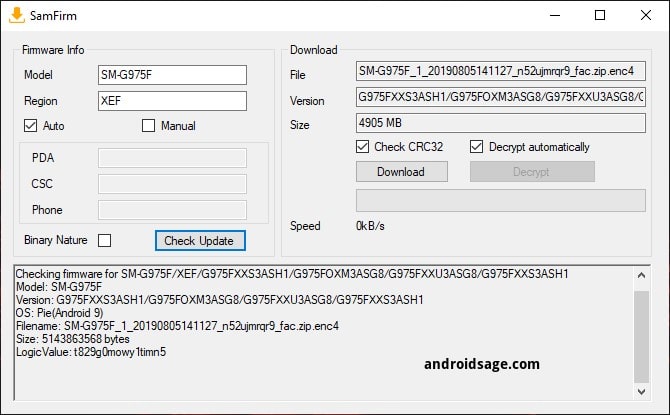
Download Samsung Galaxy S10e/S10/S10+ firmware from third-party websites
Though the above method should work wonders, here we are listing the third-party firmware download websites that may help you do it without any hassle. Some of the following websites may give you slower download speeds. So a better option is the above method downloading directly from Samsung Servers.
Downloads by AndroidFile Host (free fast)
These are for the United States (USA) variants for branded (TMB/SPR/VZW/TMK) and U1 Unbranded variants. The carrier variants include T-Mobile, Sprint, Verizon, and Metro PCS.
- S10e G970U USA Firmware Links Here
- S10e G970U1 Firmware Links Here
- S10 G973U USA Firmware Links Here
- S10 G973U1 Firmware Links Here
- S10 Plus G975U USA Firmware Links Here
- S10 Plus G975U1 Firmware Links Here
Downloads by SamMobile: (freemium)
- Galaxy S10e (SM-G9700) (China Snapdragon)
- Galaxy S10e (SM-G970F) (International or Global variant)
- Galaxy S10e (SM-G970N) (Korean variants)
- Galaxy S10e (SM-G970U) (USA locked)
- Galaxy S10e (SM-G970U1) (USA unlocked)
- Galaxy S10 (SM-G9730) (China Snapdragon)
- Galaxy S10 (SM-G973F) (International or Global variant)
- Galaxy S10 (SM-G973N) (Korean variants)
- Galaxy S10 (SM-G973U) (USA locked)
- Galaxy S10 (SM-G973U1) (USA unlocked)
- Galaxy S10+ (SM-G9750) (China Snapdragon)
- Galaxy S10 Plus (SM-G975F) (International or Global variant)
- Galaxy S10 Plus (SM-G975N) (Korean variants)
- Galaxy S10 Plus (SM-G975U) USA locked)
- Galaxy S10+ (SM-G975U1) (USA unlocked)
- Galaxy S10 5G (SM-G977N) (Korean)
Restore to Stock Firmware: Update Samsung Galaxy S10 using Odin FlashTool
In order to flash the latest firmware update onto your S10 phone, you must backup all the data, apps, photos, videos, media and all storage to PC. This is because the Odin FlashTool we are about to use here will factory reset your phone. Hence, backup. You can later restore the backup onto your new firmware as well.
The full stock firmware for Samsung comes in a .TAR file extension weighing over 2 GB in size. Once you have downloaded it form above, extract the zip to get a TAR file. Then move ahead onto flashing this onto your phone using Odin FlashTool.
Requirements
Here are some tools you will need before you proceed.
- Download the full stock firmware from above.
- Latest Odin: Odin v3.13.3 (Gdrive link) or the stable Odin v3.13 or the Modified Odin: AFH link.
- Samsung Drivers: Samsung USB downloads | AFH mirror download
- Enable OEM Unlocking and USB Debugging just in case.
Restore to stock:
- Power OFF your Galaxy S10 phone completely.
- Now reboot the phone into Download mode or Odin mode.
- To do so, press and hold the Volume Down + Bixby + Power Buttons at the same time. Once the Samsung logo appears, you will see a screen with a warning sign. Press the Volume Up button to proceed. You will be in the Download Mode.
- Download and extract latest Odin FlashTool from above. You can also use the modified Odin tool if that does not work.
- Run the
odin.exefile as administrator. - Connect your Galaxy S10 to PC via USB cable. Odin should output a message called “Added!!”.
- Now download and extract the firmware zip file to get TAR image files. Add the firmware files to Odin. If there is only one file, then add it into the [AP] slot. Otherwise, add to the Odin sections appropriately. Like BL for BL, AP for AP, CP for CP, CSC for CSC (not HOME_CSC).
- Now under the options tab make sure that only “Auto Reboot” and “F. Reset Time” are selected.
- Check the log tab and click the Start button on the bottom right.
Output should be shown in the log. Once the flash is successful, log should say PASS.
Note: To get out of Download Mode, simply hold the Volume Up and Power buttons for a few seconds (around 10 sec.) and your phone will reboot normally.




