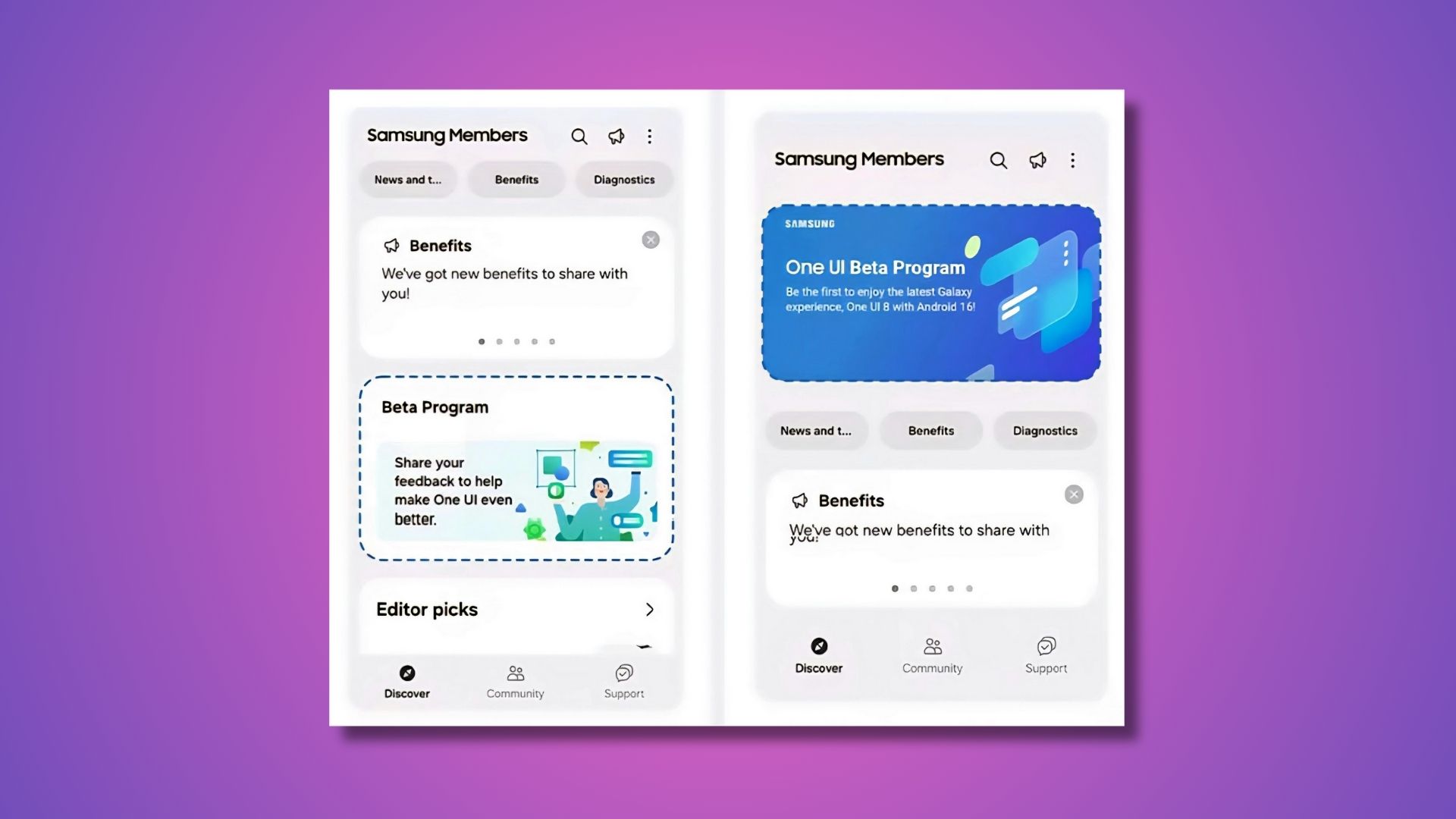OnePlus 6T Open Beta Program Begins [OTA Downloads]
![OnePlus 6T Open Beta Program Begins [OTA Downloads] 1 OnePlus 6T wallpapers](https://www.androidsage.com/wp-content/uploads/2018/10/OnePlus-6T-wallpapers.jpg)
The beta program for the OnePlus 6T begins with December 2018 Android Security Patch. Open Beta 1 features some bug fixes and optimizations to the system. For one, it brings security patched from AOSP’s December bulletin. It also adds support for a toast message when parallel apps are unavailable. The first beta also added call history for incoming calls from unknown numbers, optimized UI for spam messages and calls.
We saw the Oxygen OS 9.0.10 OTA update available for the OnePlus 6T today with similar features and bug fixes. So the beta is just a minor upgrade from the stable channel as of now. But if you really want to get into improving the OnePlus 6T’s software experience, you can install the Open Beta 1 full stock firmware and start giving feedback.
Android Q is coming as soon as early 2019. Most likely, the users of Open Beta for OnePlus 6 and 6T will be among the first to receive Android Q update. So this is another reason for you to sign up for the beta program. Plus, added benefit for trying the latest features before they make it to the stable channel.
Changelog: Open Beta 1 for OnePlus 6T
- System
- Updated Android security patch to 2018.12
- Added toast message when parallel apps are unavailable due to data corruption
- Communication
- Added call history for incoming calls from unknown numbers
- Optimized UI for Spam messages and calls
- OnePlus Switch
- Now supports migrating data from iPhone
Download OnePlus 6T Open Beta 1
Here we have listed the full stock firmware for the OnePlus 6T’s open beta 1. You can directly upgrade from stable Oxygen OS channel to the beta channel using local upgrade method listed below. Simply grab the ROM from below, transfer to phone storage, and do a Local Upgrade.
- Download Open Beta 1 ROM for OnePlus 6T (Direct link)
How to Install Open Beta 1 for OnePlus 6T?
- Download the latest firmware (ROM) from above to your PC.
- Copy or transfer the Oxygen ROM zip to phone storage. Make sure it is not placed under ant folder. Keep in root directory.
- Now, go to Settings > system updates.
- On the top right corner tap on three vertical dots or the gear icon.
- Choose local upgrade option
- The app will scan storage for any available upgrade package.
- Once displayed, choose the installation package and immediate upgrade.
- System will start the upgrade process.
- Once done, select Reboot system now.
For detailed tutorial on Local Upgrade tutorial, visit our previous posts on Open Beta for OnePlus 6, or this post. Go through the same procedure if you would like to revert back to official stable channel.
You may also like: