Best Useful Android 9 Pie Features You Should Know About
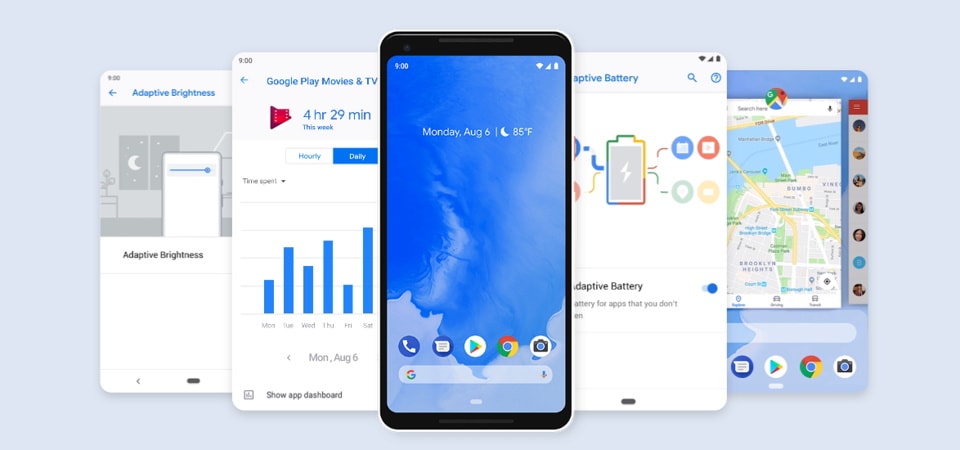
Android 9 Pie official update is now out for Google Pixel along with 7 other Android devices. This includes phones from manufacturers like Essential, OnePlus, Xiaomi, Sony, Oppo, Vivo, and Nokia. We all know about the new features of Android 9.0 Pie like Adaptive Battery, Adaptive Brightness, Shush, Smart Text Selection, Slices, App Actions, App Timer, Wind Down, DNS over TLS. Plus, we have the stock Android P Launcher features like new system navigation with home pill and swipe gestures.
However, there are still some hidden features we don’t know about. So here are some lesser known features you may have missed.
List of Tips and Tricks for latest Android 9.0 Oreo OS
Android 9 Pie LockDown Feature:
Android 9 Pie comes with a newly introduced LOCKDOWN feature. LockDown will disable the fingerprint or facial recognition unlocking options and instead will force the user to explicitly use the pass code or PIN they have set. It is only temporary and can be useful in times of distress or high risk areas.
Lockdown features in Android P may be useful if you are not sure about your surrounding; maybe if you are concerned about someone like authorities, thieves, etc. Once enabled, no one can forcefully unlock your phone by pointing at your face or use your finger to unlock.
Most importantly, it will also hide any notifications appearing on the LockScreen.
In order to enable Lock Down feature, go to Settings > Security & location > Lock screen preferences. Toggle “Show lockdown option”.
Android 9 Pie’s New Swipe Functions
The new navigation system has further improved and there are a couple of new swipe functions added to the gesture pill or so called the home pill. You can Swipe Right on the ‘Pill’ to switch to the last opened app. Alternatively, if you don’t want to swipe the pill, you can swipe right anywhere on the Navigation Bar.
You can also Swipe Right and Hold the pill, then move your finger left or right right to access the overview or recent apps.
Access App Drawer from anywhere: You can access your app drawer from any screen or app by performing a long swipe up on the pill. Alternatively, you can also double swipe up to get to the app drawer.
Copy any Text from any app from overview mode
With Android 9 Pie’s new app switcher, you can copy text from almost any app. Simply switch to the overview mode or the recent apps (See above method to access it) and from the overview, you can select and copy any sort of text.
This is especially useful when you want to copy texts from apps like the Play Store or any YouTube video’s description.
Android 9 Pie’s Status Bar Icon Shortcuts
We all know how useful Quick Settings panel is. You can simple toggle features and functionalities with a single tap. Moreover, you can long press on any quick settings icon and access advanced settings.
However, in Android 9 Pie, even the status bar icons can act as shortcuts. For instance, when you pull down the notification bar, click on the time stamp on the upper left corner to open the alarm clock settings.
Similarly, you can click on the battery percentage icon on status bar to quickly open the battery control settings.
Bonus:
- Enable the hidden System UI Tuner on Android P Pie with this trick.
- Android’s Digital Wellbeing app is now available for download.
- From the overview or the recent apps, you can select text and images from the apps.
- To enable split screen, tap the icon of an app in overview and select split screen.
- Put your phone to silent mode or vibrate mode using this shortcut – press power + volume up. (More options in Settings > Gestures)
- Easily switch between landscape mode and portrait mode by tapping the icon that appears on the Navigation bar. Rotate your phone and a new rotate icon will appear.
- Add new buttons in the Navigation Bar by going to Settings > Accessibility. There you will find a new “Accessibility Menu”.
Watch the video of Android 9 Pie features:

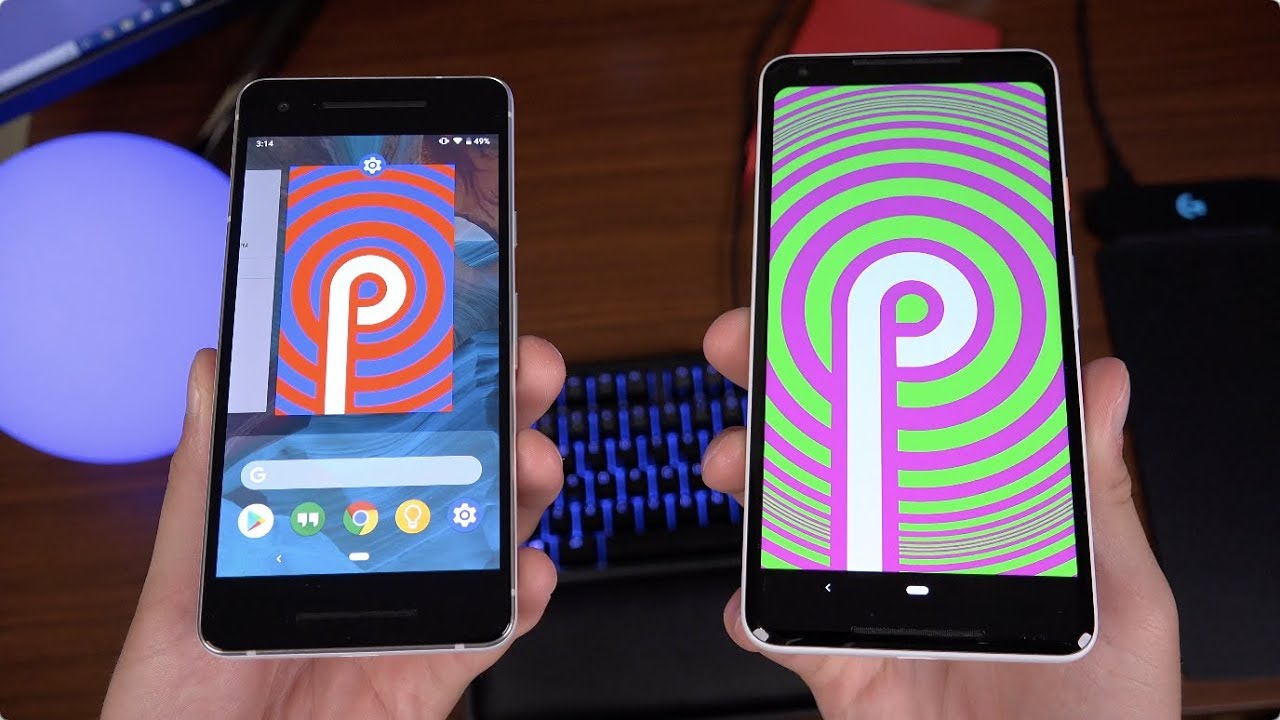
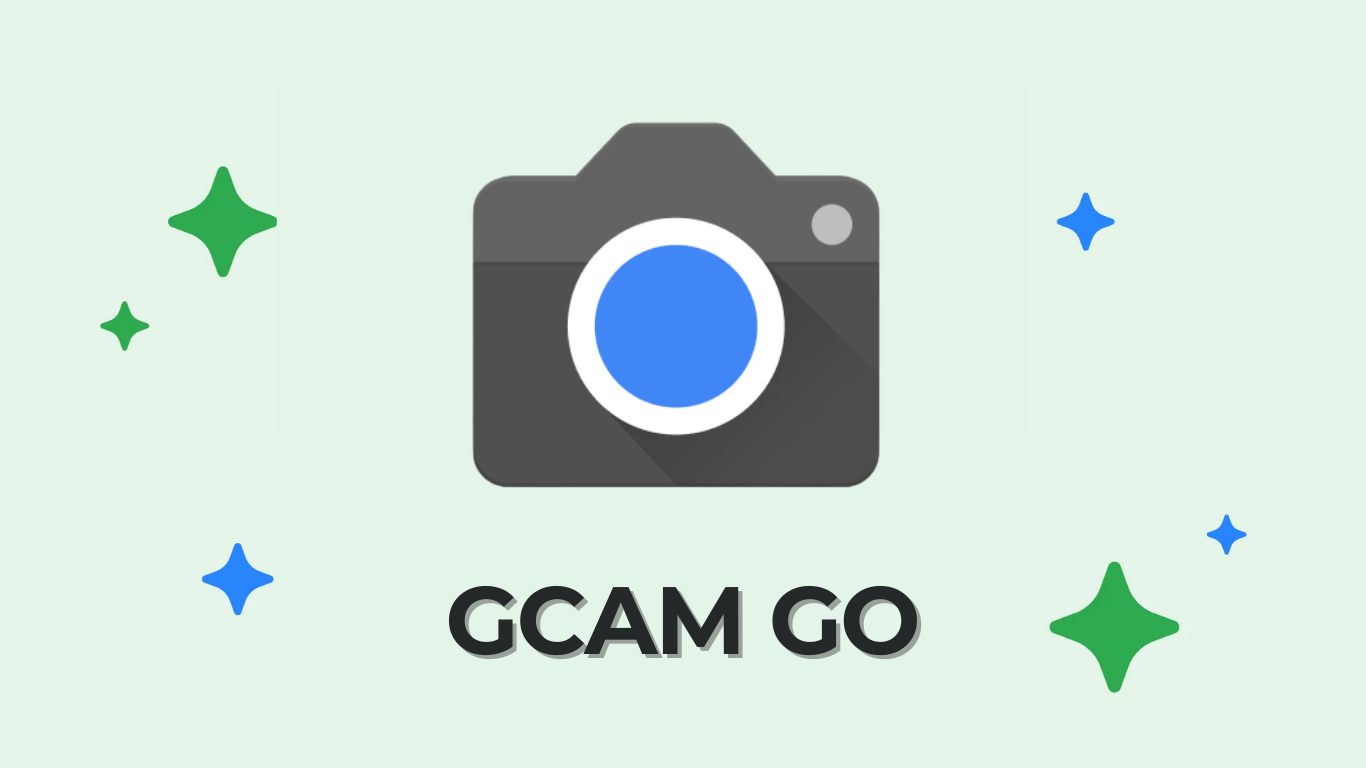
![Google's Find My Device Network with offline tracking available for Phones, Tags, Nest, Tablet [How to Enable] 4 Google Find My Device Network rolled out - How to activat](https://www.androidsage.com/wp-content/uploads/2024/04/Google-Find-My-Device-Network-rolled-out-How-to-activate.jpg)
![Install Pixel Launcher based on Android 14 on any device with Lawnchair 14 update [Download] 5 Lawnchair 14 based on Pixel Launcher 14 APK Download](https://www.androidsage.com/wp-content/uploads/2024/04/Lawnchair-14-APK-Download.jpg)

![New Google Camera GO 3.8 APK available for all Android phones [GCAM GO 3.8 APK Download] 7 Google Camera Go APK Download](https://www.androidsage.com/wp-content/uploads/2022/10/Google-Camera-Go-APK-Download.jpg)