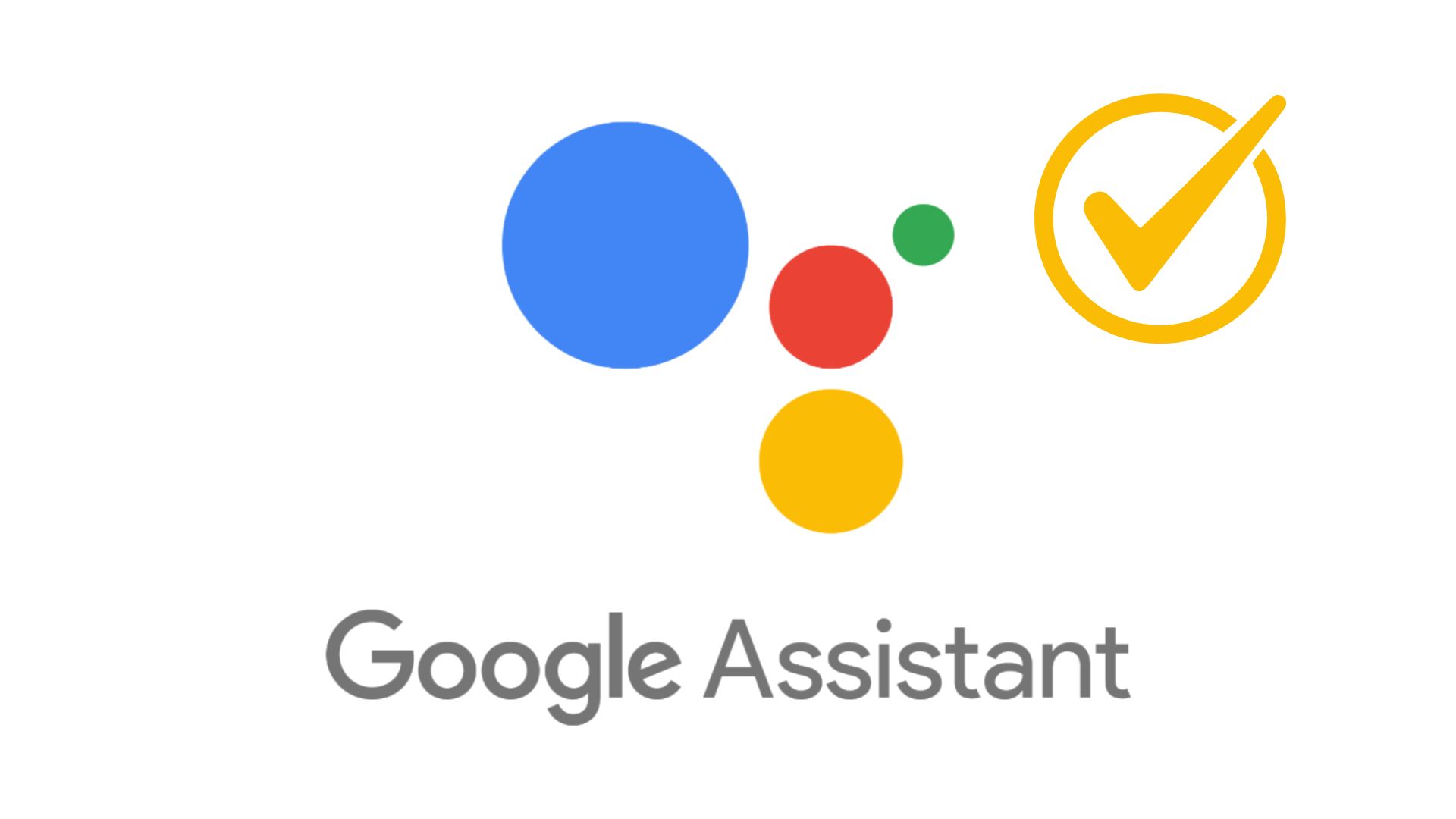How to get back to the old text-based Google Search without loosing Google Assistant[Requires no Root]
![How to get back to the old text-based Google Search without loosing Google Assistant[Requires no Root] 1 How to get back to the text based Google Search after Google Assistant](https://www.androidsage.com/wp-content/uploads/2017/03/How-to-get-back-to-the-text-based-Google-Search-after-Google-Assistant.png)
The Google Assistant was exclusively introduced with Google’s Pixel line devices in the later 2016. Well, that exclusivity was just for a couple of months as we have seen Google pushing the Google Assistant to most of the devices running Android 7.0 Nougat and later. As the Google Assistant overhaul was a server side switch, most of the users were struggling to receive the same. To help you get Google Assistant enabled on your device, we have also posted a few workarounds to enable GA immediately.Well, not everyone is a fan of Google Assistant. If you are someone who loves the old text-based Google Search like us, then we have a good news for you. Although Google has made it so hard to get back the Google Now, there are a few ways to port it. Today, we have come with another such workaround that will help you get the same. So, let’s just quickly begin our workaround.
Requirements to get the Old text-based Google Search back
- A non-rooted device.
- SearchBar Ex app by devhomc
- All in one Gestures app by YS Liang
The workaround will not harm your Android device, neither it will remove the Google Assistant. It won’t bring back the text-select feature from Google Now on tap. However, you can do the regular Google searches easily from anywhere. You just need to install a few app. If you’re cool with that, you can scroll down to the tutorial below.
Method 1: Installing Apps
This method requires us to install the two apps. Namely, the ‘SearchBar Ex’ app by devhomc and the ‘All in one Gestures’ app by YS Liang. The method has been tested on Moto G4, Moto X play, Samsung Galaxy S7, OnePlus 3, OnePlus 3T and it worked perfectly fine. Now let’s begin the procedure.
Step 1: Install SearchBar Ex
The very first thing you need to do is, install the SeachBar Ex app by devhomc. The SerchBar Ex app is really cool and it provides you features like- search widget, edit search engines, swipe gestures, voice search etc. The full features are as given below.
Features:
- Add and edit search engines
- Swipe up (or long press) the home button to launch the SearchBar
- Simple Search Widget
- Notification Launcher
- Keyword suggestions
- App / Shortcut / Bookmark launcher
- Add copy / paste / cut / share actions
- Type a command to switch between search engines
- Voice search
- Launch or manage and uninstall apps directly from suggestions
- Chrome Custom Tabs
- Various color themes for the Search Widget
- Light, Dark and Black themes for the SearchBar
- Backup & Restore
- Material Design
How to Set it up?
Once you install the app, the next thing you should do is to customize the widget to get a proper Google Now experience. Here’s how you can do it.
1) Setting up the SearchBar Ex widget:
This is the first thing you should do after installing the app. To do so, go to the widgets options on your Home screen> scroll down to the particular widget>select widget size as per your preference.
The widget should look like this on your Home Screen.
![How to get back to the old text-based Google Search without loosing Google Assistant[Requires no Root] 2 searchbar ex widget](https://www.androidsage.com/wp-content/uploads/2017/03/Screenshot_20170319-104847.jpg)
![How to get back to the old text-based Google Search without loosing Google Assistant[Requires no Root] 3 searchbar Ex widget home screen](https://www.androidsage.com/wp-content/uploads/2017/03/Screenshot_20170319-105028.jpg)
2) Setting up the swipe gestures:
The swipe gestures are nothing but action based commands that allow you to quickly perform specific tasks based on specific actions. For instance, swipe left to open Google search, swipe down to copy, paste or cut, etc.
- To do so, go to the widget> action settings> then set gestures from the quick action options.
Widget settings can be directly accessed by tapping the Google Logo on the SearchBar Ex widget
![How to get back to the old text-based Google Search without loosing Google Assistant[Requires no Root] 4 how to open searchbar ex widget settings](https://www.androidsage.com/wp-content/uploads/2017/03/Screenshot_20170320-182858.jpg)
![How to get back to the old text-based Google Search without loosing Google Assistant[Requires no Root] 5 Screenshot 20170320 182903](https://www.androidsage.com/wp-content/uploads/2017/03/Screenshot_20170320-182903.jpg)
The actions include Tap, Long Tap, Swipe down, and Swipe left respectively. You can just tap on each button and set it to perform a specific task accordingly.
![How to get back to the old text-based Google Search without loosing Google Assistant[Requires no Root] 6 Screenshot 20170320 183001](https://www.androidsage.com/wp-content/uploads/2017/03/Screenshot_20170320-183001.jpg)
![How to get back to the old text-based Google Search without loosing Google Assistant[Requires no Root] 7 Screenshot 20170320 182935](https://www.androidsage.com/wp-content/uploads/2017/03/Screenshot_20170320-182935.jpg)
You can head over to this link to install the SearchBar Ex app directly-> Download| File: SearchBar Ex – Search Widget
Step 2: Install the All in one gesture app
The ‘all in one gesture’ app is another app that allows you to set a variety of gestures on your device using the hard keys or buttons. For instance, the hard keys include- back key, volume up and volume down. While the swipe keys include swipe based actions on your screen. However, we just have to configure the hard keys to fire the text based google search. When you open the app, you will see three options in the app menu viz. hard keys, swipe, and status bar.
- The first thing to do is, enable the app services from the accessibility on your phone> then enable the customization key
- Now, the next step is to hit the add button(+ button) in the bottom left corner> select add Back(Soft key) and press okay. This will add a back button in the hard keys list. Now we just have to configure it.
![How to get back to the old text-based Google Search without loosing Google Assistant[Requires no Root] 8 Screenshot 20170320 192755](https://www.androidsage.com/wp-content/uploads/2017/03/Screenshot_20170320-192755.jpg)
![How to get back to the old text-based Google Search without loosing Google Assistant[Requires no Root] 9 Screenshot 20170320 192122](https://www.androidsage.com/wp-content/uploads/2017/03/Screenshot_20170320-192122.jpg)
- Now, find the back button in the list and tap “long press”> select the search option> and Assign a “text search” function to the back button.
![How to get back to the old text-based Google Search without loosing Google Assistant[Requires no Root] 10 Screenshot 20170320 191714](https://www.androidsage.com/wp-content/uploads/2017/03/Screenshot_20170320-191714.jpg)
![How to get back to the old text-based Google Search without loosing Google Assistant[Requires no Root] 11 Screenshot 20170320 192804](https://www.androidsage.com/wp-content/uploads/2017/03/Screenshot_20170320-192804.jpg)
![How to get back to the old text-based Google Search without loosing Google Assistant[Requires no Root] 12 Screenshot 20170320 192826](https://www.androidsage.com/wp-content/uploads/2017/03/Screenshot_20170320-192826.jpg)
That’s it. Long pressing the back button will now open the text-based Google Search, you can either choose Google app or SerchBar Ex app to open the same. This is how it looks
![How to get back to the old text-based Google Search without loosing Google Assistant[Requires no Root] 13 old text-based Google Search](https://www.androidsage.com/wp-content/uploads/2017/03/Screenshot_20170319-105108.jpg)
Now you can fire up the assistant with long-press of the home button and the regular text-based Google search on the long-press of the back button.
Install the app directly from here–> Download| File: All in one Gestures
Method 2: Install the Nova Launcher
Installing the Nova launcher is also an alternative method to access the old text-based Google search. Simply go to the nova settings> gestures & inputs> set the double tap gesture to Google Search or Google now or whatever gesture you aren’t already using. For that, you need to have Nova Launcher Prime.
![How to get back to the old text-based Google Search without loosing Google Assistant[Requires no Root] 14 Screenshot 20170320 200445](https://www.androidsage.com/wp-content/uploads/2017/03/Screenshot_20170320-200445.jpg)
![How to get back to the old text-based Google Search without loosing Google Assistant[Requires no Root] 15 Screenshot 20170320 201451](https://www.androidsage.com/wp-content/uploads/2017/03/Screenshot_20170320-201451.jpg)
You can install the Nova Launcher by this link–>Play store Download link