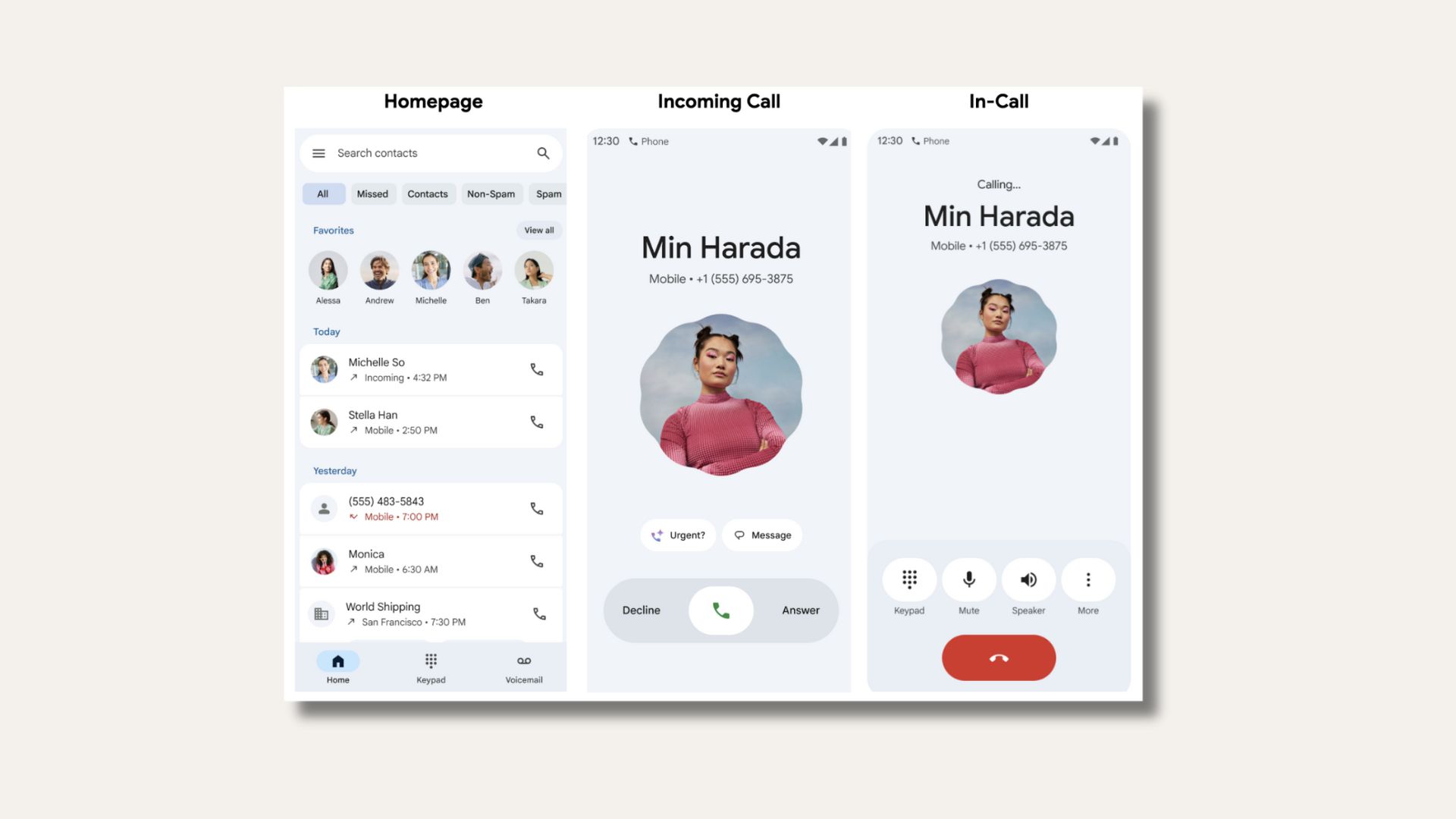Download AT&T Galaxy Note 5 to Android 7.0 Nougat July 2018 Firmware Update SM-N920A

Update: Galaxy Note 5 is being updated to July 2018 Android Security Patch. Here is an updated tutorial on how o install Android 7.0 Nougat OTA update onto AT&T Note 5 SM-N920A. The full Odin flashable firmware files are now available along with the latest OTA updates. We have the July Security patch level with build number N920AUCS5ERG1. Checkout screenshots below and how to update tutorial.
The Android 7.0 Nougat OTA update is now available for the stunning AT&T Samsung Galaxy Note 5. With the new Baseband version N920AUCS5ERG1. It can be updated to the official Android 7.0 Samsung Experience firmware via official OTA update zip files.
The OTA zip files come directly from the AT&T servers and have been mirrored here. Grab the zips from download section below. You could either install the file via stock recovery or ADB sideload method. Both the methods are easy. However, we recommend you to follow our detailed tutorial. Though it’s unusual to find OTA updates for the Samsung Galaxy devices as the official method to upgrade to Nougat is via Odin software, the AT&T variants can be upgraded mostly via incremental OTA zip files.



Download Android 7.0 Nougat for AT&T Note 5 SM-N920A
The full firmware file N920AUCU4EQC6 for AT&T Note 5 comes in 4 basic files, viz, AP, CSC, CP, BL. Add all the files to proper Odin slots and flash it. See how to install Nougat update on Samsung using Odin tool.
Full stock firmware available with February Security Patch:
- Device name: Galaxy Note5
- Model number: SM-N920A
- Android version: 7.0 (Nougat)
- Android security patch level: January 1, 2018
- Baseband version: N920AUCS5ERA2
- Kernel version: 3.10.61-12579816
- Build number: NRD90M.N920AUCS5ERA2
- Release date: Feb. 2, 2018
- Stock Firmware: (Download Link) (mirror link)
You can also download Nougat full stock firmware:
OTA update for July 2018 Android Security Patch
- Release date: July 26, 2018
- Android version: 7.0
- Security patch level (SPL): July 1, 2018
- Baseband version: N920AUCS5ERG1
- Build number: NRD90M.N920AUCS5ERG1
- Previous version required: N920AUCS5ERF2
- File size: 21MB
Downloads: OTA zip files:
- N920AUCU5ERB5-to-S5ERD1
- N920AUCS5ERA2-to-U5ERB5v
- N920AUCS5ERB2-to-U5ERB5
- N920AUCS5ERA2-to-S5ERB2.zip (Feb 6, 2018)
- S5ERD1-to-S5ERE1
S5ERE1-to-S5ERF2 - S5ERF2-to-S5ERG1 (July 2018 OTA update!)
- Older dowloads
You can install the OTA zip files directly using stock recovery by choosing the ADB sideload option. Follow our detailed tutorial for the AT&T Galaxy S6 Edge Plus from here. Same installation procedure can be used for most of the AT&T variants of Samsung series, provided, you have the correct files.
Note 1: We have seen similar AT&T updates for other Samsung devices including the Galaxy S7, S7 Edge, Note 5, Galaxy S6, and more.
Note 2: Directly flash N920AUCS5ERA2 full stock firmware via Odin, then ADB sideload N920AUCS5ERA2 to N920AUCU5ERB5 OTA update zip. Backup your device first, as this will wipe your data!
Note 2: The files above are OTA updates. Hence, you need to flash the updates via ADB sideload from the procedure method listed below. You have to update your firmware gradually meaning, first check your build and then flash the proper file.
Note 3: If you’re having problems with ADB reading the firmware update, first try launching ADB from wherever it is installed, type “adb kill-server” then “adb start-server,” then “adb devices” to confirm you see your device (it should say sideload beside it if it is ready for the update). Then, type “adb sideload ” and simply DRAG the ota.zip file from wherever you downloaded it to the CMD window. It should complete the command so that it is “adb sideload ota.zip”. No press enter and give it half an hour to complete or so.
How to Update AT&T Galaxy Note 5 N920A to Android 7.0 Nougat?
This procedure will flash the firmware using the usual ADB sideload method on the AT&T Note 5 device. It will wipe your data and apps. So make sure you backup everything on your PC like Contacts, Messages, Applications, pictures, and videos. Go through the prerequisites and then proceed with the instructions from below.
Prerequisites
1. Verify your device for compatibility. The Nougat ROM is compatible with the listed AT&T Note 5 only.
2. Enable USB Debugging on your device. To do so, go to Settings>About Phone> Tap on the Build Number several times until you get a new Developer Options in the Settings. Open Developer Options and enable USB Debugging from there. Trust the connection by allowing it when you connect it to your PC for the first time.
3. Make sure you have latest device drivers setup on your PC for a better connection. Get it from the official page of your device manufacturer.
4. For ADB and Fastboot download the quick ADB and Fastboot Installer from here for Windows PC, MacOS, Linux, and Chrome OS.
5. TURN OFF the Reactivation Lock – Go to Settings > Security > Reactivation Lock and then uncheck the Turn Reactivation lock on. This is only needed if you already turned-it-ON, from which you cannot modify the system when it’s turned-ON.
Installation Instructions
Step 1: Download the N920AUCS5ERA2 full stock firmware and flash it via Odin. See tutorial on how to install. Download the N920AUCS5ERA2-to-S5ERB2 OTA update file to PC.
Step 2: Make sure that you setup ADB and Fastboot on your PC. Trust the connection by checking “Always allow from this computer” when you plug in the Android device to your PC for the first time.
Step 3: Now keep the device plugged in and open a command prompt or terminal on your PC. To do so, hold the shift key on the keyboard and right-click on an empty space and select “Open command window here” option to launch a cmd window. Or simply click the address bar and type ‘cmd’.
Step 4: Boot your Android device into the Recovery Mode mode. To do so, issue the following command through cmd or terminal.
adb reboot recovery
Alternatively, You can also manually boot into the recovery mode by turning your device completely off and the press and hold Volume Down (or up) + Power + Home at the same time for a few seconds. Also, to check your connectivity, issue the command “adb devices” before the reboot-bootloader command.
Step 5: Once you enter recovery mode, select “Apply Update from ADB”.
Step 6: Now, navigate to the location where you have placed the firmware file on your PC. While the folder with the SS-N920AUCS5ERA2-to-S5ERB2-UP file is.
adb sideload <filename>.zip
Step 7: Now the firmware file will start upgrading your device.

Once the installation completes, you can now enjoy your new firmware. Alternatively, while, on Mac OS, you can issue “./adb sideload <firmware file name>” command or on Linux type “sudo adb sideload <firmware file name.extension>” to flash the OTA.
Step 8: Once done, reboot the device into system either manually or using the command:
fastboot reboot
Enjoy Nougat on AT&T Note 5.