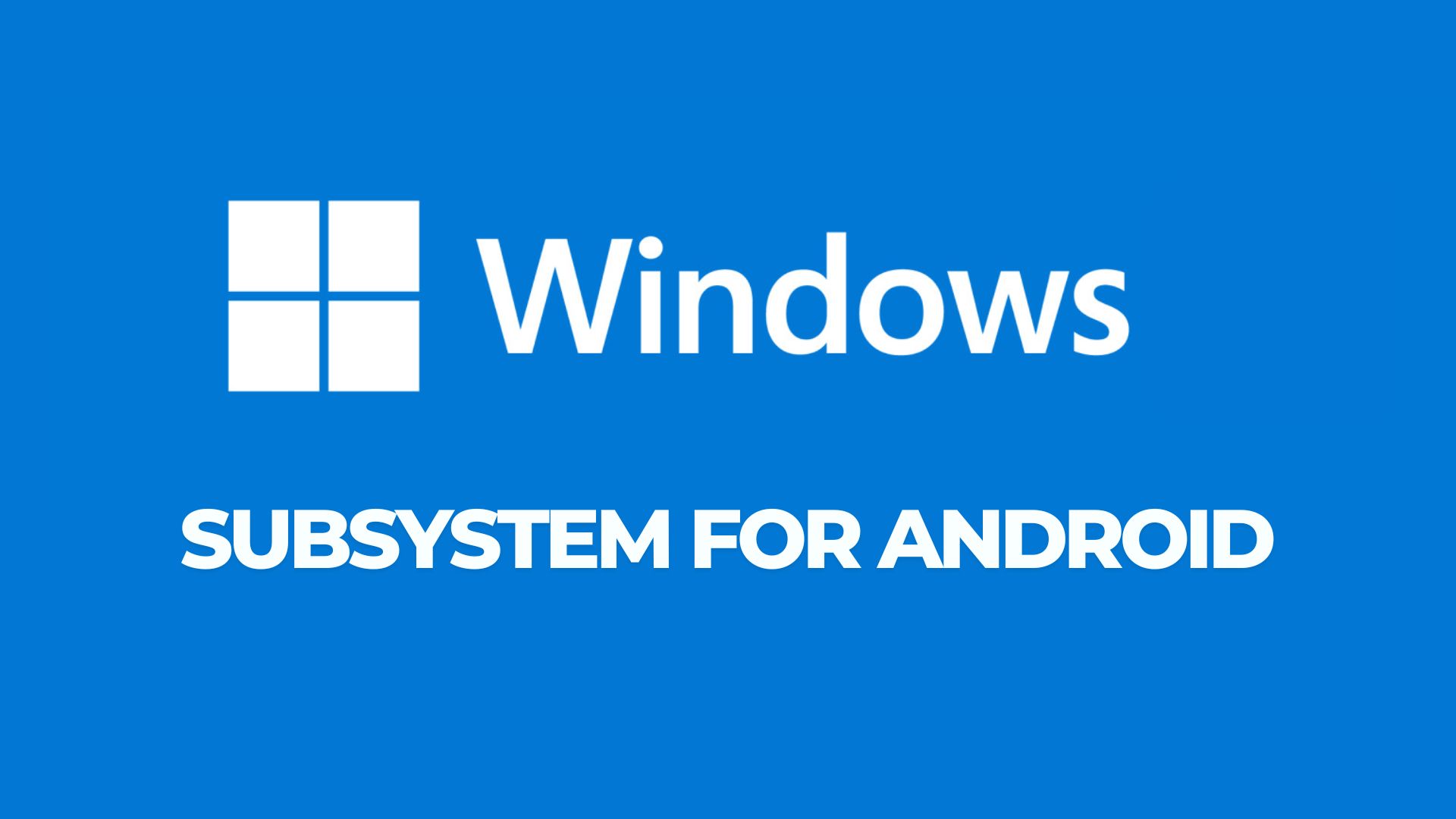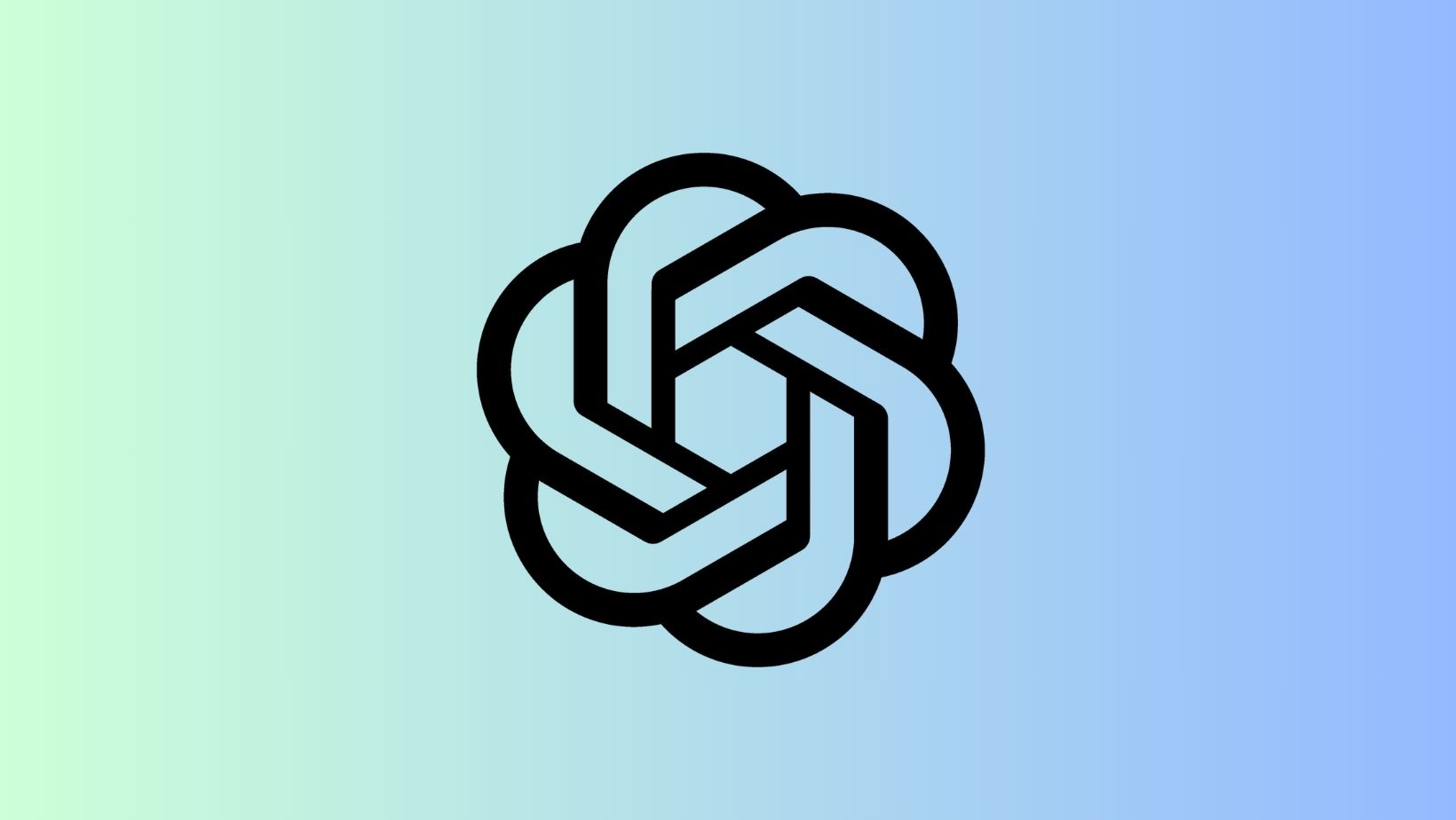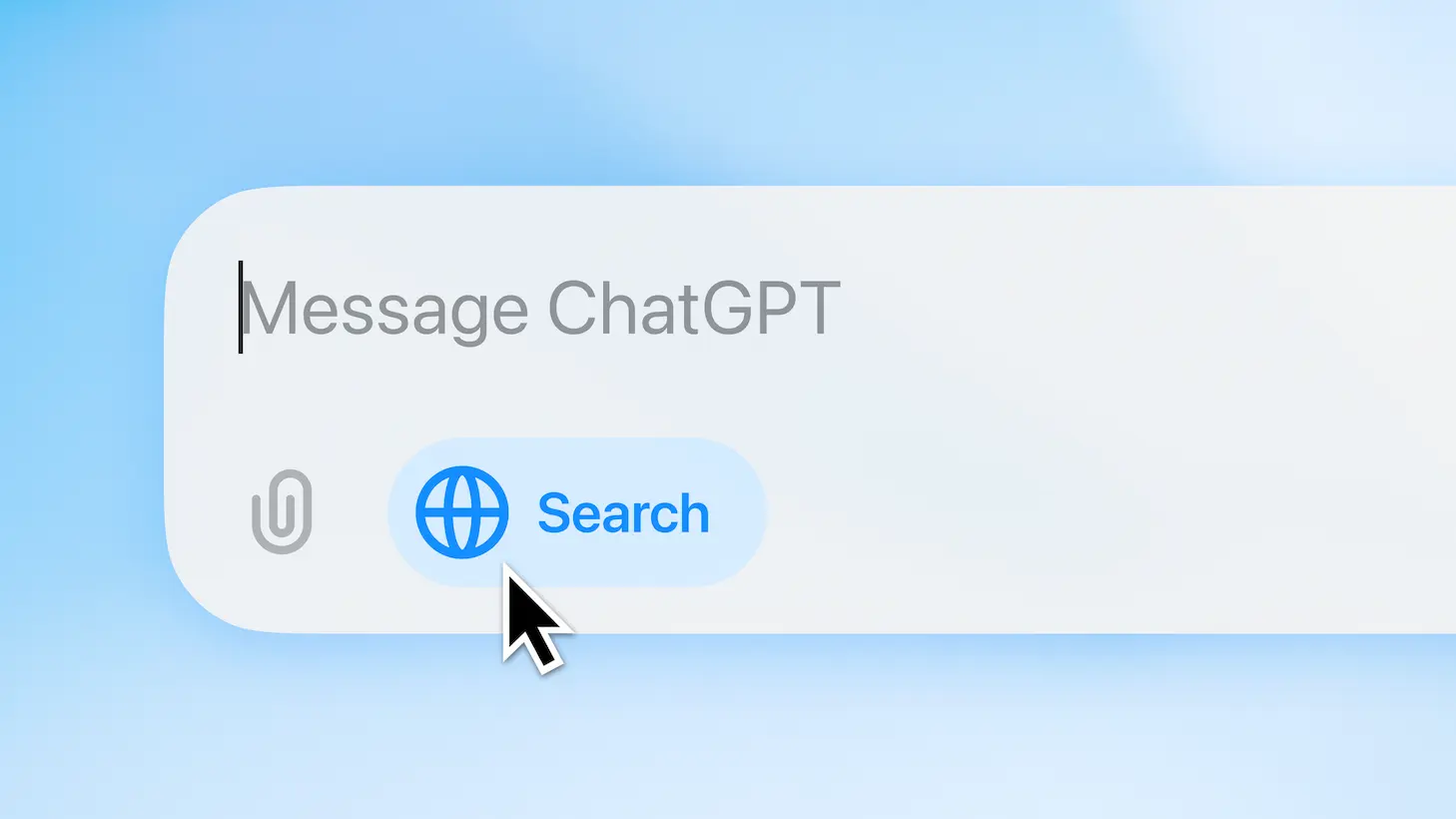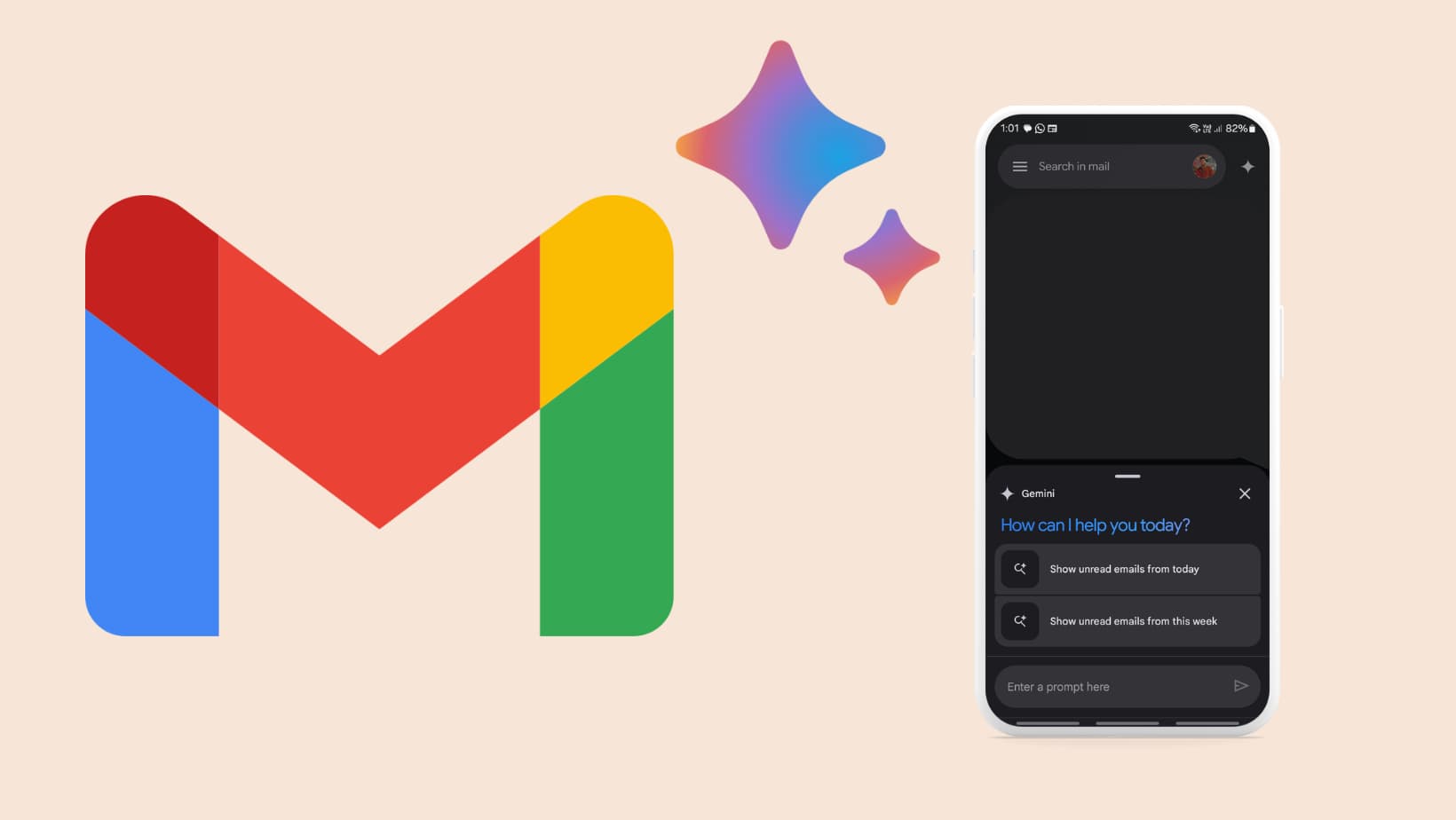How to Root and Install TWRP on Honor 7 and Unlock Bootloader For EMUI 4.0 and 3.1

The latest official TWRP 3.0.2.0 is now available for the Honor 7 that has been receiving the official EMUI 4.0 update based on the latest Android 6.0 Marshmallow AOSP source. As we have already stated, the official update is rolling out in some countries of Europe and Asia for the variants like PLK-Lo1, PLK-L00, PLK-UL00, etc. Now, with the official TWRP available from the TeamWin Recovery Project team for Huawei Honor 7 (plank), gaining root access has become quite simple. First, you need to unlock the bootloader officially from EMUI or the Huawei website. Once that is done with, you are all set to use fastboot commands and flash the TWRP for your device. After the custom TWRP recovery is setup, flash the latest SuperSU package and you can enjoy root access. This tutorial will show you how to root and install TWRP on Honor 7.
Download Honor 7 Bootloader Unlock, TWRP, and Root Files
- Official TWRP for Huawei Honor 7 → Download | File: twrp-3.0.2-0-plank.img 25.5M
- Latest SuperSU v71 for Android 6.0 Marshmallow → Download | File: BETA-SuperSU-v2.71-20160331103524.zip
- For Android 5.1.1 use SuperSU v 2.46 → Download | File: SuperSU-v2.46.zip
What are we doing here? First you need to unlock the bootloader on your Honor 7 device officially from Huawei or EMUI and receive an unlock code. once unlocked, it is time to flash the custom TWRP recovery. For that, setup or install ADB and Fastboot environment onto a Windows, Linux or Mac machine. Install latest USB drivers from Huawei. Enter the commands listed in the tutorial and unlock the bootloader. Wait for the phone to reboot. Download and Flash the latest TWRP recovery commands listed in the tutorial. Then download and Flash SuperSU using TWRP (reboot phone and enter recovery mode. hold power, vol up and home) Also, keep a copy of the latest stock firmware available for your device just in case anything goes wrong.
Disclaimer: Unlocking the bootloader, rooting or installing a custom recovery will all void your warranty. Even though this has been tested on other Huawei devices, we won’t be responsible for anything you do with this. You will lose data, apps, etc. Hence, backup. Reader’s discretion is advised.
How to Get Bootloader Unlock Code on Your Honor 7?
To successfully unlock the bootloader on your Honor 7 device, you first need the unlock code/password from Huawei/EMUI. This confirms that your device is officially permitted by the manufacturer to be unlocked and your warranty will be void. There are a couple of ways to obtain the unlock code and these come officially from Huawei and EMUI team. First, you can sign up for the Unlock bootloader program from the EMUI portal and enter all the necessary product details and receive an unlock code. Secondly, you can mail the Huawei team to send you a unlock code for your device. You can check out the two methods in detail from this tutorial about unlocking bootloader on Huawei devices. You will need your device IMEI number, Serial number and Product ID handy with you. These codes can be found on your box, or from About Phone>Settings, the back of the phone or by dialing *#06# or *#*#1357946#*#* via dialler. Once you have the unlock code, follow the tutorial below.
How to Install TWRP and Root Huawei Honor 7 and Unlock Bootloader
Prerequisites
1. Verify your device for compatibility. Get the latest TWRP build for your device for your Huawei Honor 7. Also, all Android devices require unlocked bootloader in order to flash the TWRP recovery. the method is listed in below, but for that make sure you have the unlock code as listed above.
2. Enable USB Debugging on your device. To do so, go to Settings>About Phone> Tap on the Build Number several times until you get a new Developer Options in theSettings. Open Developer Options and enable USB Debugging from there. Trust the connection by allowing it when you connect it to your PC for the first time.
3. If your Huawei device is running Android 6.0 Marshmallow or EMUI v4.0, then Enable OEM Unlock from Developer Options.
4. For ADB and Fastboot download the quick ADB and Fastboot Installer from here for Windows or use this tool for iOS, Linux, Chrome OS, Windows. You may also like Koush’s Universal ADB Driver or Universal ADB drivers.
Installation Instructions:
Step 1: Make sure you have successfully issued the Unlock code from the manufacturer. Download the TWRP image and the SuperSU package from above. Now transfer the file to your PC where you can easily locate it. Also, place the SuperSU in the internal storage of your Huawei device.
Step 2: If you have installed the quick ADB installer, launch a command prompt or terminal window where you have placed the TWRP image. To do so, just click the address bar and type cmd and press Enter key. Alternatively, hold the shift key on the keyboard and right-click on an empty space and select “Open command window here” option to launch a cmd window.
Step 3: Now reboot into the bootloader, issue the following commands in the terminal. (If ADB does not detect your device try switching your phone’s USB mode from Charging to MTP. Also, check the connectivity by using code “adb devices”)
adb reboot-bootloader
Alternatively, to boot into the bootloader or Fastboot mode, turn off your device and then press and hold volume down + the power button simultaneously for a few seconds. When you see the bootloader screen, connect your device to the PC using a USB cable.(Choose Fastboot if option is available)
Step 4: Once into the bootloader or fastboot mode, issue the following command in the command prompt to check your device connectivity. It should display device id.
fastboot devices
Step 5: Once done, its is time to unlock the bootloader. Now issue the following command to unlock the Bootloader on your device. Replace “<unlock CODE>” with the one you received from Huawei/EMUI.
fastboot oem unlock <unlock CODE>
Note: Here, the number is the unlock password you received from the method above. You will also lose your data and apps. For Linux or iOS commands, look below. For unlock status, look below.
Step 6: Now reboot your device once and boot back into the Bootloader using the same procedure. Time to flash the TWRP recovery.
Step 7: Navigate to the location where you have placed the TWRP image file. While the folder with twrp-2.8.7.1-p8.img file is open, launch command prompt or terminal.
Step 8: Now flash the recovery image. Issue the following command for that.
fastboot flash recovery twrp-3.0.2-0-plank.img
Step 11: Wait until the recovery gets installed.
Once you setup TWRP on your device, reboot into it. To reboot the phone and enter recovery mode, hold power, vol down. Once into the TWRP, take a full Nandroid backup (Tap backup and select all partitions). Once backup completes, flash SuperSU v2.71 using TWRP. to do so, tap Install and flash. That’s it. For detailed tutorial and alternate methods to flash the TWRP recovery, click here.
Linux or iOS commands to unlock the bootloader on Huawei Devices. Look at the bottom there.
How to get Unlock Boot status on Huawei?
Enter this code in fastboot. It should say status unlocked.
fastboot oem get-bootinfo
Like and share us on social media. If you need any help with your device, then comment down below or leave a message in the forum.