How to Install Marshmallow On AT&T LG V10 Android 6.0 OTA Update H90020J

The US carriers are updating their LG V10 devices to the latest Marshmallow firmware. This time, the US cellular AT&T has stepped into the Android 6.0 update for its OEM device LG V10. This is followed by the T-Mobile (H90120E), Verizon (H90120e) that received the update in the past couple of months. Not to forget the international and other variants from Europe, Russia, Korea etc. as well. This brand new update will get your AT&T LG V10 H900 to firmware build number H90020J. The 20J is Android M version and brings many new features like the Doze mode, App permissions, new LG UI etc. along with some bug fixes and stability improvements. This guide will show you how to install Marshmallow on AT&T LG V10 by restoring full stock Lollipop firmware and receive OTA notification.
The full KDZ firmware file isn’t available at the moment and if your V10 is rooted, then you most likely won’t receive the update over the air. For that, you need to restore your LG device back to stock Android 5.1 Lollipop full firmware and later update it using the stock recovery. In other words, perform a clean firmware install by flashing the Lollipop KDZ file and then you should receive an OTA update notification. So grab the full TOT file from below and flash using the new LGUP tool.
ATT LG V10 Marshmallow information:
- Android version: 6.0
- Baseband Version: MPSS.BO.2.5.c10.1-00014-M8992FAAAANAZM-1.41087.1
- Kernel Version: 3.10.84
- Build Number: MRA58K
- Software Version: H90020j
- Upgrade file size:
- H90010d > h90020j = 980 MB (Initial Release to MR2)
- H90010f > h90020j = 980 MB (EMR1 to MR2)
Download AT&T LG V10 stock firmware file
- Full Lollipop TOT file for AT&T LG V10 H900V10f
→ Download [Mirror]| File: LGH900AT-00-V10f-ATT-US-OCT-28-2015+0.rar (1.7G) - Marshmallow for AT&T LG V10 KDZ H90020J
→ Download [Mirror]| LGH900AT-00-20J-ATT-US.rar (Not yet available…) - LGUP Download
→ Link | File 1: LGUP_8994_DLL_Ver_0_0_3_23.msi
→Link | File 2: LGUP_Store_Frame_Ver_1_14_3.msi
→ Mirror | LGUP File1, File 2 - New LGUP with commn.dll file → Download | File: newlgup.rar
- LGUP common.dll file → Download | File: common.zip
- LG USB Drivers → Windows | Mac
- LG Bridge → Windows | Mac | Mirror
How to Restore AT&T LG V10 to Android 5.1.1 Lollipop Firmware With TOT File Using LGUP FlashTool
Step 1. Download both LGUP MSI files file from the download section above and install them on your PC. Also, download the Stock H90010F firmware and place where the LGUP is located. Extract the
Step 2: Extract the rar/compressed file to get the TOT file. If it doesn’t extract properly the first time, just re-download and try again.
Step 3. Boot your phone into Download Mode. To do so, disconnect USB cable then Power off the phone completely. Now hold Volume Up then plug in USB cable at the same time. Use MTP connectivity.
Step 4. Now open LGUP and select your phone model. If it says unknown, disconnect phone or reopen LGUP and try again.
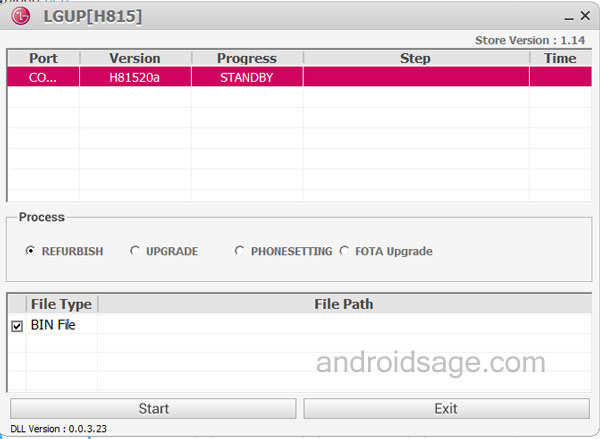
Step 5. While LGUP is still open and your device connected with Download Mode, select the “Upgrade” option. If it fails, close the LGUP tool and select Upgrade again. [Read notes from below]
Step 6. Now provide the File Path and hit Start.
Step 7. Now wait for the installation to finish.
Notes:
To perform a Full Wipe and install MM/Lollipop – Open the LGUP on your computer. Provide the file path of the KDZ/TOT. Now this is important, Exit LGUP and run again once you set it as above. You will now notice that the KDZ will still be showing in the FILE PATH section. Now, select REFURBISH and make sure BIN file is ticked. Then Start the operation.
How to fix the LGUP can’t load the model [C:\Program Files (x86)\LG Electronics\LGUP\model\com]
If for any reason LGUP doesn’t wipe your data or you want to wipe it yourself, then simply boot into stock recovery after the flash and run a factory reset from there. Follow and like us on social media. For queries either comment down below or leave a question in the forums.

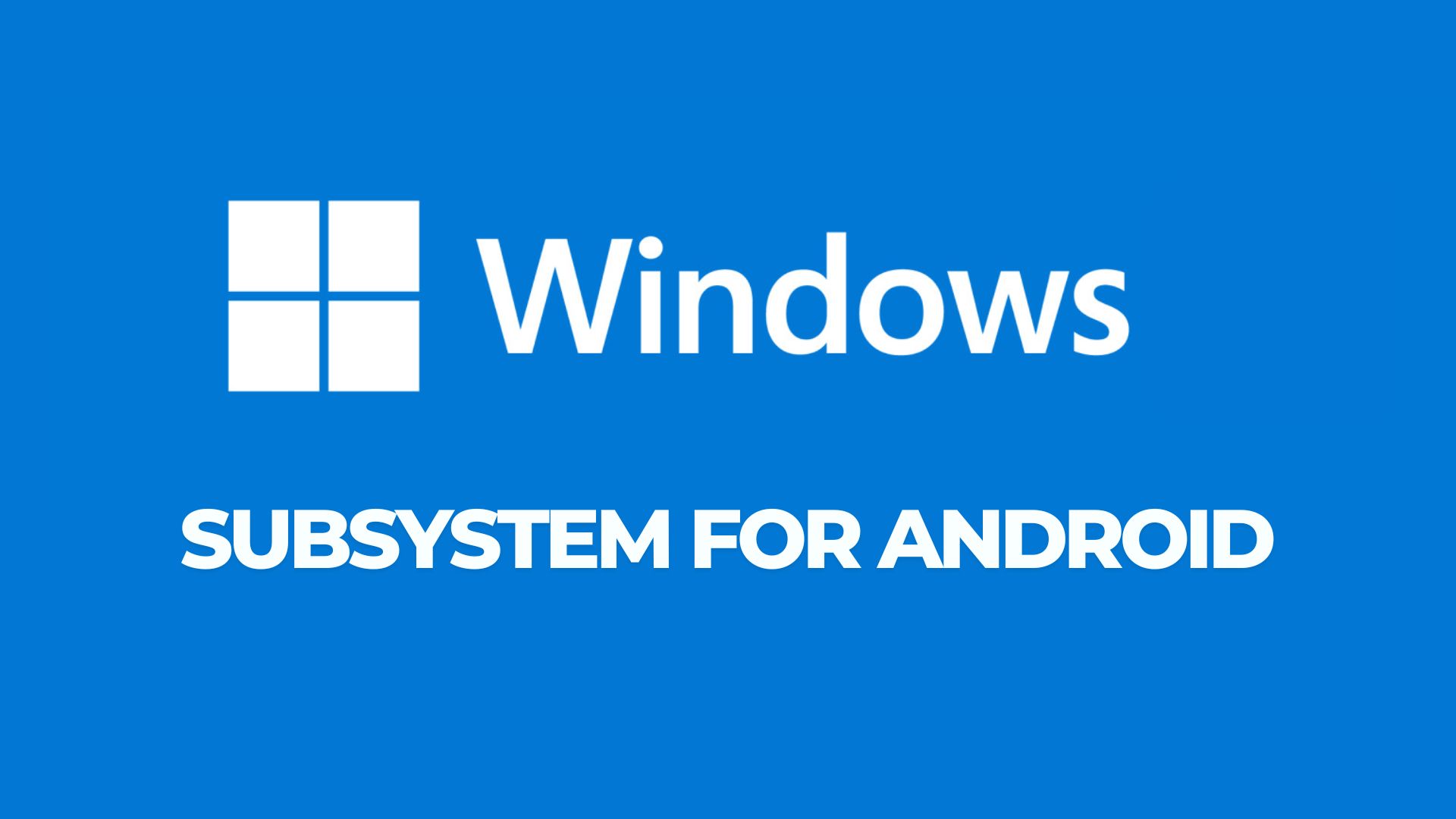
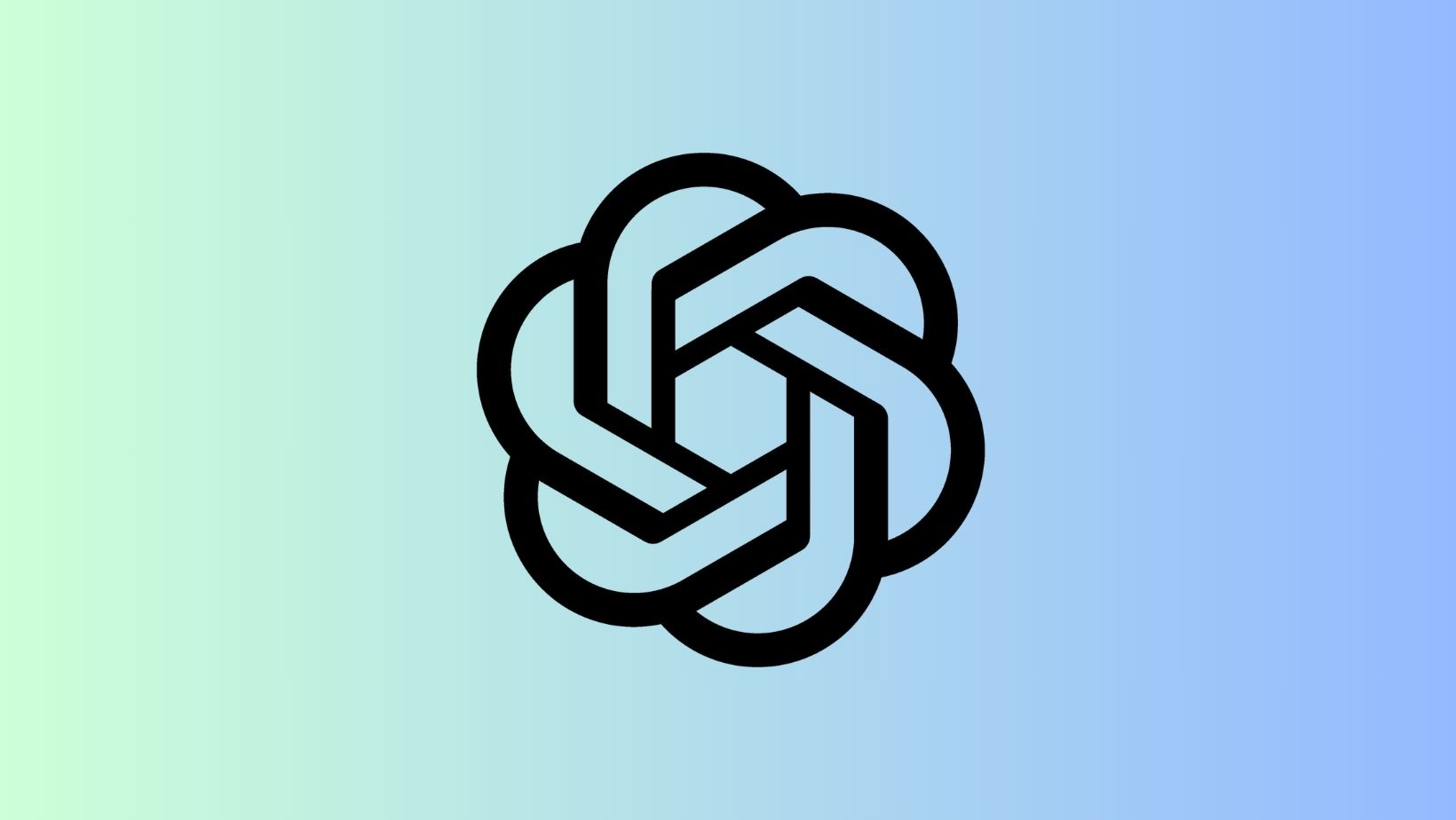
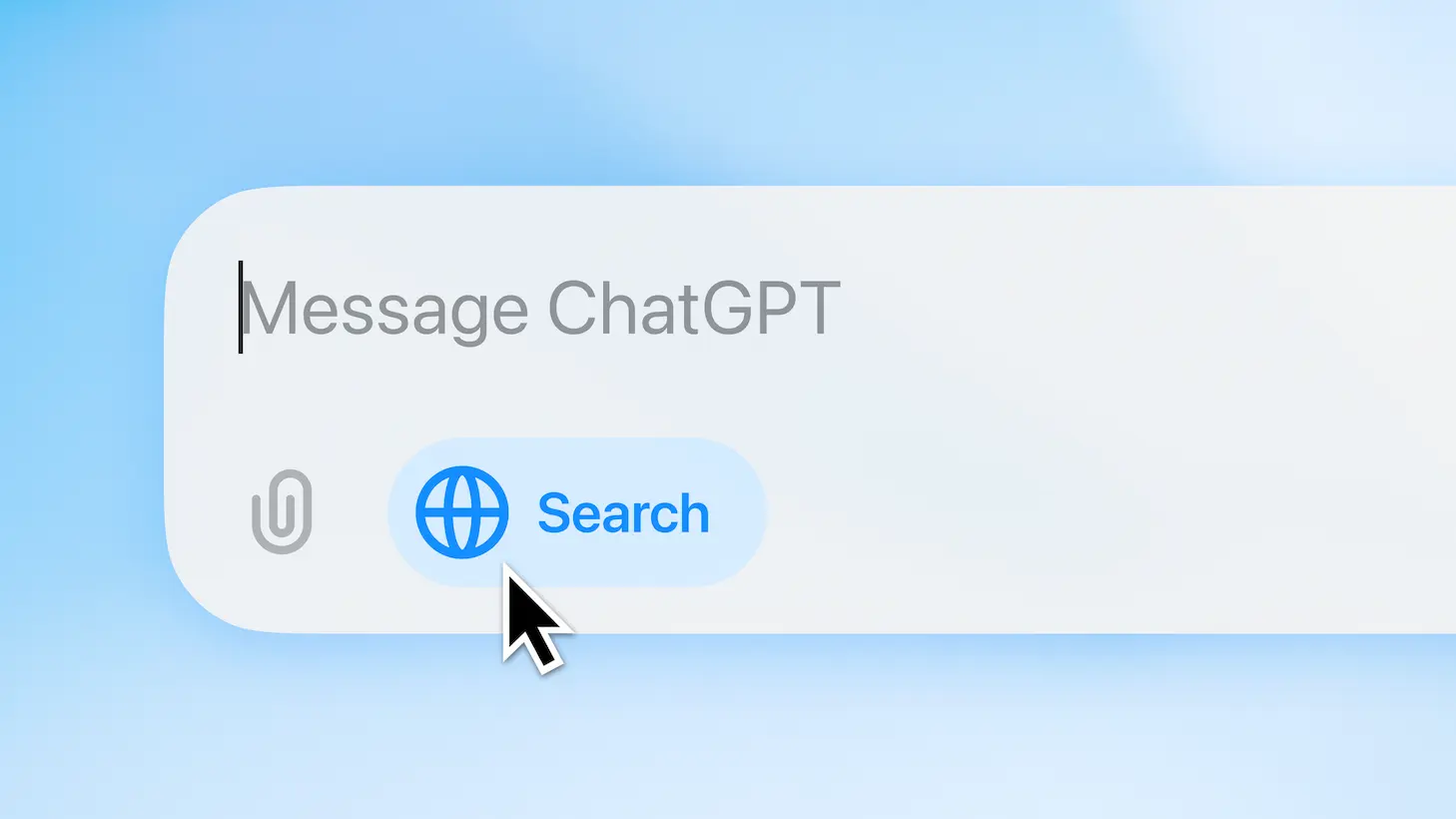
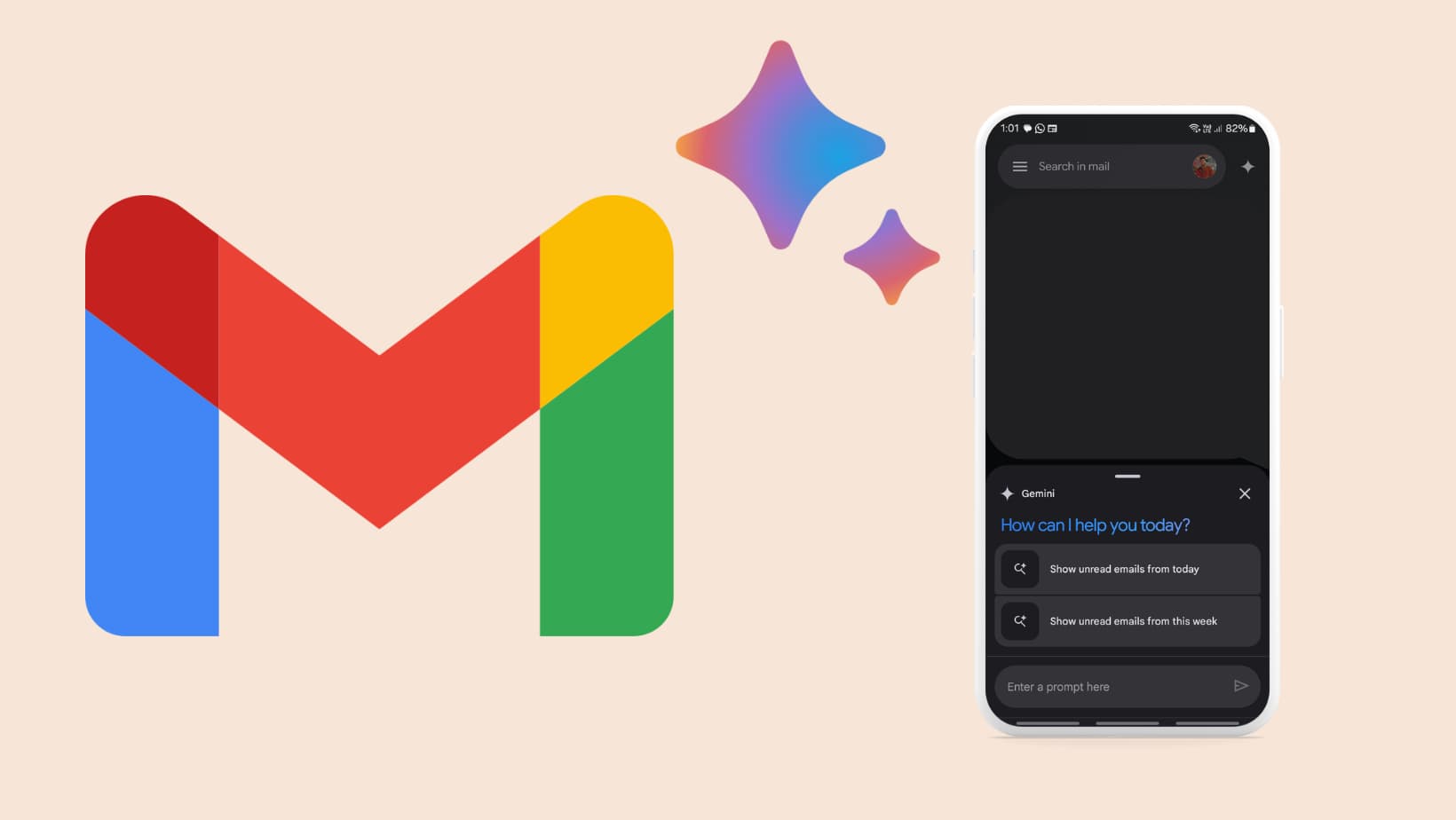
![Google Messages with Gemini AI available for more Android Devices: How to Activate 8 Gemini AI in Google Messages RCS Chat [APK Download]](https://www.androidsage.com/wp-content/uploads/2024/05/Gemini-AI-in-Google-Messages-RCS-Chat-APK-Download.jpg)