Update T-Mobile LG V10 to Android 6.0 Marshmallow H90120E With LGUP

The T-Mobile LG V10 is being updated to Android 6.0 Marshmallow today and here we are with the latest KDZ file from LG Servers. Last week T-Mobile carrier declared that the LG V10 would get Marshmallow this week and apparently the process has begun. The OTA is now been rolled out Here we have the latest Marshmallow full firmware file for the T-Mobile LG V10 H901 which will upgrade it to firmware version H90120E. So hit the download section below and grab the KDZ and the upgrade tool.
With this tutorial, you can now clean update your T-Mobile device with a full OEM firmware and restore it to complete stock with the the new LGUP method. So whatever changes you may have done to your device, like root or custom Recovery etc, will be restored and bring you a brand new Android 6.0 software and a new LG UI. The KDZ comes with a firmware build number H90120E and as per the T-Mobile website, it brings new features like Advanced Messaging, T-Mobile Video Calling and not to forget the Marshmallow goodies like the Now on Tap, Doze Mode, App Permissions, and much more. The files come to us from the LG servers and has been captured from the file URL using LG Bridge. Note: Before you proceed, backup everything as the procedure will perform a clean installation and remove all the apps, data, etc.
Download T-Mobile LG V10 Marshmallow
- Marshmallow for T-Mobile LG V10 H901
→ Download [Mirror]| File: H90120e_00_0316.kdz - LG V10 Android 6.0 Marshmallow KDZ For all variants → Link
- LGUP Download
→ Link | File 1: LGUP_8994_DLL_Ver_0_0_3_23.msi
→Link | File 2: LGUP_Store_Frame_Ver_1_14_3.msi
→ Mirror | LGUP File1, File 2 - New LGUP with commn.dll file → Download | File: newlgup.rar
- LGUP common.dll file → Download | File: common.zip
- LGUP Flashtool V10
→ Mirror Link| File: LGUPV10.rar - LG USB Drivers → Windows | Mac
- LG Bridge → Windows | Mac | Mirror
Also see Marshmallow for T-Mobile LG V10 LG G4 Global & Sprint, T-Mobile LG G4, AT&T LG G4, LG G3,
How to Update T-Mobile LG V10 to Android 6.0 Marshmallow H90120E With LGUP
Step 1. Download both LGUP MSI files file from the download section above and install them on your PC. Also, download the Stock H90120E firmware and place where the LGUP is located.
Step 2. Boot your phone into Download Mode. To do so, disconnect USB cable then Power off the phone completely. Now hold Volume Up then plug in USB cable at the same time.
Step 3. Now open LGUP and select your phone model. If it says unknown, disconnect phone or reopen LGUP and try again.
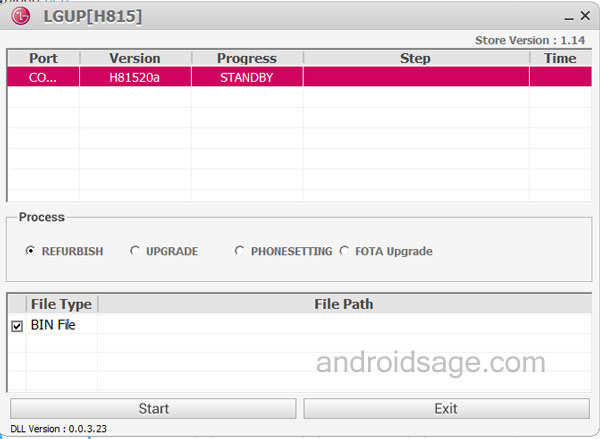
Step 4. While LGUP is still open and your device connected with Download Mode, select the “Upgrade” option. If it fails, close the LGUP tool and select Upgrade again. [Read notes from below]
Step 5. Now provide the File Path and hit Start.
Step 5. Now wait for the installation to finish.
Notes:
TO UPGRADE TO MM from LP – Make sure BIN file is ticked and the File Path is set to the MM KDZ you have downloaded. Be sure to UPGRADE is checked. This will update you from LP to MM without wiping any of your data. Then Start the operation.
TO DO A FULL WIPE AND INSTALL MM – Open the LGUP on your computer. Provide the file path of the MM KDZ. Now this is important, Exit LGUP and run again once you set it as above. You will now notice that the MM KDZ will still be showing in the FILE PATH section. Now, select REFURBISH and make sure BIN file is ticked. Then Start the operation.
TO GO BACK TO LP FROM MM – Open the LGUP on your computer. Provide the file path of the MM KDZ. Now this is important, Exit LGUP and run again once you set it as above. You will now notice that the MM KDZ will still be showing in the FILE PATH section. Now, select REFURBISH and make sure BIN file is ticked. Then Start the operation.
How to fix the LGUP can’t load the model [C:\Program Files (x86)\LG Electronics\LGUP\model\com] ?
- Download the new LGUP file or just the common folder with LGUP_common.dll file in it from the downloads.
- The file is in under folder “common” in the newlgup.rar file. Copy the folder common and paste it under directory: C:\Program Files (x86)\LG Electronics\LGUP\model
- Under this model folder, you should see sub-folder named common.
- Re-run LGUP and enjoy the flashing now…
If for any reason LGUP doesn’t wipe your data or you want to wipe it yourself, then simply boot into stock recovery after the flash and run a factory reset from there. Follow and like us on social media. For queries either comment down below or leave a question in the forums.

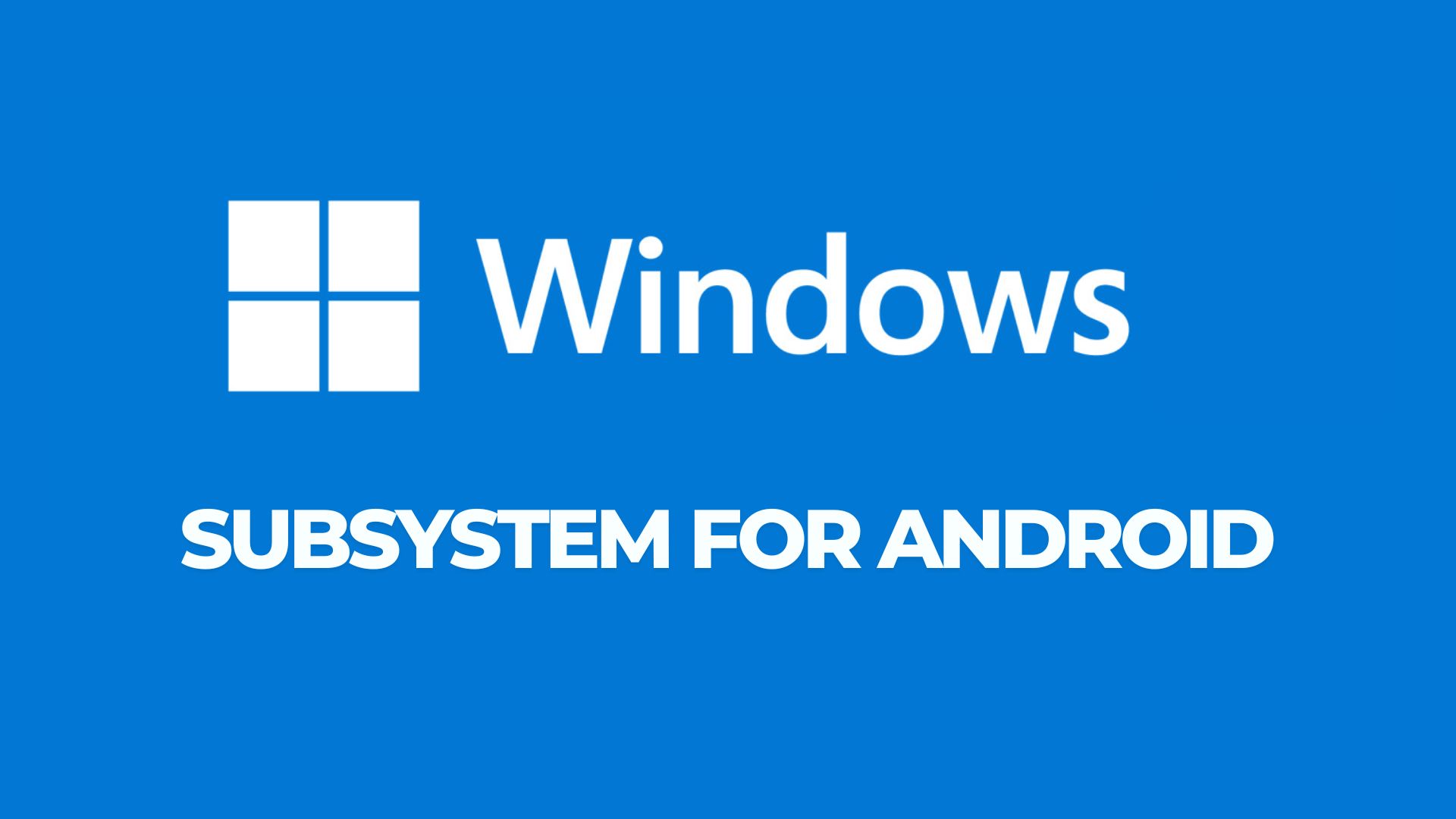
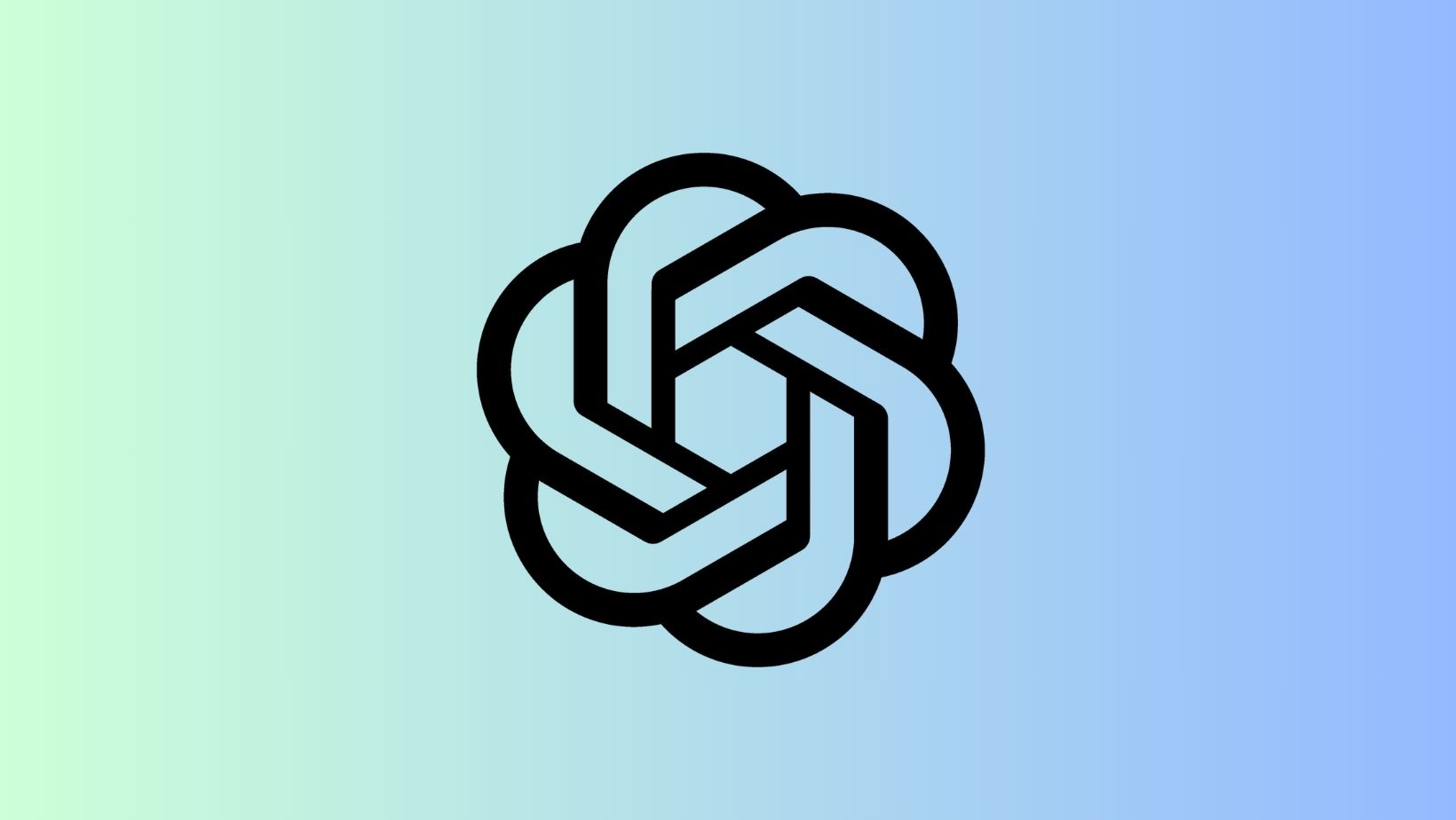
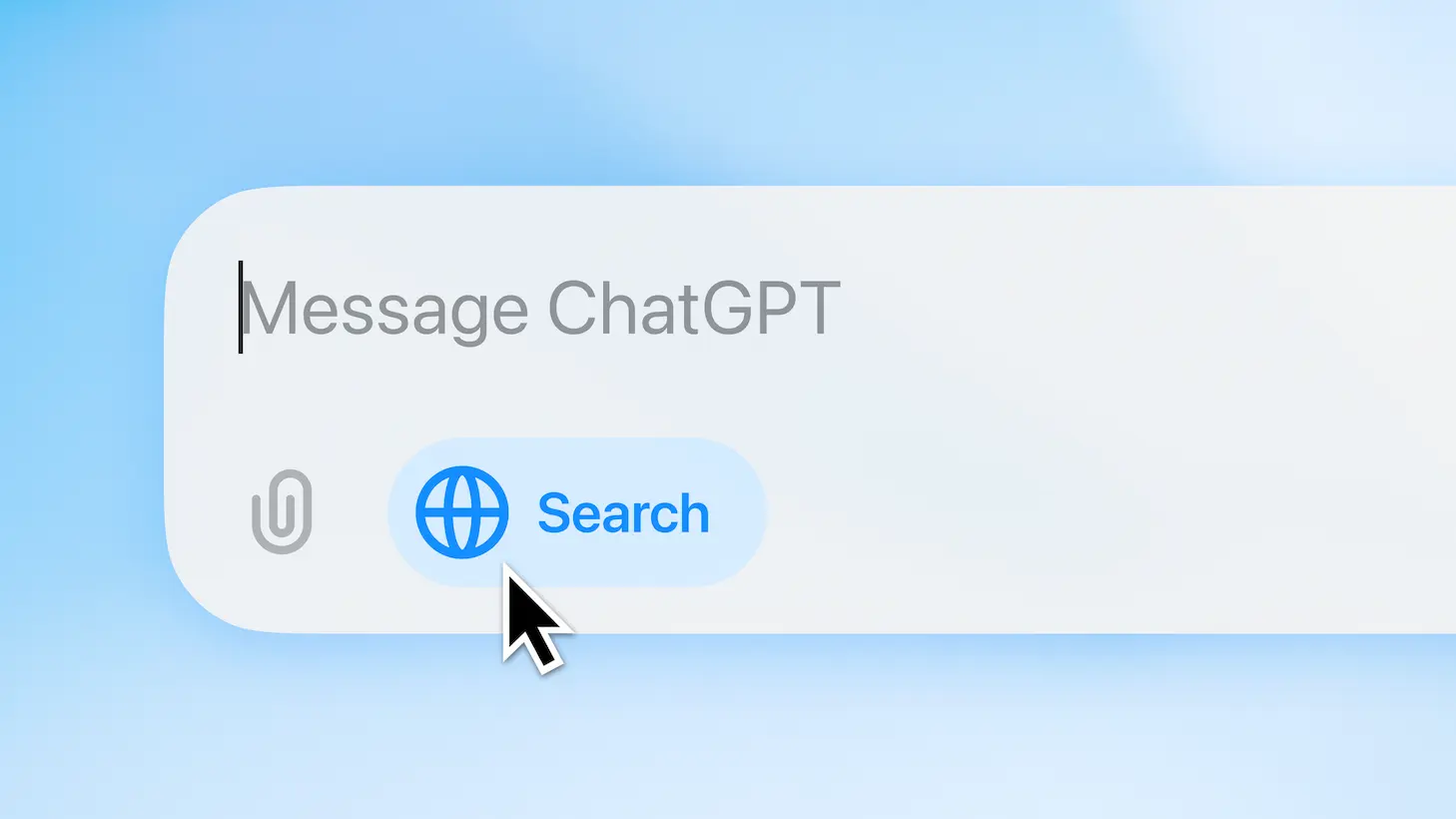
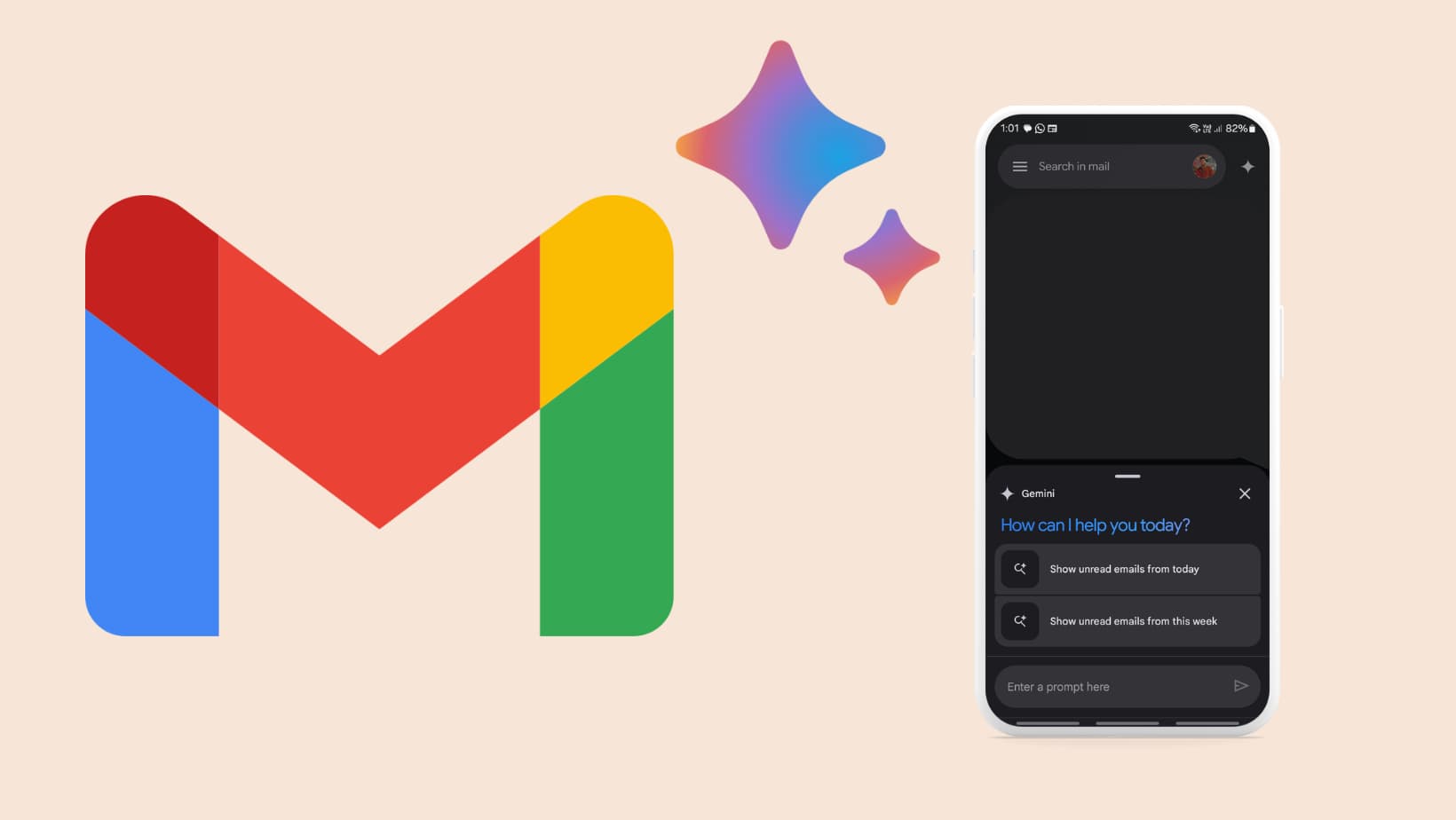
![Google Messages with Gemini AI available for more Android Devices: How to Activate 8 Gemini AI in Google Messages RCS Chat [APK Download]](https://www.androidsage.com/wp-content/uploads/2024/05/Gemini-AI-in-Google-Messages-RCS-Chat-APK-Download.jpg)