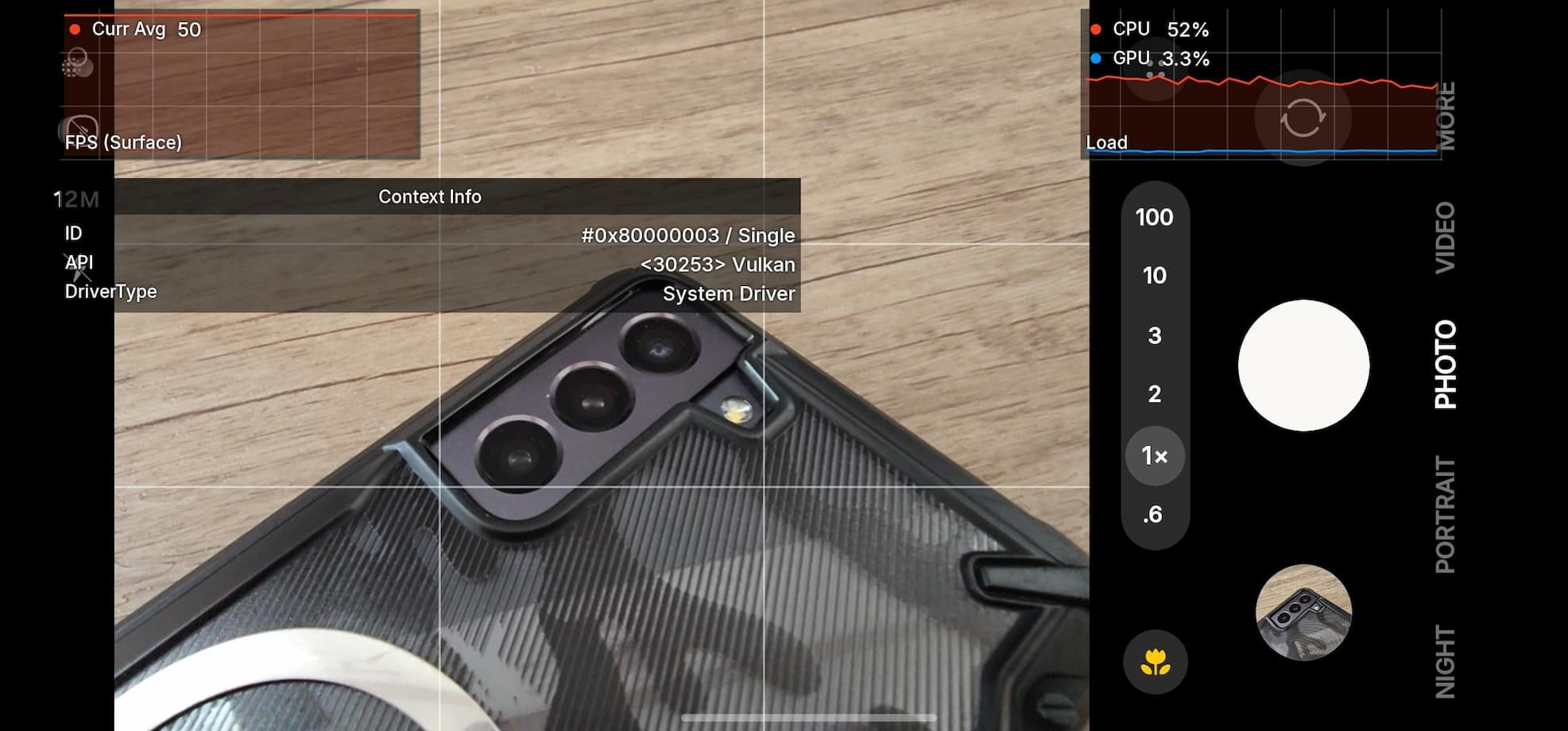How to Root Moto X 2014 on Android 6.0 Marshmallow For XT1092,XT1095,XT1097

As we know Moto X 2nd Gen. 2014 have already received Android 6.0 Marshmallow update. Not all the variants, though, but devices like XT1092, XT1095, and XT1097 running the marshmallow firmware. Recently, Moto X Pure Edition received the update with a full factory image. So if you are running the latest 6.0 firmware, and looking forward to gaining root access, then look no further. With the flashable boot images and the latest SuperSU package, it has become easier to root Moto X devices on Marshmallow.
So if you have already set up a TWRP on your device, then head over to the download section below and grab the latest files. First flash the boot image for your variants and then flash the SuperSU to update the binaries.
Download Root Files for Moto X
[sociallocker]
Root XT1095→ root-boot-6.0-xt1095.zip
Root XT1095 → root-boot-6.0-xt1092.zip
Root XT1095 → root-boot-6.0-xt1097.zip
Update SuperSU v2.67+ — Download | File: BETA-SuperSU-v2.67.zip
[/sociallocker]
How to Root Moto X 2014 on Android 6.0 Marshmallow
Prerequisites
1. Verify your device before you proceed.
2. Make sure you have a custom recovery installed on your device. Latest build from TWRP is highly recommended. Flash TWRP using this tutorial.
3. Make sure you have latest device drivers setup on your PC in order to transfer the files to your device’s internal storage. Get it from the official page of your device manufacturer.
4. Fully charge your device as the process make take a while.
Installation Instructions
Step 1: Download the necessary files from above. Download the boot for your variant and SuperSU package from the list.
Step 2: Transfer all the files to you device’s internal storage or SDcard. Place the files where you can easily locate it.
Step 3: Now boot into TWRP recovery. To do so, turn off your device completely and then press and hold the power button and volume down key for a few seconds. Once you see the TWRP logo, that means you have successfully booted into the recovery.
Step 4: Once into TWRP, take a Nandroid backup. To do so, tap Backup option and select all the partitions including the system, data, boot, recovery, EFS and cache(optional).
Step 5: Now return to the home screen again and tap Install option. Navigate to the Root-Boot file from your internal storage and select it.
Step 6: Now swipe right on the confirmation action button below to install the ROM.
Step 7: Similarly, flash the latest SuperSU files to update binaries.
Step 8: Once installation completes, you can wipe the Dalvik cache or simply choose reboot to system option.
If the system doesn’t boot or you come across boot loop, a factory reset from the recovery should do the trick(but u will lose data). If that fails, you can restore your previous ROM from the TWRP recovery. Follow and share us on social media. If you need any help, then comment down below.