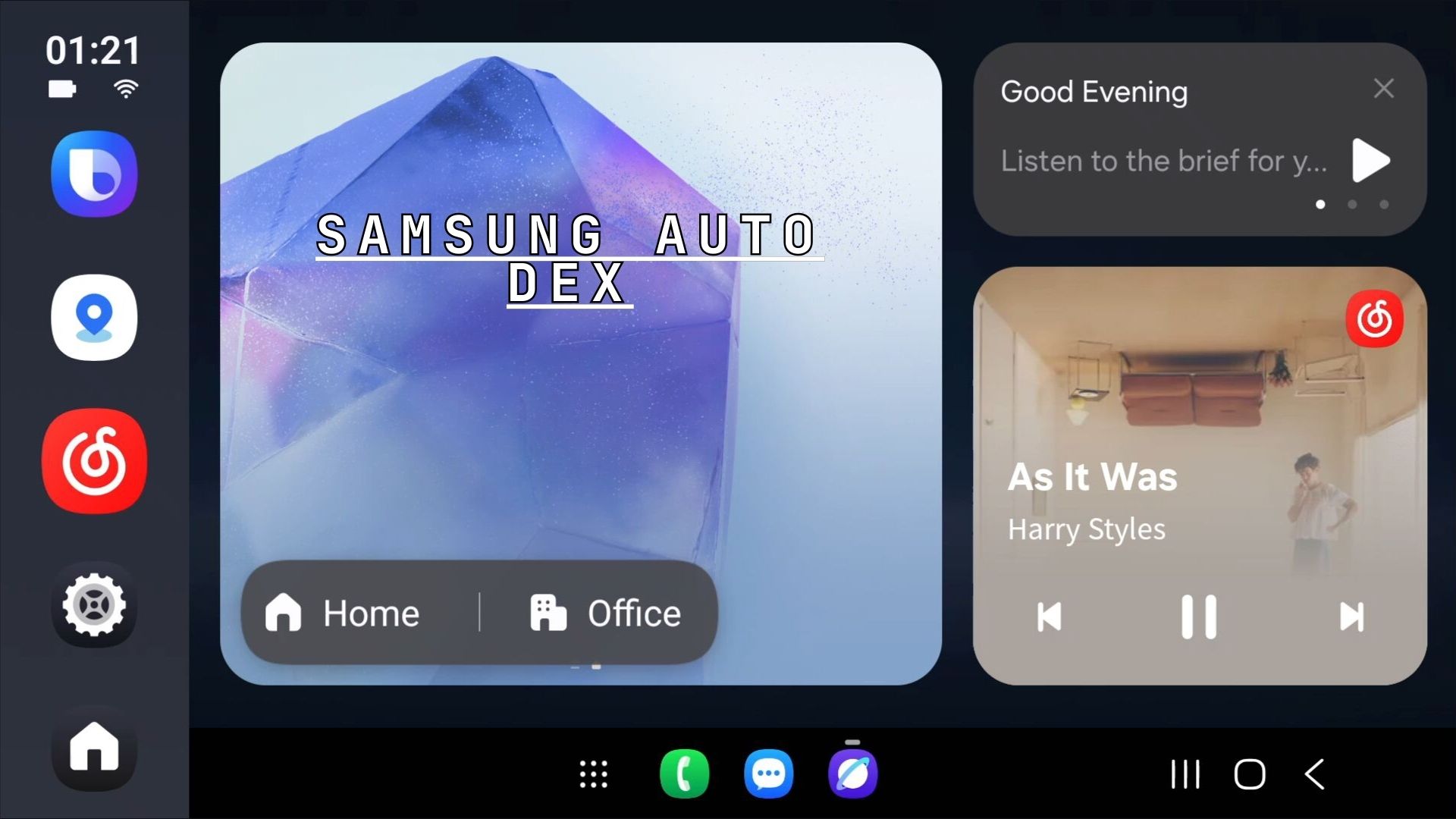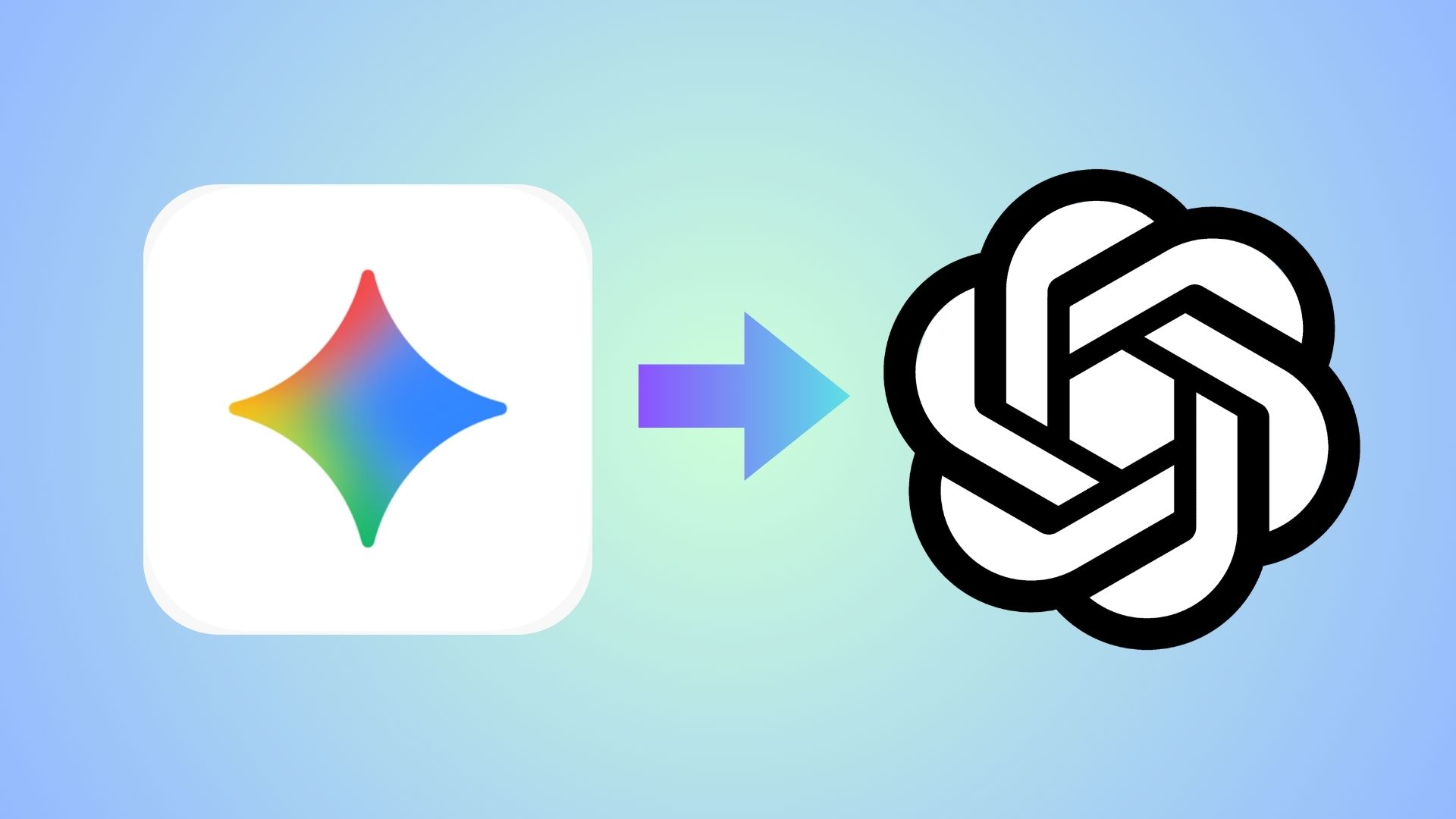Lineage OS For Galaxy Nexus Now Available Officially [Download, Installation]
![Lineage OS For Galaxy Nexus Now Available Officially [Download, Installation] 1 galaxy-nexus-cm121-androidsage](https://www.androidsage.com/wp-content/uploads/2016/01/galaxy-nexus-cm121-androidsage.png)
The Galaxy Nexus from Google was once the most popular device in the Android community. However, it was a long time ago and now the support has been concluded as the device is way past its support validity. Although it may never see an official Lollipop or Marshmallow update from Google or Samsung, CyanogenMod has come to its rescue. CyanogenMod has released official ROM for the Galaxy Nexus codename maguro.
Due to its popularity, many such ROMS are now available for the device and its various variants. Get the most out of your Nexus device with the listed ROMS. Check out the download section below and download the ROM of your choice. The official CM 12.1 ROM is available only for the international variant. However, with time, other variants may see similar builds. As the ROM comes to Galaxy Nexus officially, it can be considered stable. Moreover, the CyanogenMod community has been into CM 12.1 development for a long time now. Hence, the ROM possess almost no bugs.
We have already listed various Android devices that have received the Lineage OS 14.1 port, either officially- click here or unofficially- click here. Take a look at the following ROMS and install the firmware of your choice. Some of them come with some bugs. However, with further development, the should be fixed. Download the ROM and follow the instructions carefully. You will need TWRP recovery setup on the device. Visit the developer page from the download section given below for more details.
Download Best Custom ROMS For Galaxy Nexus
Here are some of the Android 6.0 Marshmallow based custom ROM builds for your device:
Download Lineage OS 14.1 based on Android 7.1.2 Nougat or later
- Official CyanogenMod 12.1 (CM 12.1)
→ Link [Direct Link] | File: cm-12.1-20160117-NIGHTLY-maguro.zip (248.86 MB) - 6.0.1 Marshmallow ROM for Galaxy Nexus from CHROMA
→ Link | Developer Page (For more information) File: chroma_tuna-2016-01-10.zip - Unofficial CM 12.1 for Verizon Galaxy Nexus based on 5.1.1 Lollipop
→ Link | Developer Page (includes ROM features) - Unofficial CM 12.1 for Sprint Galaxy Nexus based on 5.1.1 Lollipop
→ Link | Developer Page (For more information) - Marshmallow Compatible Google Apps:
→ Open Google Apps → Download links | File: open_gapps-arm-6.0-stock.zip
→ Dynamic Gapps → Link | File: BaNkS-Dynamic-GApps-6.x.x-11-21-2015.zip - Flash SuperUser for Root Access
→ Latest SuperSU → Download link
You may like: Get Lineage OS 14,1 On Samsung Galaxy S4, Australian S5, And S5 Duos Nightly Builds
Warning: Once you root or install a custom ROM, your warranty may be void. We at AndroidSage won’t be liable for any damage to your Android device. We won’t be held responsible if you brick your device. Reader’s discretion is advised.
Prerequisites
1. Unlocked Bootloader is required in some cases, most commonly for TWRP installation. If you have a custom recovery installed, then you can flash the ROMS straight away. However, it’s recommended that you unlock the bootloader first.
2. Verify your device before you proceed. The listed ROMS are compatible with Galaxy Nexus, codename: maguro as well as some US variants like Sprint and Verizon.
3. Make sure you have a custom recovery installed on your device. Latest build from TWRP is highly recommended.
4. Make sure you have latest device drivers setup on your PC in order to transfer the files to your device’s internal storage. Get it from the official page of your device manufacturer.
How to Get Lineage OS 14.1 For Galaxy Nexus
Step 1: Download the ROM of your choice from above. Also, download the compatible Google Apps from the above download section. If you are looking for root after installation, then download the SuperSU package from the list.
Step 2: Transfer all the necessary files to you device’s internal storage or SDcard. Place the files where you can easily locate it.
Step 3: Now boot into TWRP recovery. To do so, turn off your device completely and then press and hold the power button and volume down key for a few seconds. Once you see the TWRP logo, that means you have successfully booted into the recovery. Alternatively, if you have rooted device, then use Android apps like the Quick boot or Boot Smart.
Step 4: Once into TWRP, take a Nandroid backup. To do so, tap Backup option and select all the partitions including the system, data, boot, recovery, EFS and cache(optional).
Step 5: Now wipe the current system. To do so, return to home screen and tap the Wipe option in TWRP. Tap Advanced Wipe and select partitions like system, boot, data, cache, Dalvik cache. Do not, in any case, select internal storage, unless you know what you are doing.
Step 6: Now return to the home screen again and tap Install option. Navigate to the ROM file from your internal storage and select it.
Step 7: Now swipe right on the confirmation action button below to install the ROM.
Step 8: Once installed, go back and select the compatible Google apps zip file from the location in your internal storage.
Step 9: Once selected, swipe right on the confirmation action button below to flash them.
Step 10: Once installation completes, you can wipe the Dalvik cache or simply choose reboot to system option.
Step 11: Once you reboot, you should see the new boot logo. This means that the ROM has been installed successfully. First boot may take a while. If the ROM doesn’t boot or you come across boot loop, a factory reset from the recovery should do the trick. If that fails, you can restore your previous ROM from the TWRP recovery.
Like and share us on social media. If you need any help, then comment down below or ask a question in the forums.
Source: CyanogenMod, AndroidPolice