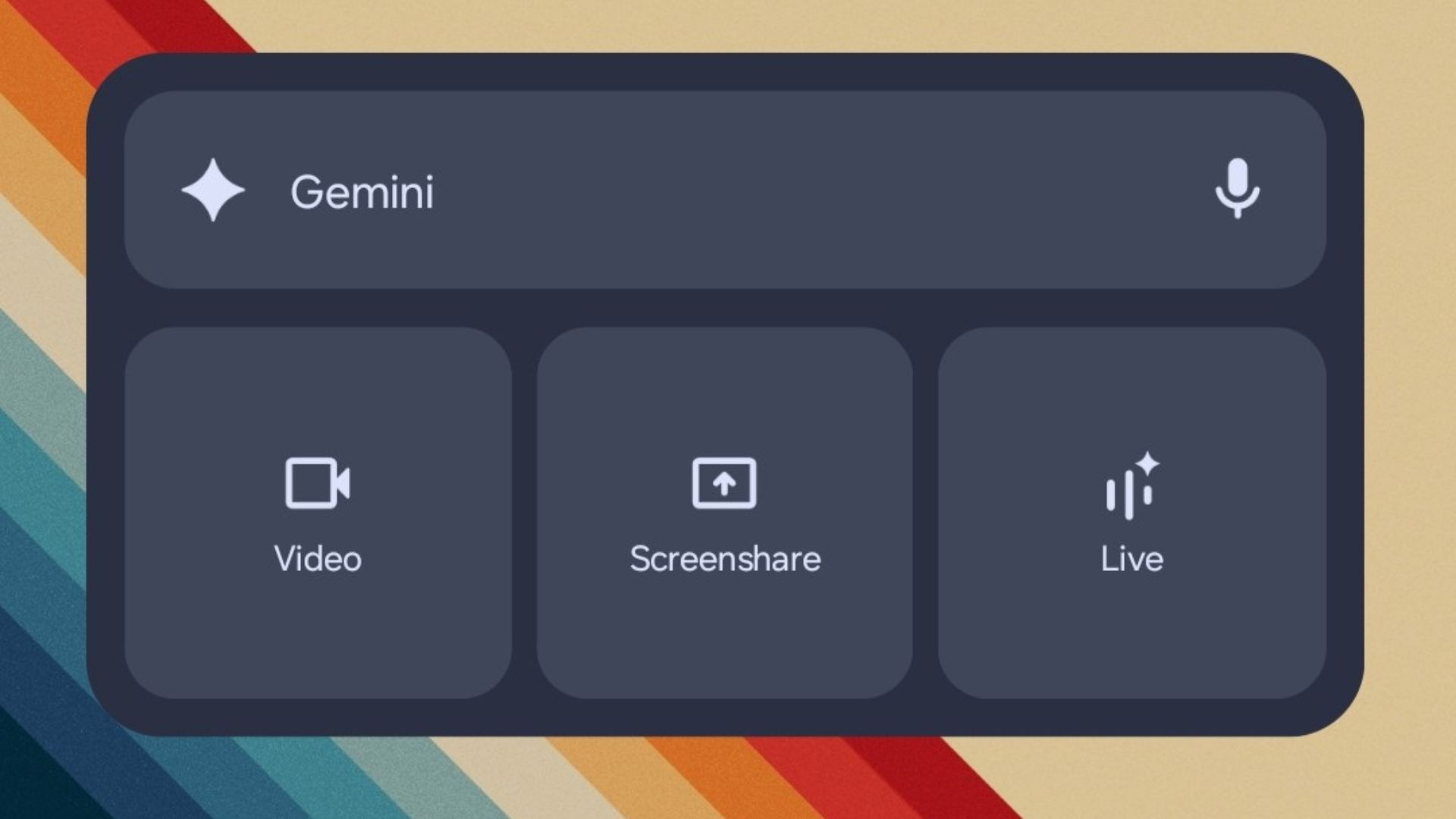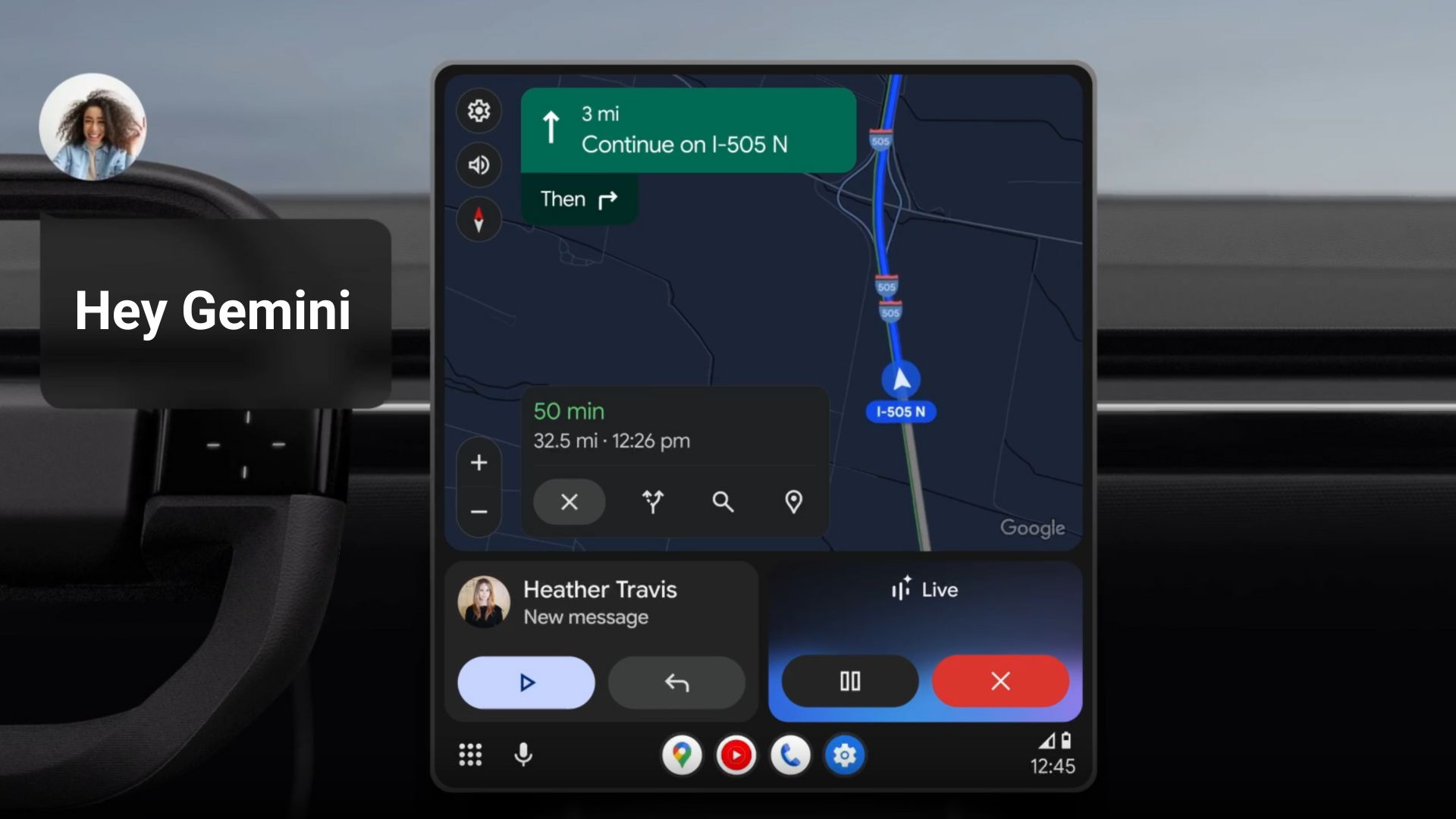Samsung Internet Browser Gets a Redesign and Several AI Features: Enable For All Phones
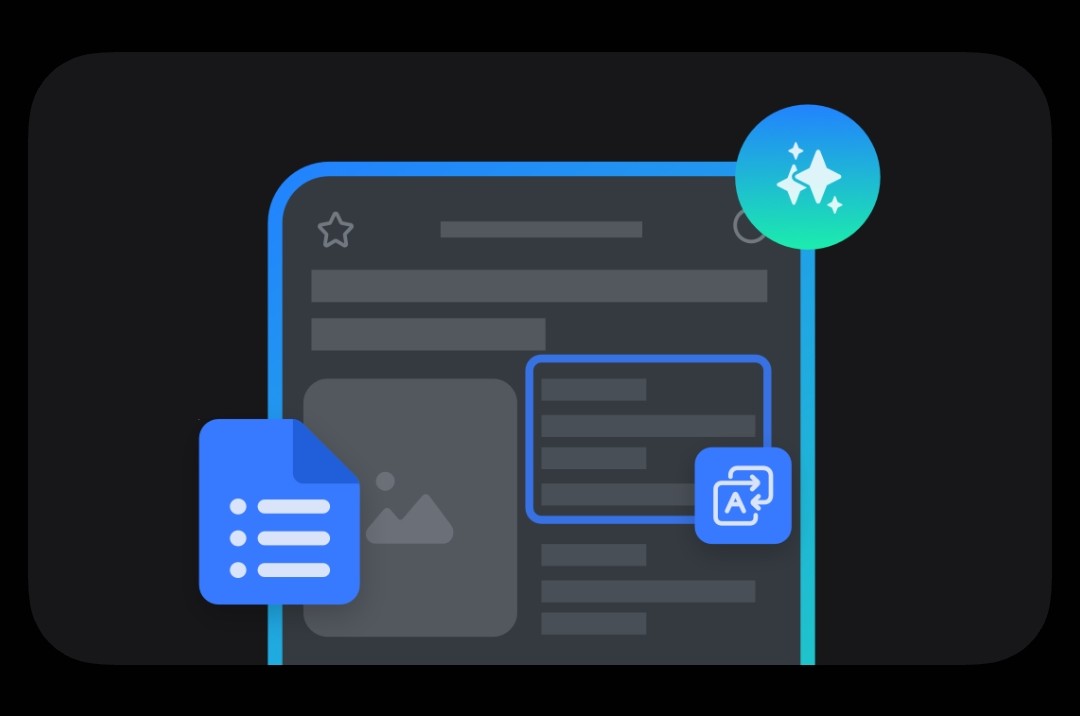
While the mobile browser landscape is dominated by heavyweights like Chrome and Safari, Samsung Internet has quietly carved out a loyal user base with its robust feature set and tight integration with Samsung’s ecosystem. The firm also rolled out exciting new AI features recently for their flagship devices, with One UI 7 and the upcoming One UI 8 firmware updates.
The tech giant’s Galaxy AI suite has been making waves, but many mid-range and budget Samsung phone owners have been watching from the sidelines. Well, not anymore! A clever workaround has emerged that allows users to enable Galaxy AI’s Browsing Assist features on every Galaxy smartphone including previously unsupported devices—and it’s surprisingly simple to implement.
In this comprehensive guide post, we’ll show you how to enable Samsung Internet browser’s standout AI features like getting Browsing Assist (Galaxy AI) on unsupported devices.
You may also be interested in learning how to
- Enable Samsung Galaxy AI Features
- How to Enable 3 Swipe Navigation Gesture
- Good Lock 3.0 for One UI 7+
- Stable One UI 7 Downloads for Galaxy S21, S22, S23, S24, FE, and A-series phones
The first thing you will notice about the latest Samsung Internet Browser v27 or later is the new design, including a better dark mode color scheme. Better light mode color scheme, revamped address bar, app shortcuts, new Browse Assist option, and much more. The webpages also default to dark mode by default.
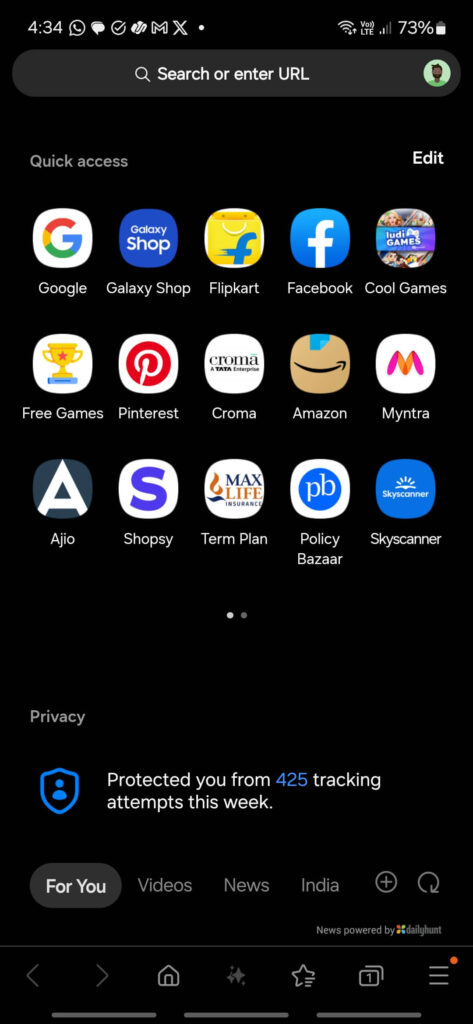
Unlocking Samsung Browser’s AI features on unsupported Samsung Devices
Samsung’s artificial intelligence features for the browser include text summarization, language translation, and intelligent reading assistance. However, these capabilities were initially restricted to high-end models like the S24 series and select premium devices from previous generations.
A Reddit user recently shared an ingenious method to unlock Galaxy AI’s Browsing Assist features on unsupported devices by tapping into Samsung Internet’s debug settings. The following guide has been confirmed working on Galaxy A15, Galaxy A53, Galaxy S21 Ultra, and Galaxy A25 5G.
The trick involves accessing hidden developer options within the Samsung Internet app and toggling specific settings to enable AI features that are otherwise unavailable. What’s remarkable is the simplicity of the process—it requires no technical expertise, rooting, or complex modifications.
Download Samsung Internet update
Samsung Internet 27.0.0.79 or later is now available for download on the Play Store and Galaxy App Store. The beta version is on 28.
- Samsung Internet on Galaxy App Store (27.0.0.79)
- Samsung Internet Beta on Galaxy App Store (28.0.0.56)
- Samsung Internet on Google Play Store
Step-by-Step Guide to Enable Galaxy AI Browsing Assist
If you want to enable these features on your unsupported Samsung device, here’s how to do it:
Step 1: Access the debug menu:
- Open the Samsung Internet app
- Type “internet://debug” in the address bar
- Or go to Settings -> Debug options
Step 2: Navigate to debug settings:
- Open Internet app settings
- Go to “Debug settings”
- Select “Single module test”
Step 3: Configure AI settings:
- In “AI Summarize settings”:
- Enable all options
- Set backend model to “lexrank”
- Turn on AI Debug mode
- Enable Skip user consent
- Enable translation and video summarize
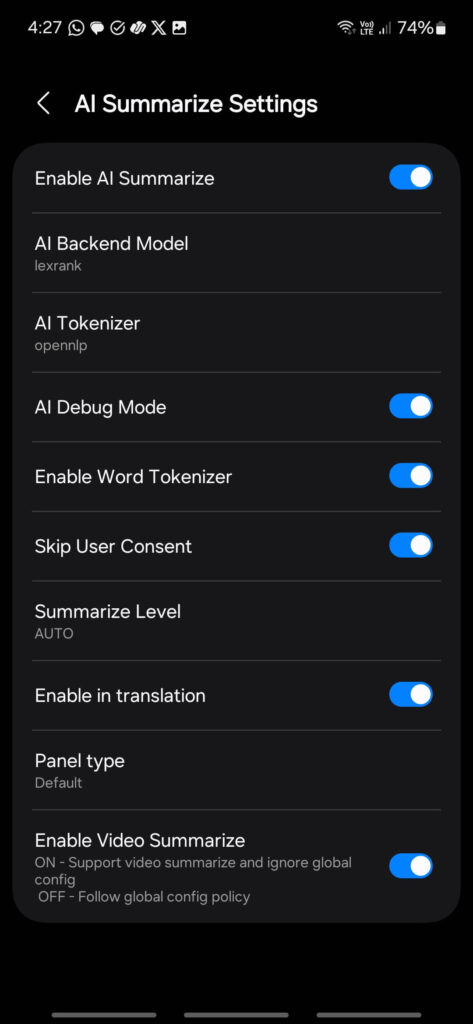
Step 4: Adjust Read Aloud settings:
- Turn everything on EXCEPT “Intelligent features”
- This is crucial—users report that enabling this option limits functionality
Step 5: Configure additional options:
- In “Help me write settings”: Enable all options
- In “SIX Configuration”: Enable all options
- In “Add to notes settings”: Enable all options
Step 6: Restart Samsung Internet:
- Close and reopen the app
- The Galaxy AI icon should now appear in your browser
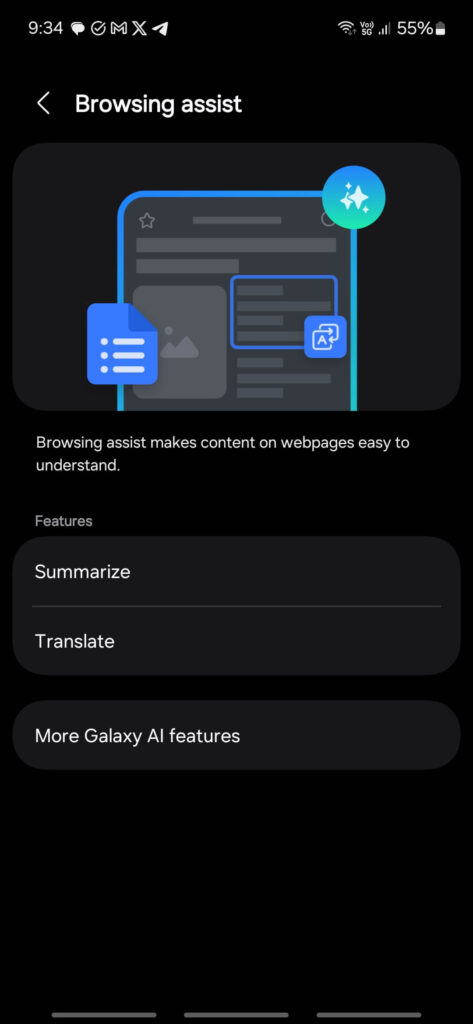
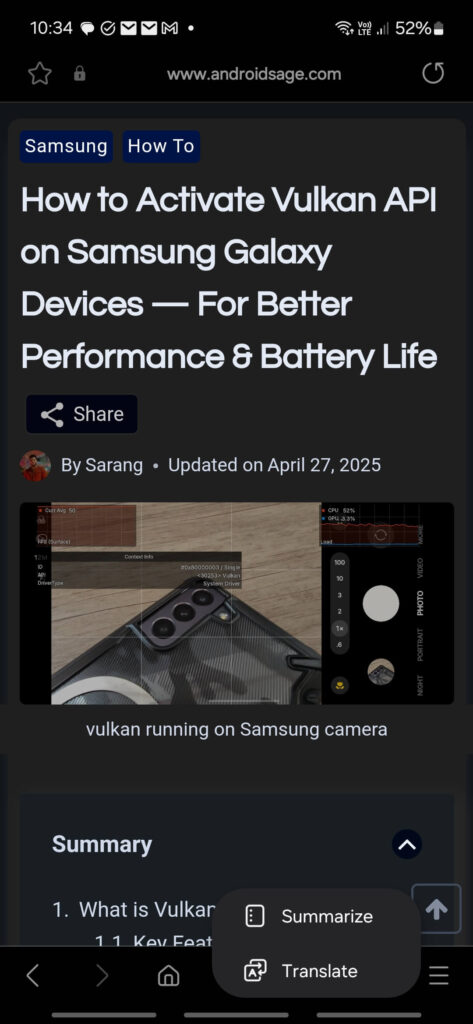
Known Limitations and Issues
While this trick unlocks impressive functionality, it’s not without limitations:
- Read Aloud Crashes: Several users reported that while AI summarization works perfectly, the Read Aloud feature causes the app to crash on some devices, particularly those not running One UI 7.
- Secret Mode Limitations: One user noted that translation doesn’t function in Secret Mode (Samsung’s private browsing option).
- Error Messages: Some attempts result in “something went wrong” errors, suggesting server-side checks or limitations for certain device models.
- Device-Specific Differences: Not every device gets the same feature set—some models might only display certain AI options despite following all steps.
If you own a Samsung device that officially lacks Galaxy AI features, this workaround is definitely worth trying. The ability to summarize web pages, translate content, and potentially access other AI-powered features could significantly enhance your browsing experience without requiring a costly device upgrade.