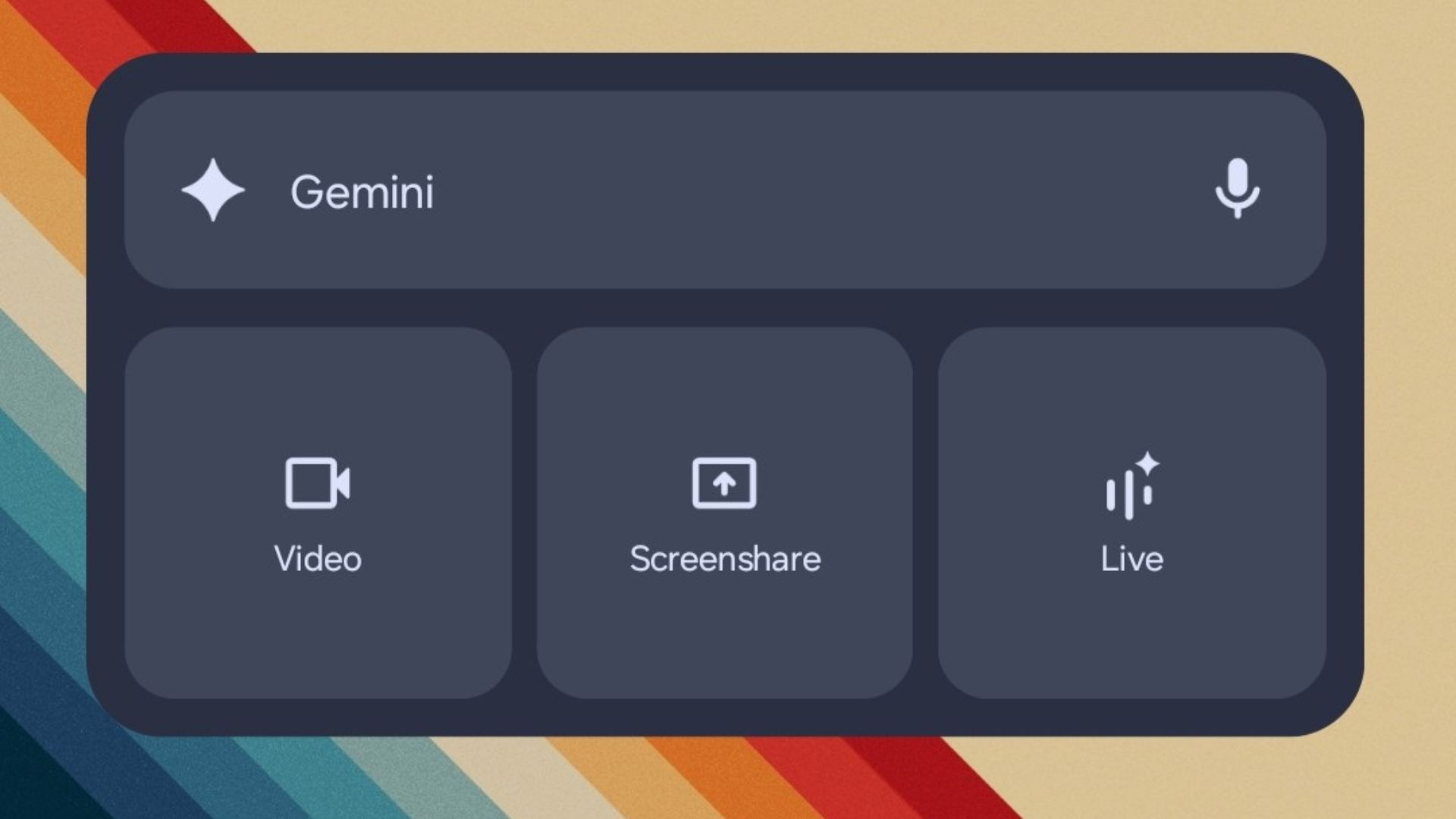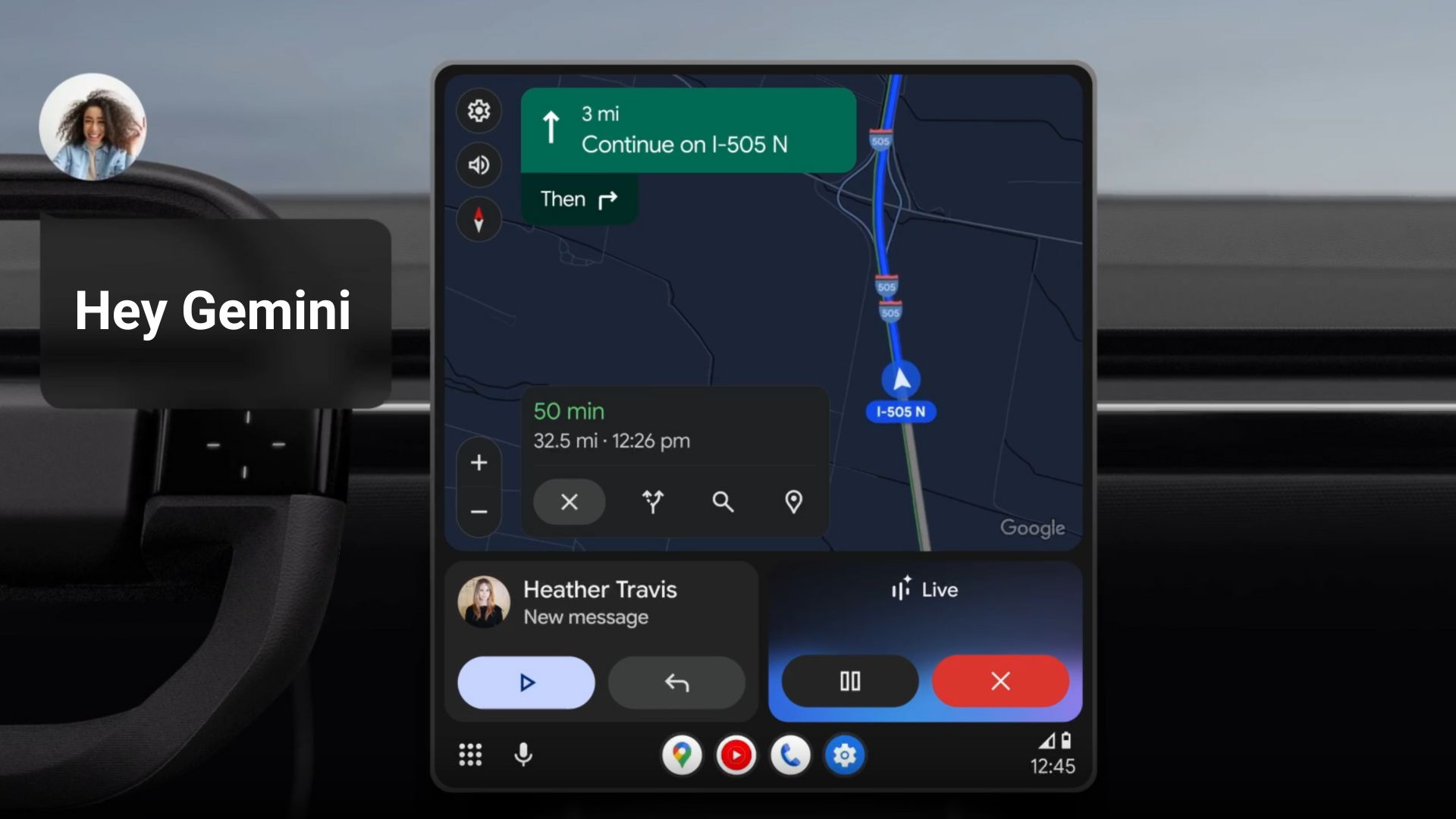Android’s Nearby Share for Windows is here — Download Nearby Share EXE
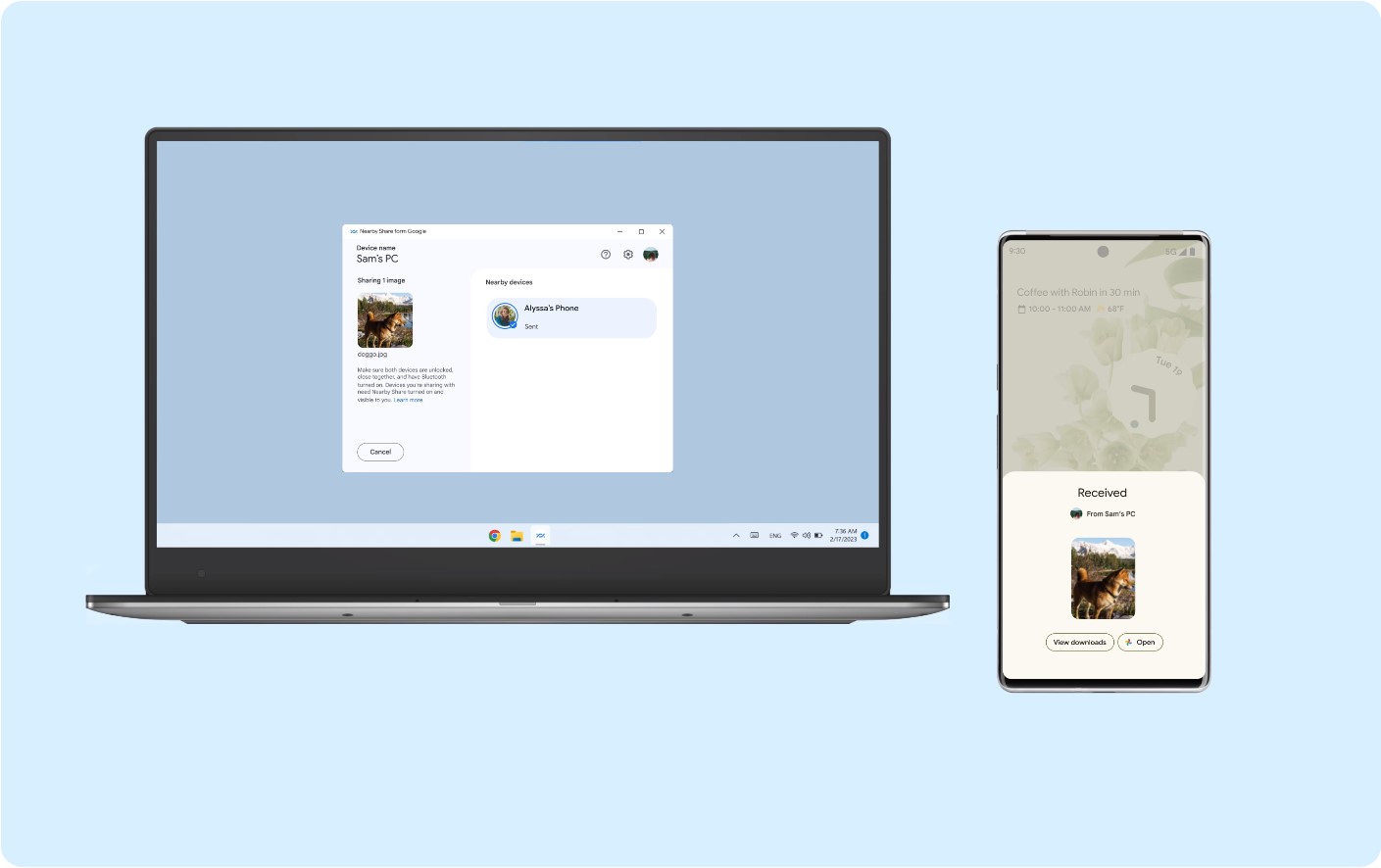
Google’s Nearby Share is a feature that allows users to easily share files, links, and other data between various Android devices. The sharing feature has been around for a while now and essentially replaced third-party apps like SHAREit, ShareMe, Xender, and more. Looking at the popularity of the feature, today, Google released a Nearby Share beta app for Windows as well. This means that users can now easily share files between Android devices and Windows PC, without the need for any additional software or cables. Download Nearby Share EXE file here.
Nearby Sharing was first introduced in Android 11 and has since been a popular feature among Android users. It allows users to share files, links, and other data with nearby Android devices wirelessly using protocols like Wi-Fi Direct or Bluetooth. Wi–Fi Direct enables mobile phones, cameras, printers, PCs, and gaming devices to create their own Wi-Fi networks without an internet connection. This means that users can share files without an internet connection or a data plan.
The introduction of Nearby Share for Windows is a big step forward for the Android ecosystem. It means that users can now share files between Android and Windows devices without the need for any additional software or cables.
Note that it works with Windows 10 and Windows 11 64-bit version only. ARM devices are not supported just yet. Bluetooth and Wi-Fi are required.
According to Google’s Nearby Share app page, you can send and receive photos, videos, documents, audio files, or entire folders between nearby Android devices and Windows PC. You can also set who can discover your device and send files, whether it’s everyone, only your friends and family, or just your own devices. Easily send via drag-n-drop or right-click and select “Send with Nearby Share”.
One of the biggest advantages of Nearby Share for Windows is its ease of use. Users don’t need to download any additional software or set up any complicated configurations. They simply need to have the latest version of Google Play Services installed on their Android device and be within range of their Windows device. This makes file sharing quick, easy, and hassle-free.
How to Enable Nearby Share on Android?
First off, you will need the latest Google Play Services APK. The Nearby Sharing update is rolling out via Play Services beta v20.26.12 or later. It will work on Android 14, 13, 12, 11, 10, or 9 Pie in the future.
- Sign up for the Google Play Services beta program from here.
- You should receive an update.
- If not, update your Play Services app from here.
- Once enabled, go to a file and select the share option.
- This should open the Android sharing panel.
- Select Nearby Sharing and it will start looking for other nearby devices.
- Configure things like your device name, visibility, and which mechanism to use for file transfer (Mobile data, Wi-Fi, or always share offline).
You can also add a new Nearby Share icon under Quick Settings Panel. Swipe down to access.
How to Enable Nearby Share on Windows?
- Download Nearby Share EXE for Windows from Android, Telegram Channel, or direct link here.
- Install the BetterTogetherSetup EXE.
- Sign in using your Google Account. Or you can use it without signing in.
- Give your Windows PC a name in the Nearby Share app.
- Set Receiving to Everyone.
- You are now ready to receive or send.
- On your Android device, swipe down to open the Quick Panel.
- Look for Nearby Share and launch it.
- Look for your Windows PC.
- You are now ready to send or receive any file!