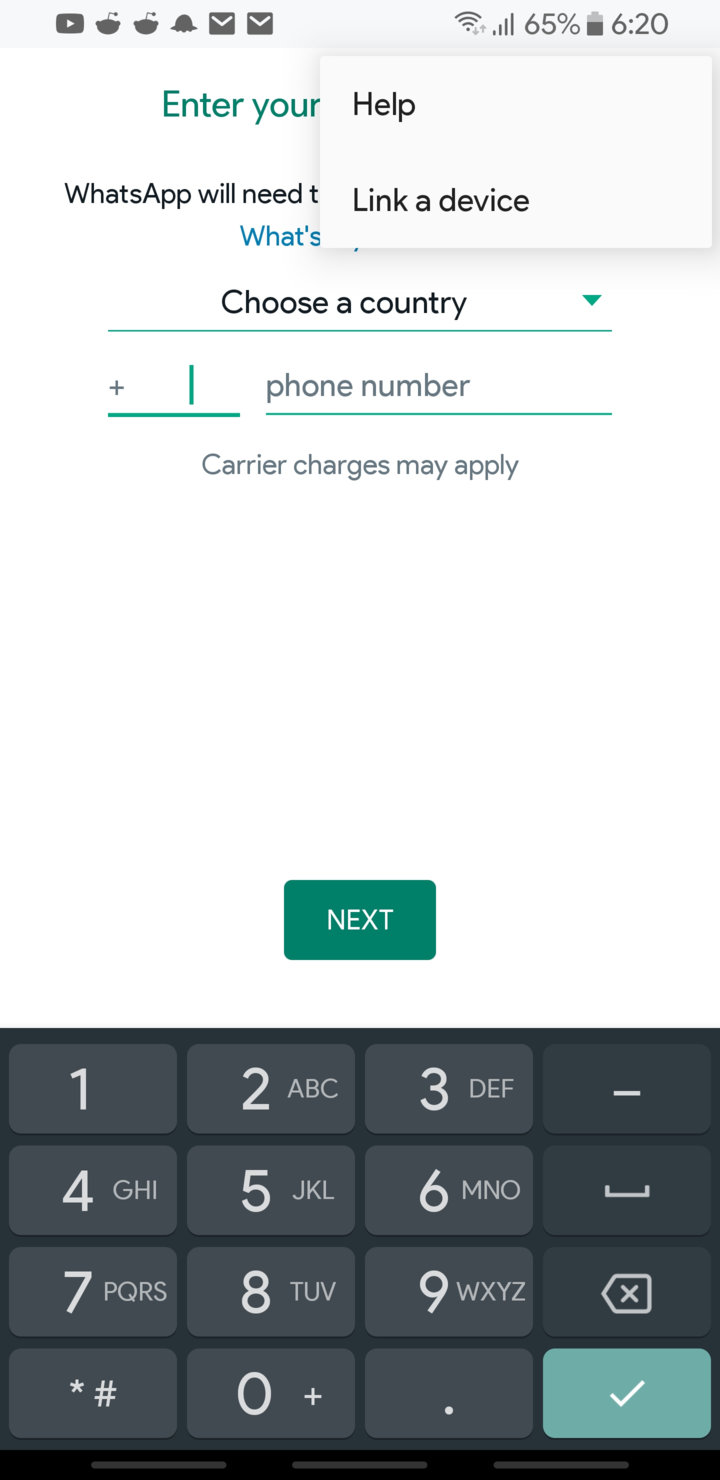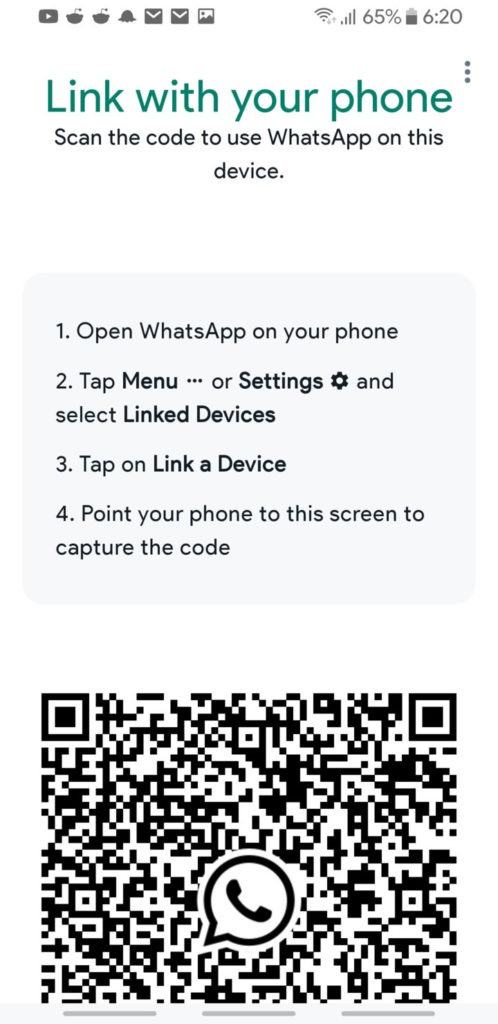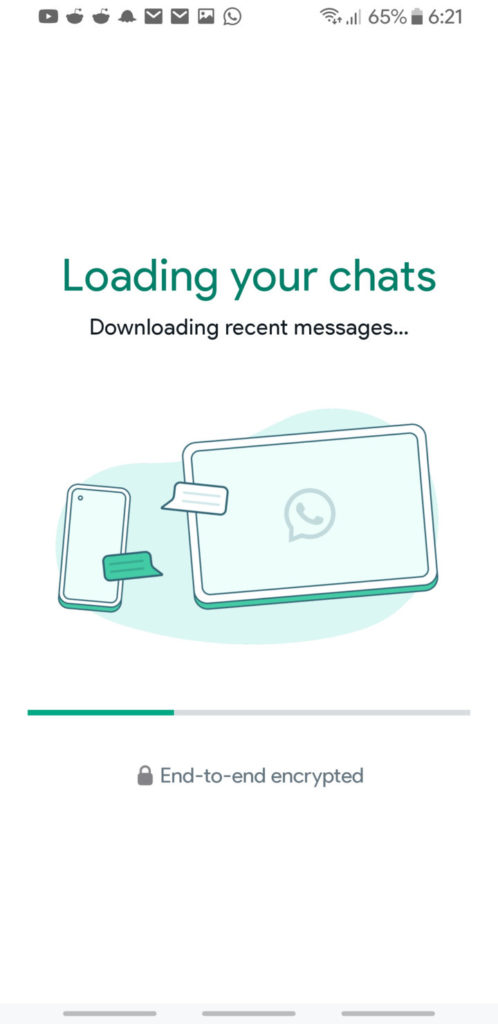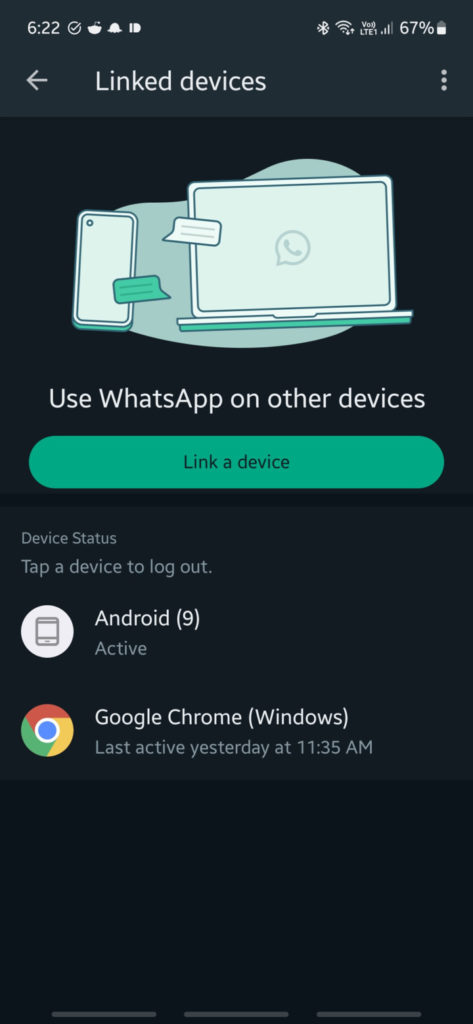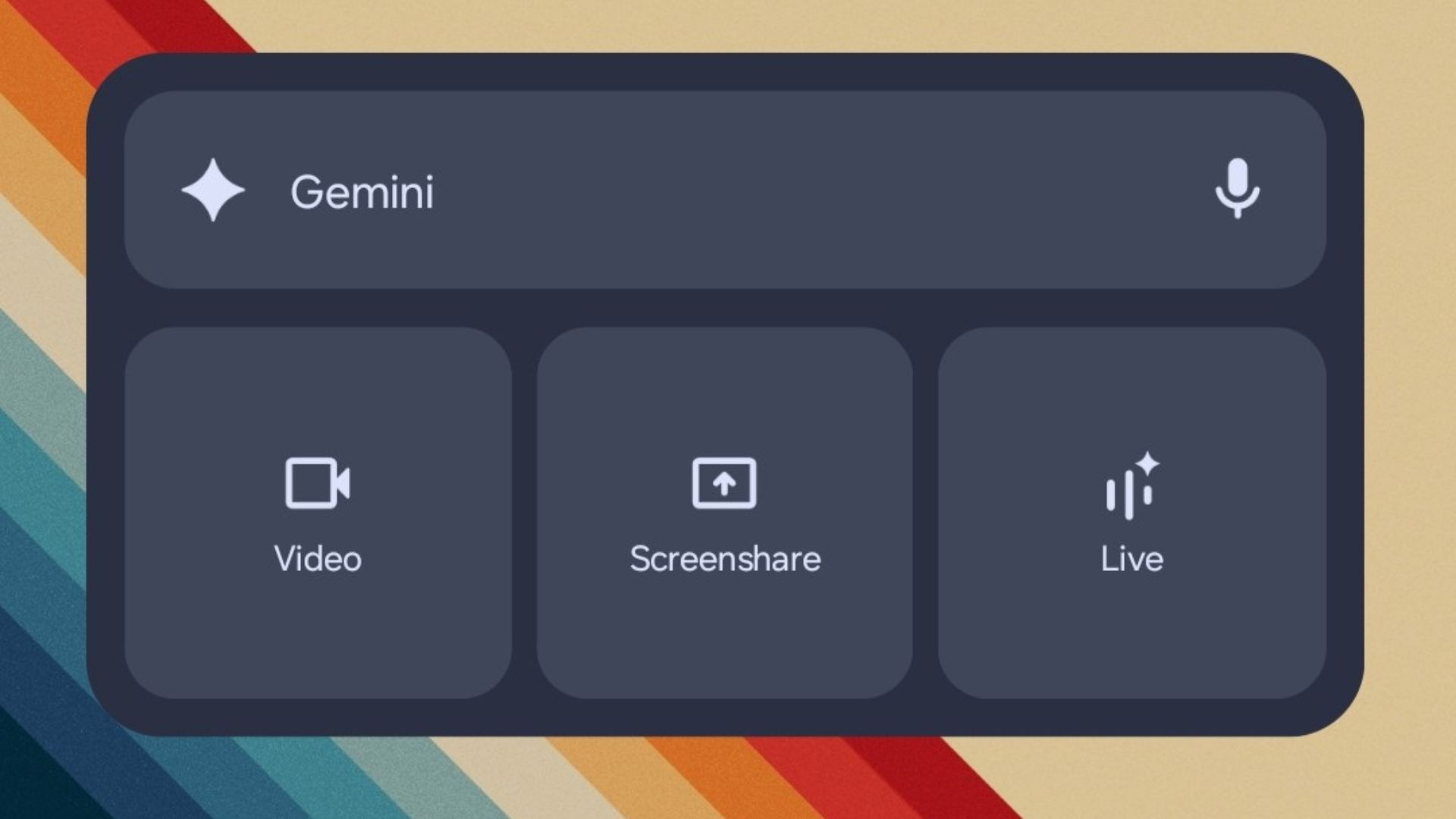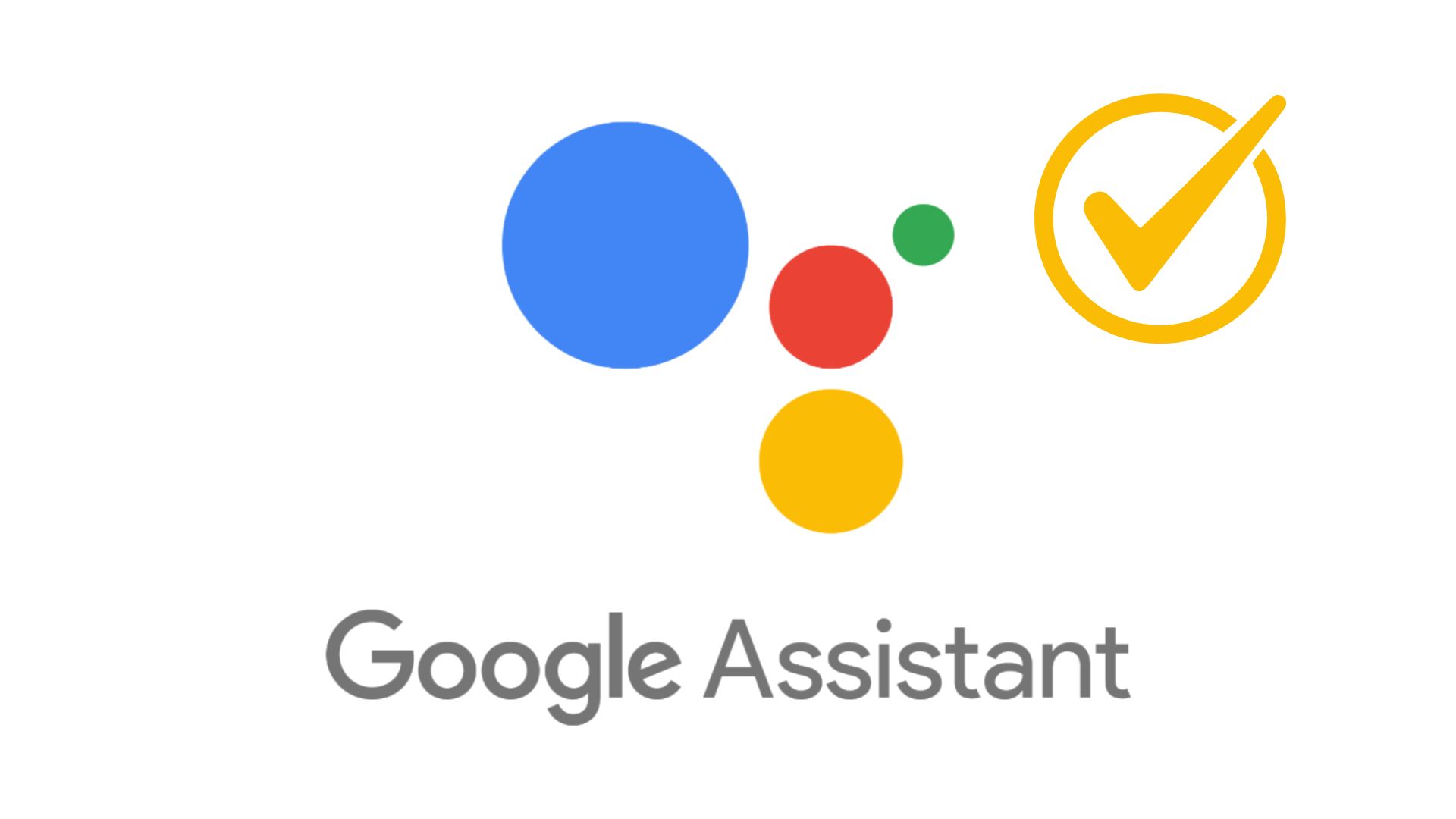WhatsApp With Companion Mode APK Download | Install WhatsApp on multiple smartphones & tablets
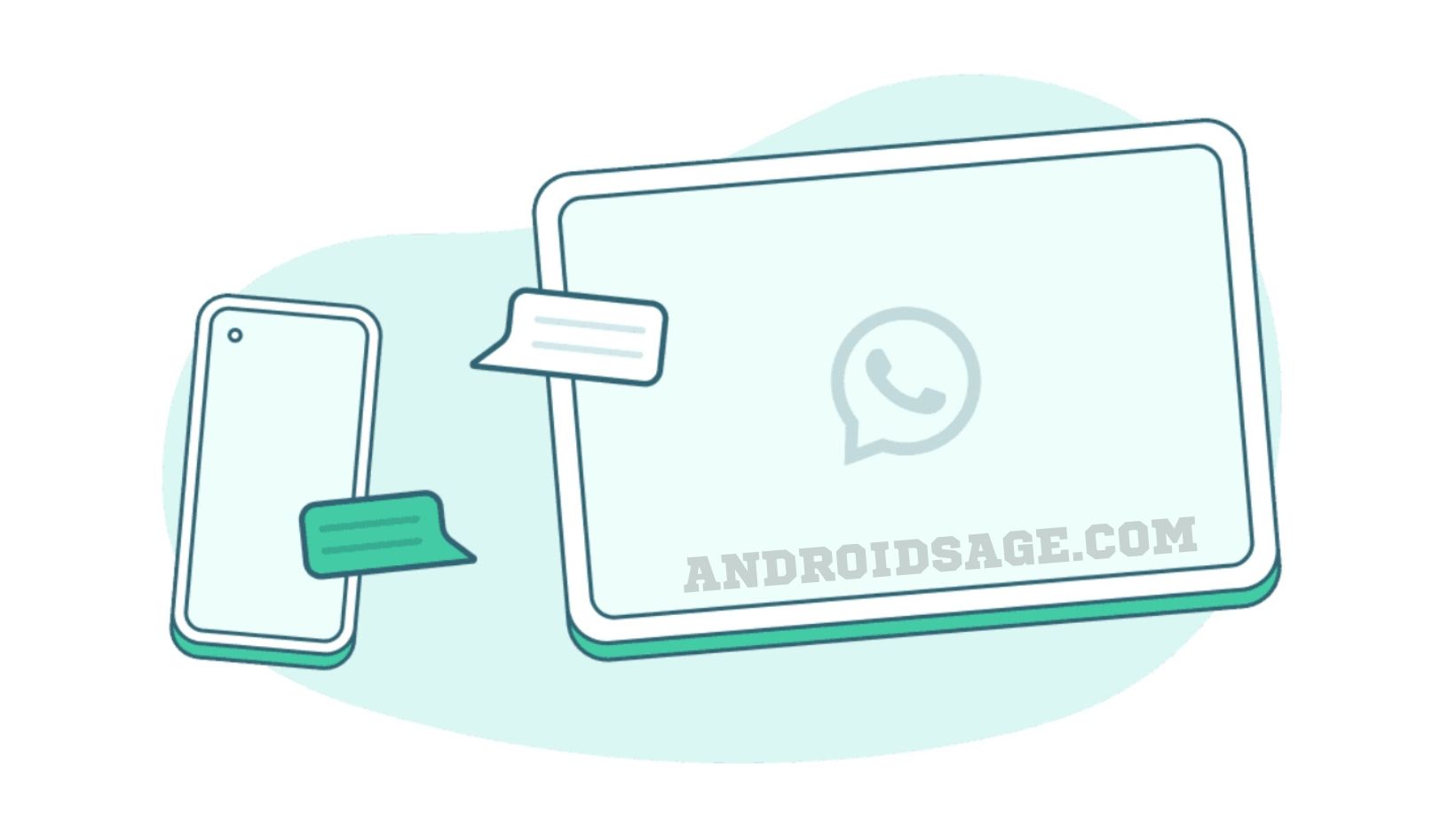
WhatsApp‘s latest update just brought the most requested feature of all time called Companion Mode. You can now operate WhatsApp from multiple smartphones and tablets. Download latest WhatsApp APK to get the Companion Mode.
Meta introduced Multi-Device Support to WhatsApp last year. With this, you can link multiple devices like web portal or browsers, desktop apps, Android tablets, smartphones, iPads, and iPhones. However, the Multi-Device only supported browsers and deskop apps to be linked.
With today’s update, WhatsApp enabled Companion Mode which essentially allows you to link another smartphone or tablet as well. Users can now run the same WhatsApp number on multiple Android devices including smartphones and tablets. You can link upto 4 devices at the same time.
Once linked, you can operate WhatsApp from a secondary phone even when your main phone isn’t online. Note that Companion Mode currently only supports Android OS. iOS companion mode may be released later.
The best part about this feature is that you don’t need your primary device connected to the internet all the time. If you have already linked a device, you can continue operating WhatsApp on your secondary device without having your primary device online all the time. It will also remove the non-dismissible notification from the notification panel constantly tells you “WhatsApp is connected”.
Download Latest WhatsApp APK (Beta v2.22.24.19+)
The WhatsApp Multi-Device support is available via the latest Beta Channel. So download the latest WhatsApp Messenger 2.22.24.19 beta APK from below or enroll in the beta program from the following link.
WhatsApp beta downloads:
- Enroll WhatsApp Beta from Play Store (beta enrollment link)
- WhatsApp Beta v2.22.24.19 APK (arm64-v8a)
- WhatsApp Beta v2.22.24.19 APK (armeabi-v7a)
How to enable WhatsApp Companion Mode and link new phone?
- Download and install the latest WhatsApp beta from above on primary and secondary phones.
- Make a fresh WhatsApp install on phone 2, where you want the Companion Mode installed.
- Launch WhatsApp on phone 2, where it asks for your number to login, tap on the three vertical dots at the top right corner
- Select “Link a device”
- You will be presented with a new popup with a QR Code.
- On the primary phone 1, tap on the three vertical dots in the top right corner and select “Linked Devices”.
- Select “Link a device”
- Scan the QR Code shown on your second phone.
- Enjoy WhatsApp on phone 2!
Here is an image tutorial on how to enable Multi-Device support on WhatsApp.