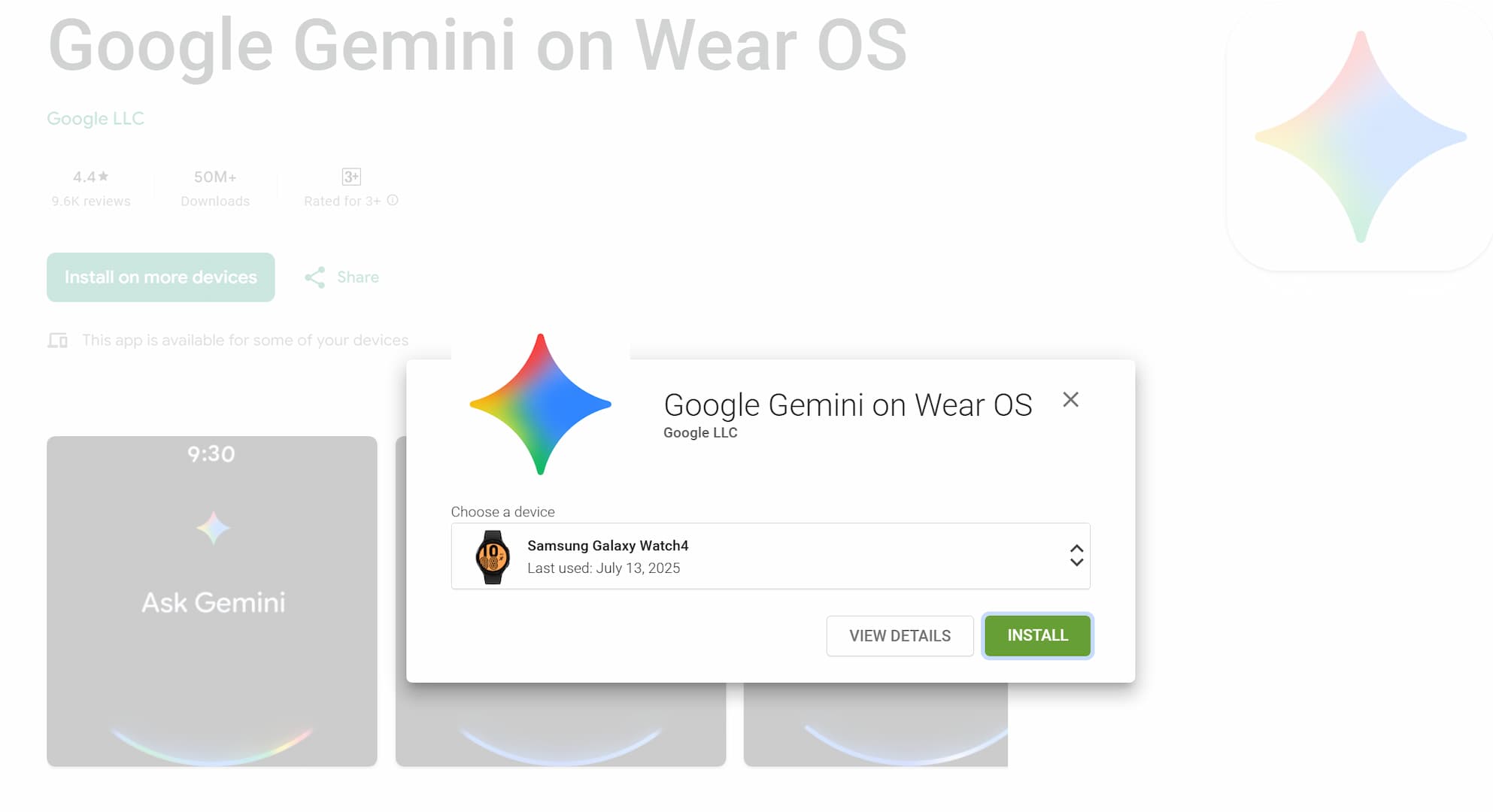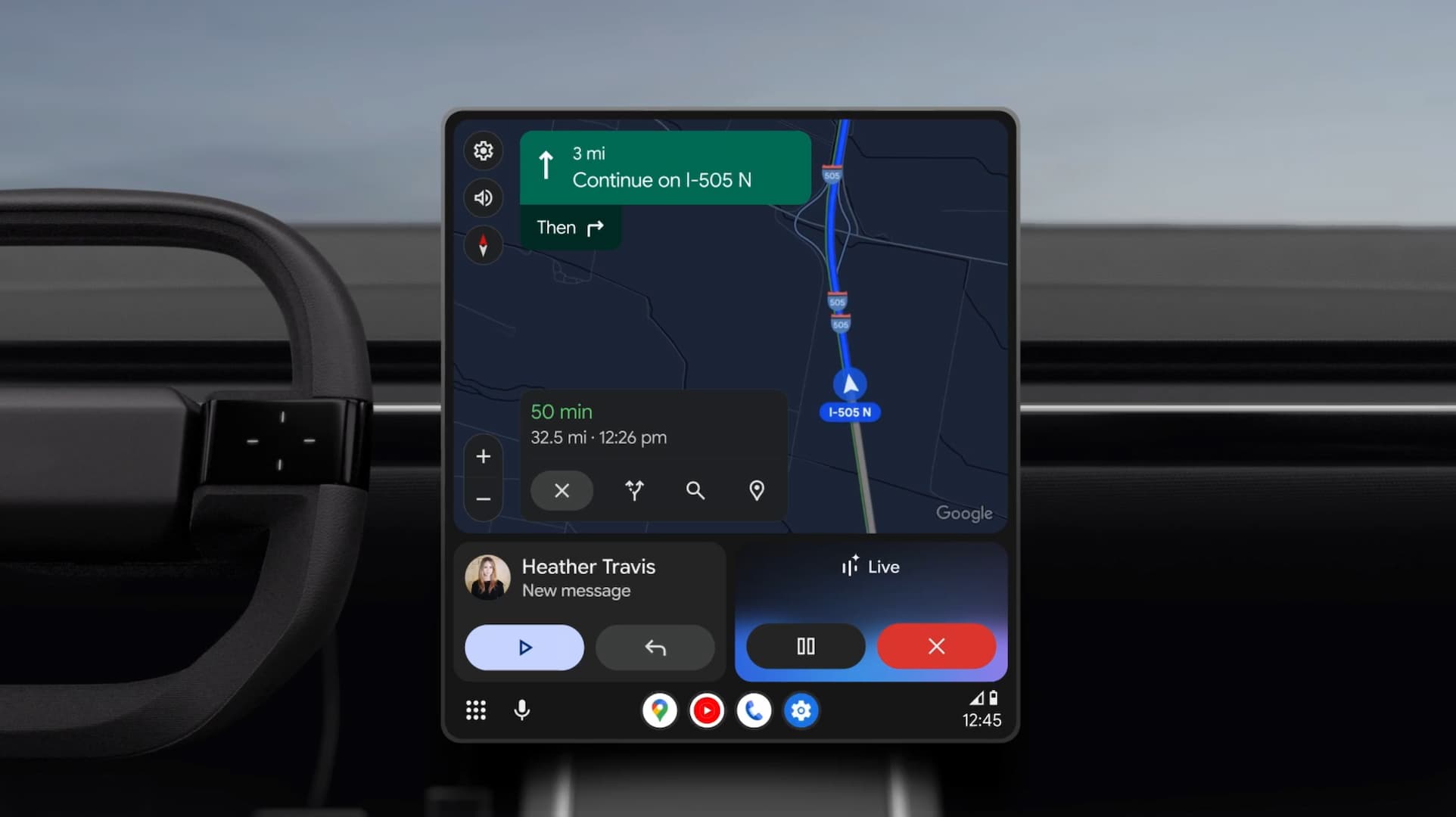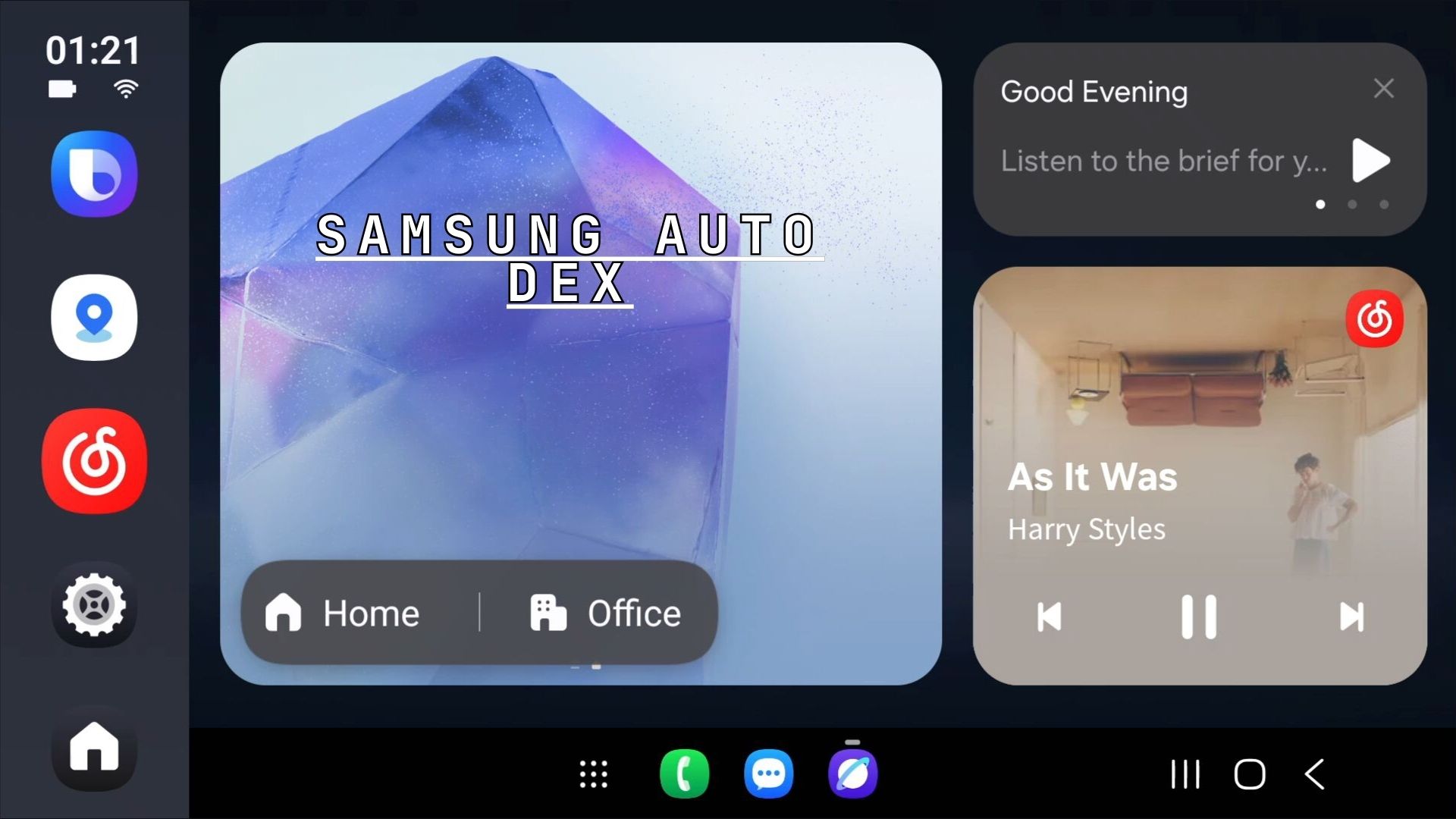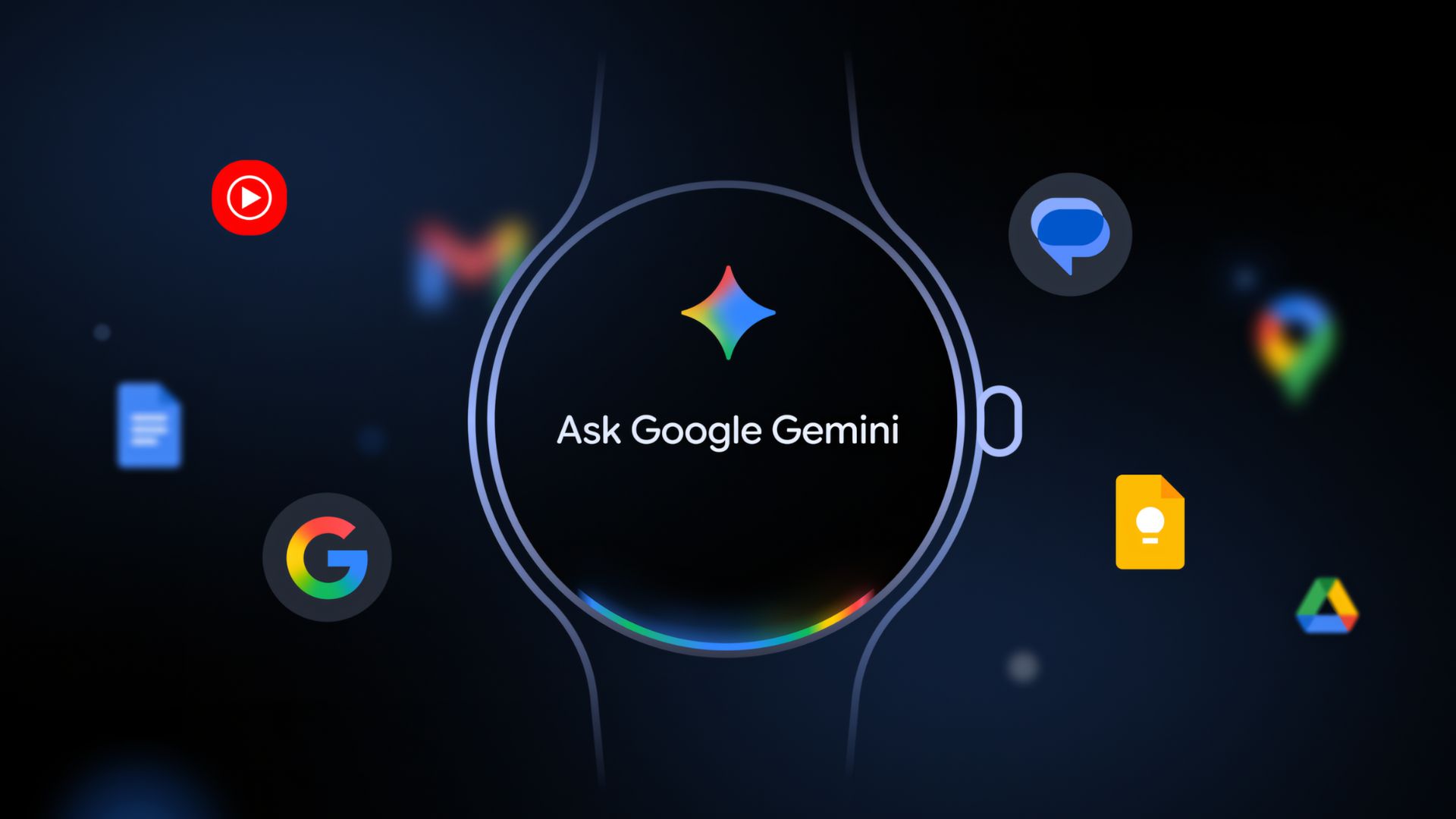Samsung released Camera Assistant APK, A new Good Lock Plugin for all Galaxy devices
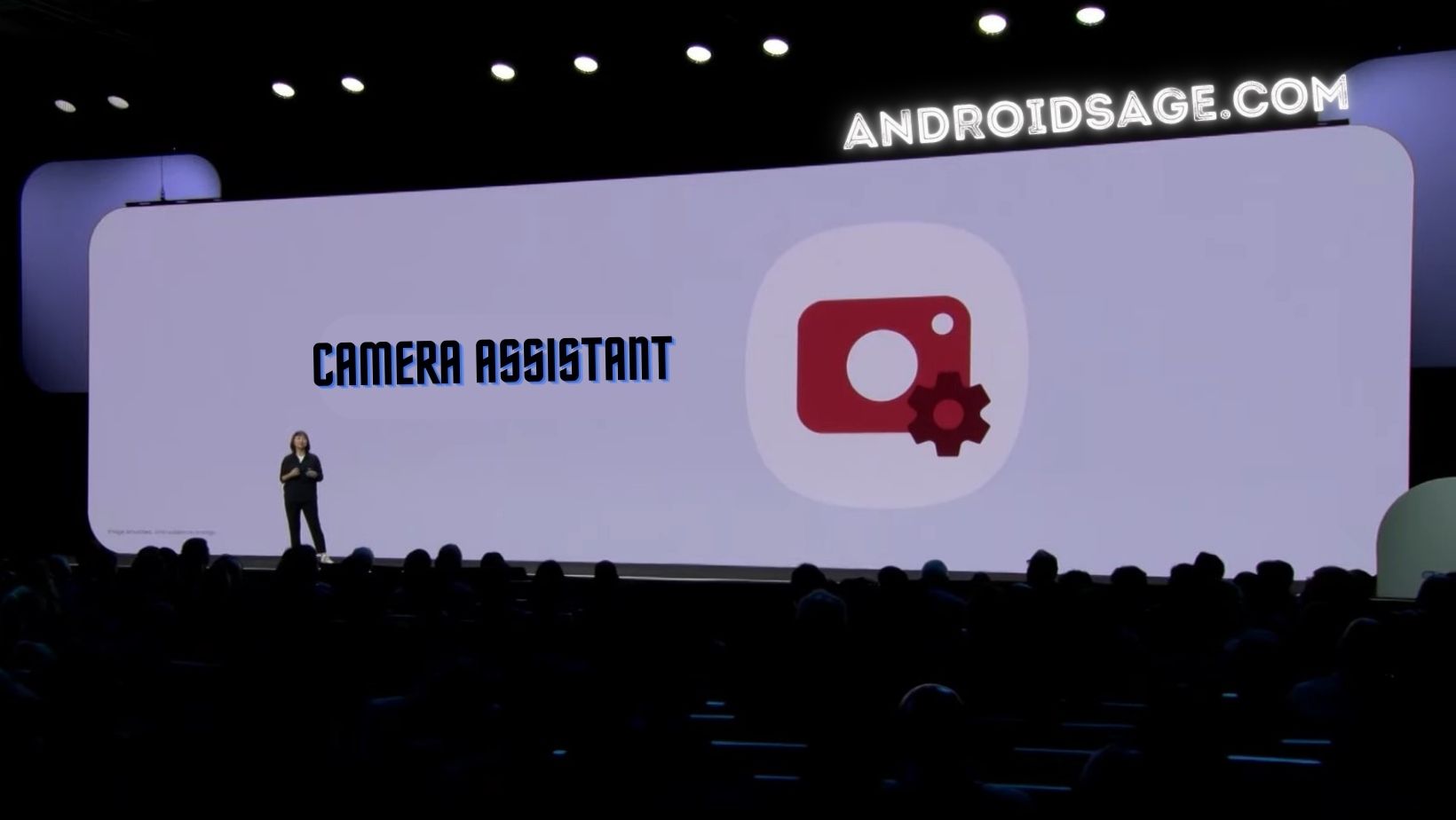
The recent Samsung Developer Conference (SDC22) showcased the latest One UI 5 firmware update based on Android 13 coming to all the latest Galaxy devices including the recently launched Galaxy S22 and Galaxy Tab S8 series. Samsung also announced that new Good Lock plugins are coming including a new Camera Assistant app.
Today, Samsung released a new Good Lock plugin called Camera Assistant that unlocks many camera features.
The brand new Good Lock plugin provides users with several options for their default camera app and sets it up according to their preferences. This is the first app that allows you to customize the photo mode (Auto) of the camera app.
Camera Assistant options include:
- Auto HDR
- Soften pictures
- Auto lens switching
- Video recording in Photo mode
- Number of pictures after timer
- Faster shutter
- Camera timeout
- Clean preview on HDMI displays
While we also have the stunning Expert Raw app with advanced camera features, it is only available for select Ultra-series Samsung galaxy devices. You may also try Google Camera for Samsung.
Samsung community (Korea) moderator Camera 1 charge announced Camera Assistant detailing all the features below.
Camera Assistant App Features and Changelog
The Camera Assistant app comes with the following features:
- Auto HDR
HDR, which was automatically applied from One UI 4.1, can be used by setting On/Off in the Camera Assistant app.
When HDR is turned on, saturated bright areas are well expressed in backlight conditions by synthesizing multiple photos.
If you want to get a photo with a slightly brighter background, try turning HDR off.
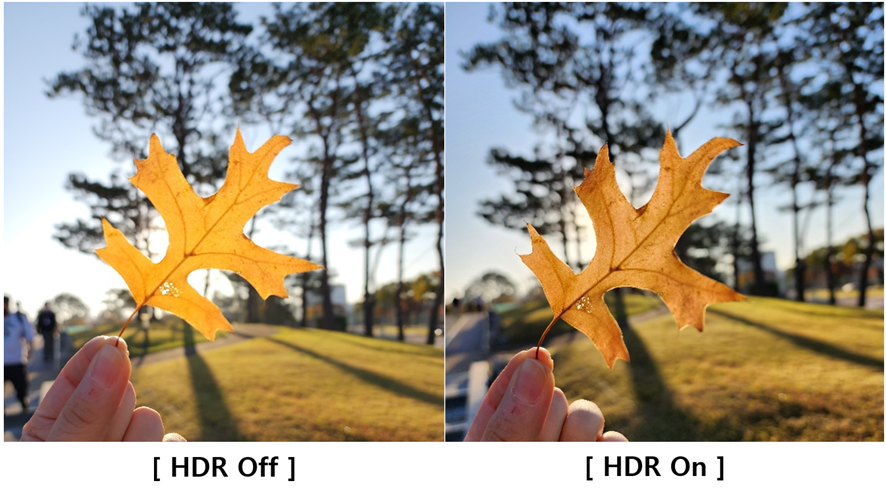
- Soften pictures
You can use the Camera Assistant app to select the texture of your photos.
Turn on the option when you want soft photo skin expression and soft hair expression, and turn it off when you want detailed and vivid textured photos.
This function is only applied to photo mode and portrait mode.
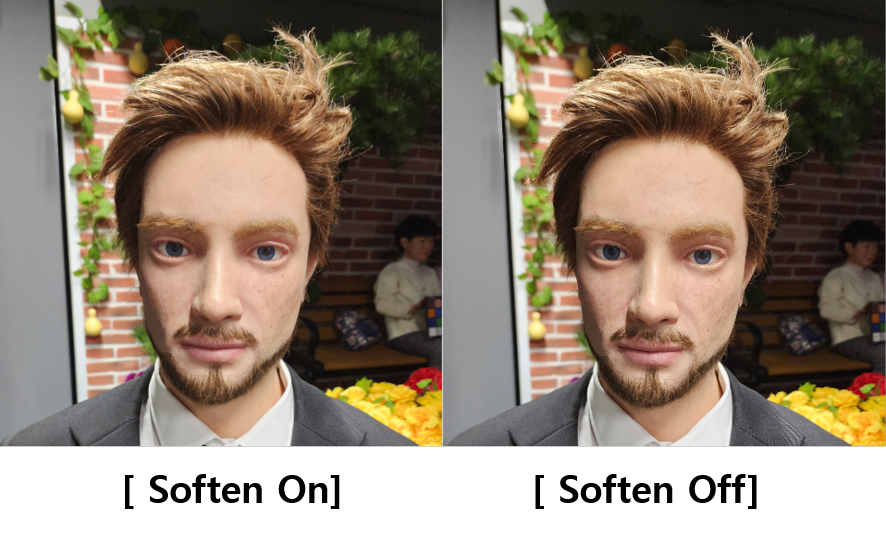
- Auto lens switching
Camera Assistant app can automatically switch camera lenses according to the ambient brightness and distance of the object.
The options include:
– ON: At 3x magnification or higher, it automatically switches to a wide-angle lens when illuminating a dark or close-up object, allowing digital zoom to achieve well-focused and bright shots.
– Off: Even when shooting in low-light environments or close objects at a magnification of 3x or higher, clear optical zoom photography is possible with a telephoto lens without changing the lens.
( However, the focus may be out of focus or the result may be slightly dark )
- Video recording in Photo mode
In photo mode, you can turn on/off the Quick Take function to record a movie by long pressing the record button.
If you have experienced the inconvenience of recording a video when you accidentally press and hold the shutter button while trying to take a picture, try turning off the menu .
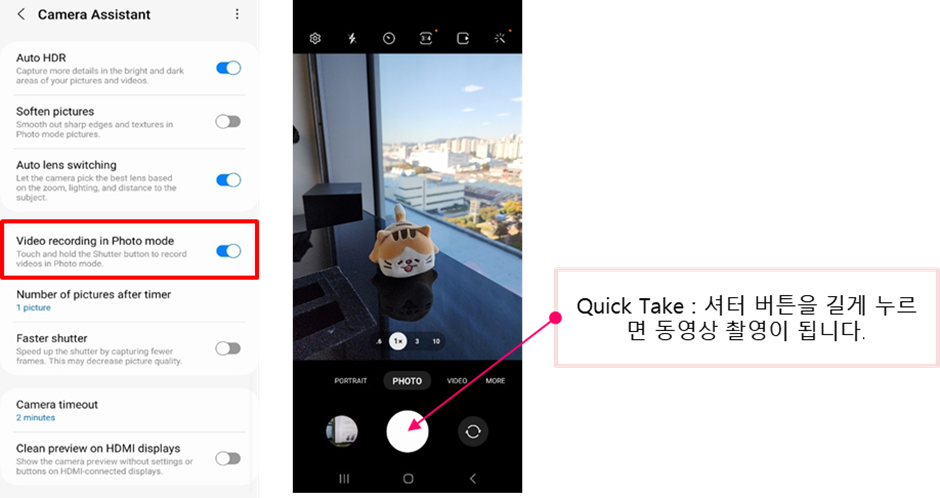
- Number of pictures after timer
When setting the timer by setting the number of shots (1, 3, 5, 7 ), you can more conveniently take continuous pictures from a distance without pressing the shutter button.
Use this when you want to take a set of pictures in succession without pressing the shutter button. You might accidentally get a shot of your life.
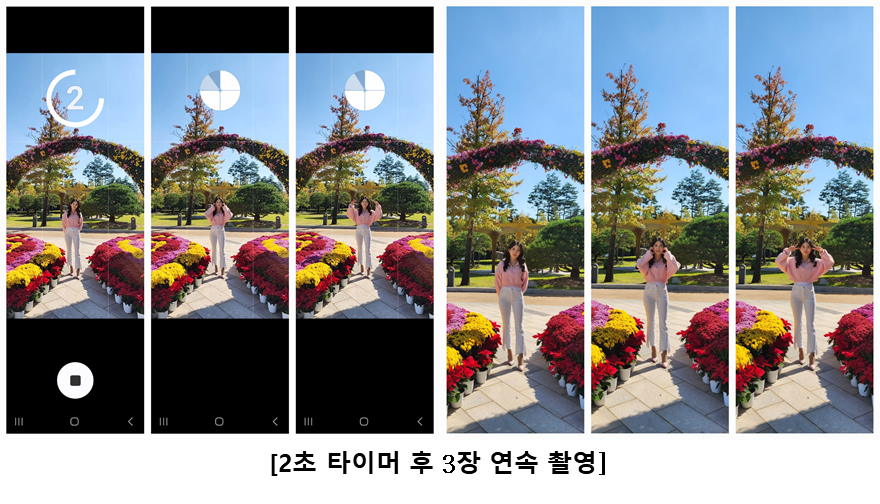
- Faster shutter
This can be selected when you want to take a series of quick shots in the Camera Assistant app. Each time you press the button, you can experience a series of pictures at super-fast speed. Right now, we are only offering photo mode wide-angle lenses, but next year we are working hard to make sure that all lenses can take fast shots. When you want to capture the fast movement of your beloved dog or cat, try using the Faster shutter to shoot.
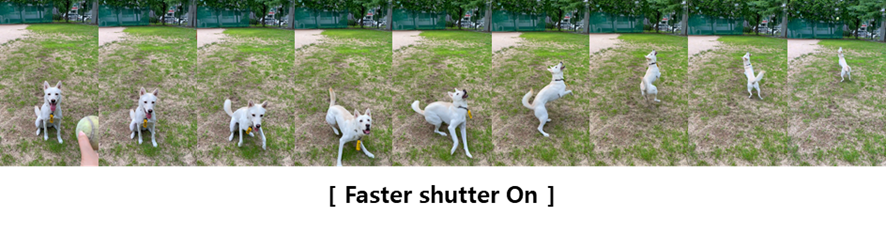
- Camera timeout
When the camera is turned on, it will turn off automatically after 2 minutes of inactivity. Use it when you travel and there are many places you want to take pictures, when you shoot your favorite singer at a concert, or when you want to keep the camera app on for a long time.
In the Camera Assistant app, you can adjust the length of time the camera app stays for your convenience. (1, 2, 5, 10 minutes )
- Clean preview on HDMI displays
When the device is connected to an external display via HDMI, this function allows only the pure preview screen, excluding the UI of the camera app, to be output via HDMI.
When using the multi-view function of Samsung TV when shooting live broadcasts or home training videos, or if monitoring on a large screen is required, a pure preview screen without UI would be good.
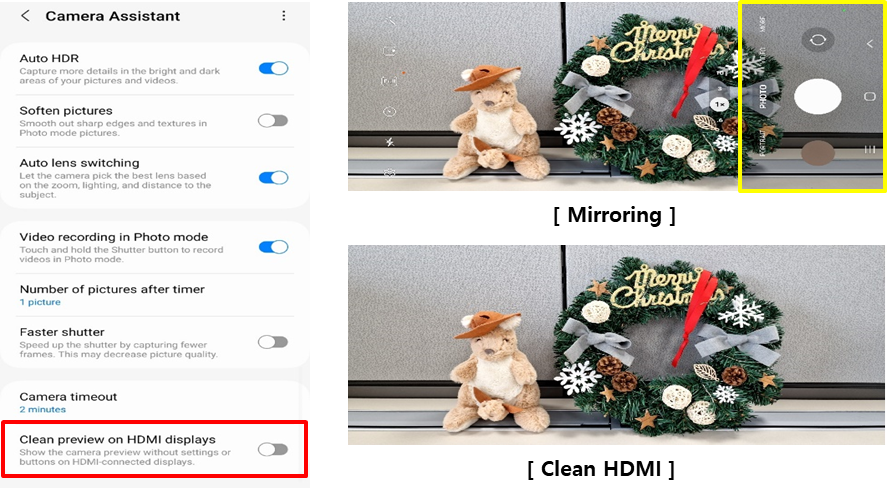
In the future, many of the Camera Assistant features you use and like will be added to the camera preferences based on your feedback.
Latest Camera Assistant APK Download
Samsung’s Camera Assistant app is only available in South Korea available just yet. way of accessing the uncompressed data of an image (called RAW), straight from the camera sensor.
- Camera Assistant APK | Telegram Link | APK Mirror (8 MB)
Note that this is a Good Lock plugin. So first download and launch Good Lock from here.
Download from Samsung Galaxy Store
So how can you install Camera Assistant app?
You can install it by searching for Good Lock or the Galaxy Store app.
After installation, click the App icon or access it through Good Lock, or after running Camera, it can be operated with the shortcut function created in the Camera settings.
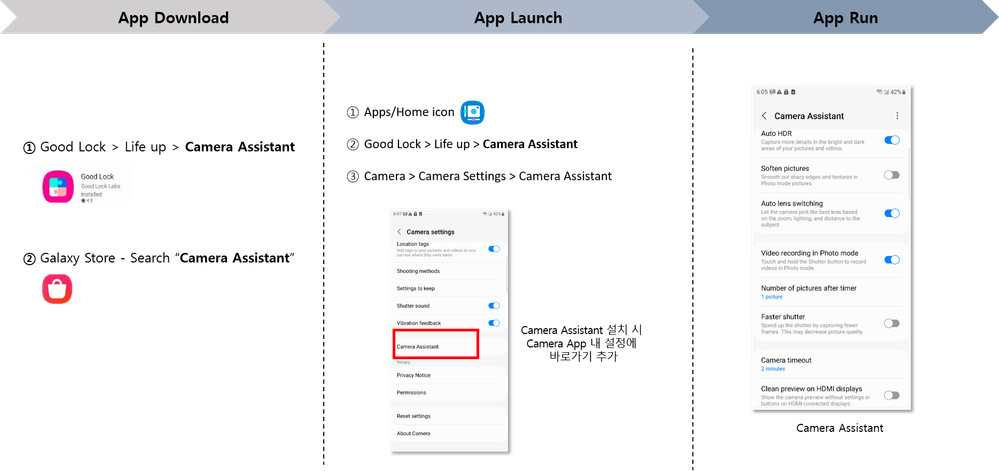
- Samsung Camera Assistant APK | Galaxy Store