How to Downgrade OnePlus 9, 9Pro, 9R to Stable Android 11 (Without Losing Data) from Android 12
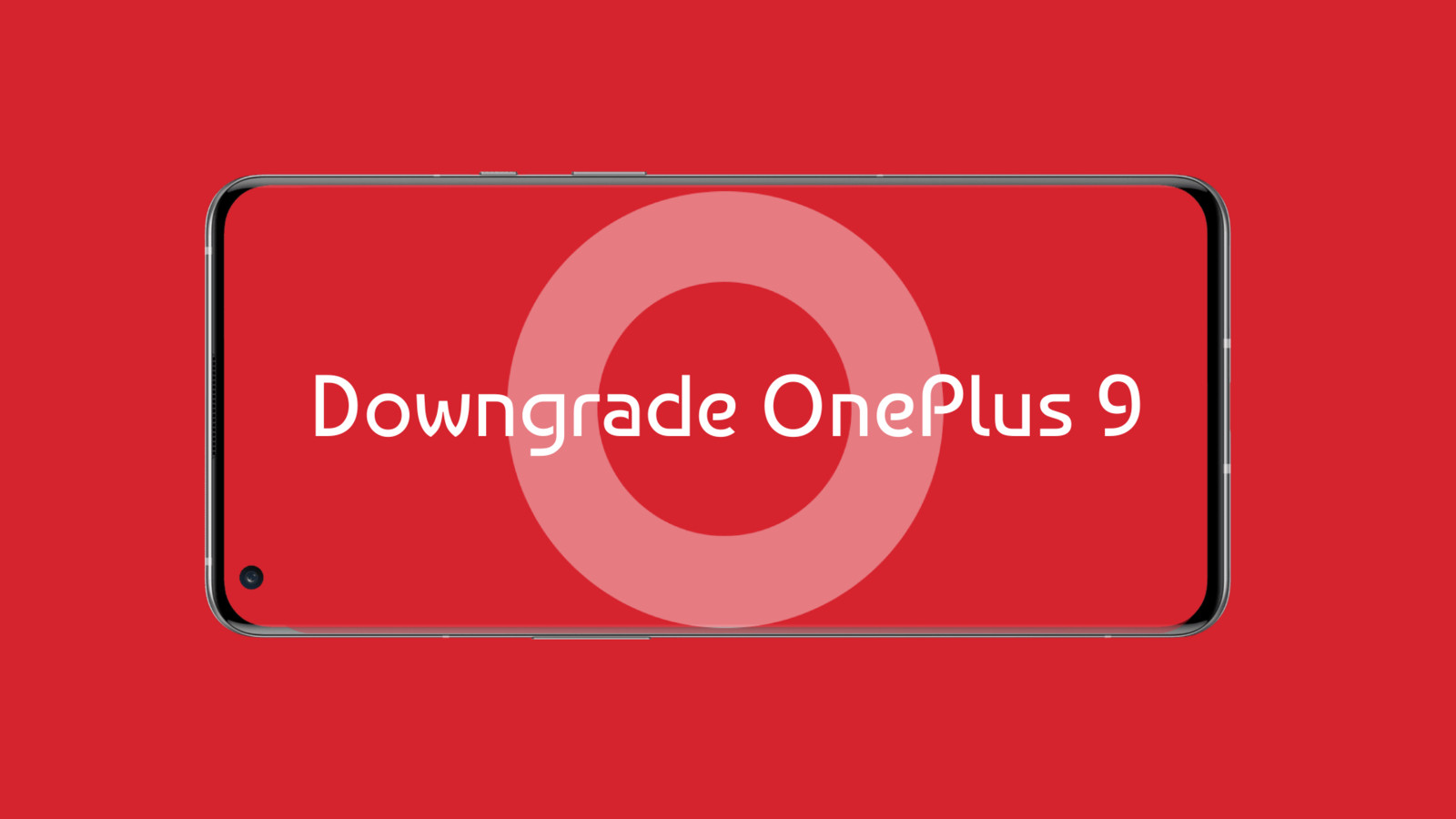
The popular OnePlus 9, 9 Pro, and 9R phones just recently received stable Android 12 update based on Oxygen OS 12 firmware. However, the update wasn’t quite liked by the OnePlus community since the new software is full of bugs. Some users also claim that OxygenOS 12 is a half-baked OS.
After just a couple of Open Beta updates, OnePlus released the stable version of OxygenOS 12. The OEM did not do extensive testing for the OnePlus 9 series. Hence, the latest Android 12 update is full of bugs.
The OnePlus 9 series forum threads are full of complaints too. One OnePlus community user said, “Went ahead and rolled back to 11 and Ugh it’s so SPEEDY”. Another user has to say this, “No 5G option, Black screen when unlock, Black screen o some calls”. Another user here said:
I have to say, nothing improved, no bugs were fixed
-battery drain after 40%
-random app crashes
-screen freeze
-keyboards lag over time
-60 hz usage of the phone is unusable
-black out screens
-nothing improved from the first 12upgrdae
Seems like the stable Android 12 update isn’t quite stable just yet. The most common issues are related to battery drain, SOT issues, standby battery drain, black screen, unusable refresh rate, performance issues, and more.
A lot of users are just beginning to receive OTA updates. It is advised to wait for a couple of more HotFix OTA updates in the coming days. If you have already upgraded to OxygenOS 12, you may want to rollback to a more stable Oxygen OS 11 firmware based on Android 11.
Here is how to downgrade from the Oxygen OS 12 for the OnePlus 9, 9 Pro, and 9R to Android 11 without losing data. The easiest solution is to download the downgrade package from below and install using the Local upgrade method.
Download OnePlus 9 Series Android 11 Downgrade or Rollback Package
Download the stable OxygenOS 11 full stock firmware zip in order to downgrade to Android 11.
- Download links for OnePlus 9 rollback packages:
- Download links for OnePlus 9 Pro rollback packages:
- Download the Rollback package for OnePlus 9R
Downgrade zips for OnePlus 9 variants (may wipe your data)
- LE25AA Global
- LE25BA Europe
- LE25DA India
Downgrade zips for OnePlus 9 Pro (may wipe your data)
- LE15AA Global
- LE15BA Europe
- LE15DA India
- 11.2.5.5: OnePlus9ProOxygen_22.I.08_GLO_0080_2105011324
- 11.2.8.8 (you have to add the .zip extension manually after downloading the file):
- OnePlus9ProOxygen_22.I.11_GLO_0110_2107082121
Download Rollback Application from OnePlus
The rollback application from OnePlus will help you downgrade from Oxygen OS 12 to Oxygen OS 11. This comes officially from OnePlus, specially designed for Android 12.
- OnePlus MyApplication2 rollback package | APK Download
If the above doesn’t work, get the Local Upgrade app from below. It does the same thing but updated for Android 12.
- Download Local Update for Android 12 APK here
Rollback to OxygenOS 11 on OnePlus 9 and 9 Pro without losing data
Step 1 – Backup:
How to back up your data?
OnePlus Switch or Clone Phone helps you backup and restore contacts, call history, short messages, photos, videos, documents, files, system data, and apps. Note that app data will not be backed up. So make sure to sync apps and games that support this feature.
- Download OnePlus Switch or Clone Phone from Play Store. Or APK Download here.
- Go to Settings > Utilities > OnePlus Switch and select Backup and Restore > New Backup.
- Select all the files you want to back up.
- Tap on Start Backup.
- Copy the [opbackup] folder in your phone storage to your computer
Important – Once the backup process is complete, make sure to copy the [opbackup] folder in your phone storage to your computer or PC. Keep this folder so you can restore the backup through OnePlus Switch.
Step 2 – Flash Downgrade package
Note: This upgrade method will erase all the contents of the phone, please be sure to backup first.
- Download the suitable rollback package from the links below.
- Copy the Rollback package to the phone storage.
- Download and Install this APK from OnePlus. You’ll need it to roll back.
- Then, open the “MyApplication2” app -> tap LOCAL UPGRADE, then enter the Recent page -> tap the top-left menu icon -> chose your phone model -> find the downgrade package and tap -> then will jump to another page and have an Installation options alert, tap INSTALL NOW -> wait to finish the installation -> tap reboot
- After the upgrade is complete, click Restart.
- Rollback successful.
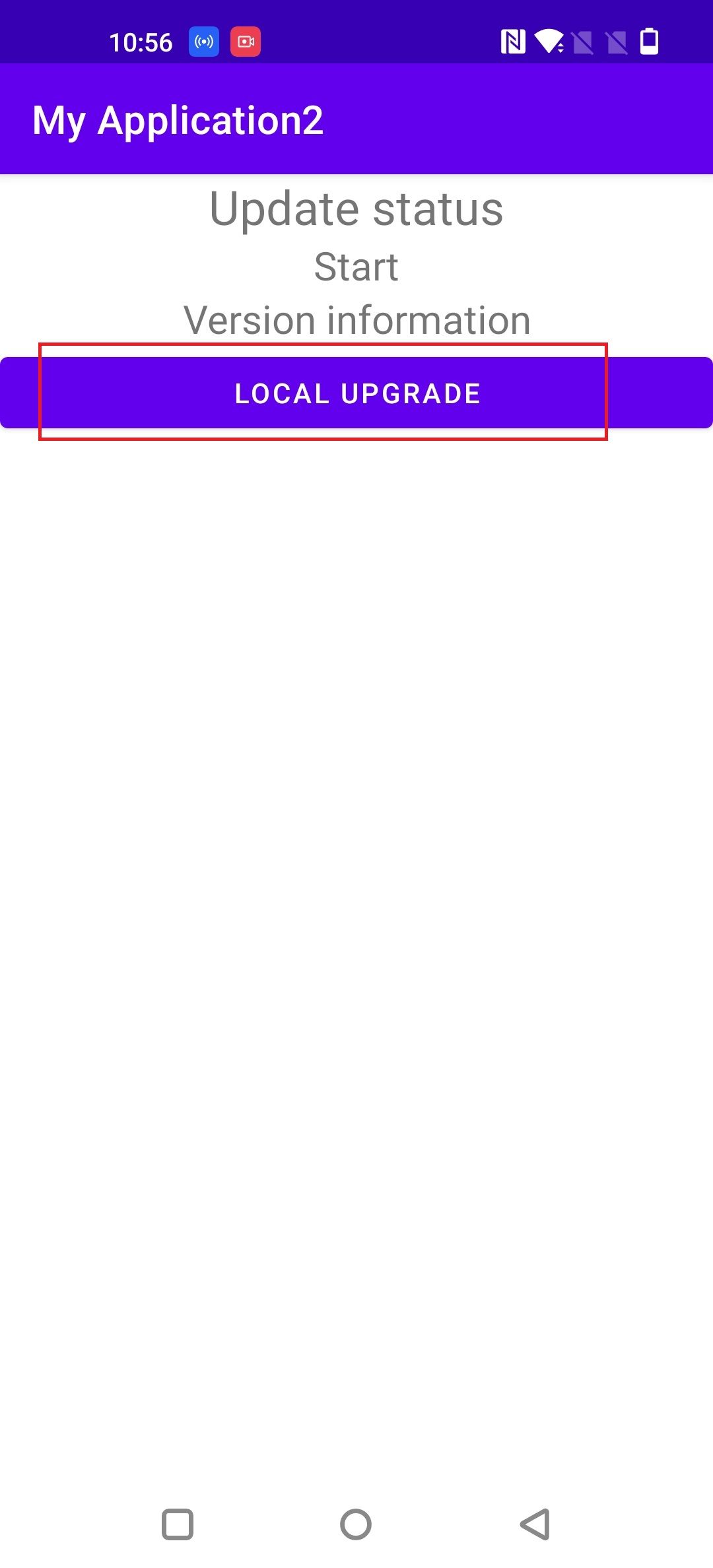
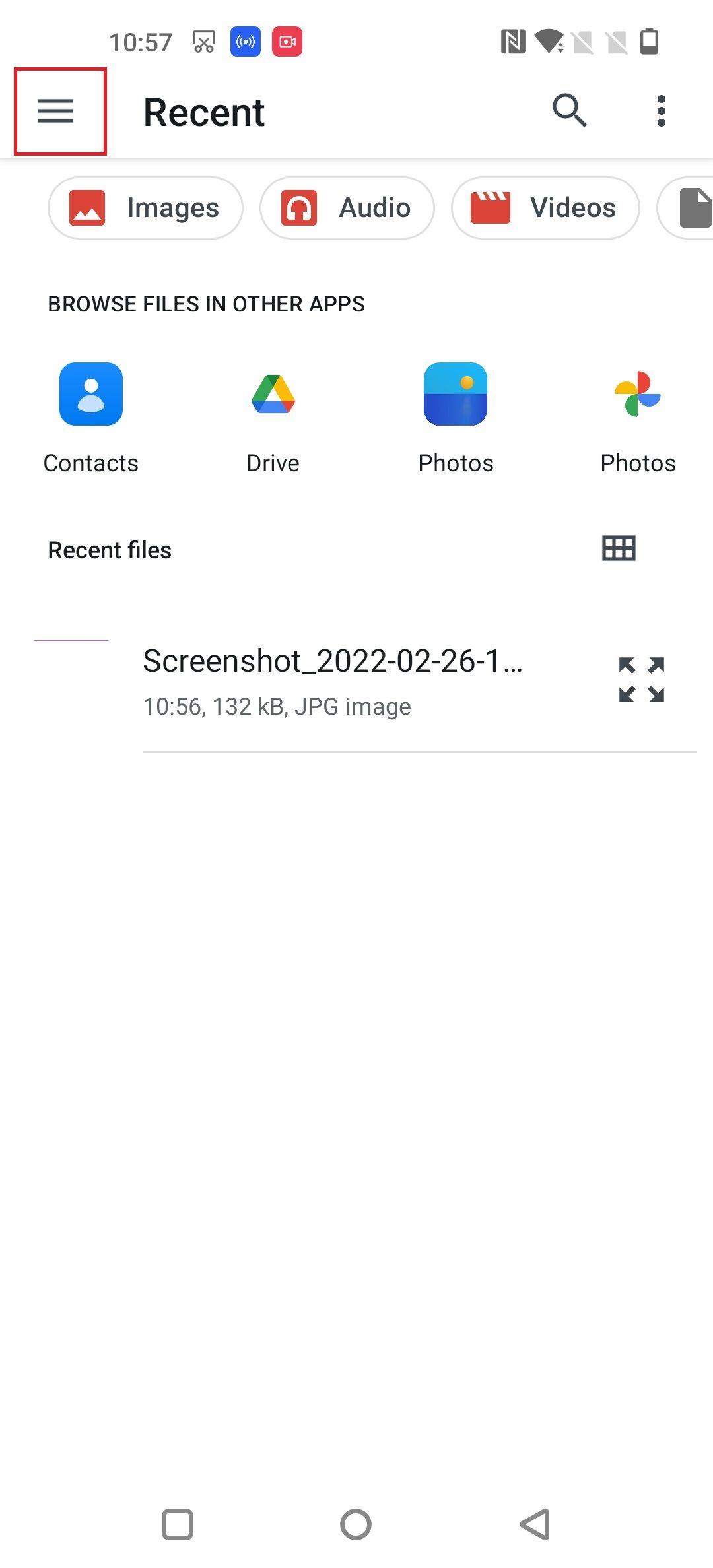
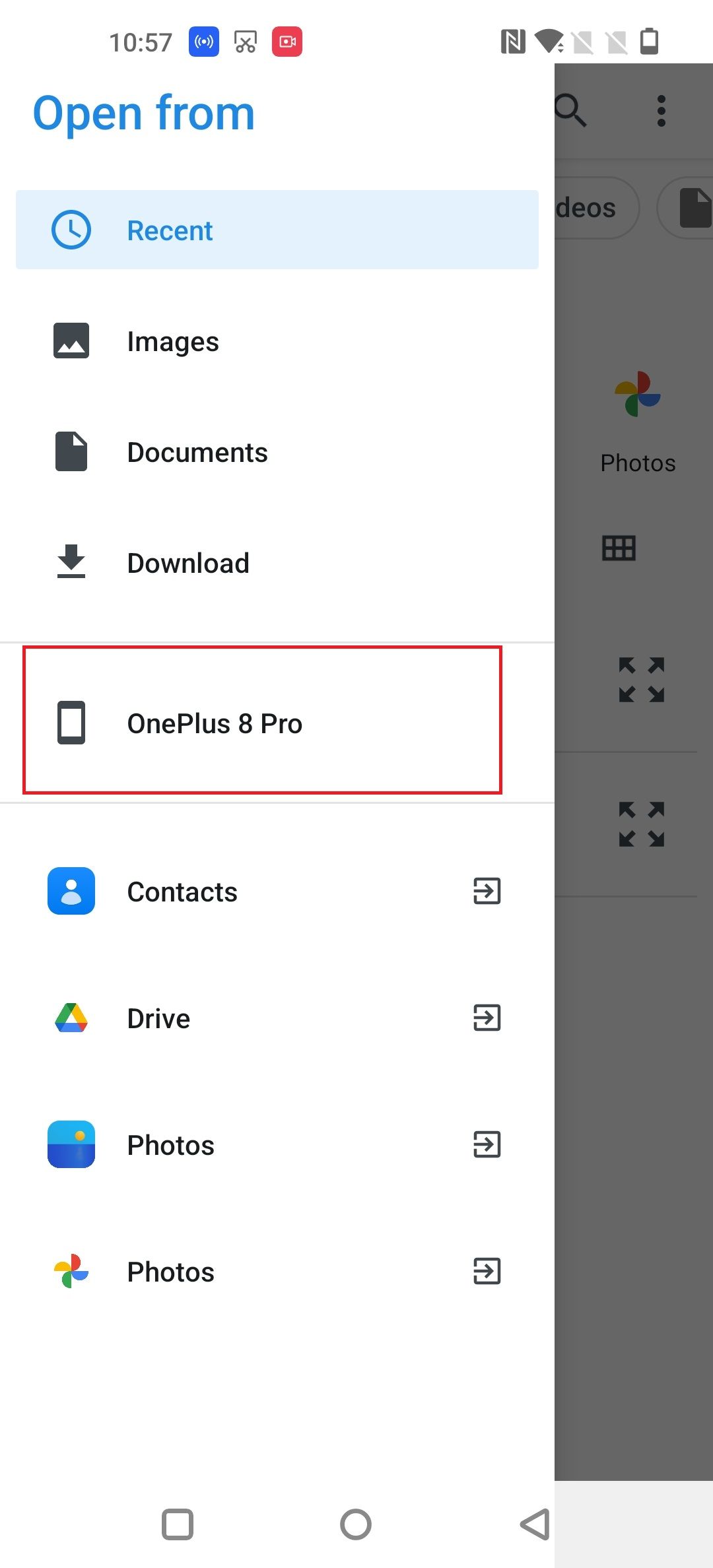
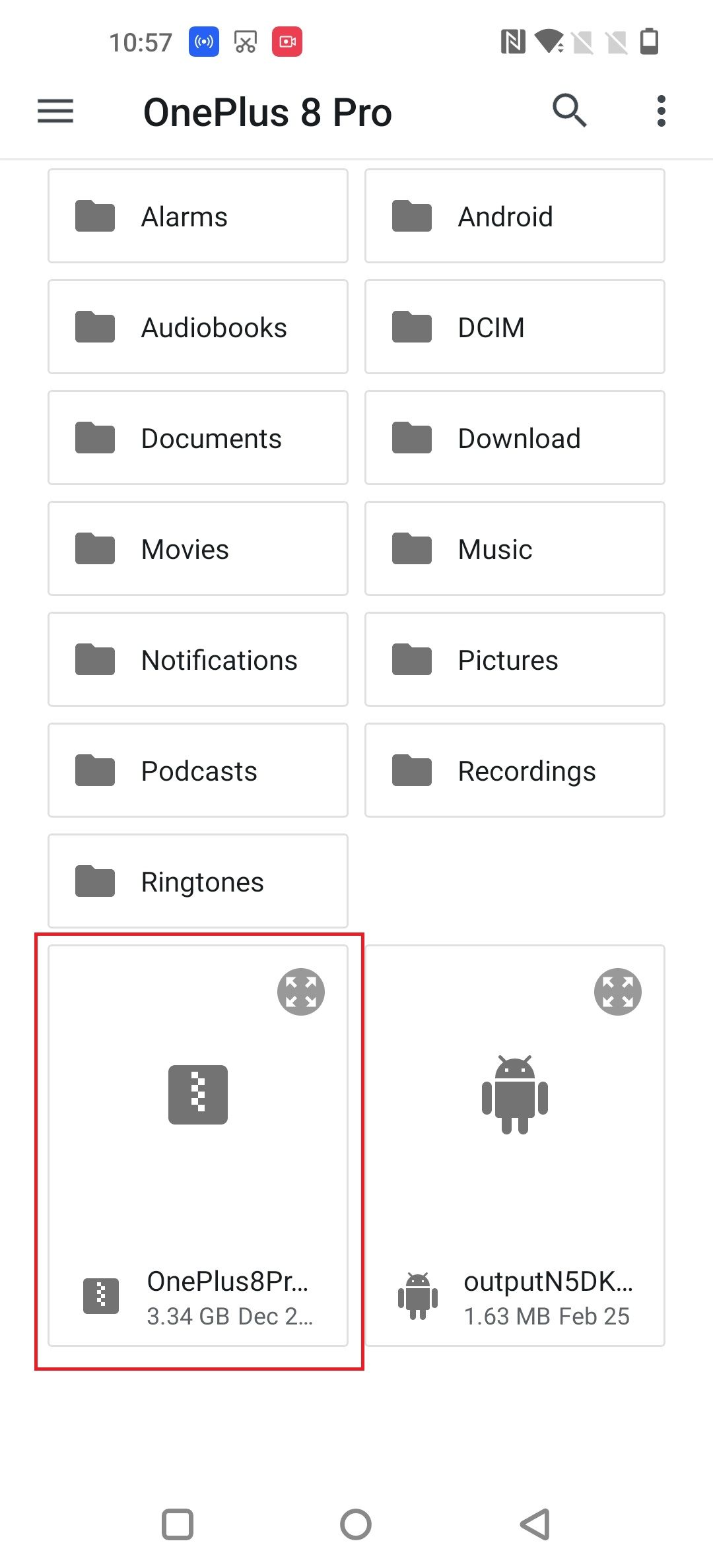
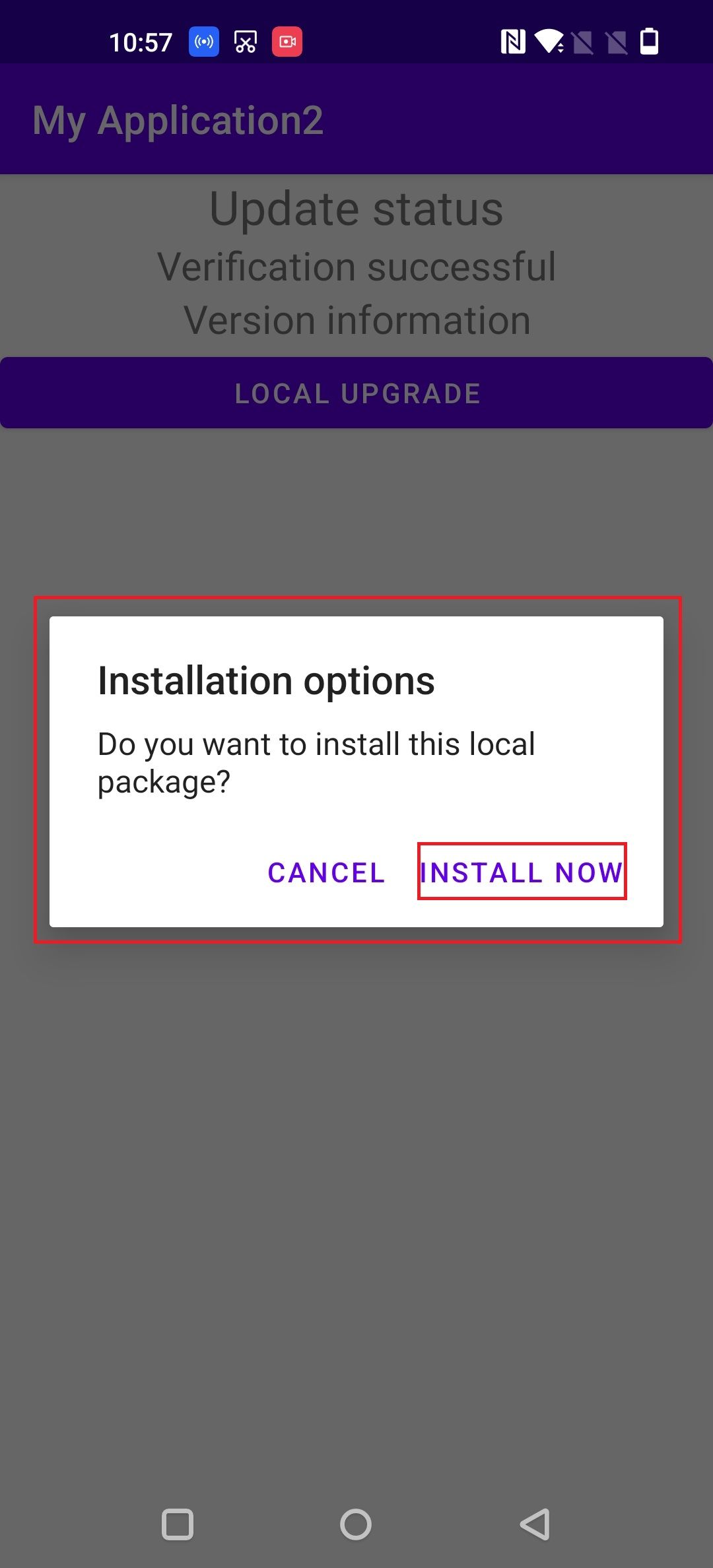
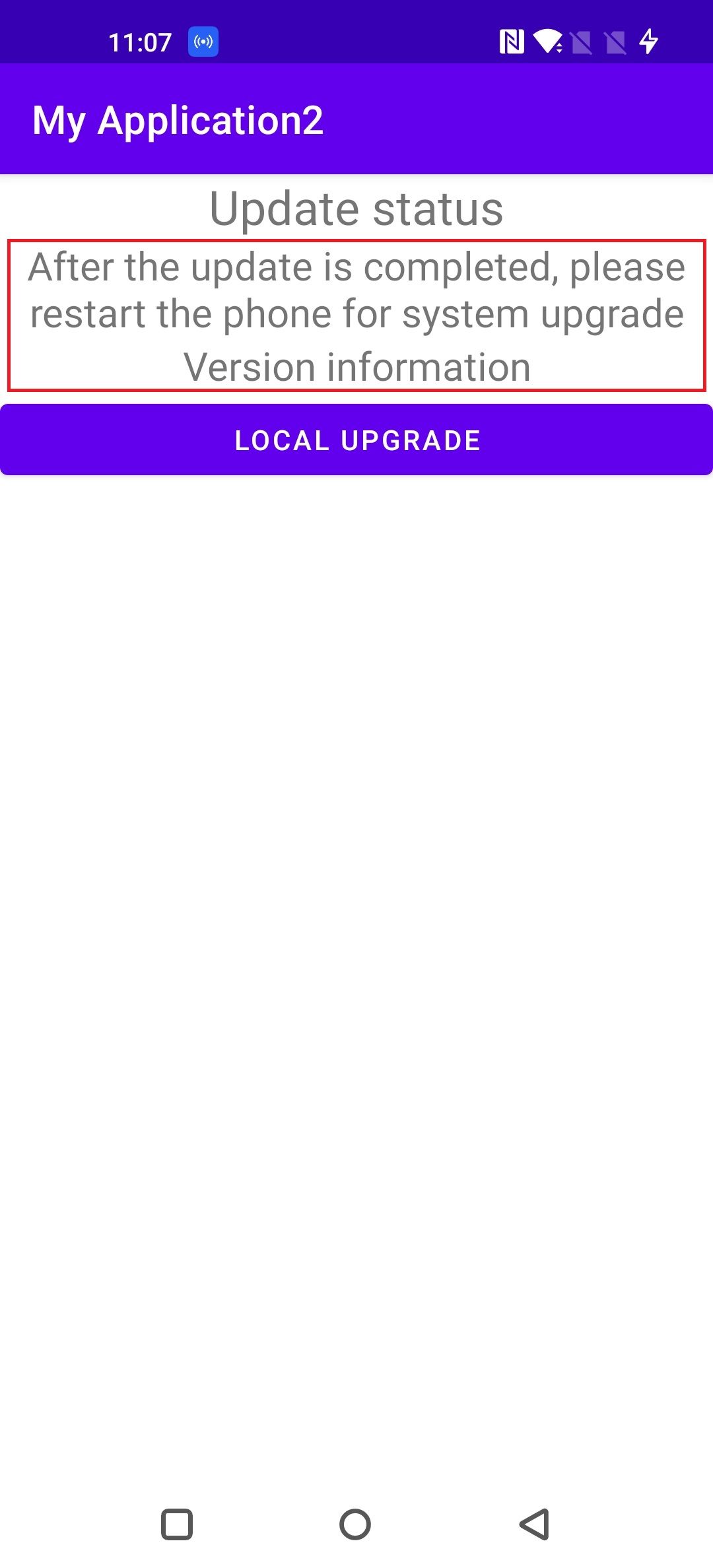
Step 3 – Restore:
- Download OnePlus Switch or Clone Phone from Play Store. Or APK Download here.
- Copy the [opbackup] folder from computer to phone storage.
- Go to Settings > Utilities > OnePlus Switch and select Backup and Restore > Restore.
- Select all the files you want to restore.
- Tap on Start Restore.
Join our Telegram channel.






