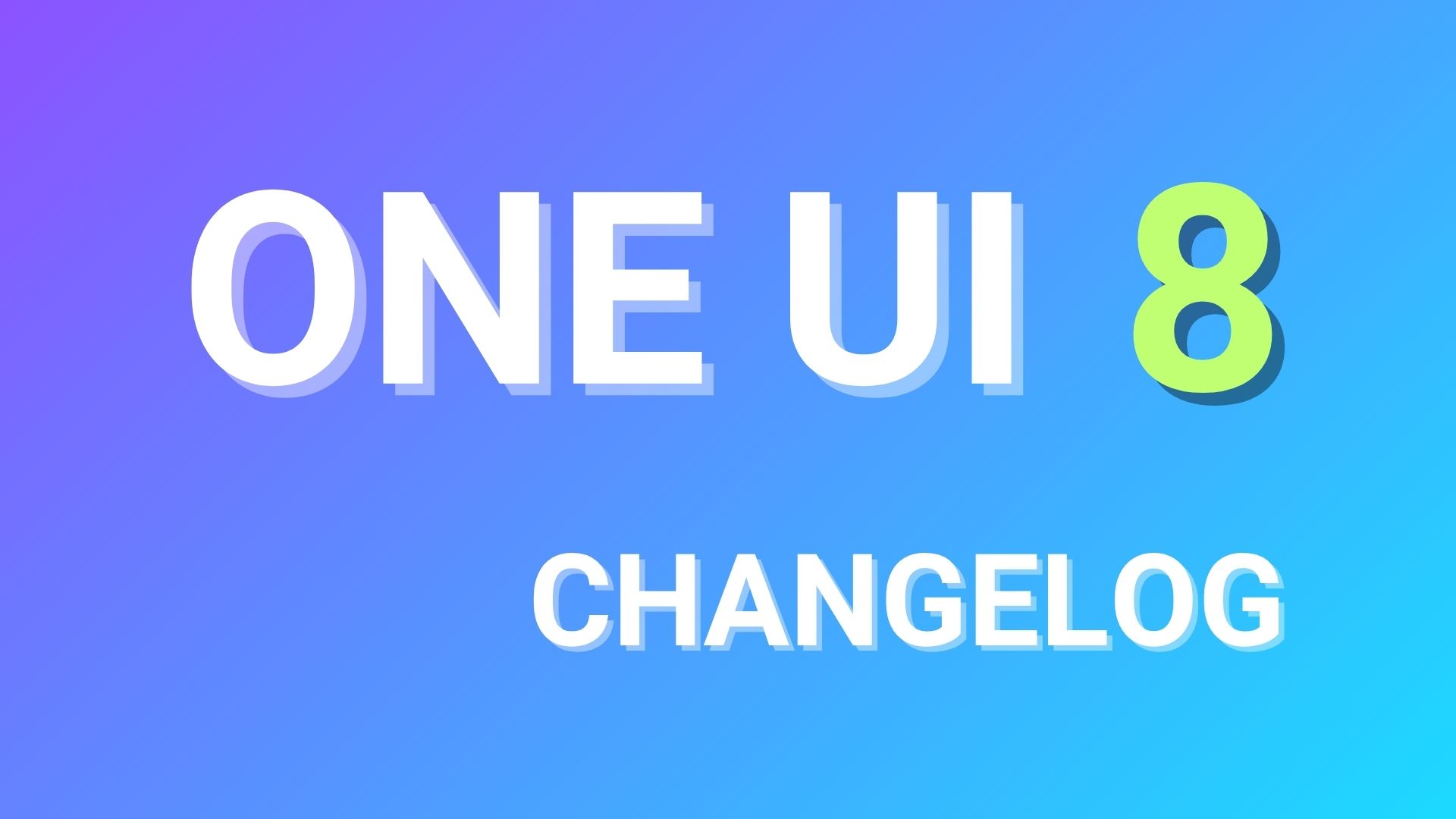Remove Bloatware: Uninstall System Apps From Any Android The Easy Way

Almost all smartphones these days come with some sort of bloatware. This can cause all sorts of problems on a smartphone, especially a budget device with limited hardware. The most common one is performance degradation followed by out-of-storage issues and ultimately severe battery drain. There there is a problem with duplicate apps. Thanks to projects like Universal Android Debloater, you can now easily uninstall any system app or bloatware from your Android device in a jiff.
What is Bloatware? In simple terms, Bloatware is any unwanted service or app that comes pre-bundled onto an operating system by either the manufacturer or the carrier. This can range from anything like carrier bloat such as the SMS app, bill & payments app, Chat Support, Device Manager, Cloud, Find My Phone, and many more.
It also comes bundled with OEM proprietary apps such as their own cloud storage apps, curated news apps, personal assistants (looking at you Bixby), and calendar apps. This becomes a major problem when the device maker and the operating system has duplicate apps and all try to nag you to make it your default app.
There are multiple instances of duplicate apps on Samsung, Xiaomi, OnePlus, Oppo, Vivo, Realme, Infinix. Let’s take Samsung for example. It has its own personal assistant called Bixby, news app, calendar, the find my device, Samsung Internet Browser. Now Google pre-installs the same apps on every Android device. Google has the Assistant, news, calendar, find my device, Chrome browser. Both do the same thing.
The worst part is Samsung apps such as Bixby cannot be uninstalled or disabled. Essentially making them system apps. Also, disabling Google Assistant is well buried under the settings of the Google app.
That’s not even the tip of the iceberg. Facebook comes pre-installed on all Android devices from Samsung and can’t be uninstalled! Essentially making Facebook a system app. Also, it comes with 4 apps for some reason. The main FB app, FB App Installer, FB App Manager, FB Services.
Furthermore, Facebook has been proven heavy on the battery, memory, and storage.
Don’t even get me started on Xiaomi, Oppo, Vivo, Realme, Infinix, Pixel devices. They are full of bloatware apps.
Enough of the rant. Let’s get started with the tutorial. Here, I will show you how to uninstall system apps from any Android device from any manufacturer.
Before you proceed, you may want to visit:
How to Uninstall Bloatware from your phone without Root Access
There are two methods to uninstall any app from your Android phone. Method 1 includes the Universal Android Debloater tool by 0x192. The second method is the old-school ADB method to uninstall any system app.
Method 1: Remove Bloatware using Universal Android Debloater
The Universal Android Debloater tool by 0x192 has a GUI that lists all the apps on your Android device. You can search the package name of the application and simply click the uninstall button next to it. The best part is that it supports Windows, MacOS, and Linux operating systems.
It can uninstall all kinds of bloatware from:
- GFAM (Google/Facebook/Amazon/Microsoft)
- AOSP
- Manufacturers (OEM)
- Mobile carriers
- Qualcomm / Mediatek / Miscellaneous
Plus, it supports all OEMs including
- Archos
- Asus
- Blackberry
- Gionee
- LG
- Fairphone
- HTC
- Huawei
- Motorola
- Nokia
- OnePlus
- Oppo
- Samsung
- Sony
- TCL
- Wiko
- Xiaomi
- ZTE
Download Universal Android Debloater Quickly
Note: Download the opengl version only if the default version (with a Vulkan backend) doesn’t launch.
- uad_gui-linux-opengl.tar.gz 2.62 MB
- uad_gui-linux.tar.gz 3.57 MB (Linux)
- uad_gui-macos-opengl.tar.gz 1.92 MB
- uad_gui-macos.tar.gz 2.5 MB (MacOS)
- uad_gui-noselfupdate-linux-opengl.tar.gz 2.58 MB
- uad_gui-noselfupdate-linux.tar.gz 3.53 MB
- uad_gui-noselfupdate-macos-opengl.tar.gz 1.88 MB
- uad_gui-noselfupdate-macos.tar.gz 2.46 MB
- uad_gui-windows-opengl.exe 4.86 MB
- uad_gui-windows.exe 7.34 MB (Windows)
Full downloads repository for Universal Android Debloater
Here is how to use Universal Android Debloater:
- Backup your data before you proceed. If you uninstall any important app, you may lose some functionality. Luckily, you can always restore the app.
- First, Enable Developer Options on your smartphone. To do so, go to Settings > About phone. Tap on the Build Number 7 times.
- Turn on USB Debugging from the developer panel. Go to Settings > Developer Options > Check USB debugging. Also, check OEM Unlocking, just in case.
- For some devices, you may need to disconnect from any OEM accounts under settings. (when you delete an OEM account package it may lock you on the lockscreen) You can skip this and proceed.
- Install ADB on Windows or MacOS or Linux.
- Now, go to where you have setup ADB and Fastboot on your PC.
- Download the latest Universal Android Debloater for your system from here. Note: Click on Assets to view all download options. Get the
openglversion only if the default version (with a Vulkan backend) doesn’t launch. - Place the debloater app inside the ADB folder.
- Connect your phone to PC. Allow ADB access.
- Open a command prompt or terminal window inside the ADB folder. Type
cmdin the address bar and press enter. - Type
adb devicesto see if the connection is successful. It should list the device.
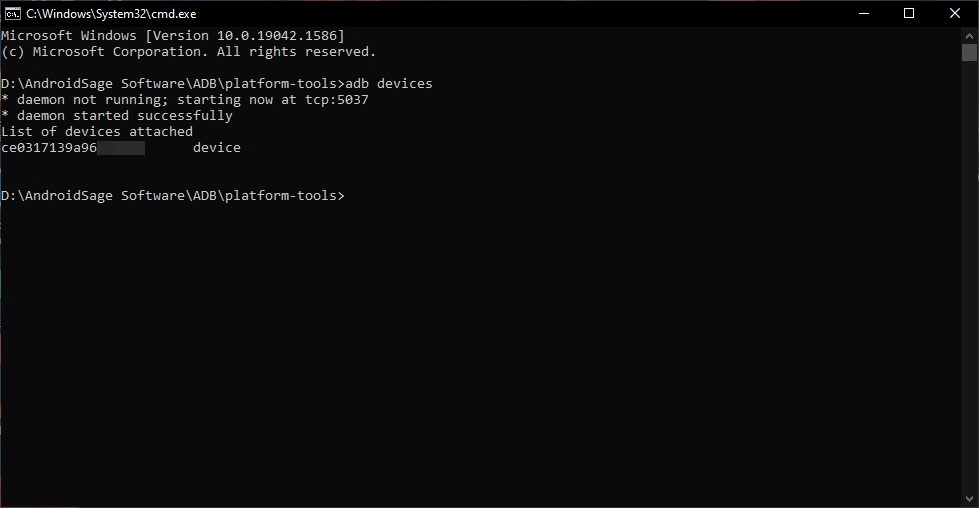
- Launch the Universal Android Debloater.
- It should automatically recognize your device and list all the apps from your phone.
- Select All packages in the drop-down menu at the top besides Recommended.
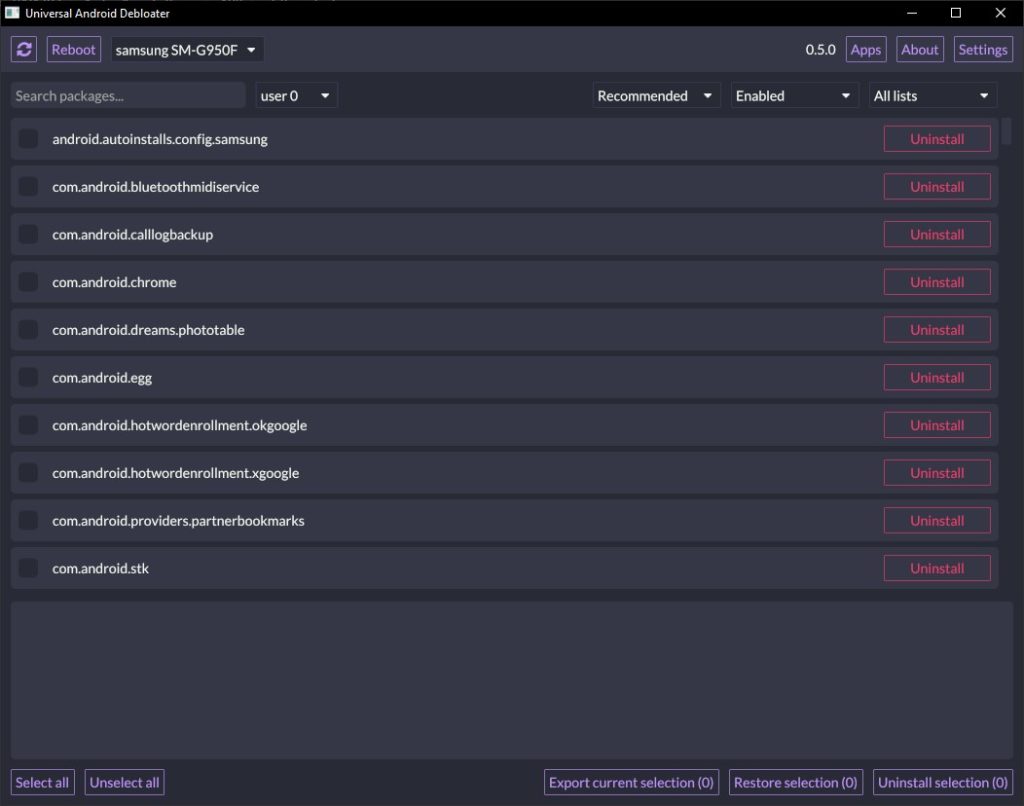
- Search for a specific app or group of apps.
- In this case, we are selecting all Bixby packages.
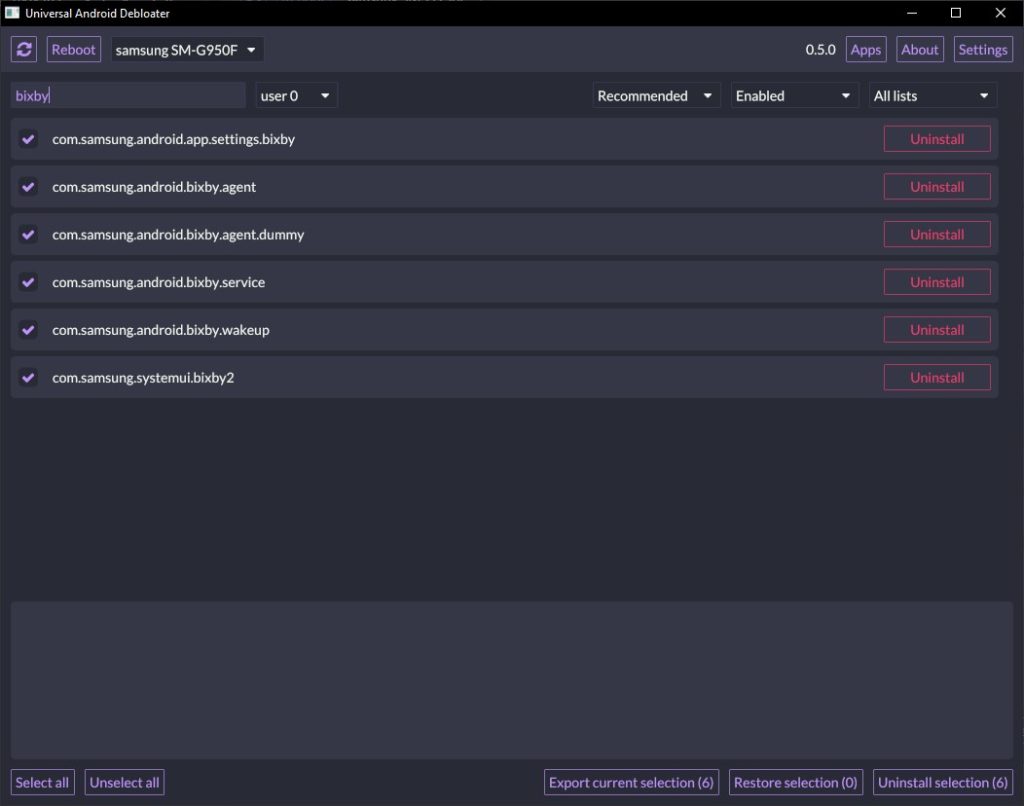
- Search Bixby and select all the packages.
- Click Uninstall Selection at the bottom. Or uninstall each app individually.
- You can also restore an app if you have accidentally removed it.
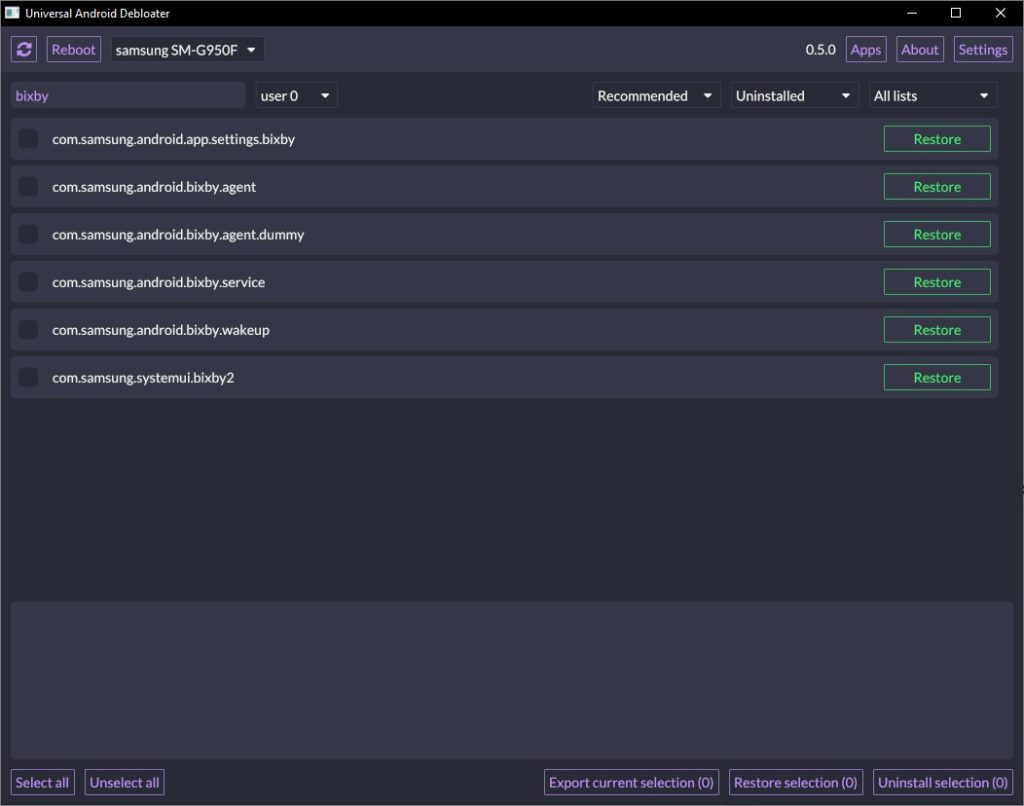
Visual tutorial on how to remove bloatware using Universal Android Debloater:
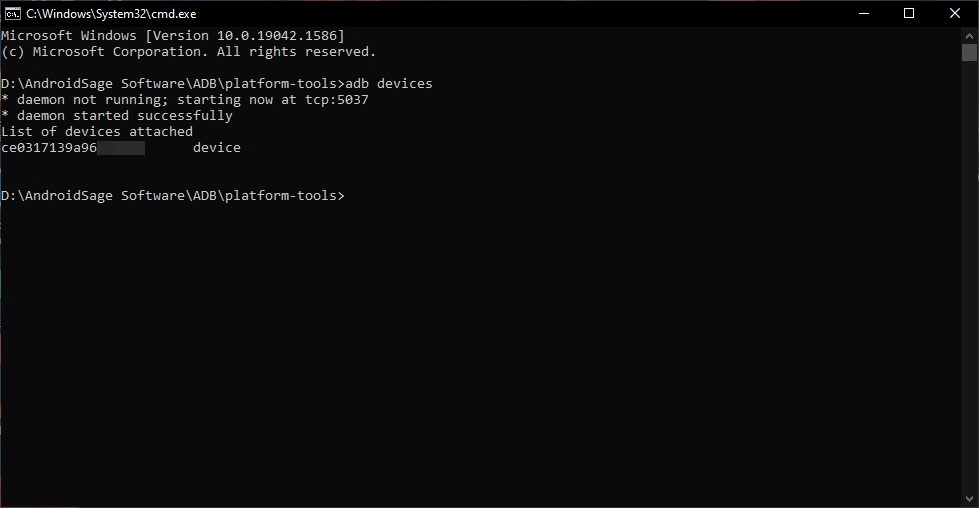
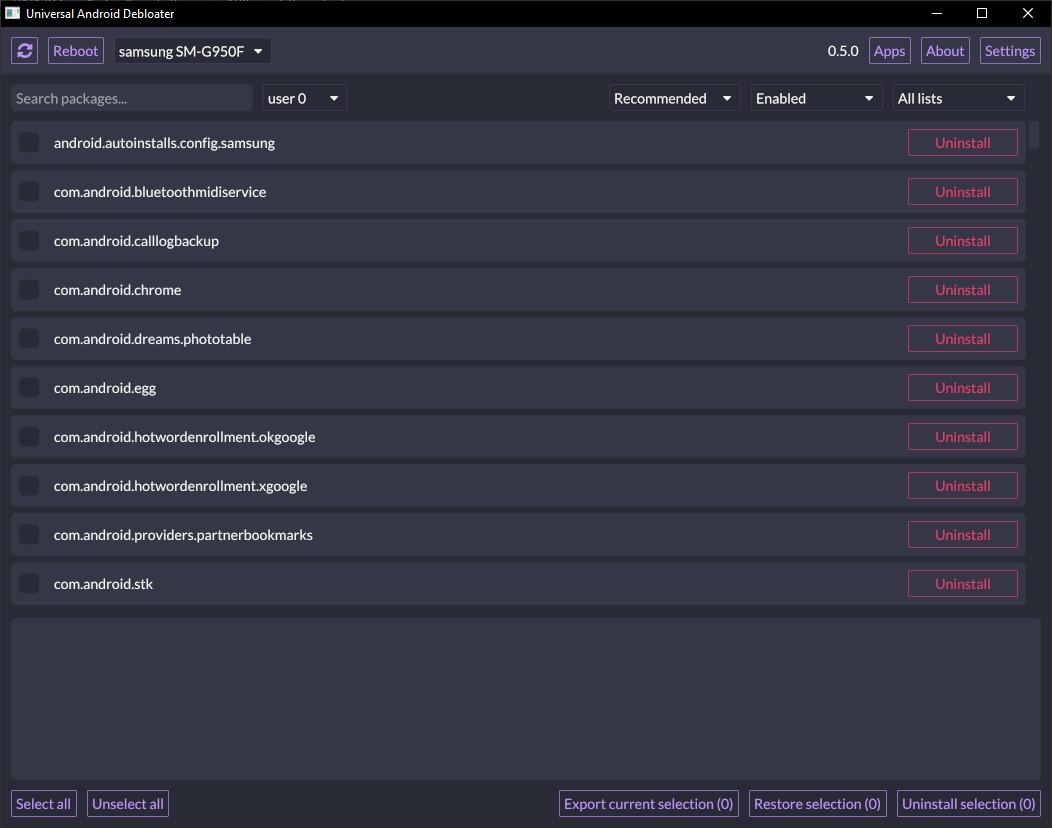
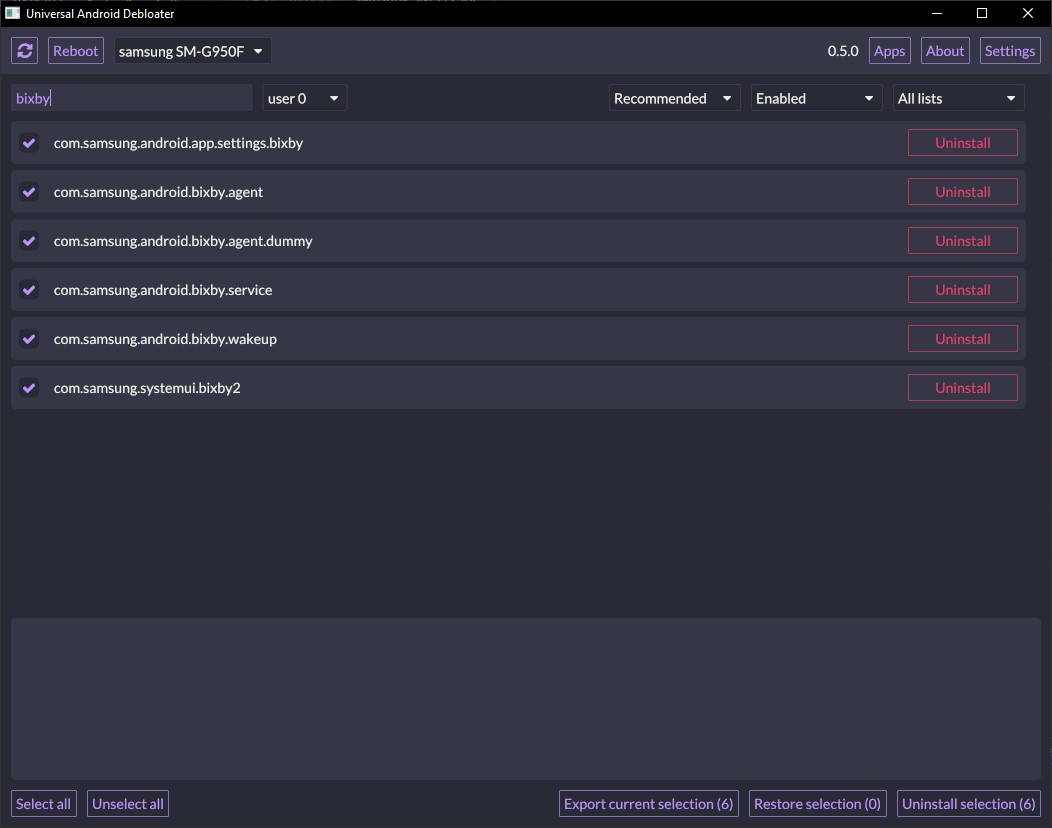
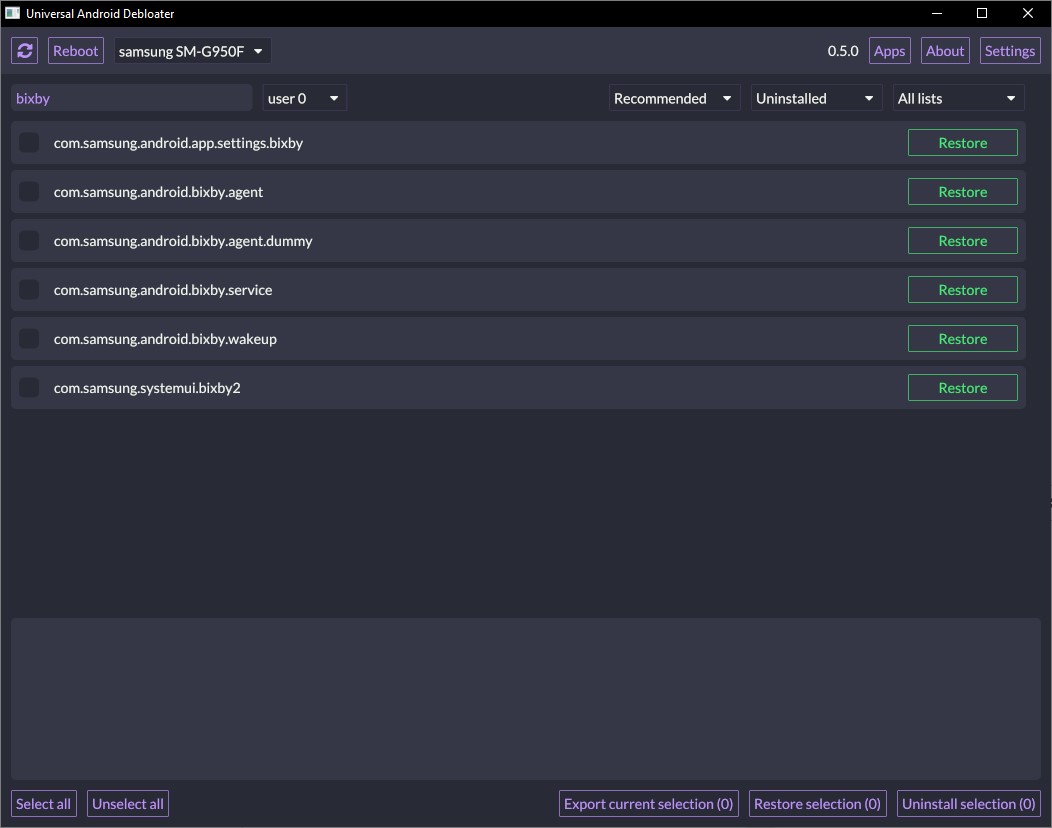
Method 2: How to Uninstall System Apps on Android Device with ADB commands
This method can be used to uninstall or remove any Bloatware or package from the system. We are going to use the old school ADB command to access ADB Shell on Android device using USB Debugging and uninstall system packages.
- Backup all of your data before you proceed. If you uninstall any important app, you may lose some functionality.
- First, Enable Developer Options on your smartphone. To do so, go to Settings > About phone. Tap on the Build Number 7 times.
- Turn on USB Debugging from the developer panel. Go to Settings > Developer Options > Check USB debugging. Also, check OEM Unlocking, just in case.
- Install ADB on Windows or MacOS or Linux.
- Now, go to the folder where you have setup ADB and Fastboot on your PC.
- Connect your phone to PC. Allow ADB access.
- Open a command prompt or terminal window inside the ADB folder. Type
cmdin the address bar and press enter. - Type
adb devicesin the command prompt or terminal to see if the connection is successful. It should list the device.
adb devices
- Once you see the device ID, your phone has established a successful connection and is ready to proceed.
- Open ADB shell. Enter the following command:
adb shell
- You can list the Facebook packages using the following query:
pm list packages facebook
Note for ADB Mac OS and Linux:
Use the following adb commands
./adb devices
./adb shell
Note 1: Here, you can modify the string to get a list of all packages like
pm list packages | grep '<App or Package Name>'
Just replace <App or Package Name with the actual name>. For instance, to know all the Samsung packages enter:
pm list packages | grep 'samsung'
Note 2: You can also use apps like Package List to get the exact package name for various Bixby services.
- To know the package names for Bixby, enter the following command:
pm list packages bixby
- You will get a list of packages related to Bixby.
- Uninstall each and every Bixby related package using the string: pm uninstall -k –user 0 <package name>
- Ideally, the list would be:
pm uninstall -k --user 0 com.samsung.android.bixby.agentpm uninstall -k --user 0 com.samsung.android.bixby.es.globalactionpm uninstall -k --user 0 com.samsung.android.bixby.wakeuppm uninstall -k --user 0 com.samsung.android.bixby.plmsyncpm uninstall -k --user 0 com.samsung.systemui.bixbypm uninstall -k --user 0 com.samsung.android.bixby.agent.dummypm uninstall -k --user 0 com.samsung.android.bixby.voiceinput
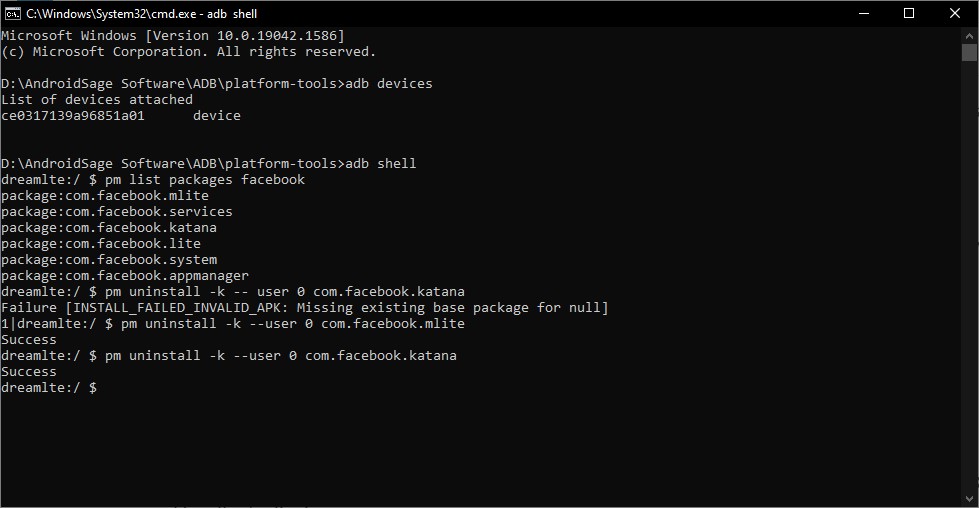
- Reboot the device once.