How to update OPPO Phones to Android 11 based ColorOS 11
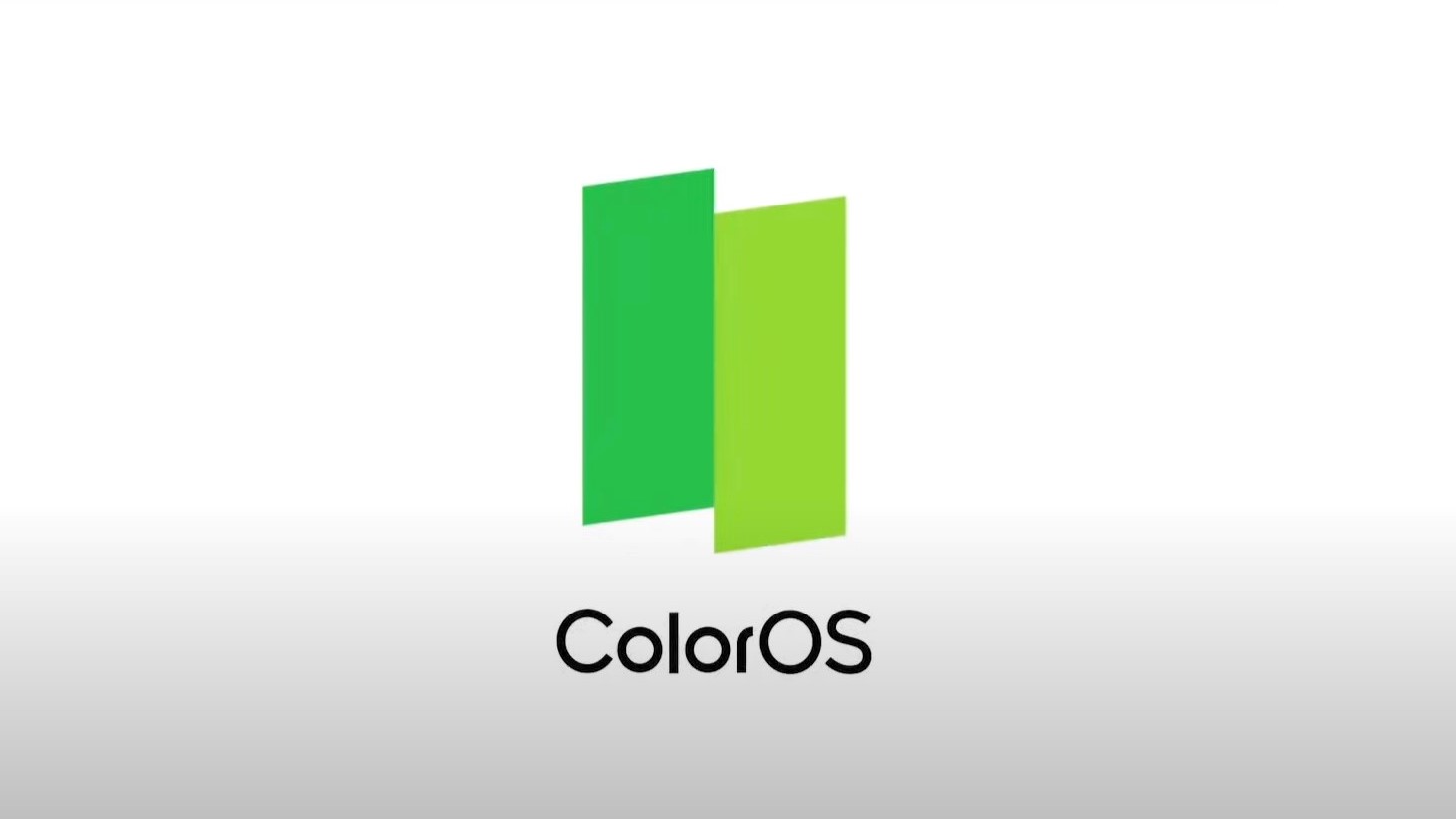
Android 11 was released back in September 2020 for the Pixel lineup. Soon other third-party smartphone manufacturers followed with Samsung’s One UI 3.0, Xiaomi’s MIUI 12, OnePlus’ Oxygen OS 11, and OPPO’s ColorOS 11. OPPO was one of the first OEMs to release an Android 11 beta program for the popular Find X2. Looks like the beta program is over and OPPO is starting to release stable ColorOS 11 OTA update based on Android 11 for some of its phones.
However, due to the phased roll-out fashion for the updates, the OTA is only available in a select few countries or regions. So maybe your device has got an Android 11 update but in a different region, but you will have to wait. The same is the case with the Oppo Find X2, which got Android 11 update in a few countries but not all. So here’s a guide on how you can Switch the software region and download the latest ColorOS 11 OTA.
ColorOS is Oppo’s OS of choice. Recently, Oppo flaunted the ColorOS 11 based on Android 11. It brings a lot of features, and you can check out our coverage of ColorOS 11. Before starting the process, please check for the update manually by going into Settings -> Software Updates -> Download the update if available.
How to download ColorOS 11 with Android 11 for OPPO devices?
This has been tested working on OPPO Find X2. You can do so on any other OPPO device that you know has received Android 11 based or Color OS 11. What we are doing here is changing the country to a different one. You can also Unlock the Bootloader in order to be safe, but it’s optional. Read the complete tutorial first!
Before starting with the process here, are some pre-requisites:
Requirements
- The process doesn’t wipe any personal data. But still, keep a complete backup of your device.
- Setup ADB and Fastboot on your Windows computer.
- Download and install Oppo Free Unlock Software from here and extract it to PC. (Filename: Oppo_Free_Unlock_v1.0.zip)
- Enable OEM Unlocking and USB debugging on phone from Developer Options.
- Enable Developers Option on your device. To do that, go into Settings -> About Phone -> Tap on Build Number 7-Times to enable the developer option.
- Enable USB Debugging on your device. Go into Settings -> Additional Settings -> Developer Options -> Enable USB Debugging.
Before we start the process, there’s some preparation that you have to do. Follow the steps below:
- Open Device Manager on your Windows computer.
- Expand the Network Adapters category and find your Ethernet adapter. Double click on it to open its properties.
- Go to the Advanced tab and find the Network Address option in the Property panel.
- Under the Value panel, Select the radio button.
- In the text box next to it, paste in the following: 704D7B61ABCD
Note: If you don’t have an Ethernet adapter, try to find another network adapter here. That has the Network Address property. It may help to install VirtualBox since it will add fake Ethernet adapters.
Method 1: Changing region using OPPO Unlock Tool to download the update
It’s time to start the process and switch the software region to Upgrade to ColorOS 11. Follow the steps below:
- Go to the location where you have extracted the Oppo Free Unlock Software and open
Sec5.exe. - Connect your device to the PC in MTP mode.
- Press the unlock button in the app.
- Now a string of numbers will show up in the left pane.
- After a few seconds, if it says “OK” in the right pane. Press “Stop unlocking” and close the window. If it says “device not found,” make sure MTP Mode is activated.
- Now open the phone app on your device and dial *#3954391#
- Dial *#391#
- A screen will show up with a bunch of regions to choose from.
- Choose Singapore Ex. or Pakistan. Choose a region without a carrier.
- Your phone may reboot, and after that, your region will change.
- Go to settings > system updates > and check for OTA updates.
- You should get a new ColorOS 11 OTA based on Android 11.
- Download and install the update.
You can always bring up the region menu when dialing the numbers above to change back to your original region once you get the update
WARNING: DO NOT CHANGE TO A REGION WITH CARRIER, AS YOU WON’T BE ABLE TO CHANGE BACK. AT LEAST WHILE ON ANDROID 10. ONLY SELECT THOSE THAT END IN EX.
Method 2: Changing region without any software
You can also get a code to change the region easily without using the software every single time. To do this, just follow the steps:
- Open the dialer app on your phone. Dial *#9434# and press authtokendecrypt. You will see IMEI and STAMP.
- Open the Sec5.exe and write the IMEI and STAMP shown on your phone.
- Press the Generate a token button. You will see a string of numbers and letters.
- Write it on the token blank text box and click authtokendecrypt.
- Now Enter in the *#9434# every time you want to change region.
- Follow steps 8, 9, and 10 from above.
Now check for updates by going into Settings -> Software Updates -> Download the update. You should get an OTA to install ColorOS 11 based on Android on your Oppo Find X2. You can also run a dual sim on your device on the Pakistan Version, which was disabled in EU Mode.
OPPO released Android 11 based on ColorOS 11 firmware update for select smartphones. In case your device didn’t get it, here is how to force download ColorOS 11 for OPPO phones.




