How to remove Ads from your smart TV or box
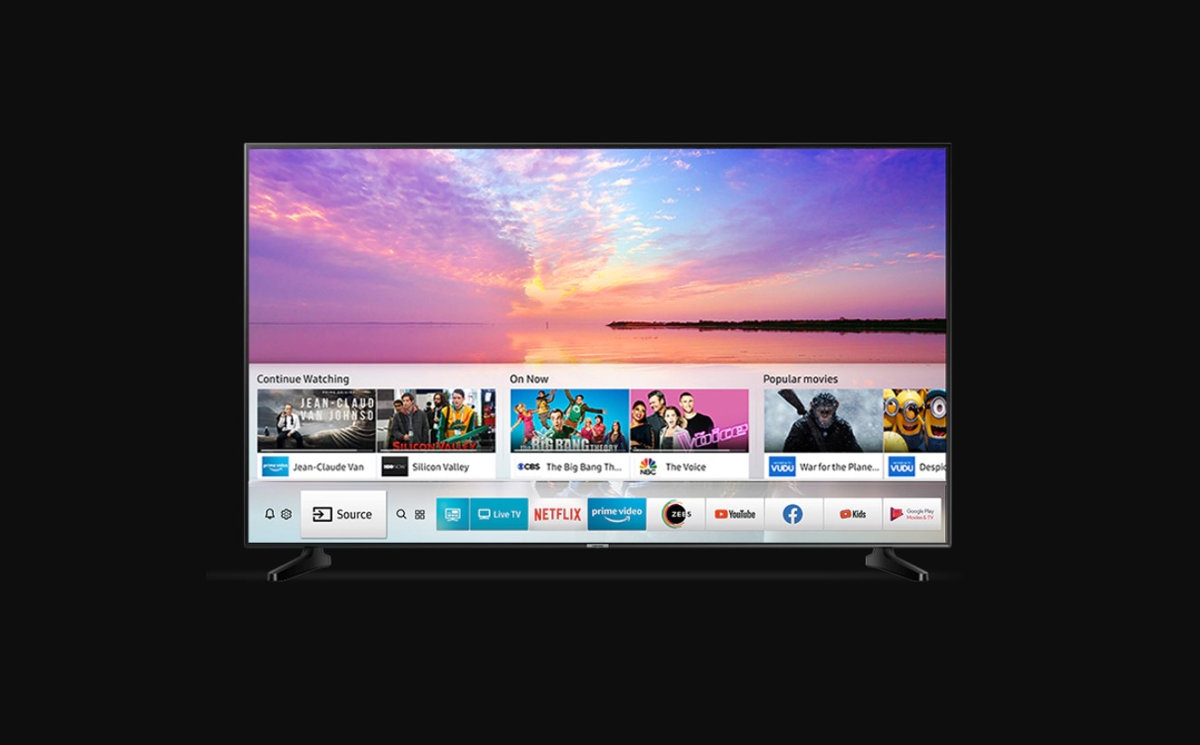
So you just bought an expensive smart TV worth thousands of dollars, set it up in your living room, and what you see on the homescreen? A huge advertisement banner! Some of the most popular TV makers like Samsung, LG, Sony, etc would add advertisements on their TVs worth $1000 plus. It doesn’t make sense. While normally you would need to tweak your TV’s software in order to remove Ads, here is a smarter way to do so. You can simply block the advertisement URLs at the source, that is, at your WiFi router level and enjoy your experience Ad free!
So what we do here is block specific advertisement URLs coming from the WiFi router. This will stop advertisements to show up. This works on all of your devices including PCs, TVs, Android Box, and more. Note that here we are using Samsung Tv as a reference, because it is the most common, and listed the most common Ads URL. You may need to find the URLs for your specific TV.
How to manually block Ads from TVs and smart box
Step 1. Open up your WiFi router’s configuration page. This should be listed at the back of the WiFi router. Some of the most common router addresses are as follows:
- Linksys –
192.168.1.1 - D-Link/Netgear –
192.168.0.1 - Belkin –
192.168.2.1 - ASUS –
192.168.50.1 - AT&T U-verse –
192.168.1.254 - Comcast –
10.0.0.1 - TP-Link –
192.168.0.1
Step 2. While the PC is connected to the WiFI router, open up a web browser and paste the above address in the address bar. Enter your router’s login information. If you never changed this information, then it should also be listed on the back of your WiFi router.
Note: Enter the default administrator account information. For many WiFi routers, this is usually “admin” or blank for the username, and “admin” or blank for the password.
Step 3. Now, find the “URL Filtering” or “Blocking” section. Note that the location of this may vary depending on your WiFi router. Depending on the router, it should be under the “Firewall” section or in the “Security” section, “Parent Control” or “Access Control”.
Step 4. Add the advertisement URLs that you want to block. Here we will add all the URLs to block Ads on your connected devices.
Some of the common URLs for Samsung TVs are:
www.samsungotn.netwww.samsungrm.netwww.samsung.net/ads
Note: Find the common URLs for your smart TV and add them to your router.
Step 5. Click save and reboot your WiFi router!
Here is a good tutorial on how to block URLs on a TP-Link router.






