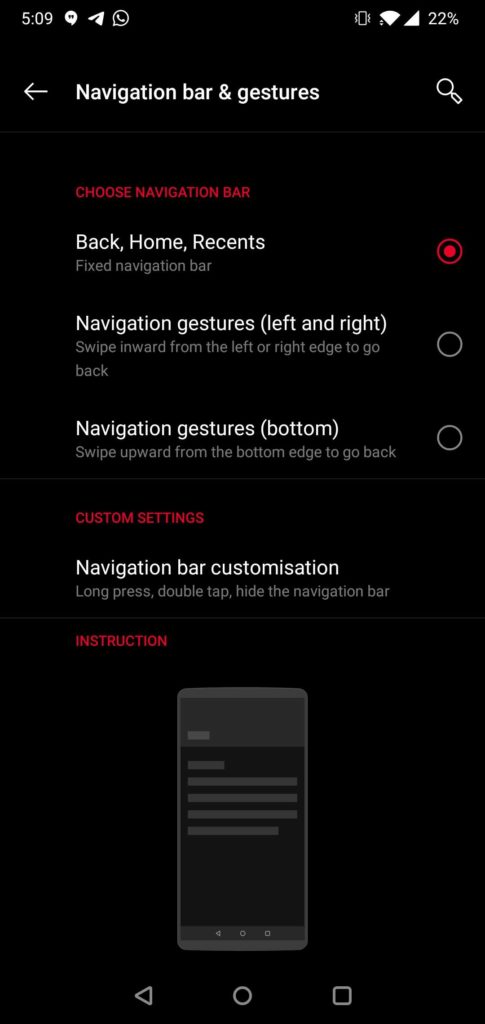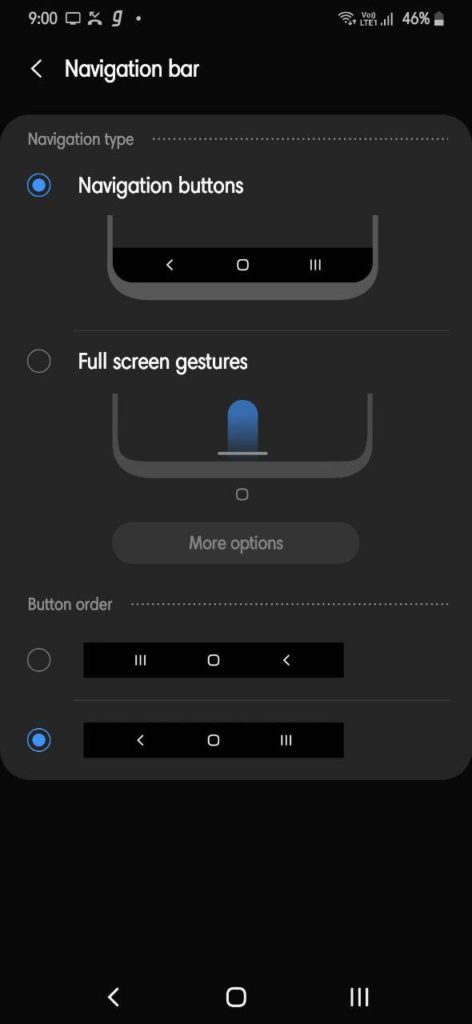How to enable 3 button navigation bar in Android
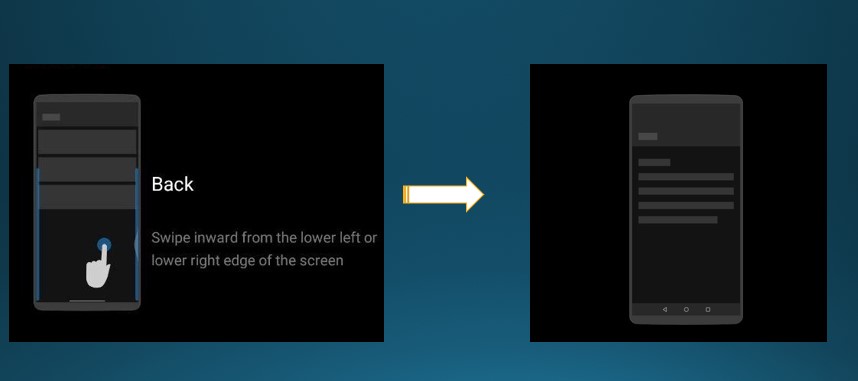
Google introduced a completely revamped swipe gesture navigation system with Android 10 for the whole mobile ecosystem. The new gesture navigation system in Android consists of a swipe gesture from left to right for back, a bottom bar which needs to be swiped up to go home, and a home pill to scroll through recent apps. It is very much similar to what Apple offers in their iOS. As for the Android community, a whole lot of people find it quite difficult to use this new gesture and intrusive while accessing different parts like the hamburger menu while accessing certain apps like the Play Store, Google Drive, etc. While there are others who outright hate the new change and just want to revert back to the good old 3 button navigation system. So here is how to enable 3 button navigation system on your Android devices.
Few OEMs that offer their own custom skin like Samsung’s One UI, and OnePlus’s Oxygen OS or even Xiaomi’s MIUI firmware readily have this option under settings -> gestures. For instance, OnePlus have their own implementation of navigation gesture system; revealed back in 2018 alongside Oneplus 5T. But devices running Android One such as the Nokia phones and Xiaomi’s Mi A1, A2, and A3 series and OEM firmware close to stock don’t have an option to switch back to button navigation. Here is how to!
How to enable 3 Button Navigation Bar on any Android?
If your OEM doesn’t provide an option to switch to 3 button navigation like Android One devices like Nokia follow the steps below to get the 3 button navigation bar.
- Install Nova Launcher or any similar launcher from the Play Store.
- Set Quickstep as default launcher. (QuickStep is Nokia’s stock launcher, so use your phone’s stock launcher)
- Enable gesture navigation from Settings -> System -> Gestures -> System navigation.
- Set Nova launcher as default launcher.
- The system should notify about the unavailability of gestures in the third-party launcher.
- It’ll automatically enable the navigation bar with 3 buttons.
- Set quickstep as default launcher again.
However, there are OEMs which have an option to enable 3 button navigation from within the settings only like Samsung’s One UI or Oneplus’s Oxygen OS.You can also stay with Nova launcher, it is on your choice.
For OnePlus and Samsung and other devices
There are some smartphone manufacturers that provide with an option to enable 3 button navigation bar from within the settings only like Samsung’s One UI, Oneplus’s Oxygen OS, Xiaomi’s MIUI, Asus Zen UI, and more. So try the following.
- On your smartphone running Android 10.
- Go to settings -> Buttons and Gestures -> Select “Back, Home, Recents” option.
- That’s it.
Here is a screenshot tutorial:
- For Samsung’s One UI users go to Settings -> Display -> Navigation bar -> Select navigation Buttons.
Note: You can simply search for Navigation in settings.