How to get Snap Camera for Google Meet
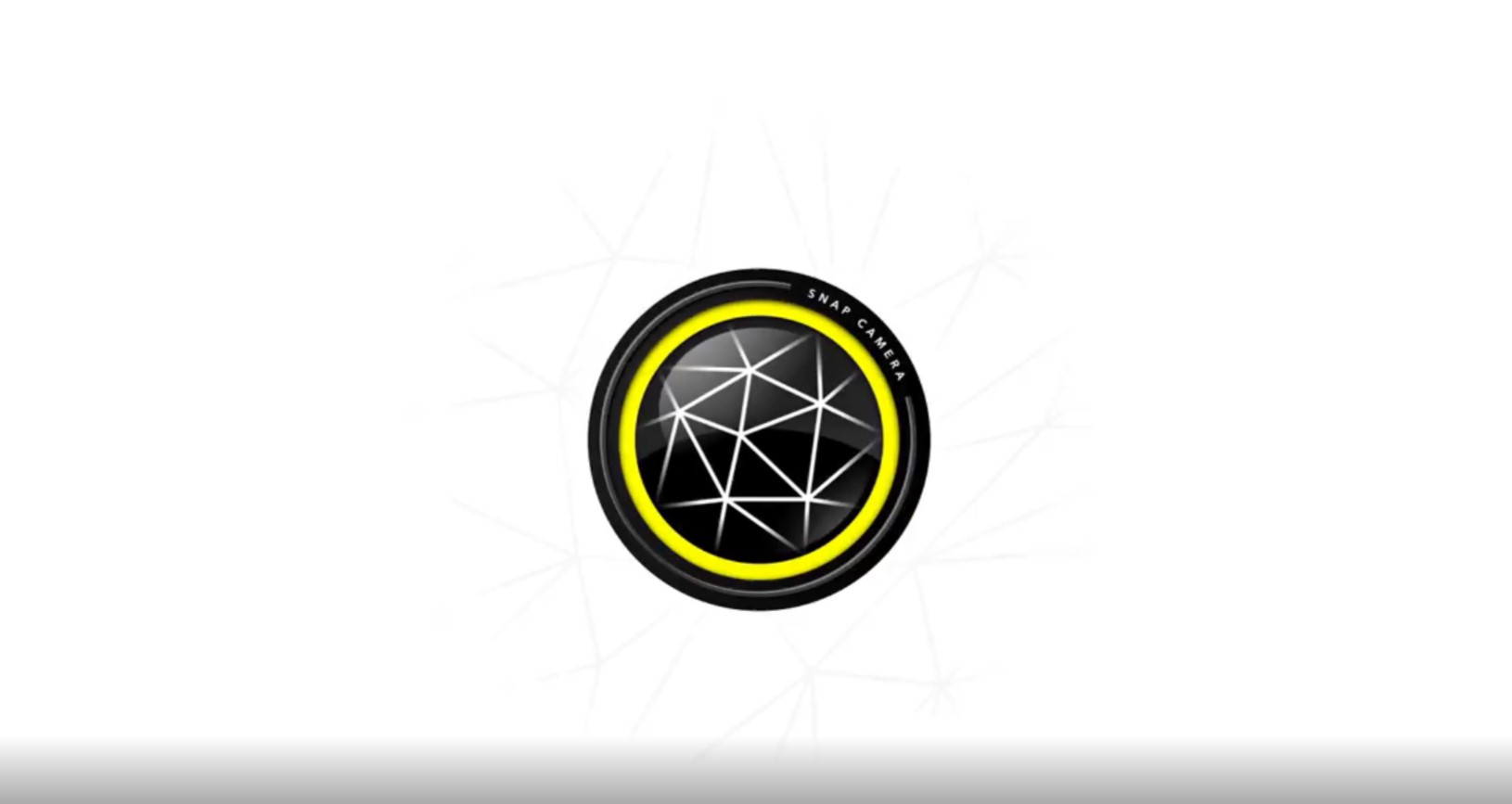
If you don’t already know, the premium video chat or conferencing service called Google Meet is now free for all. The rollout has already begun in the Unites Stated and Europe and ready to use across the globe. Google also integrated the new video chat service right within Gmail as well. So you don’t necessarily need to go to meet.google.com to host or join a video all. Simply open Gmail and look for Meet at the bottom of the left hamburger menu. Also, if you miss the Snap Camera filter from SnapChat that is very popular for Zoom, here an easy way to get the Snap Camera for Google Meet.
Google is giving out many of it premium apps and services for free. Starting Google Meet, which is completely free forever, to the brand new gaming service called Stadia – is also free for 3 months. Meet brings tough competition to the Zoom app. Now with additional support for third-party camera apps like SnapCam, its even more fun! Here is how to to install Snap Camera onto Google Meet for Windows PC, Mac OS and more.
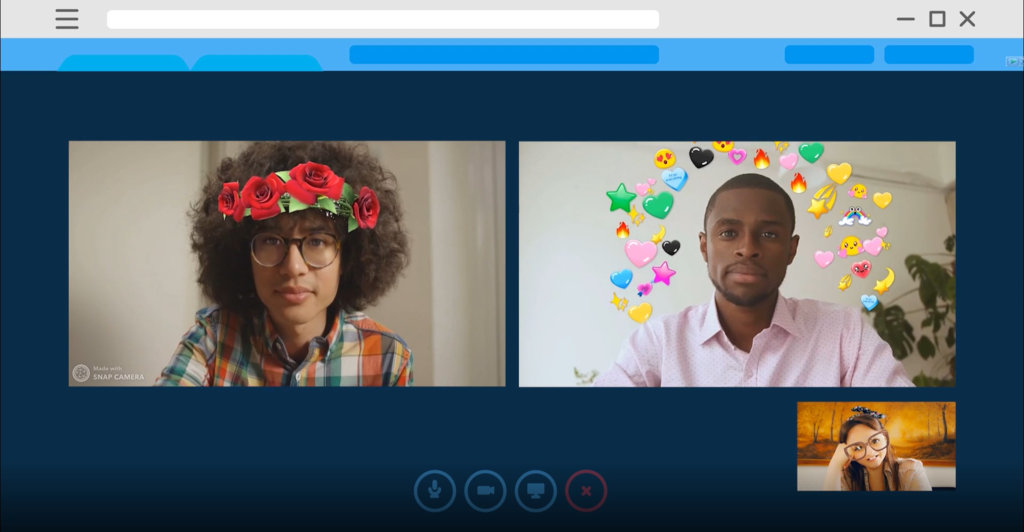
How to install Snap Camera for Google Meet?
- Download Snap Camera for you PC from here
- Visit Google Meet to start a video call from your browser by either going to meet.google.com or from Gmail
- Host or join a Google Meet call
- Hover your mouse over the video to bring up the options menu towards the bottom of the window
- Here you will see a microphone, hang up, camera button and a vertical three dots button
- Click the three dots on the far right

- Choose Settings from the menu
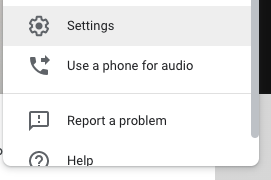
- Select the Video Tab, and choose Snap Camera as your Camera
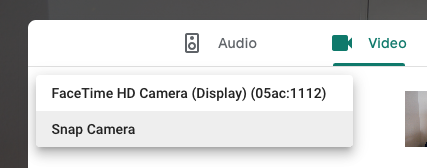
If you don’t see Snap Camera, restart your browser.You can download the Snap Camera for your PC or MacBook from the downloads listed in the tutorial above. Alternatively, you can start a video meeting on mobile using Google Meet app on the Apple App Store and Google Play Store.






