How to get your Android device Google Play Certified on Play Store?
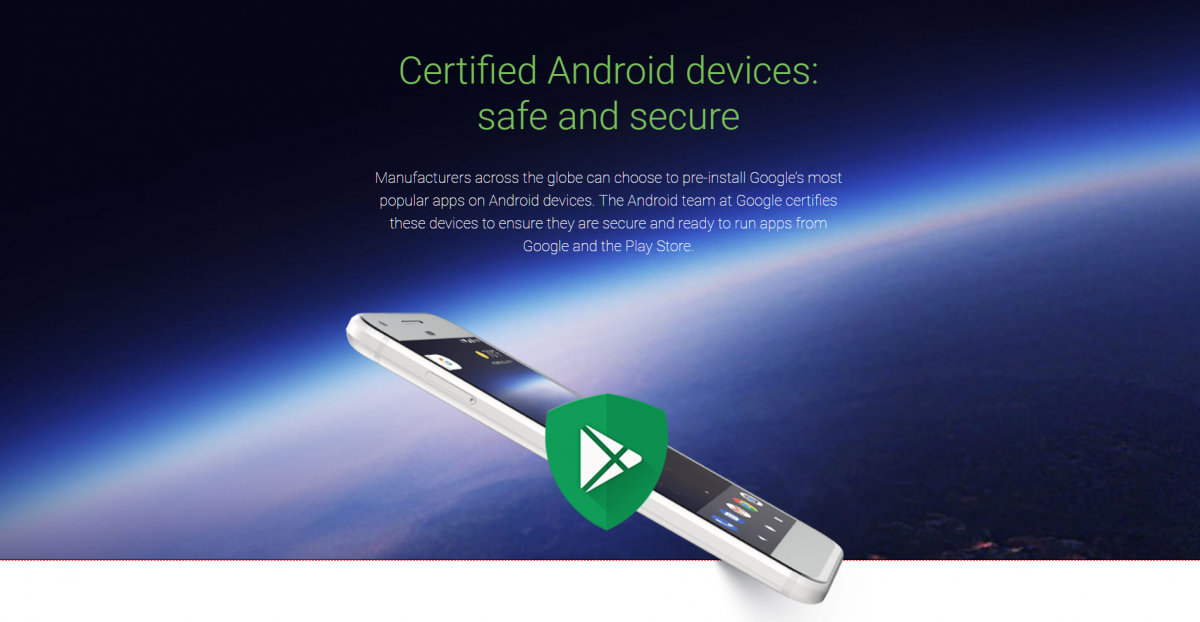
Reently, Google released a new update for its Android OS where uncertified devices won’t be able to access any Google apps such as Google Search, Assistant, Gmail, Google Maps, Google Play Music, Google Photos, and more. This policy came into effect lately and Google has already started blocking uncertified Android devices from accessing the Play Store. So if you see a device not certified error on your Android phone, you can easily fix it.
A few days ago this policy came into action and users have started seeing “Device is not Certified by Google” error. This initiative was taken to avoid misuse of Google apps and Play Services on devices manufactured without any certification of any kind. Moreover, there are many manufacturers and Android phone that do not ship with Google apps and services such as the Amazon Kindle devices, Nvidia, all the way to some lesser known Chinese brands. Google believes there are many uncertified Android devices out there which should not be misusing Google apps and services.
This is the reason why Google created the Compatibility Definition Document (CDD). It is a list of requirements and guidelines that Android smartphone and tablet manufacturers must follow. Moreover, passing the Compatibility Test Suite (CTS) is required if the company wants pre-install Google apps and services on their device. Otherwise, they can’t ship a device with the Google Play Services and the Play Store as well. Here is a list of certified partners.
So what triggers the device uncertified error? Unlocked Bootloader, Rooting your device, flashing custom ROMS, flashing custom packages such as Magisk, Xposed, and of course, installing Gapps on uncertified devices. All this can lead to showing an error similar to “Device is not certified by Google”. Even as small as Enabling OEM unlock can trigger Google Play Services to throw an uncertified device error on Play Store.
However, it’s still not very clear as to which devices will throw an uncertified error. Some custom AOSP ROMS based on Lineage OS, Resurrection Remix, etc. may show your device as certified. This may be due to the Gapps packages like the Open Gapps.
Here’s what Google says:
Device manufacturers work with Google to certify that Android devices with Google apps installed are secure and will run apps correctly. To be certified, a device must pass Android compatibility tests. If you are unable to add a Google Account on your Android device, your Android device software might not have passed Android compatibility tests, or the device manufacturer has not submitted the results to Google to seek approval. As a result, your device is uncertified. This means that your device might not be secure.
How to check if your Android device is Google certified or not?
It is quite simple to check whether your device has a Google certification or not.
You will either receive a notification where the note displays “Device is not Certified by Google”. After this note, you may most likely not be able to access any Google apps and services.
Alternatively, if you have access to Play Store, then do the following:
- Open the Google Play Store app
.
- Tap Menu
on top left corner
Settings.
- Under “Device certification” you’ll see if your device is certified.
If the device is uncertified, then do the following to fix it.
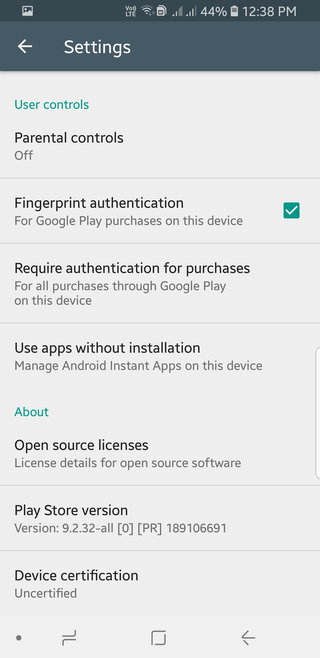
How to fix “Device is not Certified by Google” Error on Play Store?
So if your device is uncertified, you can approve it from Google itself. However, before doing so, you can try the simple alternatives first.
Method 1: Simple alternatives to making your Android phone Google certified:
- Disable OEM Unlock option from Developer Options if you have already enabled it. Mostly fixes for Samsung devices.
- If you have unlocked Bootloader on your phone, then you can re-lock it, if you are up to it.
- Uninstall Magisk and unroot device.
- Restore device to complete stock with stock recovery.
- Flash certified Gapps listed above.
Method 2: If you don’t want to got through all the trouble, then try the official method from below. It may or may not work with every device.
- You will need your Android device Google Service Framework (GSF); not the Android ID, not the IMEI number, only GDF.
- There is a simple way to find the Android device GSF Device-ID. Download a simple app from the Play Store called ‘Device ID, If you can’t access the Play Store, download it from the AFH mirror here.
- Now, open the Device ID app and copy the “Google Service Framework (GSF)” code found on the second line. It a hexadecimal number.
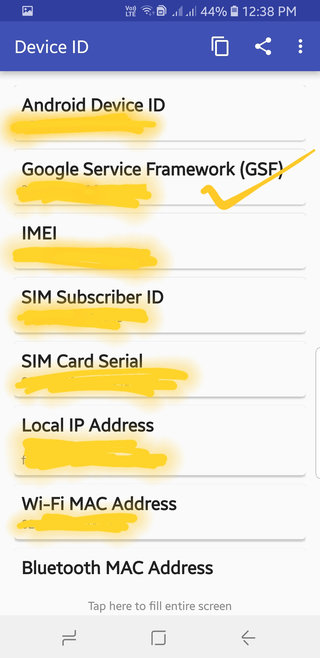
- You will need to convert the code from hexadecimal to decimal. You can use this online converter tool.

- Go to this Google Device registration page.
- Enter your decimal GSF Device-ID in the “Android ID” box.
- Tap on “Register”.
- Once done, your registered ID should appear below the box.
How to resolve Google un-certified device error on a rooted device?
The developer of Magisk Manager talked about possibilities on fixing the Google certification error using Magisk. The latest Magisk v16.3+ Beta may fix the “Device not certified by Google” error. If not this, then the upcoming Magisk Beta may most certainly bypass this error.
- So make sure Magisk is installed.
- Download the latest Magisk v16.3+ to your device storage.
- Reboot to TWRP recovery.
- Flash the latest Magisk version.
- Reboot to system and check for certification.






