How to remove “app running in the background” notification in Android?
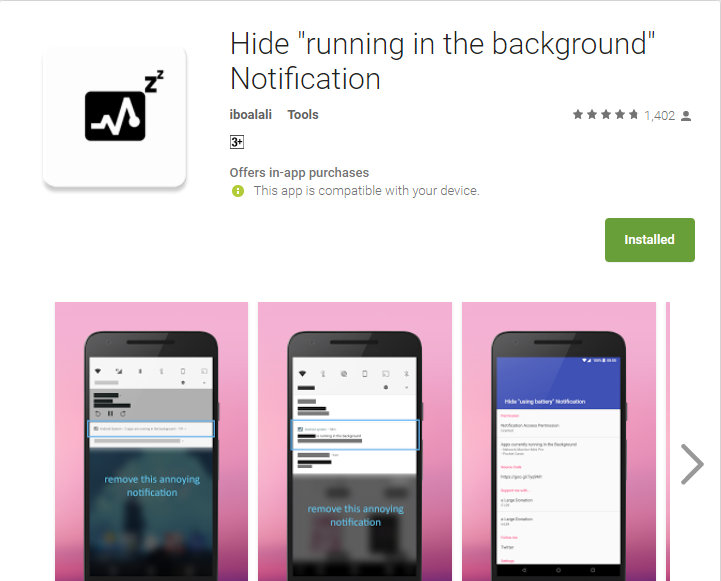
Advancements in the Android operating system brought many new challenges. While Google is doing a great job covering all the aspects and optimizing Android, there are still some areas which need some fixing. Ever since Android Nougat, Google became battery focused. As the system and apps became heavy, they used a lot of battery. Hence, Google introduced Doze Mode to increase system on time (SOT) and standby time. However, apps still kept running in the background and consumed a lot of battery juice. To further optimize the apps usage, a new feature was introduced that would kill or stop apps running in the background.
Though the feature kept the apps from running in the background, it brought the Android System’s annoying notification. As some of the apps would always run in the background, “running in the background”, notification will show up more frequently in the notification panel.
Some notifications we say include “WhatsApp running in the background is using too much battery”. Or the classic Android System’s notification of – 2 apps are running in the background. These notifications are basically from Android System and there is no option to disable it from Settings. However, here is a simple trick which will let you hide or remover the annoying running in the background notification.
How to hide Android System’s “running in the background” notification?
Note: For OnePlus devices, use the “Old hiding method” option.
Step 1: The first thing you need to do is go to Google Play Store and download the – Hide “running in the background” Notification app.
Step 2: Launch the app and grant notification permissions. It may also ask you to grant accessibility permissions. Turn it on and open the app again.
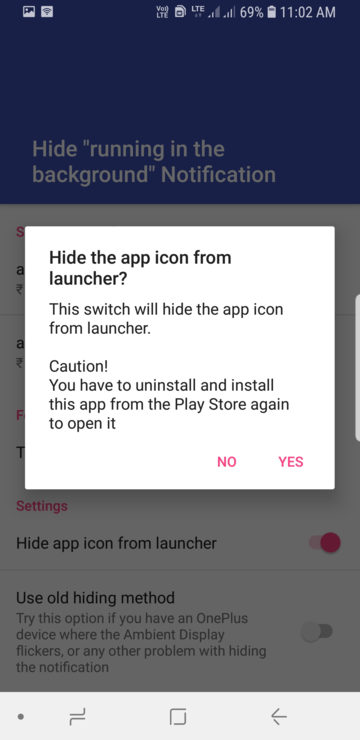
Step 3: Now by default the app will remove the “running in the background” application. However, as you use it, apps will be added into the “Press to Select app” option.
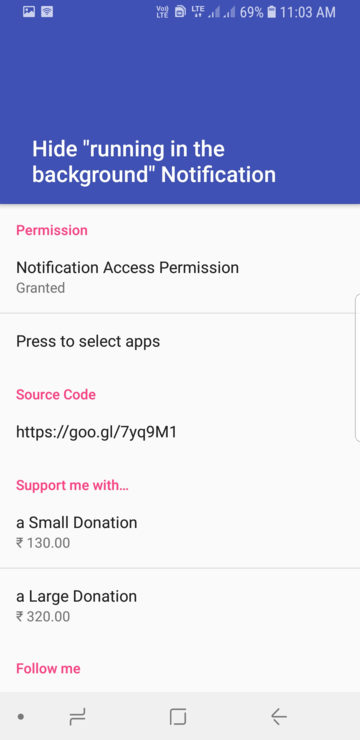
Step 4: You can deselect apps you would like to be notified from about.
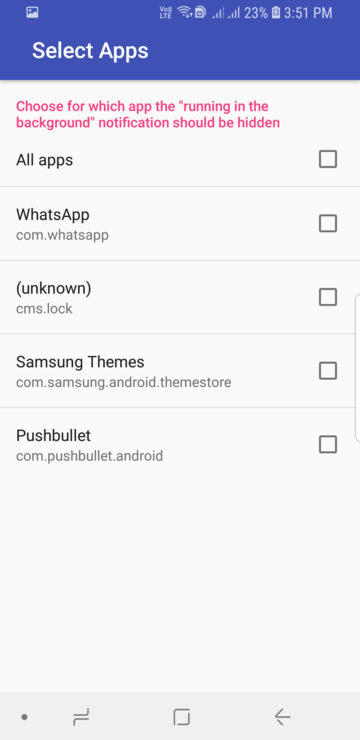
Note that this is specific to the one notification. It won’t affect other app notifications.





