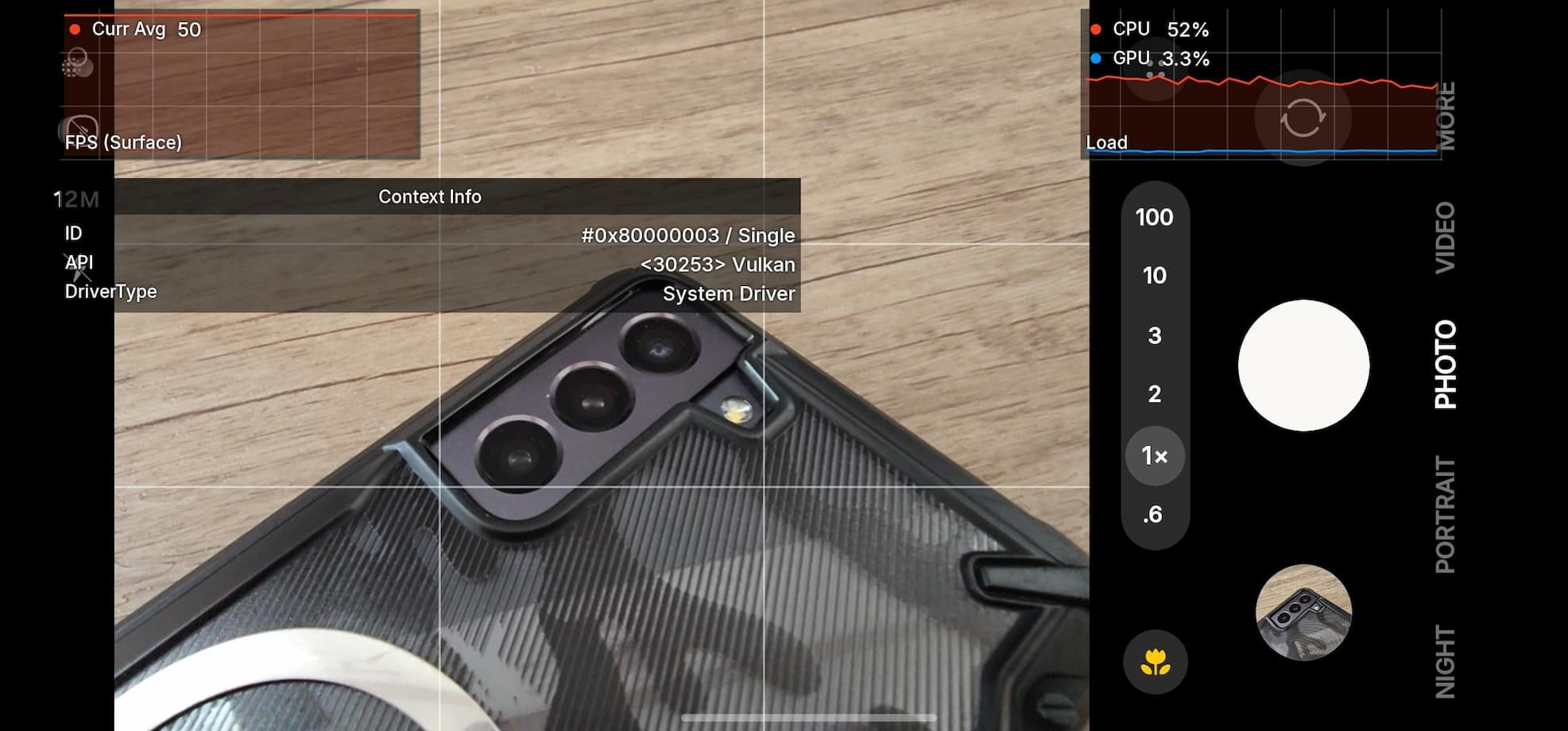How to Unlock Bootloader on ZTE Axon 7 & Axon Pro: Root & TWRP?
ZTE has now officially enabled the users of Axon Pro and the Axon 7 to finally unlock the bootloader on their phones running on latest Android 6.0.1 Marshmallow firmware. Users, developers, and ZTE enthusiasts can now gain privileged access to the system files by finding an exploit in order to root the device eventually. Now, bootloader unlock is the first step towards rooting, flashing custom ROMS and recoveries, tinkering, modding and basically finding an exploit for the system to gain more features and functionalities. So before you hop onto unlocking the bootloader, you first make sure if it will actually benefit you and whether the root and custom TWRP recovery is actually available.
The bootloader unlocks method is the same as most of the Android devices. However, first, you will need to gain explicit permission from the manufacturer before you head over to the exploit. You will need to fill in the form listed on the official ZTE Developer Lounge. Once you fill the form, you will be notified with a FOTA update (over-the-air update). Apply this new update and reboot once. Now you will be able to access the fastboot/bootloader mode and made available with some development features. Though, it is only for the US variants for now, with time it may soon be available to other variants across the globe. The following image shows the details of device and firmware that this procedure requires.
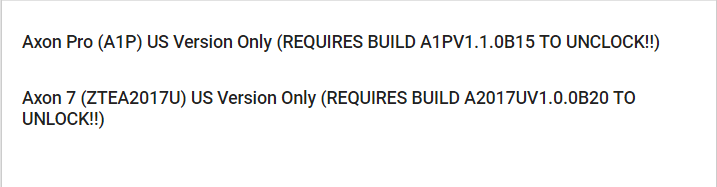
Download TWRP and Root files for ZTE Axon 7 and Axon Pro
At this moment, the TWRP is not yet available for Axon 7 or Pro. So you may not be able to root your device right this moment. However, we have still listed the procedure on how to setup TWRP and root for your device. These are not available yet. As the unlock bootloader method is now available officially, you may soon expect root, custom recoveries, custom ROMS like CM 13, MODS, etc. Meanwhile, you can check out bootloader unlock method from below and also the TWRP downloads page.
- Download TWRP → Download | File: coming soon
- Flash SuperSU for root access → Download | File:SuperSU-v2.76-stable-systemless.zip
Warning: Unlocking bootloader, rooting, or installing TWRP may void your device’s warranty. Even though the instructions provided below have been tested on other devices, you should still be cautious about it. Readers discretion is advised.
How to Unlock Bootloader on ZTE Axon 7 and Axon Pro?
The bootloader is the first step towards the advanced development of an Android device and to tinker with your device. So in order to setup TWRP onto your ZTE device, you first need to unlock the bootloader. Follow the instructions below to first unlock the bootloader, install TWRP, and then root the device.
Note: You will only be able to flash TWRP if it is available for your ZTE device.
Requirements
1. Verify your device for compatibility. The listed firmware is compatible with ZTE Axon 7 series devices and USA variants only.
2. Enable USB Debugging on your device. To do so, go to Settings>About Phone> Tap on the Build Number several times until you get a new Developer Options in theSettings. Open Developer Options and enable USB Debugging from there. Trust the connection by allowing it when you connect it to your PC for the first time.
3. Now go to Settings>Developer Options and Enable OEM Unlock
5. For ADB and Fastboot download the quick ADB and Fastboot Installer from here for Windows or you may also like Universal ADB drivers. For Mac, Linux or Chrome OS, get to this page.
6. Most importantly, visit the official ZTE developer lounge and fill up the form to unlock the bootloader. You will need to register.
Instructions: Unlock bootloader on ZTE devices
Step 1: First, make sure you have filled up the bootloader unlock form from the developer lounge (check out requirements section above). After you apply, you will receive an OTA update. Apply the updates and then follow the instructions below. It will look like this:
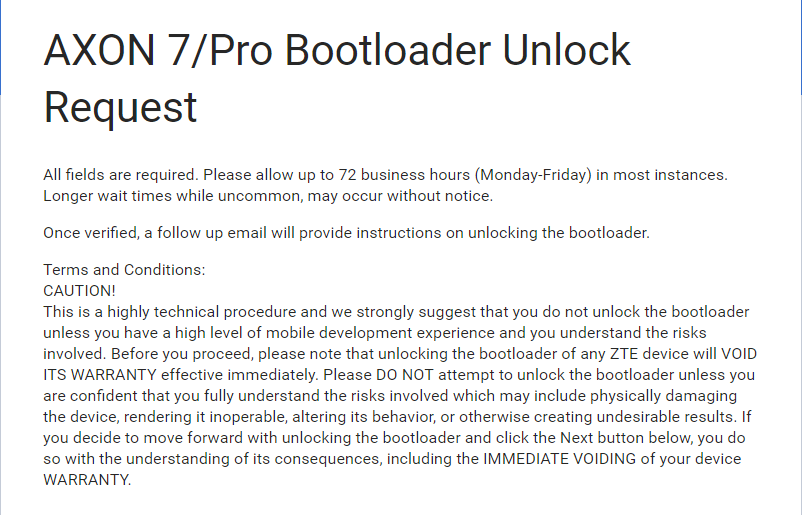
Step 2: Make sure that you setup ADB and Fastboot on your PC (Files in the Prerequisites). Trust the connection by checking “Always allow from this computer” when you plug in the Android device to your PC for the first time.
Step 3: Now keep the device plugged in and open a command prompt or terminal on your PC. You can simply click the address/location bar in Windows and type “cmd”. Alternatively, hold the shift key on the keyboard and right-click on an empty space and select “Open command window here” option to launch a cmd window.
Step 4: Boot your Android device into the bootloader or Fastboot mode. To do so, issue the following command through cmd or terminal. You can also manually boot into it using the hard key combination like Power+Volume Down while the device is turned off. Meanwhile, use code:
adb reboot bootloader
Step 5: Now issue the following command in the command prompt to check your device connectivity
fastboot devices
Step 6: Now issue the following command to get the bootloader unlock status on your device.
fastboot oem unlock-info
Note: Check the bootloader status. If it’s locked, then issue the following command to unlock it. (This will reset your device and you will lose all data and apps.)
fastboot oem unlock
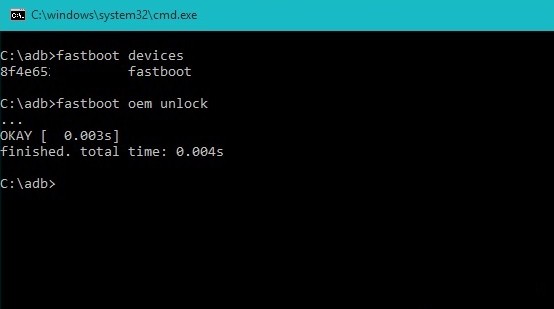
You will receive a message like this:
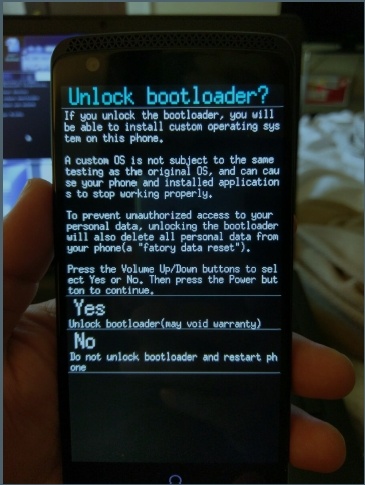
Note: Reboot, and check the unlock status again.
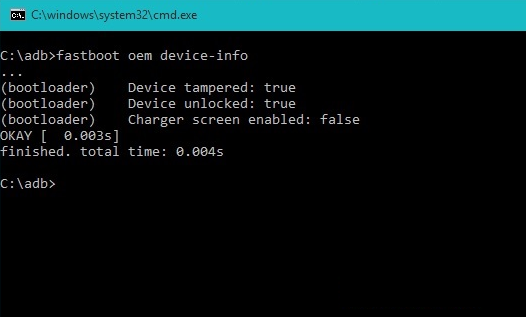
Instructions: Install TWRP and Root ZTE devices
Do this only if your ZTE device has TWRP recovery available. Otherwise just stop here.
Step 1: Now reboot your device once and boot back into the Bootloader (Step 4 above) in order to flash the TWRP recovery.
Step 2: Navigate to the location where you have placed the TWRP image file. Rename the recovery file to a simple one, like recovery.img. While the folder with recovery.img file is open, launch command prompt or terminal.
Step 3: Now flash the recovery image. Issue the following command for that.
fastboot flash recovery recovery.img
Step 4: Wait until the recovery gets installed.
Once the installation completes, you can now enjoy your new firmware. Alternatively, while, on Mac OS, you can issue “./fastboot flash recovery recovery.img” command or on Linux type “sudo fastboot flash recovery recovery.img” to flash the TWRP. For detailed tutorial and alternate methods to flash the TWRP recovery, click here.
How to Root ZTE Axon Pro/7 on Android 6.0.1 Marshmallow?
Once you install TWRP, it’s time to root. Place the latest SuperSU package onto your device’s internal storage or SDcard. Boot your device into the custom TWRP recovery and tap install. For that, turn off your device completely and hold volume down and power buttons for a few seconds. Once into TWRP tap the Install button and select the SuperSU file. Swipe the confirmation action below to start flashing. Once done. reboot to system.
You can boot into the TWRP recovery by issuing the following command:
adb reboot recovery
Follow and like us on social media. For queries either comment down below or leave a question in the forums.