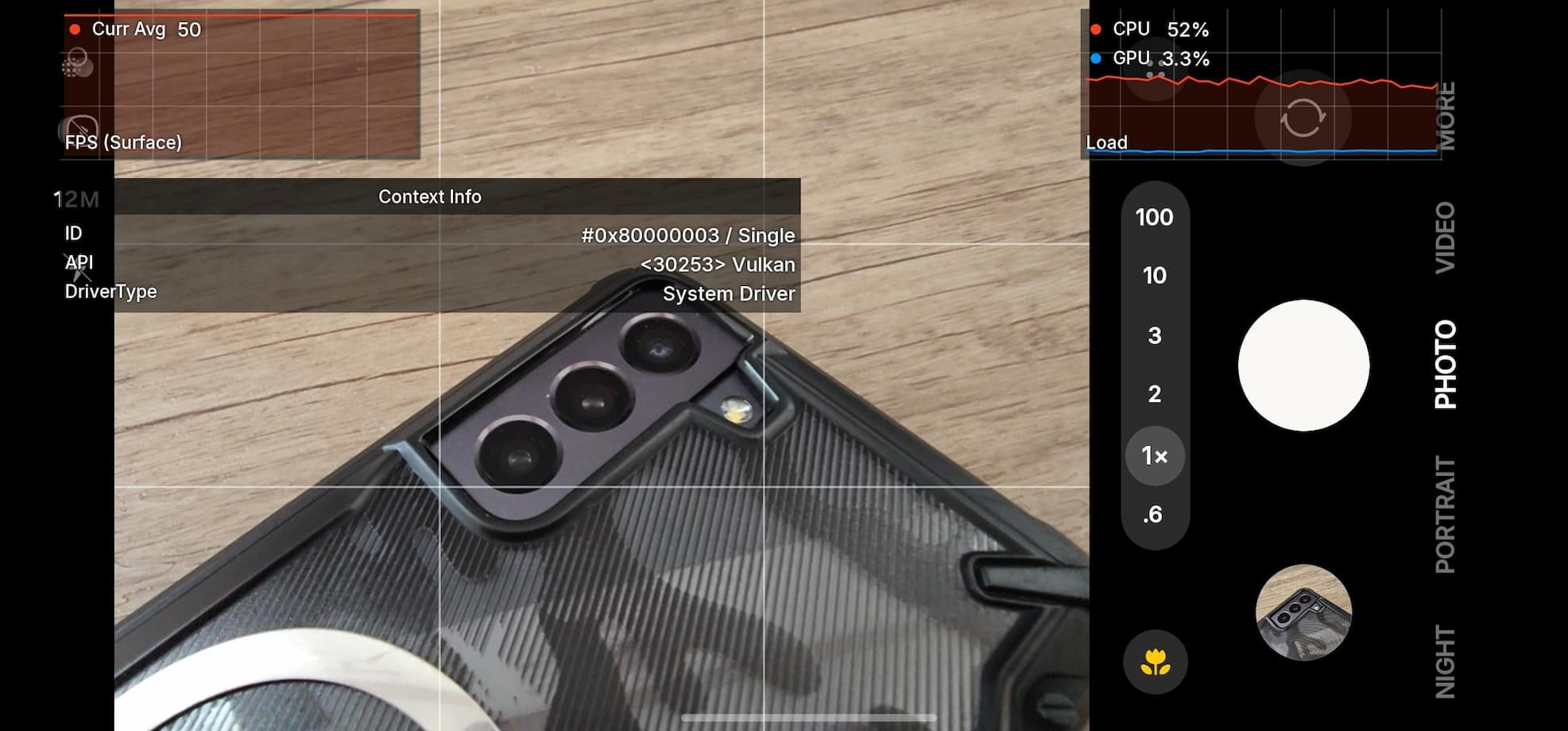How to Install HTC 10 Stock RUU and Restore to Android 6.0.1 Marshmallow Firmware

The latest flagship phone from HTC, the HTC 10 comes with the latest Android 6.0.1 Marshmallow out of the box. The stunning device was launched just last month and has gained a lot of popularity for its startling specifications and the latest Sense 8.0 user interface from HTC. Moreover, the has now made the official RUU file for the HTC 10 to all the device owners. This is the full stock firmware file and can be helpful in restoring the device to stock. Now, HTC is rolling out a maintenance release dated May, 10 with firmware build number 1.53.617.5. The update is still Android 6.0.1 Marshmallow based and brings security updates from the latest AOSP source, camera performance enhancements, WiFi stability enhancements, and general system stability improvements.
The OTA is rolling out in waves across the globe and weighs around 400 MB. However, we don’t ha e the OTA update just yet. Instead, the manufacturer has released the full firmware file (factory image) also called the RUU that weighs 1.6 GB in size. There are 3 methods to install the RUU. The RUU.exe file listed below can be installed directly by just connecting your HTC 10 to Windows PC and running the RUU file. The other two methods require fastboot files that usually come in RUU.zip extension. You can find the instructions from below. However, unlike the OTA, you will lose all the data and apps as it performs a clean installation and restores it to factory state. The RUU is for the International Unlocked version. Update: Stock RUU EXE and ZIP files for Verizon HTC 10 1.19.605.9 are now available. Also for 1.53.617.5 fro HTC 10.
Download HTC 10 RUU Firmware Files
International Unlocked Variant HTC 10 Stock RUU Firmware File: [Use Method 1]
- HTC 10 RUU.EXE v1.53.617.5 Maintenance Release
→ Download | File: RUU_PERFUME_WL_M60_SENSE80GP_NA_Gen_Unlock_1.53.617.5.exe
HTC 10 Global Variant RUU Zip Stock Signed [Use Method 3/2]
- HTC 10 RUU v1.30.401.1 RUU.zip Android 6.0.1 Marshmallow
→ Download | File: 2PS6IMG_PERFUME_UHL_M60_SENSE80GP_HTC_Europe_1.30.401
HTC 10 OTA Updates [Install via stock recovery]
- CID: HTC__001/HTC__034/HTC__A07/HTC__J15/HTC__M27/HTC__016/HTC__002 | MID: 2PS620000
1.21.401.4 -> 1.30.401.1 - CID: HTC__621 | MID: 2PS620000
1.21.709.2 -> 1.30.709.1 - CID: BS_US001/BS_US002 | MID: 2PS650000
1.21.617.3 -> 1.53.617.5
Verizon HTC 10 Stock RUU Firmware File Android 6.0.1 Marshmallow: [Use Method 3/2]
- HTC 10 RUU v1.19.605.9 RUU.zip Android 6.0.1 Marshmallow
→ Download | File: 2PS6IMG_PERFUME_WL_M60_SENSE80GP_VZW_VERIZON_WWE_1.19.605.9
How to Install HTC 10 Stock RUU Firmware and Restore Stock Firmware with RUU EXE File
If you have the RUU.EXE file, then this is the recommended method. Download the latest available RUU.exe file from above for your device. To successfully flash it, make sure you have the latest HTC drivers or the HTC Sync Manager installed. Connect your phone to your computer and launch the RUU.EXE file. Follow the instruction from the RUU program.
- Download the HTC One 10 ROM RUU update to your PC.
- Connect HTC device to your PC via USB cable.
- If the device is not recognized, reinstall drivers and then disconnect and reconnect the device from the USB cable.
- Now run the HTC 10 RUU.exe file. This will launch the system update wizard.
- Follow all of the system update wizard instructions shown on your PC.
- Once the installation is complete, click Finish.
- The device will reboot.
Once you successfully update your phone software, you can now enjoy your stock firmware.
Method 2: How to Restore HTC 10 Stock Using the RUU Fastboot File?
There are two ways to install the RUU zip files (fastboot files). Using ADB commands and renaming the update file and installing with stock recovery. For a detailed tutorial, check out method 2 and 3 on this page: How to Update HTC One device to Android 6.0.1 Marshmallow Stock Firmware Using Fasboot RUU ZIP File. Or check out this: Update Verizon HTC to Marshmallow Using Custom Files, RUU, OTA Files and More.
Method 3: How to Install Stock RUU zip File on Verizon HTC 10 and International?
Here is an alternative and easy method to install the RUU.zip file on both global and Verizon variant of HTC 10.
Step 1: First, rename the RUU zip file to “2PS6IMG.zip”, save it to the root of your external SDcard. [Put the name of the firmware. For instance, HTC 10 begins with 2PS6IMG and Verizon begins with 2PS6IMG.zip]
Step 2: Reboot the phone into bootloader mode. Refer to the method one in order to boot into bootloader.
Step 3: Now it will start scanning the SDcard and detect the 2PS6IMG.zip file.
Step 4: When asked, “Do you want to start update?”.
Step 5: Use your volume Up/Down key to start or cancel the flash.
Step 6: Wait for the process to complete and don’t turn off your phone during the flash.
Like, follow and share us on social media. For any help or queries, comment down below.