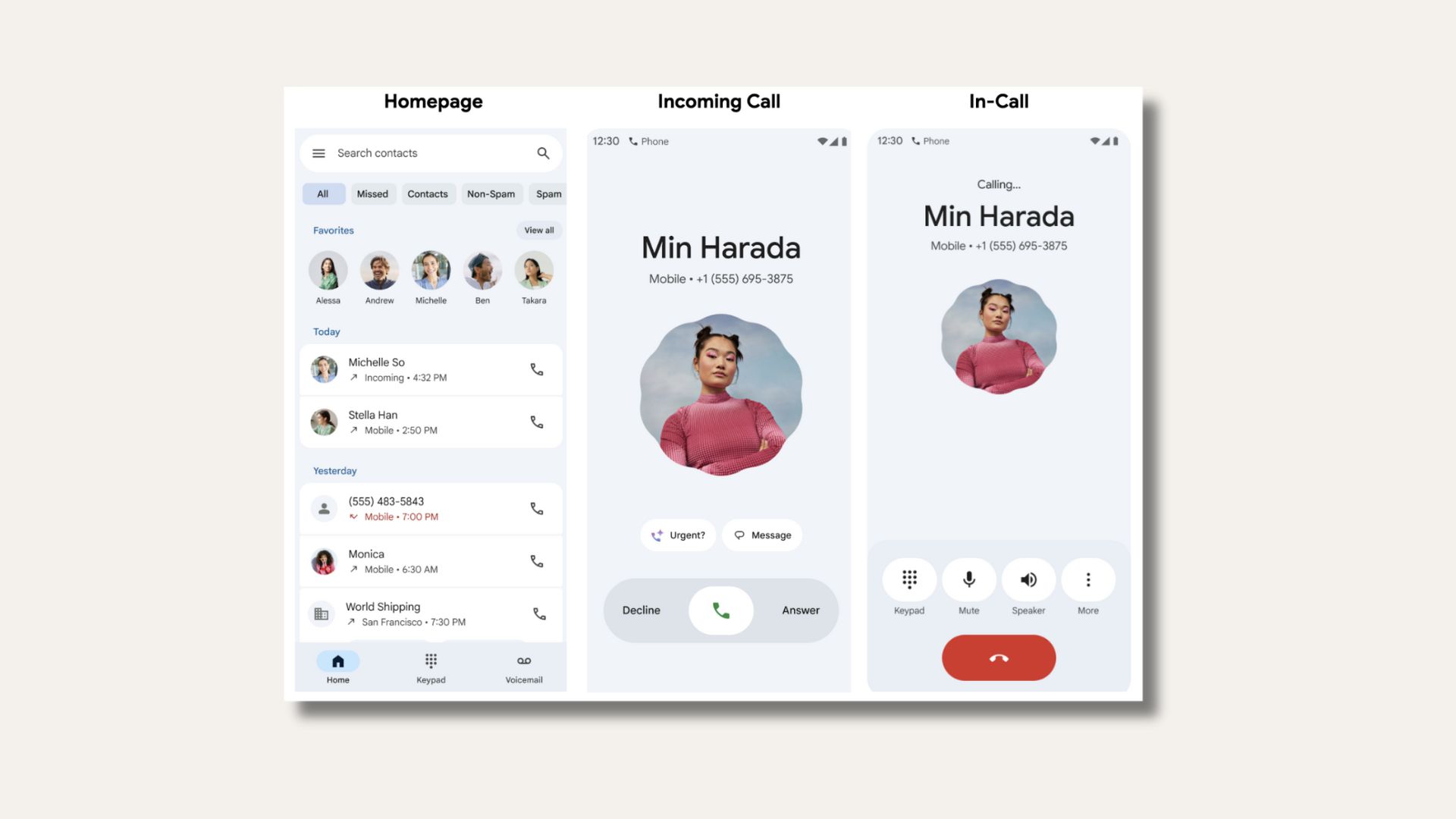How to Update AT&T LG G4 to H81020n Android 6.0 Marshmallow With OTA

Finally, the AT&T LG G4 variant can be updated to Android 6.0 Marshmallow firmware using a simple OTA dlpkgfile. Thanks to Reddit forum member, rmrf, the OTA file has been captured and can be flash onto G4 devices without any risks. The source also claims that the device can be updated without using the AT&T SIM card or without an active AT&T SIM as well. This method has been tested working on some AT&T LG G4 devices. However, unlike the usual Over-the-air procedure, this is a manual method and in order to make it work, you first need to setup ADB and fastboot environment onto your PC. Once you setup ADB, connect your G4 device to PC and start the upgrade procedure by issuing the following commands. the steps are given below. Also, before you started with the procedure, make sure your AT&T LG G4 runs the firmware build version H81010o. Otherwise, flash 10o first and then proceed.
The AT&T Marshmallow update brings a new Android 6.0 version as well as Video Calling features. The full changelog has not been displayed on the AT&T website and not much is known about the update. However, with Marshmallow, you can get Doze mode, adaptable storage, and refined do-not-disturb controls. This is a new 20A firmware update over the older 10N. It brings a new build number and kernel upgrade as well. Here is the firmware update information: Android Version: 6.0, Software Version: H81020n, Baseband Version: MPSS.BO.2.5.c3-00109-M8992FAAAANAZM-1, Kernel Version: 3.10.84, Build#: MRA58K, File Size: Up to 971MB
Download AT&T LG G4 H81020n Marshmallow OTA Update
To update, download the dlpkgfile listed below and follow the tutorial.
How to Update AT&T LG G4 to H81020n Android 6.0 Marshmallow With OTA File
Prerequisites:
1. Verify your device for compatibility. The listed firmware is compatible with AT&T LG G4 running 10o firmware.
2. Enable USB Debugging on your device. To do so, go to Settings>About Phone> Tap on the Build Number several times until you get a new Developer Options in theSettings. Open Developer Options and enable USB Debugging from there. Trust the connection by allowing it when you connect it to your PC for the first time.
3. Make sure you have latest device drivers setup on your PC for a better connection. Get it from the official page of your device manufacturer.
4. For ADB and Fastboot download the quick ADB and Fastboot Installer from here for Windows users and easily setup ADB and Fastboot on Mac OS, Linux or Chrome OS from here. You may also like Universal ADB drivers, Naked ADB drivers.
Installation Instructions:
Step 1: Download the OTA file for your Android device. Unzip/extract the file and to get a dlpkgfile file rename it to 20N.up
Step 2: Copy the 20N.up file to /sdcard/SoftwareUpdate/ path in the internal storage of the Android device. Do not place in external SD card. (Also, if the folder doesn’t exist, just create it)
Step 3: Make sure that you setup ADB and Fastboot on your PC. Trust the connection by checking “Always allow from this computer” when you plug in the Android device to your PC for the first time.
Step 4: Now keep the device plugged in and open a command prompt or terminal on your PC. To do so, hold the shift key on the keyboard and right-click on an empty space and select “Open command window here” option to launch a cmd window.
Step 5: Check the ADB connectivity. It should display device info. To do so, issue the following command through cmd or terminal.
adb devices
Step 6: Now, while the device is connected to PC, enter adb shell. Issuing the following command.
adb shell
Step 7: It’s time to start the OTA upgrade process. Issuing the following command.
am start -n com.lge.lgfota.permission/com.lge.lgfota.permission.DmcEzUpdateStart
The OTA upgrade will start. Once the installation completes, the device will reboot into Android 6.0 Marshmallow firmware. Alternatively, while, on Mac OS, you can issue “./adb shell” command or on Linux type “sudo adb shell” to enter adb shell. You may also like – How to Update LG G4 H815 to Marshmallow→, Update Sprint LG G4 to Marshmallow→ and Update T-Mobile LG G4 to Marshmallow→