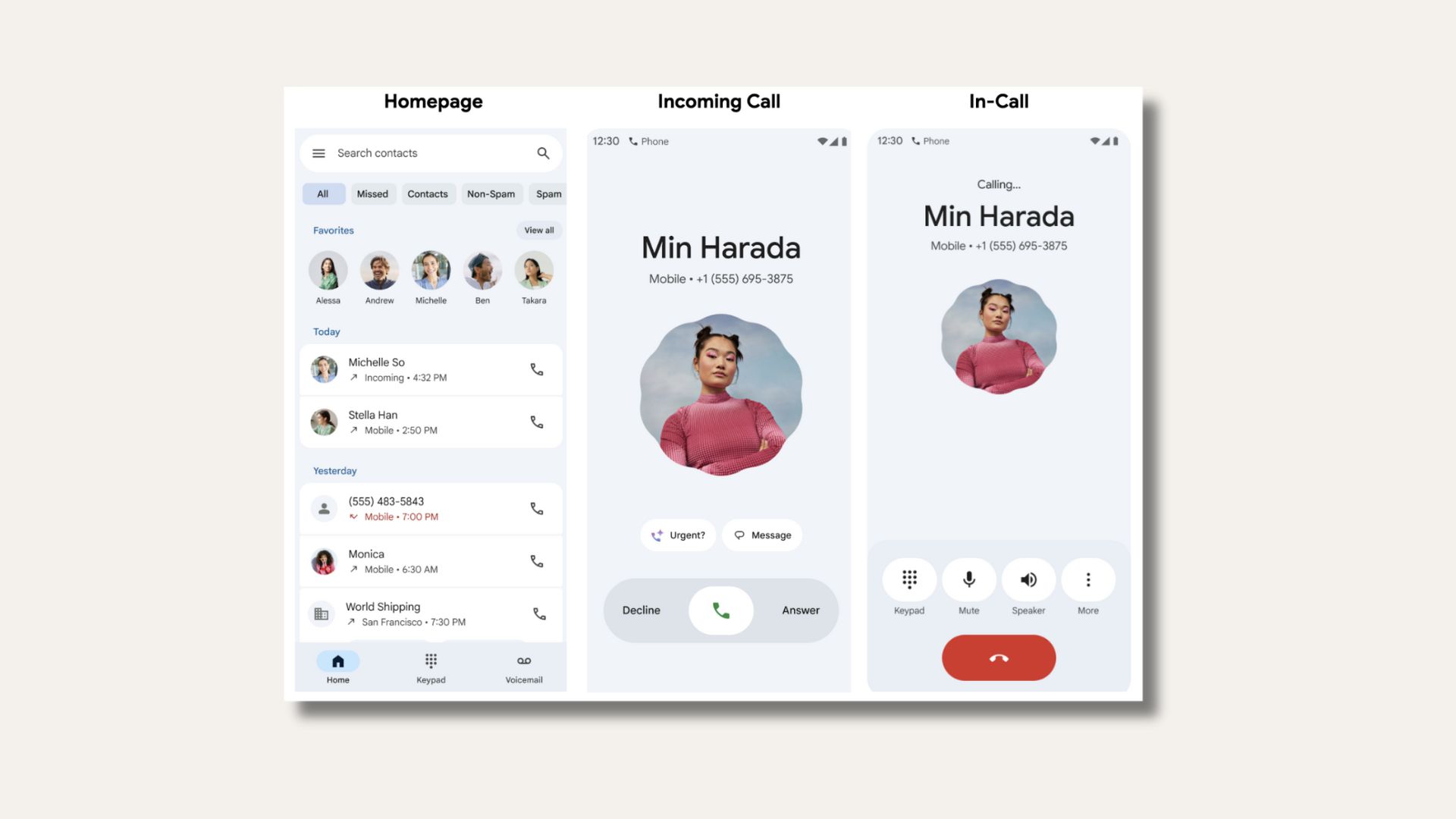Install Huawei Ascend Mate 7 Android 6.0 Marshmallow B522 Official OTA Update [Download MT7-L09C432B522]
![Install Huawei Ascend Mate 7 Android 6.0 Marshmallow B522 Official OTA Update [Download MT7-L09C432B522] 1 Install Huawei Ascend Mate 7 Android 6.0 Marshmallow](https://www.androidsage.com/wp-content/uploads/2016/04/Install-Huawei-Ascend-Mate-7-Android-6.0-Marshmallow.jpg)
Following the deployment of Android 6.0 Marshmallow EMUI 4.0 OTA and full firmware files for Honor 7 in Europe, Huawei Mate S, Huawei P8 and Huawei P8 Lite (for European, South Asian, and South American regions), the manufacturer has now updated a new device named Ascend Mate 7. This brings the latest Android 6.0 Marshmallow with Huawei’s very own EMUI 4.0 ROM for the Mate 7 MT7-L09. This is the stable OTA update capture for the European variants and comes officially from Huawei. This is not a full firmware file, that means, the update file listed in the download section is an incremental OTA version MT7-L09C432B522 which needs to be flashed over the base firmware MT7-L09C432B513 (Beta Marshmallow version) released by Huawei. You can find all the files in the download section.
Some of the users are currently receiving Android 6.0 Marshmallow straight from Huawei over the air. So if you see no such action on your device, then follow this tutorial to get your device updated. You can grab the update from the download section and flash it right away. Also, stay tuned and we will update the full firmware files as soon as they are available. The installation procedure is the same. There are actually 2 methods to install it. Using the dialer on your Huawei device to enable advanced options or flashing protocol and secondly using the built-in Updater application. OTA update details: Device: Huawei Ascend Mate 7, Model: MT7-L09, Android: v6.0 Marshmallow, EMUI: 4.0, Firmware: B522, Build Number: MT7-L09C432B522, Previous Version: B513, Region: Europe, Release Date: 19.04.2016, Status: Official (stable), Type: Incremental update, Base required: MT7-L09C432B513. Some of the innovative features introduced by EMUI 4.0 ROM are Emotion UI, including the ability to cancel sending an SMS within 4 seconds, and a set of new animations, etc. You can check out the pics of EMUI 4.0 running on Honor 7 from our Pinterest account. UPDATE: the full firmware file is now available. This should work for everyone not having B513 as their base.
Download Marshmallow B522 for Huawei Mate 7
- Marshmallow B255 OTA for Huawei Mate 7 MT7
- Ascend Mate 7 MT7 OTA Europe (Android 6.0, EMUI 4.0)
→ Download [Mirror] | File: update.zip - Base firmware for OTA: Mate 7 MT7-L09C432B513 Beta Marshmallow
→ Download [Mirror] | File: update.zip - Full Marshmallow Firmware: Ascend Mate 7 Europe (Android 6.0, EMUI 4.0)
→ Download [Mirror] | File: update.zip [1.22 GB] (This should work for everyone) - Ascend Mate7 Lollipop firmware (JAZZ-L09, Andriod 5.1.1, EMUI 3.1)
→ Download [Mirror] | File: Huawei Mate7 Firmware(JAZZ-L09, Andriod 5.1.1, EMUI 3.1, C900B331, Croatia, Channel-Others).zip - Ascend Mate7 firmware (MT7-L09, Android 4.4,)
→ Download [Mirror] | File: Ascend Mate7 firmware(MT7-L09,Android 4.4,Emtion UI 3.0,V100R001C00B127,General Version).zip6.0_EMUI4.0_C432B321a_Spain.zip [1.26 GB]
- Ascend Mate 7 MT7 OTA Europe (Android 6.0, EMUI 4.0)
Download Marshmallow For Mate 7 MT7-L09
- Android 6.0 Final Full & OTA [Mega Downloads]
Download Marshmallow For Mate 7 MT7-TL10
- Android 6.0 Final Full Firmware Images
You can check out if these firmware files are for your device from this page from Huawei website.
Warning: Although these are official updates and may not affect your device, you should still be cautious about it. A full backup is highly recommended and verify your device. Go through all the requirements carefully. Reader’s discretion is advised.
How to Install Huawei Ascend Mate 7 Android 6.0 Marshmallow B522 Official OTA Update EMUI 4.0
Step 1. First, check your firmware version device and proceed. If you already have the latest one, you don’t need to update.
Step 2. Backup is highly recommended. Backup all your personal stuff like data, apps, media, storage files and fully charge the battery.
Step 3. Download Android 6.0 Marshmallow OTA file from above for your Huawei device.
Step 4. Rename the downloaded file to update.zip for convenience. (.zip extension is important)
Step 5. Now create a folder named dload in the root of your internal storage or on your SD card. Now place the update.zip file here.
Step 6. Go to settings>update and hit the menu button and then choose Local update.
Step 7. If you have copied the update.zip file correctly, then you will find it on the select menu. Tap on it and start installation
Note: Alternatively, turn off your device completely and hold the VOLUME UP, VOLUME DOWN button pressed and the POWER button. The update will start automatically.
Step 8. Wait until the update is applied.
Second Method: Update Using Dialer
Alternatively, you can go to the dialer of your device and enter the following code: * # * # 2846579 # * # *. Make sure the file is placed in the dload folder and the file is named update.zip, just like the above method. Once the number is engaged, it opens an advanced options panel. There you have the tenth option of Hota Upgrade. Select it and then the update will start automatically. That’s it. Reboot and enjoy your latest marshmallow ROM.
Troubleshoot boot loop:
Forced upgrade: In case your phone is bricked, turn it off completely and then boot by holding Vol down + Vol up + Power at the same time. Release the Power button upon vibration and wait for the upgrade to start. Alternatively, you can try a factory reset from your stock recovery.
You may also like to Download Official Android 6.0 Marshmallow for Honor 7 with EMUI 4 and Install CM 13 Nightly On Huawei Ascend Mate 2, Download Stock Lollipop ROM. Like and share us on social media. For any help or queries, comment down below. You may also like Unlock Bootloader And Flash TWRP on Huawei Honor 5X [Works With All Huawei Devices] Follow and like us on social media. For queries, comment down below or leave a message in the forums.
Thanks: huaweiblog, XDA