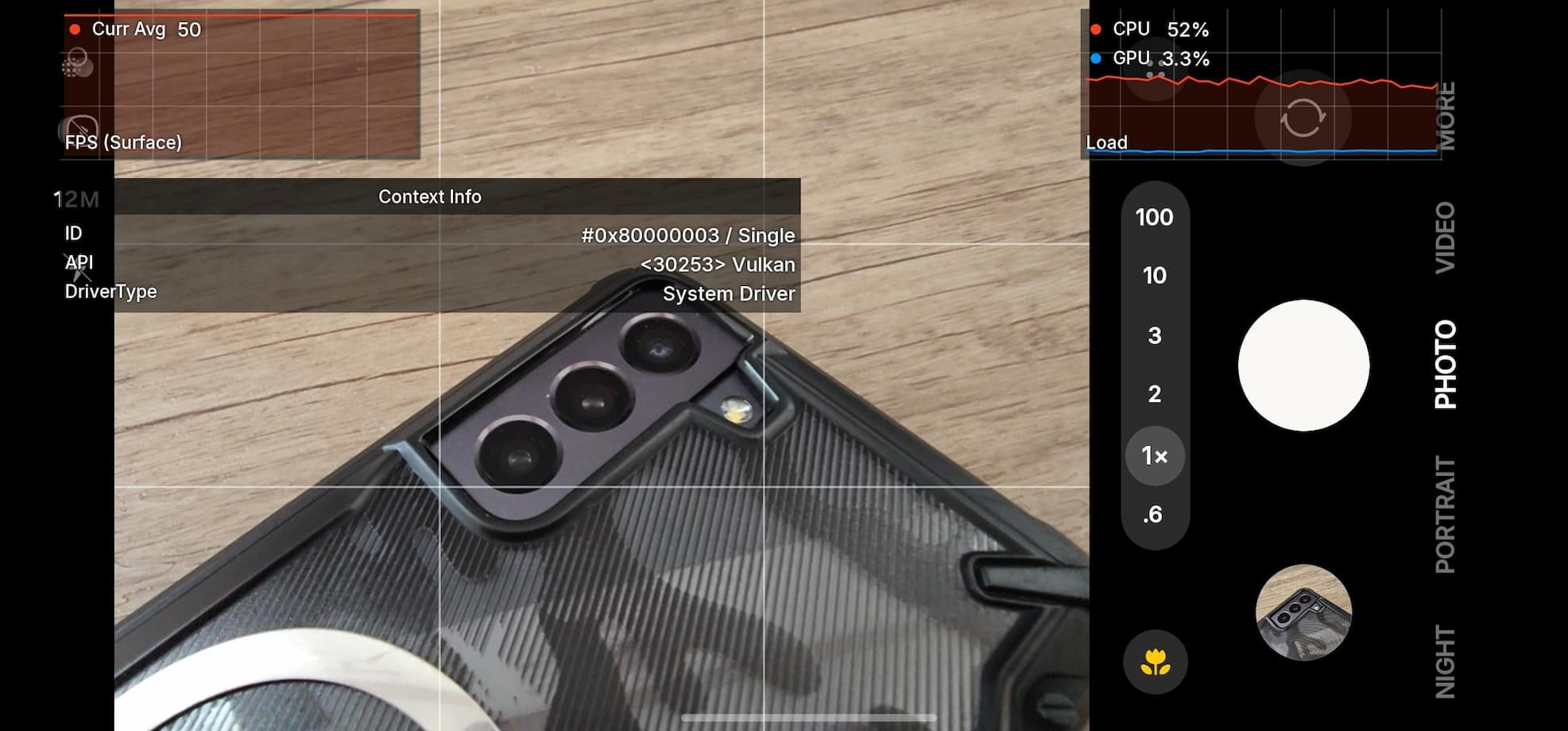Update Redmi Note 3 to Android 6.0.1 Marshmallow With CyanogenMod 13

Xiaomi Redmi Note 3 smartphone was launched earlier this year and the device has been one of the most popular devices ever since not only for its modest design but also for the amazing specifications that it packs. The phone comes with a 5.50-inch touchscreen display with a resolution of 1080×1920 pixels at a PPI of 403 pixels per inch. The Xiaomi Redmi Note 3 is powered by 1.4GHz hexacore Qualcomm Snapdragon 650 processor and it comes with 2GB of RAM. The MIUI 7 ROM runs flawlessly and is one of the most popular ROM as well. However, the only downside is that the device still runs on Android Lollipop firmware. So if you are looking forward to installing a custom ROM on your device then look now no further because the CyanogenMod 13 is here.
However, the CM13 ROM is an unofficial build and as such an early stage, it comes with some bugs like RIL, not working and some other minor bugs. The things that are working with this build are Audio, Wifi, Bluetooth, Camera, Some other functions. Before you proceed, take a note that this Android 6.0 Marshmallow CM 13 ROM is only for the Snapdragon variant and not for the MediaTek chipset. Also, you will need to unlock the bootloader and setup custom TWRP on your Redmi Note 3 device. We have already covered the tutorial for the same. Take a nandroid backup once you setup TWRP.
Download CM 13 For Xiaomi Note 3
Here are some of the Android 6.0 Marshmallow based custom ROM builds for your device:
- Unofficial CyanogenMod 13 (CM 13) for Redmi Note 3 (Snapdragon)
→ Download | File: cm-13.0-20160405-UNOFFICIAL-kenzo.zip - Unofficial CyanogenMod 12.1 (Lollipop) for Redmi Note 3 (Snapdragon)
→ Download | File: cm-12.1-20160330-UNOFFICIAL-kenzo.zip - Marshmallow & Lollipop Compatible Google Apps:
→ Open Google Apps → Link | File: open_gapps-arm-6.0-stock.zip
→ Dynamic Gapps → Link | File: BaNkS-Dynamic-GApps-6.x.x-11-21-2015.zip - Flash SuperUser for Root Access
→ SuperSU v2.46 → Link | File: UPDATE-SuperSU-v2.46.zip (For Lollipop ROMS)
→ SuperSU v2.68+ → Link | File: BETA-SuperSU-v2.68.zip (For Marshmallow ROMS)
Warning: Once you root or install a custom ROM, your warranty may be void. You should be cautious about the procedure and make a wise decision. Reader’s discretion is advised.
How to Update Redmi Note 3 to Android 6.0.1 Marshmallow With CyanogenMod 13
Prerequisites
1. Unlocked Bootloader is required in some cases, most commonly for TWRP installation. If you have a custom recovery installed, then you can flash the ROMS straight away. However, it’s recommended that you unlock the bootloader first. Get here to know how to unlock the bootloader on Xiaomi Note 3 officially and unofficially.
2. Verify your device before you proceed. The listed ROMS are compatible with Xiaomi Note 3 Snapdragon variant only.
3. Make sure you have a custom recovery installed on your device. Latest build from TWRP is highly recommended. Get the TWRP from the download section and get here to know how to flash it.
4. Make sure you have latest device drivers setup on your PC in order to transfer the files to your device’s internal storage. Get it from the official page of your device manufacturer.
Installation Instructions:
Step 1: Download the Custom ROM of your choice from above. Also, download the compatible Google Apps from the above download section. Lollipop Gapps for Cm 12.1 and Marshmallow Gapps for Cm 13. If you are looking for root after installation, then download the SuperSU package from the list.
Step 2: Transfer all the necessary files to you device’s internal storage or SDcard. Place the files where you can easily locate it.
Step 3: Now boot into TWRP recovery. To do so, turn off your device completely and then press and hold the power button and volume down key for a few seconds. Once you see the TWRP logo, that means you have successfully booted into the recovery. Alternatively, if you have rooted device, then use Android apps like the Quick boot or Boot Smart.
Step 4: Once into TWRP, take a Nandroid backup. To do so, tap Backup option and select all the partitions including the system, data, boot, recovery, EFS and cache(optional).
Step 5: Now wipe the current system. To do so, return to home screen and tap the Wipe option in TWRP. Tap Advanced Wipe and select partitions like system, boot, data, cache, Dalvik cache. Do not, in any case, select internal storage, unless you know what you are doing.
Step 6: Now return to the home screen again and tap Install option. Navigate to the ROM file from your internal storage and select it.
Step 7: Now swipe right on the confirmation action button below to install the ROM.
Step 8: Once installed, go back and select the compatible Google apps zip file from the location in your internal storage.
Step 9: Once selected, swipe right on the confirmation action button below to flash them.
Step 10: Once installation completes, you can wipe the Dalvik cache or simply choose reboot to system option.
Step 11: Once you reboot, you should see the new boot logo. This means that the ROM has been installed successfully. First boot may take a while. If the ROM doesn’t boot or you come across boot loop, a factory reset from the recovery should do the trick. If that fails, you can restore your previous ROM from the TWRP recovery. Like and share us on social media. If you need any help, then comment down below or leave a question in forums.