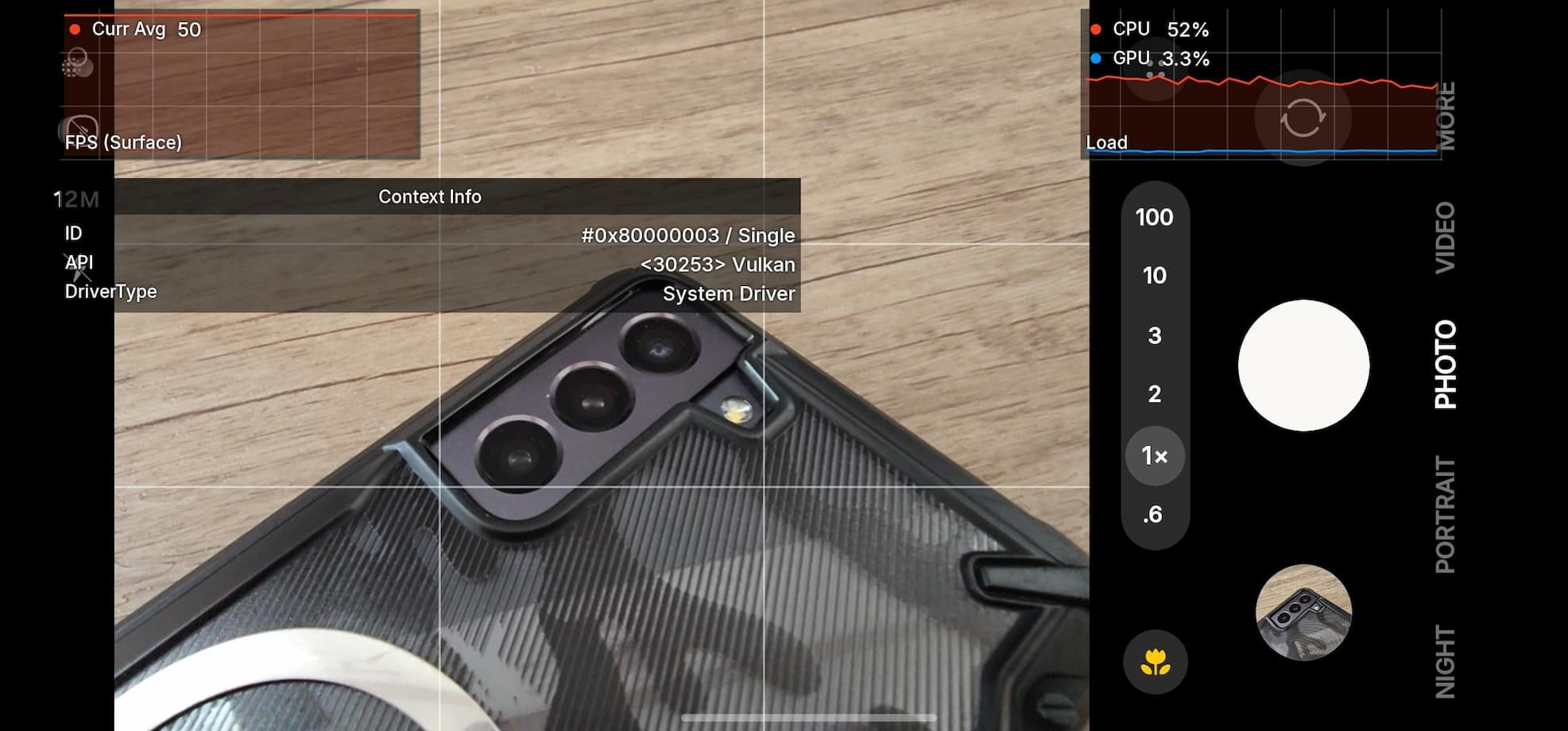How to Root and Install TWRP on Redmi Note 3 [Unlock Bootloader]
![How to Root and Install TWRP on Redmi Note 3 [Unlock Bootloader] 1 Unlock Bootloader on Redmi Note 3 With and Without Permission](https://www.androidsage.com/wp-content/uploads/2016/04/Unlock-Bootloader-on-Redmi-Note-3-With-and-Without-Permission.jpg)
Earlier we brought the unlock bootloader method for the Xiaomi Redmi Note 3 using both,the official and unofficial methods. So if you have already unlocked the bootloader on your device, then you have completed the first step to rooting, install custom TWRP recovery or update to Marshmallow. To root the stock firmware on Xiaomi Note 3, you need a custom recovery, a modified boot image, and the SuperSU package.
Follow the tutorial below to unlock the bootloader, install a TWRP recovery and finally, root it. For this, you need to setup ADB and a fastboot environment. You can find all the necessary files in the download section below. Before you proceed, take a nandroid backup once you setup the custom recovery.
Download Root Files for Redmi Note 3
- Modified Boot Image For all ROM (China/Global)→ Download | File: GlobalStable7.1.8.img
- Official TWRP for kenzo → Download | File: twrp-3.0.2-1-kenzo.img 33.6M
- Flash SuperSU for root access → Download | File: UPDATE-SuperSU-v2.46.zip
- Redmi Note 3 toolkit → Download | File: rn3toolkitv3.zip (46M)
How to Unlock Bootloader → Link
How to Root and Install TWRP on Redmi Note 3
Prerequisites:
1. Verify your device for compatibility. The listed firmware is compatible with Redmi Note 3 Snapdragon variant only.
2. Unlocked Bootloader is required in some cases, most commonly for TWRP installation. It’s recommended that you unlock the bootloader first. Get here to know how to unlock the bootloader on Redmi Note 3.
3. Enable USB Debugging on your device. To do so, go to Settings>About Phone> Tap on the Build Number several times until you get a new Developer Options in theSettings. Open Developer Options and enable USB Debugging from there. Trust the connection by allowing it when you connect it to your PC for the first time.
4. Now go to Settings>Developer Options and Enable OEM Unlock.
5. Make sure you have latest device drivers setup on your PC for a better connection. Get it from the official page of your device manufacturer.
5. For ADB and Fastboot download the quick ADB and Fastboot Installer from here for Windows or you may also like Universal ADB drivers. For Mac, Linux or Chrome OS, get to this page.
Installation Instructions:
Step 1: Download the TWRP recovery, modified boot image for your Android device. You don’t need to extract the file, just place the file on your PC where you can easily locate it.
Step 2: Make sure that you setup ADB and Fastboot on your PC(Files in the Prerequisites). Trust the connection by checking “Always allow from this computer” when you plug in the Android device to your PC for the first time.
Step 3: Now keep the device plugged in and open a command prompt or terminal on your PC. You can simply click the address/location bar in Windows and type “cmd”. Alternatively, hold the shift key on the keyboard and right-click on an empty space and select “Open command window here” option to launch a cmd window.
Step 4: Boot your Android device into the bootloader or Fastboot mode. To do so, issue the following command through cmd or terminal. You can also manually boot into it using the hard key combination like Power+Volume Down while the device is turned off. Meanwhile, use code:
adb reboot bootloader
Step 5: Now issue the following command in the command prompt to check your device connectivity
fastboot devices
Step 6: Now issue the following command to get the bootloader unlock status on your device.
fastboot oem unlock-info
Note: Check the bootloader status. If it’s locked, then unlock it first. (This will reset your device and you will lose all data and apps.)
Step 7: Now reboot your device once and boot back into the Bootloader (Step 4) in order to flash the modified boot image. Rename the boot fie to boot.img first or enter the correct file name in the command below.
fastboot flash boot boot.img
Step 8: Navigate to the location where you have placed the TWRP image file. Rename the recovery file to a simple one, like recovery.img. While the folder with recovery.img file is open, launch command prompt or terminal.
Step 9: Now flash the recovery image. Issue the following command for that.
fastboot flash recovery recovery.img
Step 10: Wait until the recovery gets installed.
Once the installation completes, you can now enjoy your new firmware. Alternatively, while, on Mac OS, you can issue “./fastboot flash recovery recovery.img” command or on Linux type “sudo fastboot flash recovery recovery.img” to flash the TWRP. Same goes for modified boot image. For detailed tutorial and alternate methods to flash the TWRP recovery, click here.
How to Root Xiaomi Redmi Note 3
Once you install TWRP, it’s time to root. Place the supersu package and your device’s internal storage or SdCard. Boot your device into the custom recovery and tap install. Now select the supersu file and swipe the confirmation action below. Once done. reboot to system.
You can boot into the TWRP recovery by issuing the following command:
adb reboot recovery
Follow and like us on social media. For queries either comment down below or leave a question in the forums.