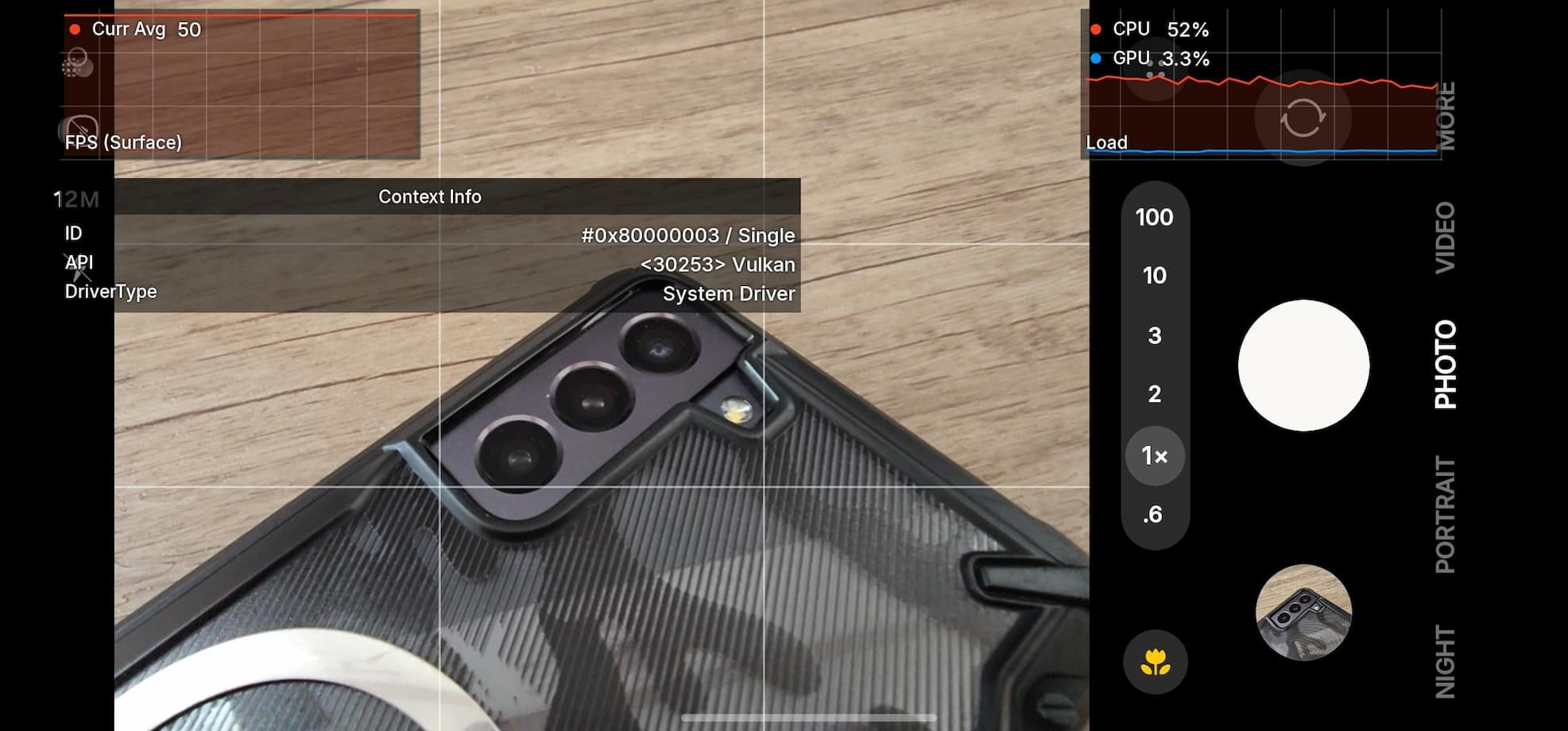Install Android 6.0.1 Marshmallow on YU Yureka With Lineage OS 14.1

Yu Yureka is a lucky device as it recently received Android 6.0.1 Marshmallow port with the latest CM 13 ROM. This is an unofficial ROM though, but it can be a great deal for YU owners to get the latest Android OS for their device so early. Moreover, the latest CyanogenMod source code has been ported to the YU Yureka and the developer has done a great job in fixing lots of things like the WiFi, Bluetooth, Camera and much more.
However, users may still expect some bugs as it is an initial build. With time, stability improvements and bug fixes can be expected. Not much is known about the stability as of now but the CM 13 ROM for YU Yureka has been tested running successfully. You can check out the bugs below. For the latest CM 13 builds hit the download section.
A similar update has been released for the YU Yuphoria device as well. The device recently received an incremental update to its stock Cyanogen OS 12.1 and the support for the latest Marshmallow based CM 13 ROM.
Other supported devices:
List of devices receiving CM 13 Marshmallow officially →
List of devices with unofficial CM 13 support →
Warning: Once you root or install a custom ROM, your warranty may be void. We at AndroidSage won’t be liable for any damage to your Android device. We won’t be held responsible if you brick your device. Reader’s discretion is advised.
Download CM 13 Marshmallow ROM for YU Yureka
Update: Download Lineage OS 14.1 based on Android 7.1.2 Nougat or later
CyanogenMod 13 for YU Yureka
→ Download | File: cm-13.0-20160125-UNOFFICIAL-tomato.zip (396.7 MB)
TWRP For YU Yureka
→ Download | File: recovery.img
Compatible Google Apps:
→ Open Google Apps → Link | File: open_gapps-arm-6.0-stock.zip
→ Dynamic Gapps for Marshmallow → Link | File: BaNkS-Dynamic-GApps-6.x.x-11-21-2015.zip
Flash SuperUser for Root Access
→Latest SuperSU → Download link
Prerequisites
1. Unlocked Bootloader is required in some cases. Most commonly for TWRP installation. If you have a custom recovery installed, then you can flash the ROMS straight away. However, it’s recommended that you unlock the bootloader first.
2. Verify your device before you proceed. The listed ROMS are compatible with YU Yutopia device only.
3. Make sure you have a custom recovery installed on your device. Latest build from TWRP is highly recommended.
4. Make sure you have latest device drivers setup on your PC in order to transfer the files to your device’s internal storage. Get it from the official page of your device manufacturer.
5. Fully charge your device as the process make take a while.
How to Install Android 6.0.1 Marshmallow on YU Yureka With CyanogenMod 13 ROM
Step 1: Download the ROM of your choice from above. Also, download the compatible Google Apps from the download section. Download Marshmallow Gapps for CM 13. If you are looking for root after installation, then download the latest SuperSU package from the list.
Step 2: Transfer all the necessary files to you device’s internal storage or SDcard. Place the files where you can easily locate it.
Step 3: Now boot into TWRP recovery. To do so, turn off your device completely and then press and hold the power button and volume down key for a few seconds. Once you see the TWRP logo, that means you have successfully booted into the recovery. Alternatively, if you have rooted device, then use Android apps like the Quick boot or Boot Smart.
Step 4: Once into TWRP, take a Nandroid backup. To do so, tap Backup option and select all the partitions including the system, data, boot, recovery, EFS and cache(optional).
Step 5: Now wipe the current system. To do so, return to home screen and tap the Wipe option in TWRP. Tap Advanced Wipe and select partitions like system, boot, data, cache, Dalvik cache. Do not, in any case, select internal storage, unless you know what you are doing.
Step 6: Now return to the home screen again and tap Install option. Navigate to the ROM file on your internal storage and select it.
Step 7: Now swipe right on the confirmation action button below to install the ROM.
Step 8: Once installed, go back and select the compatible Google apps zip file from the location in your internal storage.
Step 9: Once selected, swipe right on the confirmation action button below to flash them.
Step 10: Once installation completes, you can wipe the Dalvik cache or simply choose reboot to system option.
Step 11: Once you reboot, you should see the new boot logo. This means that the ROM has been installed successfully. First boot may take a while. If the ROM doesn’t boot or you come across boot loop, a factory reset from the recovery should do the trick. If that fails, you can restore your previous ROM from the TWRP recovery.
Like and share us on social media. If you need any help, then comment down below. Get in touch with us if you want to know more about TWRP installation or come across any errors.
Also See:
Install YOG4PAS47N Cyanogen OS 12.1 Incremental OTA Update On The Yu Yuphoria
And:
How To Install CM 13 On YU Yuphoria [Android 6.0.1 Marshmallow]