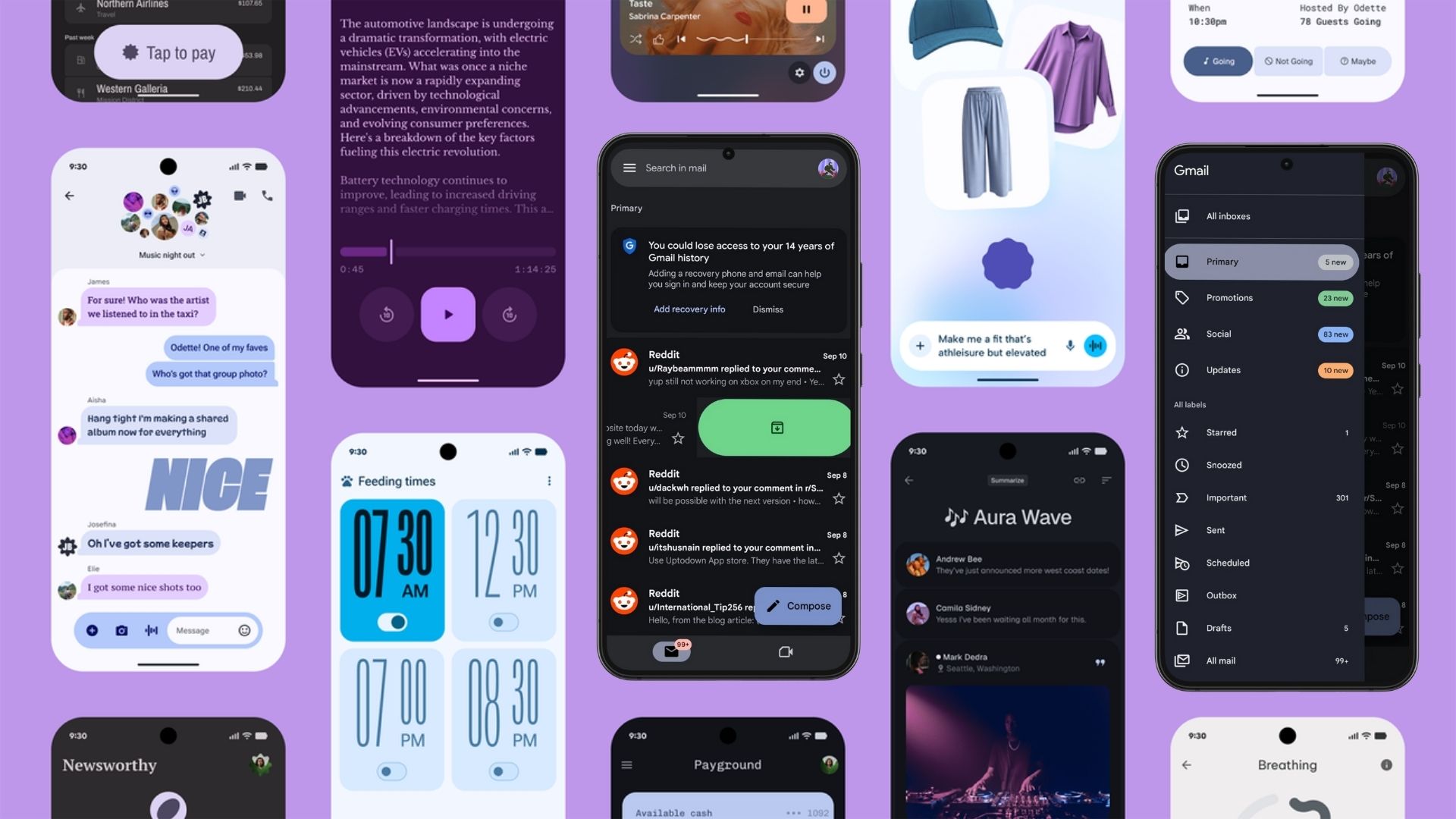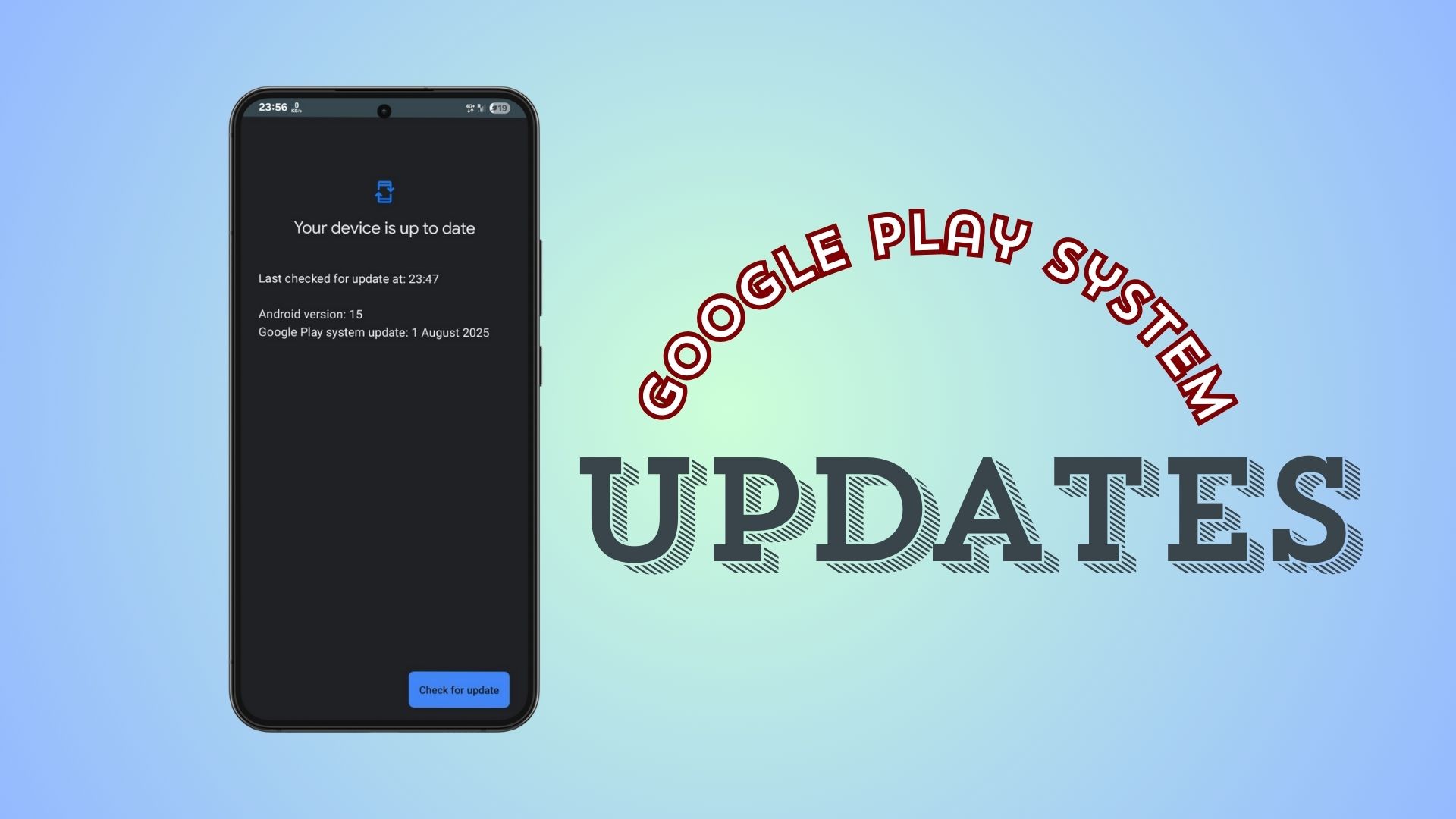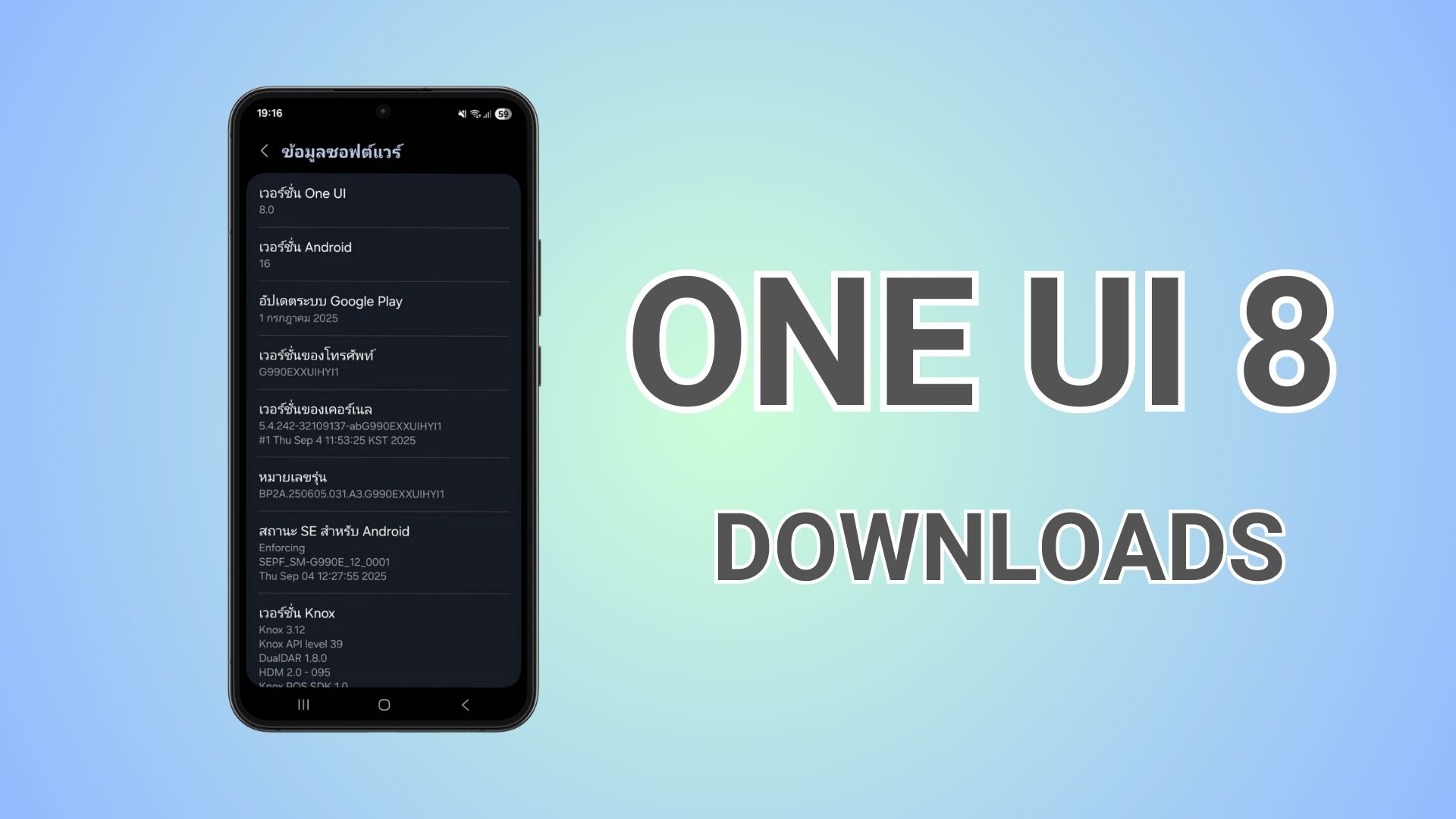Download Android Auto 15.2 Beta Update: Google’s Material 3 Expressive Design
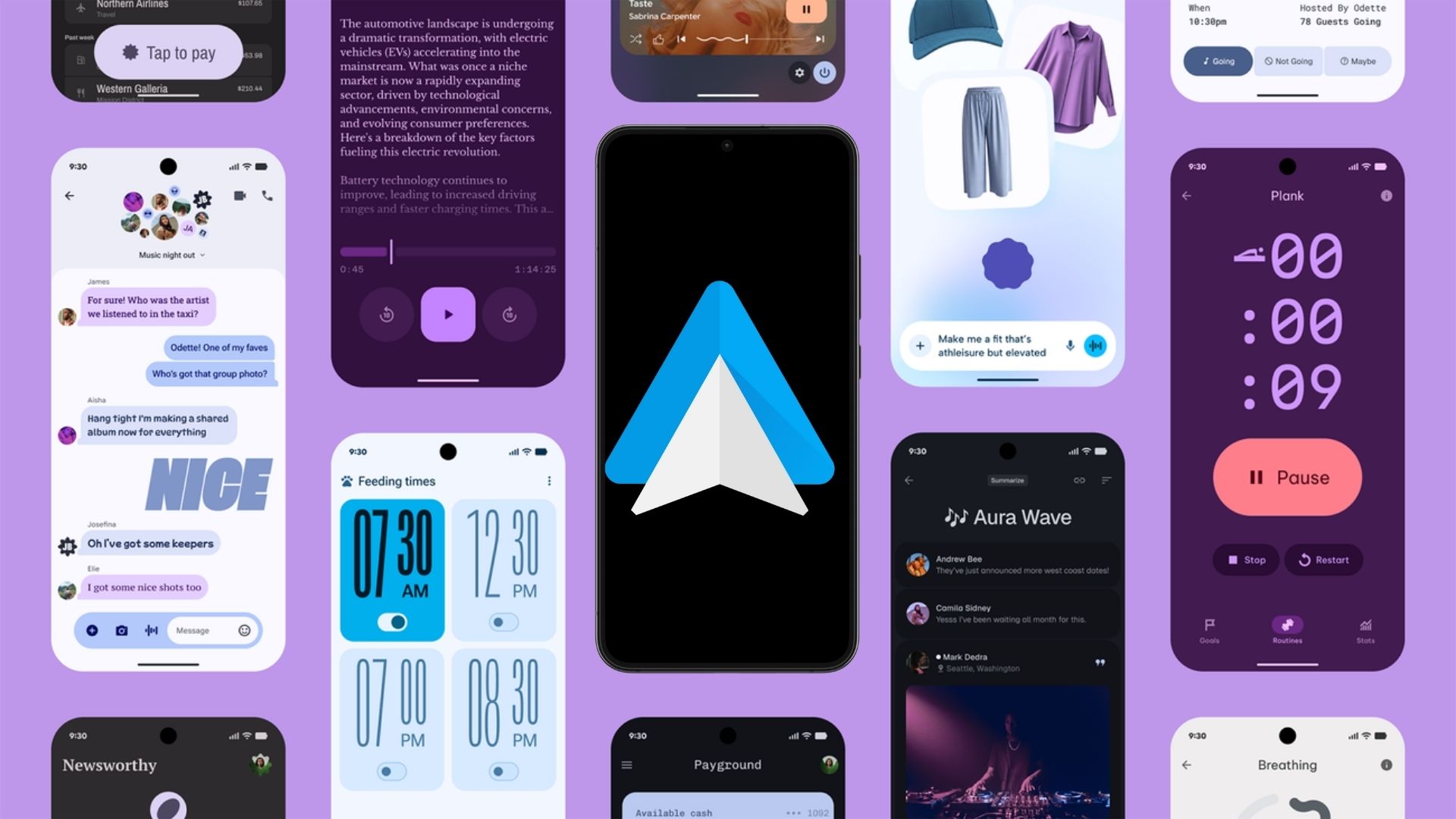
Google released major Android Auto 15.0 update to the stable channel rolling out a fresh new Material 3 Theme — with material 3 colors, new icons, icon shapes for toolbar, and animations — while also reverting some of the changes back. Today, Android Auto 15.2 beta update released integrating Material 3 Expressive design, recently unveiled by Google.
The search giant has been integrating Material 3 Expressive design for various apps and platforms including Android OS, Wear OS, Android TV OS, and now Android Auto. The main Google app, Gmail, Pixel Camera, Google Phone, Pixel Watch 4.0 App got the M3E design change.
The Android Auto 15.2 beta update adds more M3E code for for various elements. Material 3 Expressive design will first come to the phone settings starting with Android 16 and 15 on Google Pixel and Samsung. Here, see what’s new and download Android Auto 15.2 APK.
What is Google’s Material 3 Expressive design?
Google has unveiled one of its most significant design updates in years with Material 3 Expressive, a comprehensive redesign for Android and Wear OS devices that is set to transform how users connect with their smartphones and smartwatches. Building upon the foundation of Material You, this new design language takes personalization to a next level and also introduces fluid animations and glanceable information that makes device interaction more intuitive and enjoyable.
Nearly four years after introducing the Material You design system to billions of Android devices, Google is taking another bold step forward. Material 3 Expressive represents a natural evolution that maintains the human-centered approach of its predecessor while expanding customization options to better reflect individual user personalities.
The philosophy behind Material 3 Expressive centers on making technology feel more personal, responsive, and delightful. It’s not just about aesthetics; it’s about creating meaningful connections between users and their devices through thoughtful design choices that enhance both form and function.
Fluid Animations
One of the most immediately noticeable aspects of Material 3 Expressive is its system of natural, springy animations designed to bring moments of delight to everyday interactions. These aren’t just superficial flourishes but carefully crafted responses that provide visual feedback and make the interface feel alive.
For example:
- When dismissing a notification, nearby notifications subtly respond to your drag motion
- A satisfying haptic rumble accompanies the action of snapping a notification off the stack
- The notification shade features a subtle background blur that creates a sense of depth
- Volume sliders and other controls respond with playful yet purposeful animations
These small but meaningful interactions accumulate to create an experience that feels more organic and less mechanical. The system responds to your touch in ways that feel natural, creating micro-moments of satisfaction throughout your daily usage.
Enhanced Personalization Options
Material 3 Expressive takes the personalization options introduced with Material You even further:
- Updated dynamic color themes: More options to match your style preferences
- Responsive components: Interface elements that adapt naturally to different contexts
- Emphasized typography: Greater flexibility in how text appears across your device
- Cross-app consistency: Google is working to bring these visual choices to apps like Google Photos, Fitbit, and Gmail
What’s new in Android Auto 15.2 update?
Google also unveiled Material 3 Expressive Design, which will come to all Android platforms, including phones, smartwatches, and cars. The new change will also be published across all the Google apps including the Android Auto mobile app.
In the latest Android Auto 15.2 update, Google has already implemented Material 3 Expressive Design code. Users may soon see the new design starting with the mobile app.
Cars may implement Material 3 Expressive Design change in the later iterations, after a backlash seen with the Material 3 design.
We found the following code during our APK analysis:
Click to view every Material 3 Expressive code in Android Auto
<public type=”xml” name=”m3expressive_button_shape_state_list” />
<public type=”xml” name=”m3expressive_connected_buttons_inner_corner_size_state_list” />
<public type=”integer” name=”m3expressive_bottom_nav_icon_gravity” />
<public type=”integer” name=”m3expressive_bottom_nav_item_gravity” />
<public type=”layout” name=”m3expressive_alert_dialog” />
<public type=”layout” name=”m3expressive_alert_dialog_title” />
<public type=”xml” name=”m3expressive_button_shape_state_list” />
<public type=”xml” name=”m3expressive_connected_buttons_inner_corner_size_state_list” />
<public type=”style” name=”Theme.Material3Expressive.Dark” />
<public type=”style” name=”Theme.Material3Expressive.Dark.Dialog” />
<public type=”style” name=”Theme.Material3Expressive.Dark.Dialog.Alert” />
<public type=”style” name=”Theme.Material3Expressive.Dark.Dialog.MinWidth” />
<public type=”style” name=”Theme.Material3Expressive.Dark.DialogWhenLarge” />
<public type=”style” name=”Theme.Material3Expressive.Dark.NoActionBar” />
<public type=”style” name=”Theme.Material3Expressive.DayNight” />
<public type=”style” name=”Theme.Material3Expressive.DayNight.DialogWhenLarge” />
<public type=”style” name=”Theme.Material3Expressive.DayNight.NoActionBar” />
<public type=”style” name=”Theme.Material3Expressive.DynamicColors.Dark” />
<public type=”style” name=”Theme.Material3Expressive.DynamicColors.Dark.NoActionBar” />
<public type=”style” name=”Theme.Material3Expressive.DynamicColors.DayNight” />
<public type=”style” name=”Theme.Material3Expressive.DynamicColors.DayNight.NoActionBar” />
<public type=”style” name=”Theme.Material3Expressive.DynamicColors.Light” />
<public type=”style” name=”Theme.Material3Expressive.DynamicColors.Light.NoActionBar” />
<public type=”style” name=”Theme.Material3Expressive.Light” />
<public type=”style” name=”Theme.Material3Expressive.Light.Dialog” />
<public type=”style” name=”Theme.Material3Expressive.Light.Dialog.Alert” />
<public type=”style” name=”Theme.Material3Expressive.Light.Dialog.MinWidth” />
<public type=”style” name=”Theme.Material3Expressive.Light.DialogWhenLarge” />
<public type=”style” name=”Theme.Material3Expressive.Light.NoActionBar” />
<public type=”dimen” name=”m3expressive_alert_dialog_bottom_padding” />
<public type=”dimen” name=”m3expressive_alert_dialog_top_padding” />
<public type=”dimen” name=”m3expressive_btn_min_height” />
<public type=”dimen” name=”m3expressive_btn_min_width” />
<public type=”dimen” name=”m3expressive_nav_rail_content_margin_top” />
<public type=”dimen” name=”m3expressive_nav_rail_header_items_margin” />
<public type=”dimen” name=”m3expressive_nav_rail_item_leading_trailing_padding” />
<public type=”dimen” name=”m3expressive_nav_rail_item_min_height” />
<public type=”dimen” name=”m3expressive_nav_rail_item_spacing” />
<public type=”dimen” name=”m3expressive_nav_rail_item_vertical_padding” />
<public type=”dimen” name=”m3expressive_nav_rail_min_width” />
<public type=”color” name=”m3expressive_bottom_nav_item_icon_tint” />
<public type=”color” name=”m3expressive_bottom_nav_item_label_tint” />
<public type=”color” name=”m3expressive_bottom_nav_item_ripple_tint” />
<public type=”color” name=”m3expressive_button_outline_color_selector” />
<public type=”color” name=”m3expressive_button_outlined_background_color_selector” />
<public type=”color” name=”m3expressive_nav_rail_item_icon_tint” />
<public type=”color” name=”m3expressive_nav_rail_item_label_tint” />
<public type=”color” name=”m3expressive_nav_rail_item_ripple_tint” />
<public type=”color” name=”settingslib_expressive_button_outline_color_selector” />
<public type=”color” name=”settingslib_expressive_button_outlined_background_color_selector” />
<public type=”color” name=”settingslib_expressive_color_main_switch_bar_bg” />
<public type=”color” name=”settingslib_expressive_color_main_switch_text” />
<public type=”color” name=”settingslib_expressive_color_slider_halo” />
<public type=”color” name=”settingslib_expressive_color_slider_thumb” />
<public type=”color” name=”settingslib_expressive_color_slider_track_active” />
<public type=”color” name=”settingslib_expressive_color_slider_track_inactive” />
<public type=”color” name=”settingslib_expressive_color_switch_thumb” />
<public type=”color” name=”settingslib_expressive_color_switch_thumb_icon” />
<public type=”color” name=”settingslib_expressive_color_switch_track” />
<public type=”color” name=”settingslib_expressive_filled_button_color” />
<public type=”style” name=”SettingslibSliderStyle.Expressive” />
<public type=”style” name=”SettingslibSpinnerStyle.Expressive” />
<public type=”style” name=”SettingslibSpinnerStyle.Expressive.Outlined” />
<public type=”style” name=”SettingslibSwitchStyle.Expressive” />
<public type=”style” name=”SizeOverlay.Material3Expressive.Button.IconButton.Large” />
<public type=”style” name=”SizeOverlay.Material3Expressive.Button.IconButton.Large.Narrow” />
<public type=”style” name=”SizeOverlay.Material3Expressive.Button.IconButton.Large.Narrow.Square” />
<public type=”style” name=”SizeOverlay.Material3Expressive.Button.IconButton.Large.Square” />
<public type=”style” name=”SizeOverlay.Material3Expressive.Button.IconButton.Large.Wide” />
<public type=”style” name=”SizeOverlay.Material3Expressive.Button.IconButton.Large.Wide.Square” />
<public type=”style” name=”SizeOverlay.Material3Expressive.Button.IconButton.Medium” />
<public type=”style” name=”SizeOverlay.Material3Expressive.Button.IconButton.Medium.Narrow” />
<public type=”style” name=”SizeOverlay.Material3Expressive.Button.IconButton.Medium.Narrow.Square” />
<public type=”style” name=”SizeOverlay.Material3Expressive.Button.IconButton.Medium.Square” />
<public type=”style” name=”SizeOverlay.Material3Expressive.Button.IconButton.Medium.Wide” />
<public type=”style” name=”SizeOverlay.Material3Expressive.Button.IconButton.Medium.Wide.Square” />
<public type=”style” name=”SizeOverlay.Material3Expressive.Button.IconButton.Small” />
<public type=”style” name=”SizeOverlay.Material3Expressive.Button.IconButton.Small.Narrow” />
<public type=”style” name=”SizeOverlay.Material3Expressive.Button.IconButton.Small.Narrow.Square” />
<public type=”style” name=”SizeOverlay.Material3Expressive.Button.IconButton.Small.Square” />
<public type=”style” name=”SizeOverlay.Material3Expressive.Button.IconButton.Small.Wide” />
<public type=”style” name=”SizeOverlay.Material3Expressive.Button.IconButton.Small.Wide.Square” />
<public type=”style” name=”SizeOverlay.Material3Expressive.Button.IconButton.Xlarge” />
<public type=”style” name=”SizeOverlay.Material3Expressive.Button.IconButton.Xlarge.Narrow” />
<public type=”style” name=”SizeOverlay.Material3Expressive.Button.IconButton.Xlarge.Narrow.Square” />
<public type=”style” name=”SizeOverlay.Material3Expressive.Button.IconButton.Xlarge.Square” />
<public type=”style” name=”SizeOverlay.Material3Expressive.Button.IconButton.Xlarge.Wide” />
<public type=”style” name=”SizeOverlay.Material3Expressive.Button.IconButton.Xlarge.Wide.Square” />
<public type=”style” name=”SizeOverlay.Material3Expressive.Button.IconButton.Xsmall” />
<public type=”style” name=”SizeOverlay.Material3Expressive.Button.IconButton.Xsmall.Narrow” />
<public type=”style” name=”SizeOverlay.Material3Expressive.Button.IconButton.Xsmall.Narrow.Square” />
<public type=”style” name=”SizeOverlay.Material3Expressive.Button.IconButton.Xsmall.Square” />
<public type=”style” name=”SizeOverlay.Material3Expressive.Button.IconButton.Xsmall.Wide” />
<public type=”style” name=”SizeOverlay.Material3Expressive.Button.IconButton.Xsmall.Wide.Square” />
<public type=”style” name=”SizeOverlay.Material3Expressive.Button.Large” />
<public type=”style” name=”SizeOverlay.Material3Expressive.Button.Large.Square” />
<public type=”style” name=”SizeOverlay.Material3Expressive.Button.Medium” />
<public type=”style” name=”SizeOverlay.Material3Expressive.Button.Medium.Square” />
<public type=”style” name=”SizeOverlay.Material3Expressive.Button.Small” />
<public type=”style” name=”SizeOverlay.Material3Expressive.Button.Small.Square” />
<public type=”style” name=”SizeOverlay.Material3Expressive.Button.Xlarge” />
<public type=”style” name=”SizeOverlay.Material3Expressive.Button.Xlarge.Square” />
<public type=”style” name=”SizeOverlay.Material3Expressive.Button.Xsmall” />
<public type=”style” name=”SizeOverlay.Material3Expressive.Button.Xsmall.Square” />
<public type=”dimen” name=”hero_soip_status_bar_height” />
<public type=”drawable” name=”gs_ac_unit_fill1_vd_theme_24″ />
<public type=”drawable” name=”gs_heat_fill1_vd_theme_24″ />
<public type=”drawable” name=”gs_thermometer_vd_theme_24″ />
Download Android Auto 15.2 Update
Android Auto 15.1 is available for download through multiple channels and will utilize the bundled APKs format moving forward, representing a significant change in how the application is distributed and installed. The installation process remains straightforward for most users, though the new format may require additional applications to install Split APKs, APKM, xAPK, or zip files depending on the user’s device configuration and preferred installation method.
Note that for some users, the Android Auto 15.1 crashes or won’t open. Either wait for another update or visit Google Play Store and uninstall update. Link below.
Download Android Auto from Play Store
The official Android Auto listing is now available on Play Store. However, the latest version takes some time to reflect as it is a phased update.
APK Download
- Android Auto 15.2 beta download
- APK Download
- APK Mirror (rename .APKM to .ZIP)
- Then Install Split APKS/XAPK/APKM/ZIP using SAI Installer (FOSS)
Gemini for Android Auto
Google is getting closer to implementing Gemini for Android Auto, a new AI assistant for cars completely replacing the native Google Assistant. When Gemini 3.0 launches, Google may release a super lightweight AI model for tasks specific to cars.
Google’s Android Auto Team also proclaimed on community forums as to when the Gemini integration will come to Android Auto. Google Assistant will be deprecated sooner than expected across all Android platforms. The AA support team replied that Gemini will be coming to cars later this year and in the coming months, Google Assistant will be deprecated.
YouTube on Android Auto
NewPipe, the popular open-source YouTube client that prioritizes user privacy and functionality, has reached a significant milestone with the release of version 0.28.0. This latest update introduces highly anticipated Android Auto integration, marking a transformative moment for users who value both privacy and seamless multimedia experiences while driving. NewPipe enables playing any YouTube video on Android Auto in audio mode. So, users can listen to their favorite music or podcasts while driving.
Try Samsung Auto
Samsung users have one more reason to be optimistic about their in-car experience, as Samsung is actively developing Samsung Auto with DeX connectivity as a possible alternative to Android Auto. This innovative solution builds upon Google’s existing Android Auto platform while specifically addressing the connectivity and functionality issues that Samsung phone users have commonly experienced over the years.
Here, see what’s new in the latest Android Auto 14.8.652804 update and download APK. (120-640dpi) (Android 8.0+)
- Also read:
Previous updates included substantial new code featuring Gemini AI settings integrated directly into the Android Auto phone settings app, indicating Google’s commitment to advancing AI integration in automotive applications.