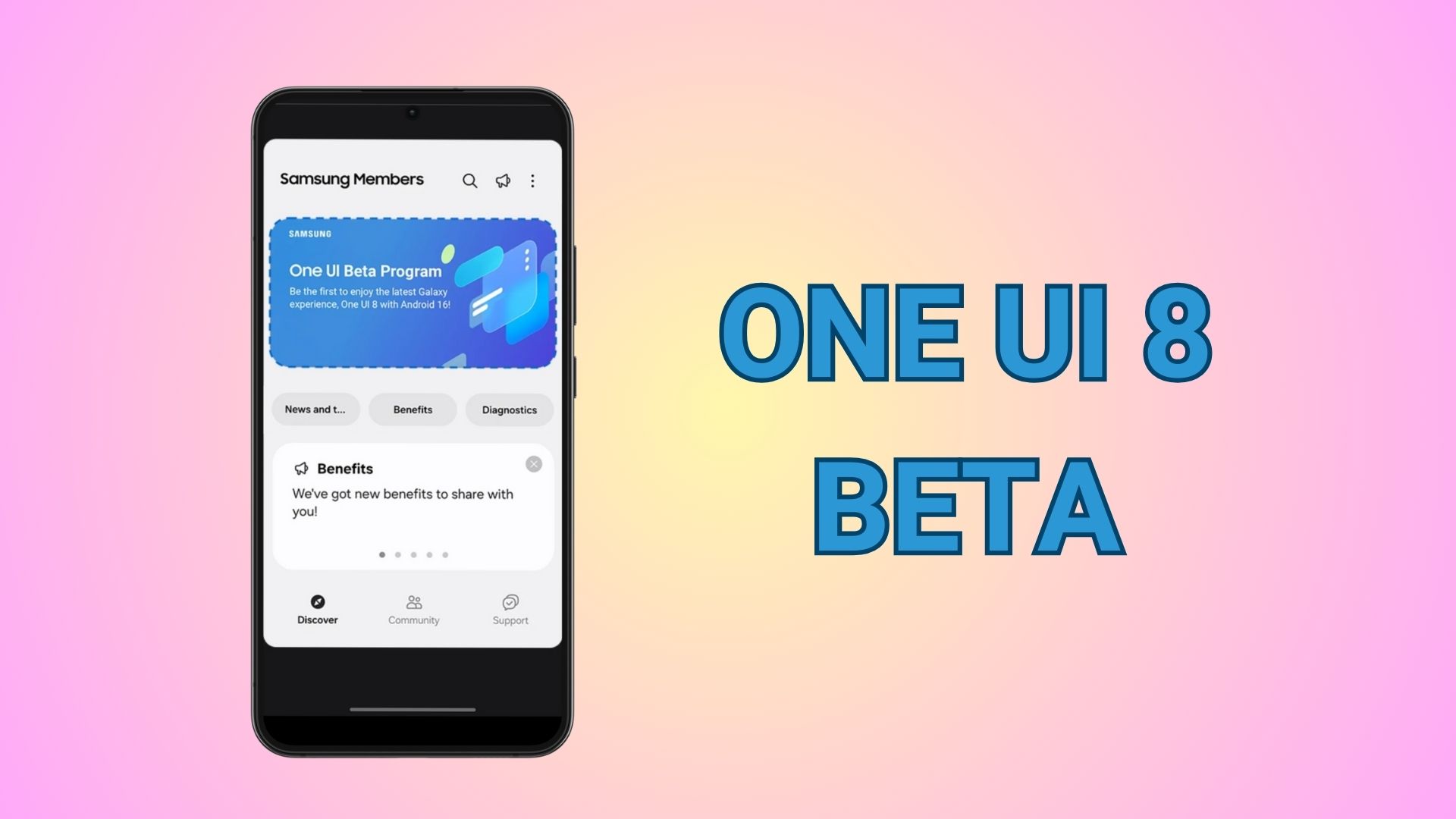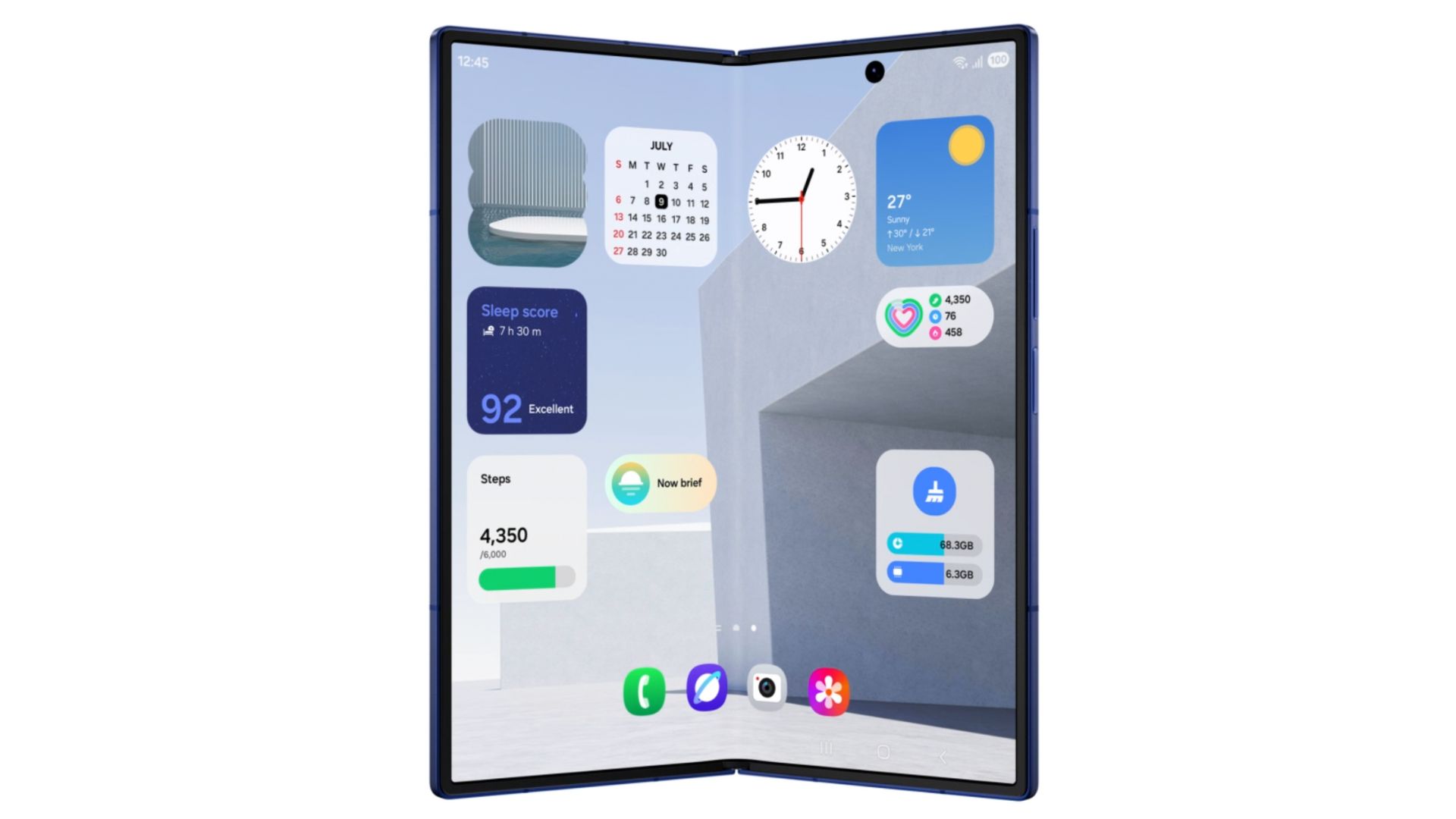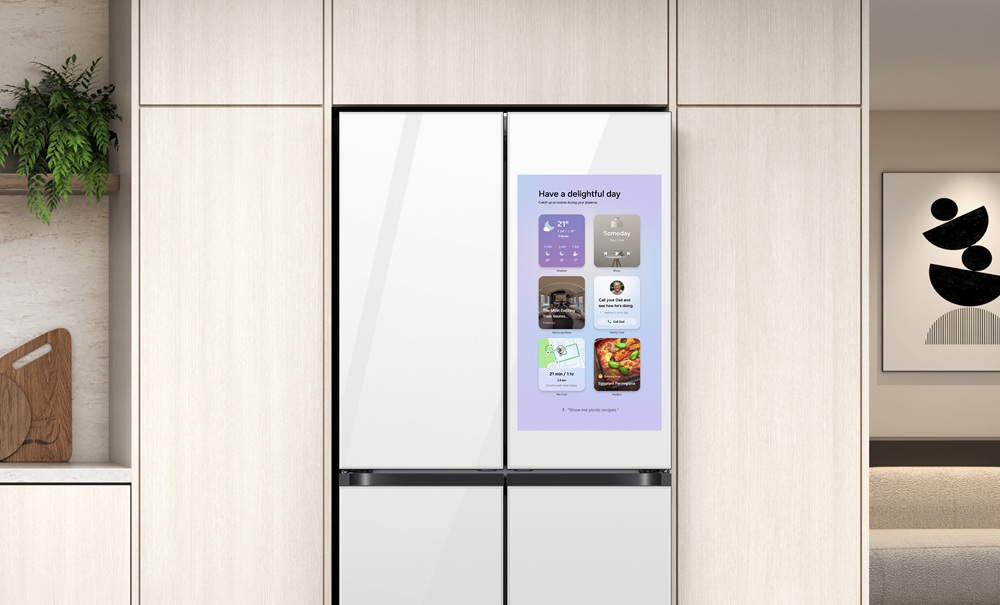Step-by-Step Guide: Enable Vulkan API on Your Android Phone or Tablet

Most modern Android smartphones support Vulkan, a superior graphics API that outperforms the older OpenGL standard. Despite this hardware capability, many devices still default to OpenGL, leaving performance gains on the table. This guide explains how to switch to Vulkan on Android phones, tablets, and TVs to unlock better performance and battery life.
In our previous reports, we showcased Vulkan vs OpenGL performance. Plus, a tutorial on how to switch to Vulkan on Samsung devices. Turns out, all major smartphones support Vulkan, but default to OpenGL. However, despite the hardware readiness, most Android devices continue to default to the older OpenGL technology — a legacy rendering engine that consumes more battery and falls short in performance compared to Vulkan.
Here is how to activate Vulkan API on any eligible Android device, promising a new way of enhanced graphics performance, efficiency, and gaming capabilities.
Why Vulkan Outperforms OpenGL
Vulkan delivers a significant boost in graphics technology. While OpenGL has served the mobile and desktop graphics community for decades, its architecture has become outdated, demanding more CPU cycles and draining battery power without providing the fine-grained control that modern hardware requires.
The advantages of switching to Vulkan include:
- Enhanced Performance: Delivers higher frame rates with lower CPU usage
- Improved Battery Life: More efficient processing reduces power consumption
- Better Graphics Control: Enables smoother visuals and advanced effects
- Optimized for Modern Games: Particularly beneficial for demanding titles like Genshin Impact, Call of Duty Mobile, and PUBG
What is Vulkan and why you should switch?
Vulkan is a next-generation, cross-platform graphics and compute API developed by the Khronos Group. It provides high-efficiency, low-overhead access to modern GPUs across PCs, consoles, mobile devices, and embedded platforms. The API is specifically designed for high-performance real-time 3D graphics applications and highly parallelized computing tasks.
The biggest advantage of enabling Vulkan over OpenGL is instant performance gains and better battery life. So there is no reason for you to not use Vulkan. Plus, if you don’t like it, you can always revert to OpenGL.
Key Technical Features
Cross-Platform Compatibility: Vulkan functions as an open standard, royalty-free API that works across Windows, Linux, Android, BSD Unix, Nintendo Switch, and Raspberry Pi. Apple platform support is available through MoltenVK, which translates Vulkan calls to Apple’s Metal API.
Low-Level Hardware Control: Unlike older APIs such as OpenGL and Direct3D 11, Vulkan offers direct access to GPU hardware, allowing developers to manage memory, synchronization, and resource allocation more precisely. This approach reduces driver overhead, improves CPU and GPU utilization, and enables better multithreading across multiple CPU cores.
Unified Development Environment: Vulkan eliminates the previous separation between desktop (OpenGL) and mobile (OpenGL ES) development, providing a single API that simplifies code sharing and maintenance across platforms.
Predictable Performance: The API’s explicit design requires developers to specify detailed resource usage, leading to more predictable performance and reducing driver guesswork. Validation layers help catch incorrect API usage during development.
Advanced Graphics Capabilities: Vulkan supports cutting-edge features including ray tracing and integrates with major GPU drivers from NVIDIA, AMD, and Intel. Regular updates (such as Vulkan 1.3) continue adding features like single-pass render passes, improved pipeline control, and enhanced synchronization.
Phone Manufacturers and Smartphones Eligible for the Vulkan API
The Vulkan API is a modern, low-level graphics API that significantly enhances graphics performance on supported devices. Vulkan support was introduced with Android 7.0 (Nougat, API level 24), and is mandatory for all 64-bit Android devices shipping with Android 10 (API level 29) or newer. However, actual support may depend on the device manufacturer, GPU, and carrier updates.
Major Phone Manufacturers Supporting the Vulkan API
Most leading Android phone manufacturers have adopted the Vulkan API. Some of the main brands include:
- Samsung
- Xiaomi
- OPPO
- Vivo
- OnePlus
- Nokia
- Google (Pixel series)
- Asus
- Meizu
- Razer
- Lenovo
- realme
- HONOR
- Sony
- Huawei (with recent models)
- NVIDIA (SHIELD devices)
Smartphones among those confirmed to support Vulkan, especially if they have Adreno 5xx/6xx, Mali Gxx, or PowerVR GM9xxx GPUs or higher.
GPU and Software Requirements
- Devices with Qualcomm Adreno 5xx and above, Mali G71/72/76/77, or PowerVR GM9xxx GPUs or higher generally support Vulkan.
- All 64-bit Android devices released with Android 10 or later are required to support Vulkan 1.1.
- Some older devices (e.g. Nexus 6P, Samsung Galaxy S7) received Vulkan updates via system updates, but support may vary by model and region.
Notes on Compatibility
- Not all phones running Android 7.0+ support Vulkan; actual support depends on the device’s GPU, the manufacturer’s driver, and timely software updates.
- Vulkan capability can be checked on specific devices using tools like “Vulkan Hardware Capability Viewer” from Google Play.
How to check if Vulkan is activated on your Android device?
Before you proceed, check if you have Vulkan already active or not.
- Open developer settings.
- Find and activate GPUWatch.
- Open any app, like Dialer, Google, Phone Settings, etc.
- Check the Context Info card and see which API it’s using.
- It should display Vulkan.
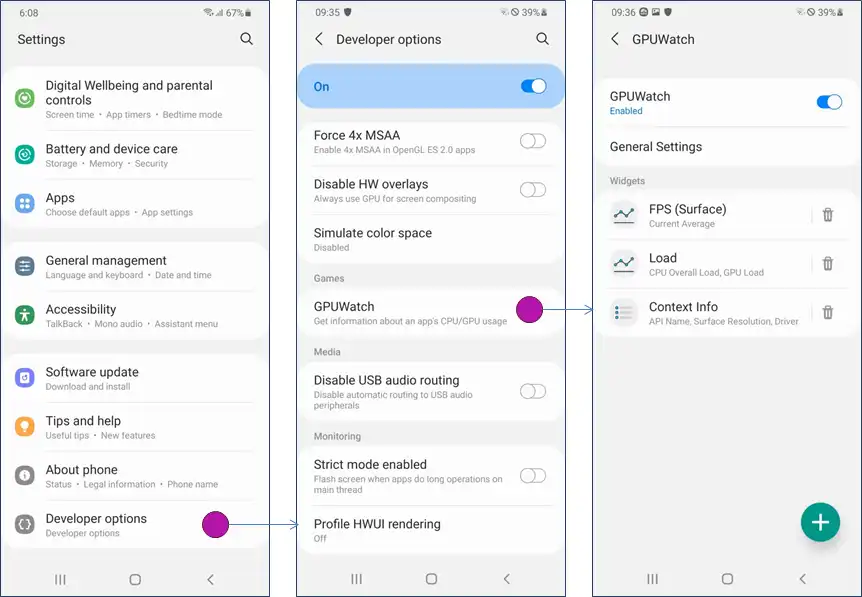
How to Switch from OpenGL to Vulkan: Step-by-Step Guide
Making the switch requires some technical knowledge, but the process is straightforward if you follow these steps carefully.
There are three methods to activate Vulkan on your various Android devices. One is via ADB which requires PC and the others are via Shizuku which runs locally on your mobile and no need for a USB connection.
Method 1: Using Shizuku & Brevent
Prerequisites
Before beginning, you’ll need to install two applications from the Google Play Store:
- Shizuku: A system service that provides secure API access
- Brevent: An application management tool that works with Shizuku
Step 1: Check Your Current Graphics API
First, you need to determine which graphics API your device is currently using:
- Open the Brevent application
- Navigate to “Exec Command”
- Enter the following command:
dumpsys gfxinfo | grep -i pipelineIf you see lines ending with “OpenGL,” your device is currently using the OpenGL API.
Step 2: Switch to Vulkan
To make the switch to Vulkan, execute this command in Brevent:
(setprop debug.hwui.renderer skiavk; for a in $(pm list packages | grep -v ia.mo | cut -f2 -d:); do am force-stop "$a" & done) > /dev/null 2>&1 &
Important Note: Your screen will flash for a few seconds during this process. This is normal and indicates that the system is restarting graphics processes with the new API.
Step 3: Verify the Switch
Run the initial checking command again to confirm the change:
dumpsys gfxinfo | grep -i pipeline
You should now see “Vulkan” instead of “OpenGL” in the output.
Step 4: Reverting Back (If Needed)
If you experience any issues or want to return to OpenGL, you have two options:
Option 1: Reboot your device (the system automatically reverts to OpenGL after restart)
Option 2: Use this command:
(setprop debug.hwui.renderer opengl; for a in $(pm list packages | grep -v ia.mo | cut -f2 -d:); do am force-stop "$a" & done) > /dev/null 2>&1 &Method 2: How to Enable Vulkan API on Android Devices
Pre-Requisites Before You Start
Before attempting to activate Vulkan, ensure you have:
- Developer Options Enabled: Go to
Settings > About Phone > Tap Build Number 7 times. - USB Debugging Turned On: Find it in
Developer Options. - ADB Installed on Your PC: (Download ADB Minimal).
⚠️ Important: After the first boot with Vulkan enabled, unlock your device immediately. If you don’t, it might not switch to Vulkan properly. Also, expect your phone to feel warm during that initial boot—this is normal.
Two Methods to Activate Vulkan API
Method 1: Using GAMA.bat
If you prefer a straightforward process:
- Download GAMA.bat from GitHub.
- Paste it into the same folder as your
adb.exe. (Download ADB Minimal) - Connect your Samsung device to your PC via USB.
- Run the
Vulkan.batfile and follow the on-screen instructions.
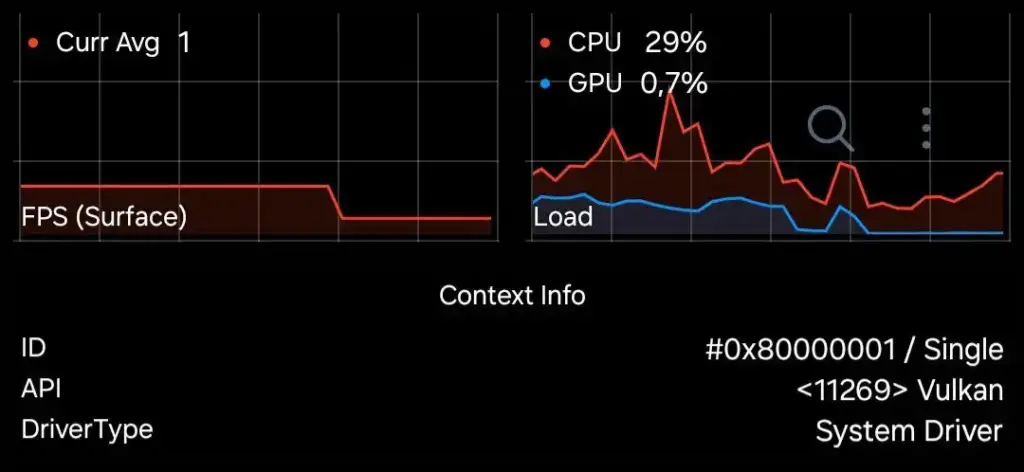
Method 3: Using Shizuku and aShell without PC
Prefer a more techie approach? Here’s how:
Required Apps:
Steps:
- Install and setup Shizuku on your phone.
- To do so, you will first need to run Shizuku server by following the step by step guide. It is quite simple. Enable Developer Options on phone, enable Wireless debugging. (requires WiFi connection). Follow the Shizuku pairing guide put the 6-digit PIN for wireless debugging. Start Shizuku service.
- Open aShell and paste the following commands one by one:
adb shell setprop debug.hwui.renderer skiavk
adb shell am crash com.android.systemui
adb shell am force-stop com.android.settings
adb shell am force-stop com.sec.android.app.launcher
adb shell am force-stop com.samsung.android.app.aodservice- Reboot the system manually, then verify activation via GPUWatch as described earlier.
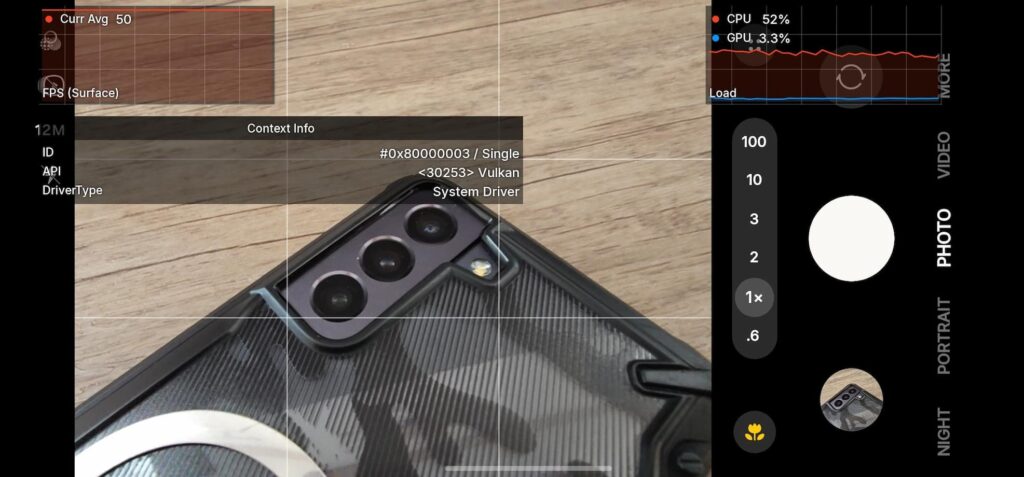
How to Confirm Vulkan is Activated
- Open Developer Options.
- Activate GPUWatch.
- Open any app (like your dialer), and GPUWatch should show Vulkan Renderer (skiavk) being used.
Frequently asked questions
Q: Why should I use Vulkan?
Vulkan is a modern, low-overhead graphics API that delivers superior performance. Samsung originally used Vulkan by default on newer software versions, resulting in cooler device temperatures and improved battery life. However, later switched back to OpenGL, bringing back overheating issues and battery drain.
Q: Is this method safe to use?
Yes, completely safe. The script uses official ADB commands without any system modifications or hacks, ensuring zero risk to your device.
Q: Do I need to run this after every restart?
Unfortunately, yes. The setting doesn’t persist through reboots.
Q: Will this void my warranty or trigger Knox security?
Not at all. Since this doesn’t modify bootloaders or require root access, it’s completely Knox-compliant and warranty-safe.
Q: Could this damage my phone?
No. This simply toggles between graphics drivers, so your device remains perfectly safe.
Q: What if I don’t see any improvement?
Results vary by device and application. While Vulkan typically provides better performance and thermal management, some phones may already be well-optimized. If you don’t notice significant changes, your device might already be running efficiently.
Q: Can I reverse this change?
Absolutely. The methods includes native support for switching between APIs—from OpenGL to Vulkan or vice versa. Additionally, a simple reboot will reset the driver back to OpenGL, giving you multiple reversal options.