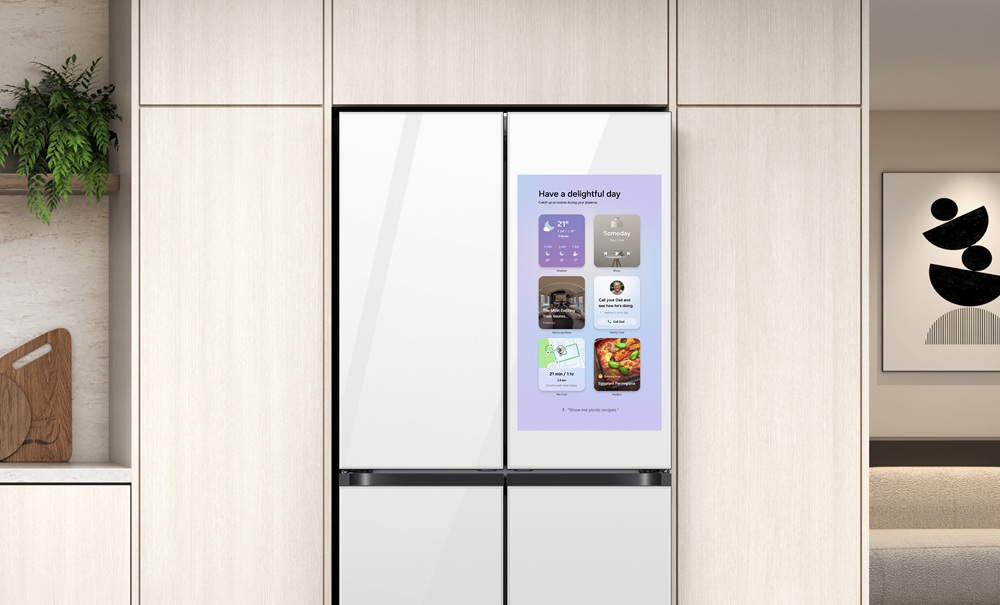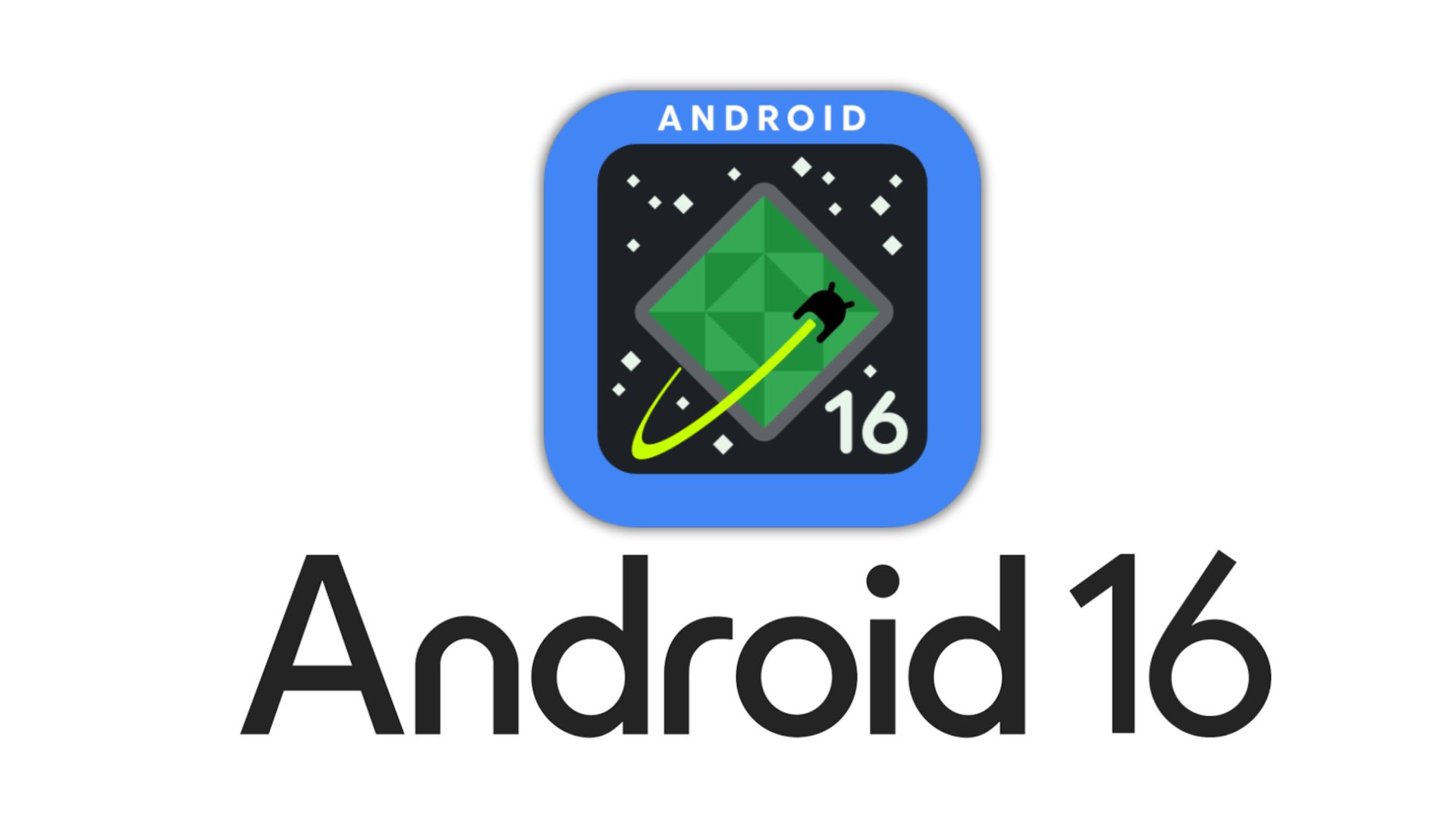Samsung One UI 8 Full Changelog and Feature List Revealed
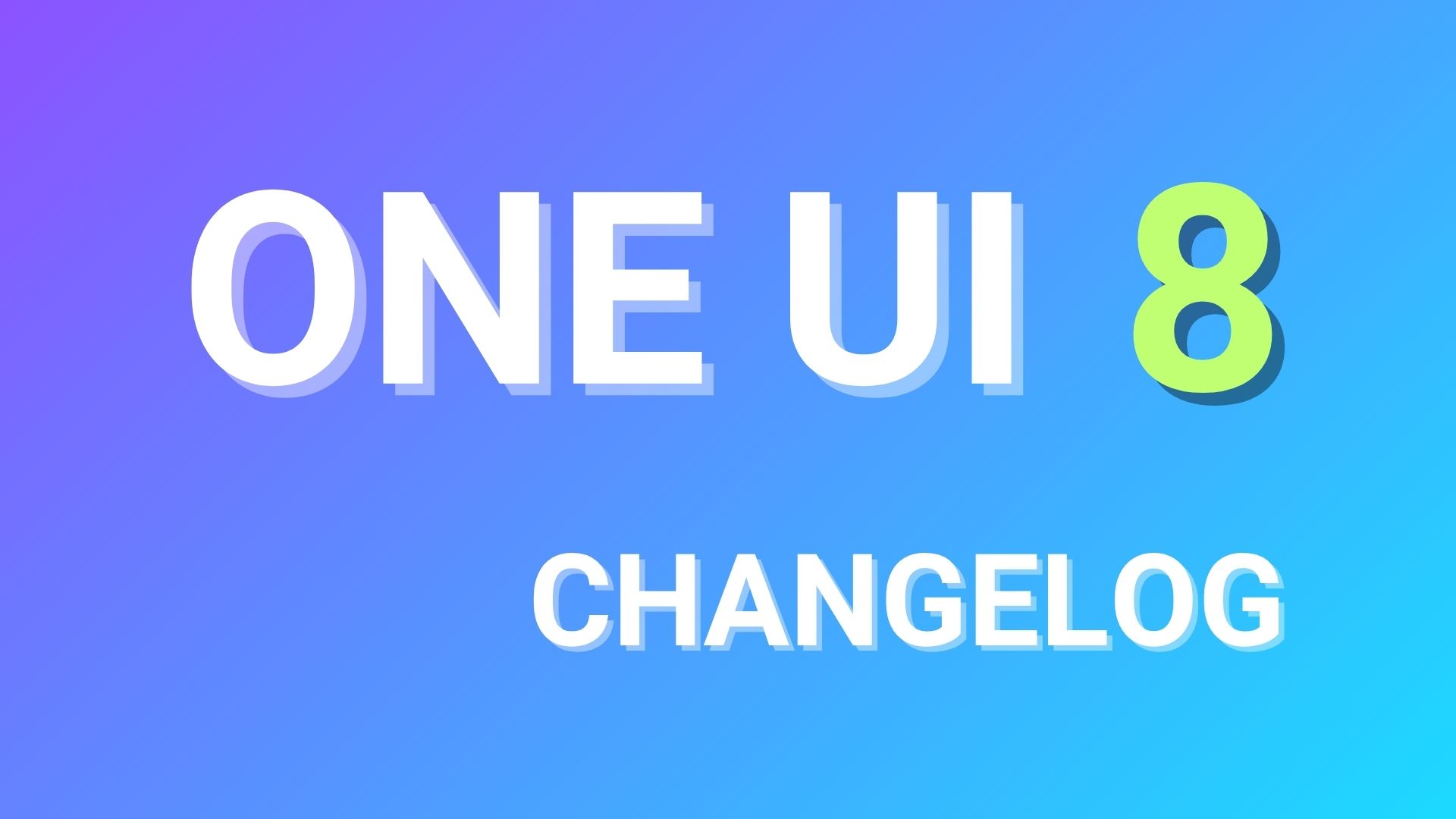
Samsung released One UI 8 Beta Program based on Android 16. We have captured the entire changelog of One UI 8 and the list of features coming to Samsung Galaxy devices. Including which devices will receive which features and the regions the update will roll out in.
Samsung’s One UI 8 is focused on productivity, multitasking, and advanced automation routines like fresh reminders, calendar tools, and accessibility features. Three core innovations make this possible: true multimodal intelligence, a UX tailored to each device form factor, and proactive, personalized suggestions. See the feature list and full changelog below.
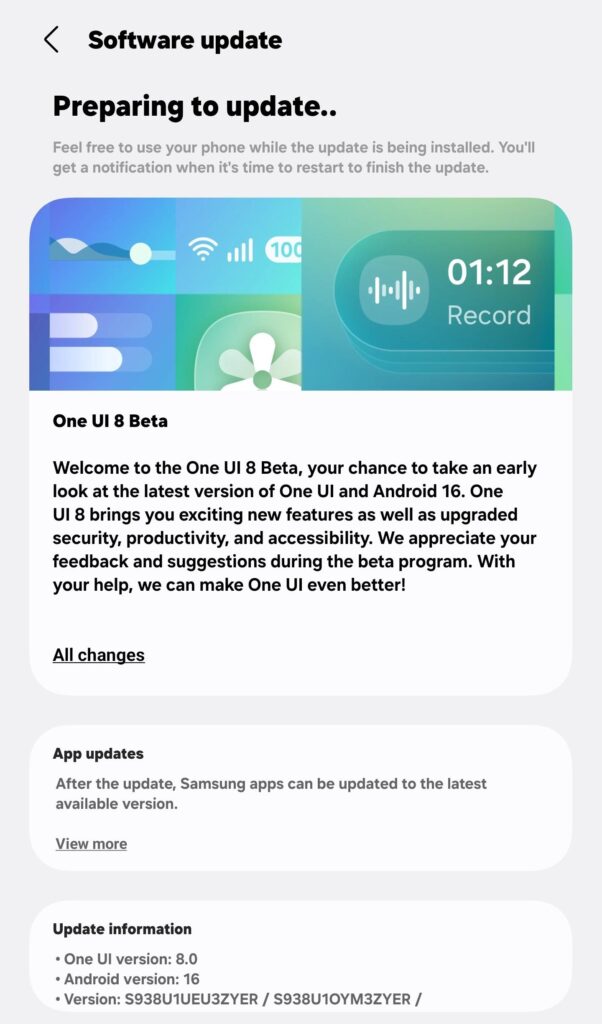
Samsung One UI 8 Features
One UI 8 renewed focus on productivity. Quick Share, Samsung’s seamless file-transfer tool, has been re-engineered to sit persistently in your Quick Settings panel. Now, you can receive and send documents, photos, and videos without ever leaving the interface you’re working in, making spontaneous collaboration smoother than ever.

The refreshed My Files app lets you filter downloads by the originating app—no more endless scrolling to locate that presentation you received last week. Samsung Internet, too, benefits from a tidier, customizable menu, ensuring your most-used browsing functions are always just a tap away.
Multitasking on One UI 8 is another change. Samsung DeX users can now connect to external displays at resolutions up to WQHD, rotating the output in 90-degree increments to suit portrait-mode apps or spreadsheets. On the phone itself, split-screen view has evolved: you can push one app to the edge of the display to shrink it, creating a picture-in-picture-style workflow that keeps glanceable content in view while you focus on a primary task. Switching focus between apps is a matter of a single tap, making juggling chats, notes, and research far more intuitive.
Planning and task management receive a major boost with the redesigned Reminder and Calendar apps. The Reminder interface now displays categories along the top, complete with live counts, so you immediately know how many tasks await in each list. Sample templates guide you through creating common reminders—such as bill payments or grocery runs—while intelligent suggestions surface as you type, speeding up entry. These reminders integrate directly into the Calendar app: tap the plus button, choose “Reminder,” and drag events around your schedule, treating appointments and tasks within a unified timeline.
The expanded Modes & Routines toolkit. One UI 8 introduces preset routines for everyday triggers—like weather changes or your morning alarm—plus new actions that pull data from Clock, Calendar, and Samsung Notes. Imagine a routine that reads your next meeting time aloud, then silences notifications until it’s over, or one that automatically logs your sleep duration into a morning note.
The Camera and communication tools are no slouches, either. A simple swipe up or down anywhere in the camera preview now reveals Quick Controls, giving you instant access to settings like ISO, aspect ratio, and flash mode. On the calling front, shareable profile cards let you craft a professional or playful identity that appears when you call others, and recorded calls are now linked directly to contact histories in the Phone and Contacts apps, simplifying playback of important conversations.
Finally, One UI 8 brings bonus features like Auracast broadcasts, which let you share audio streams via QR code to multiple listeners, and enhanced alarm groups that bundle alarms into widgets for one-tap toggling. Samsung service center check-ins are now faster, using NFC or QR codes to securely transmit your details, and the revamped Weather app sports rich, realistic visuals that truly capture the day’s conditions.
One UI 8 Full Changelog
Productivity
Easier file sharing with Quick Share
It’s never been easier to send and receive files. Tap the Quick Share button in quick settings to get started. You can receive files while the Quick Share screen is open and send files to others directly from Quick Share.
Easily find downloaded files
Find the file you need quickly even if you don’t know the file name. You can now filter files based on the app that was used to download them. Works in the Downloaded and Recent views in My Files.
Redesigned Samsung Internet
Access the features you need quickly. The Samsung Internet menu has been optimized to make it easy to access the features you use most. You can also customize the layout to match your personal preferences.
More convenient Al select
No more waiting. When you start Al select, you can now select an area of the screen immediately.
Multitasking
Enhanced display support
The new Samsung DeX gives you more options when connected to an external monitor or TV. You can choose an optimized display resolution up to WQHD and rotate the display 90, 180, or 270 degrees.
Enhanced split screen view
While 2 apps are open in split screen view, you can push one app against the edge of the screen to keep it partially visible while giving most of your focus to the other app. Tap the smaller app any time to switch between them quickly.
Reminder
New Reminder interface
The Reminder app has been redesigned with categories shown at the top of the screen, making it easier to see how many reminders are in each category with a quick glance. Custom categories can be hidden with a quick tap to free up more screen space. Tap one more time to make them appear again.
New sample reminders
Discover the power of reminders. Sample reminder templates are now available in the Reminder app. Explore these reminders to see what you can do to manage important tasks in your life.
Add reminders easily
It’s never been easier to add new reminders. Just type your reminder into the box at the bottom of the screen. Suggestions will appear as you type that you can tap to save time. You can add checklists, locations, and pictures using the buttons below the text box. Or, if you don’t want to type at all, tap the Mic icon for voice input.
Calendar
Manage reminders in Calendar
You can easily create reminders in the Calendar app without opening the Reminder app. Whenever you tap the + button, you’ll have the choice of adding an event or a reminder. You can also drag and drop reminders on your calendar to reschedule them.
Add events quickly
When you start adding an event in the quick add menu, you’ll get suggestions for event names and times based on your past events. Just tap one of the suggestions to add an event without additional typing.
Modes and routines
New preset routines
Check out the new preset routines for weather and other advanced conditions. Use them as they are, or customize them to meet your needs.
New routine actions
New actions are available for getting data from the Clock, Calendar, and Samsung Notes apps. After you get data, you can use it in other conditions or actions in your routine.
Samsung Health
Running distance challenges
In addition to step challenges, you can now challenge your friends to see who can run a certain distance the fastest. For example, set a target of 50 km and see who gets there first.
Food recording reminders
Stay on track to meet your calorie goals. You can now set reminders for recording your food intake in Samsung Health.
Camera
Swipe up or down to open quick controls
Access quick controls in Camera even quicker than before by swiping up or down anywhere in the preview area. In Camera settings, change the Swipe up/down option to open quick controls.
Communication
Improved profile cards
It’s easier to create and edit your profile card to get the perfect layout for your name and picture. After creating, you can share your profile card so other people can see it when you call them.
Review recorded calls in Contacts
It’s now easier to review your past conversations. Calls you’ve recorded now appear on the contact history screen.
Security and privacy
Enhanced Secure Folder
Keep sensitive apps and data in a separate, protected
area of your phone. You can now set Secure Folder to hide apps and prevent notifications when you lock it. You can also completely hide and encrypt your Secure Folder for maximum protection.
Accessibility
Pinch and zoom with the Assistant menu
The Assistant menu now provides more ways to zoom in and out on the screen. In addition to dragging with one finger, you can now adjust the zoom level by pressing buttons on the screen.
Control mouse actions with your keyboard
If you can’t or don’t want to use a mouse, turn on Mouse keys in Accessibility settings to use your physical keyboard to move the mouse pointer, click, hold, and scroll.
Magnify your keyboard
You can now make the keys on the on-screen keyboard larger so they’re easier to see and tap. Turn on Magnify keyboard while typing in Magnification settings to try it.
Easily pair Bluetooth hearing aids
You can now pair and connect your Bluetooth hearing aid devices directly on the Hearing aid support screen in Accessibility settings.
Even more improvements
Easily connect to Auracast broadcasts
Auracast allows you to broadcast audio from one device to multiple listening devices at the same time. It’s now easier to connect to Auracast broadcasts by simply scanning a QR code. You can also generate a QR code to let others connect to your broadcast.
Enhanced alarm groups
You can now add existing alarms to an alarm group by tapping the + button on the Alarm group screen. You can also add an alarm group to a widget on your Home screen so you can turn all of the alarms in the group on or off with a single tap.
Get quicker support
Enjoy quicker check-ins when you visit Samsung service centers. You can use NFC or scan a QR code to share basic information such as your name and phone number with staff without filling out any forms. Your data is encrypted and can only be accessed by Samsung support staff.
Revamped weather visuals
The Weather app now provides more rich and realistic images to help you intuitively understand the current weather conditions.
Learn more at: https://doc.samsungmobile.com/SM-S938U1 /XAA/doc.html
Which Samsung devices will receive which features?
- Availability of functions supported may vary by country and model. Some functions may require a network connection and/or Samsung Account login.
- Now Brief feature requires a Samsung Account login. Service availability may vary by country, language, device model or apps. Some features may require a network connection.
- The quality of the Auracast audio stream may vary depending on the application, network connection and other factors.
- Available on devices with Bluetooth 5.2 and above that support Auracast.
- Auracast Transmitter/Assistant supported devices: Samsung Galaxy flagship smartphones, tablets released in 2023 or later with Samsung One UI version 6.1 or above. Auracast Receiver supported devices: Galaxy Buds3, Buds3 Pro, Buds2 Pro. May require software update. Availability may vary by market and model.
- Available on 36 countries: U.S., Argentina, Austria, Brazil, Chile, Colombia, Czech Republic, Ecuador, France, Greece, Guatemala, Hungary, India, Indonesia, Kenya, Korea, Malaysia, Mexico, Netherlands, New Zealand, Nigeria, Pakistan, Panama, Peru, Philippines, Poland, Portugal, Singapore, South Africa, Spain, Taiwan, Thailand, Türkiye, Ukraine, Uzbekistan, Vietnam. Availability may vary by country. The feature availability will expand to more countries via further updates. The feature is available in limited number of repair shops, and will be expanded further afterwards. Available on with Android 10 or above, NFC availability may vary by device, Samsung Account app is available on devices with Android 10 or above. Availability may vary by NFC Memory support availability.
- Bluetooth Low Energy and Wi-Fi connection are both required for Quick Share. Number of devices Quick Share can share to at the same time may vary depending on the Wi-Fi chip hardware of the sharing device. Actual speed may vary depending on device, network condition and user environment.