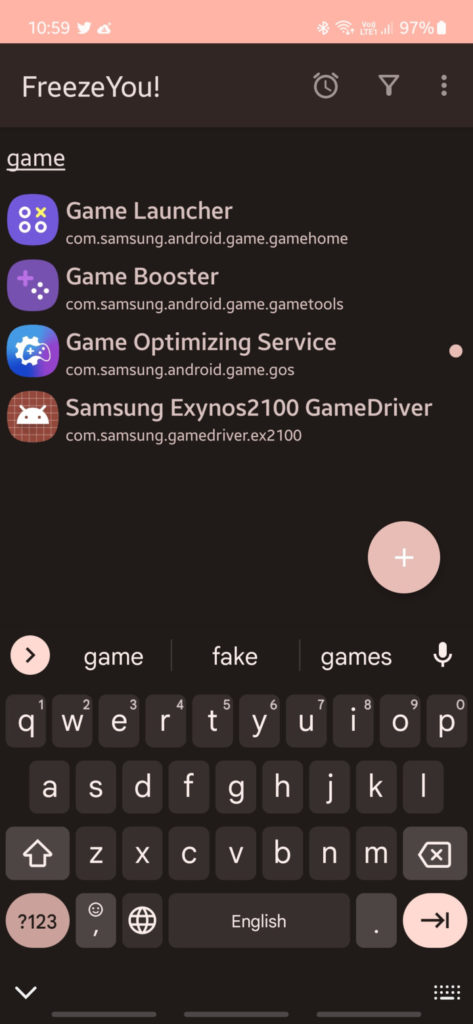Delete Game Optimizing Service (GOS) from your Samsung Galaxy | Benefits: Boost performance, fix touchscreen issues, improve battery life
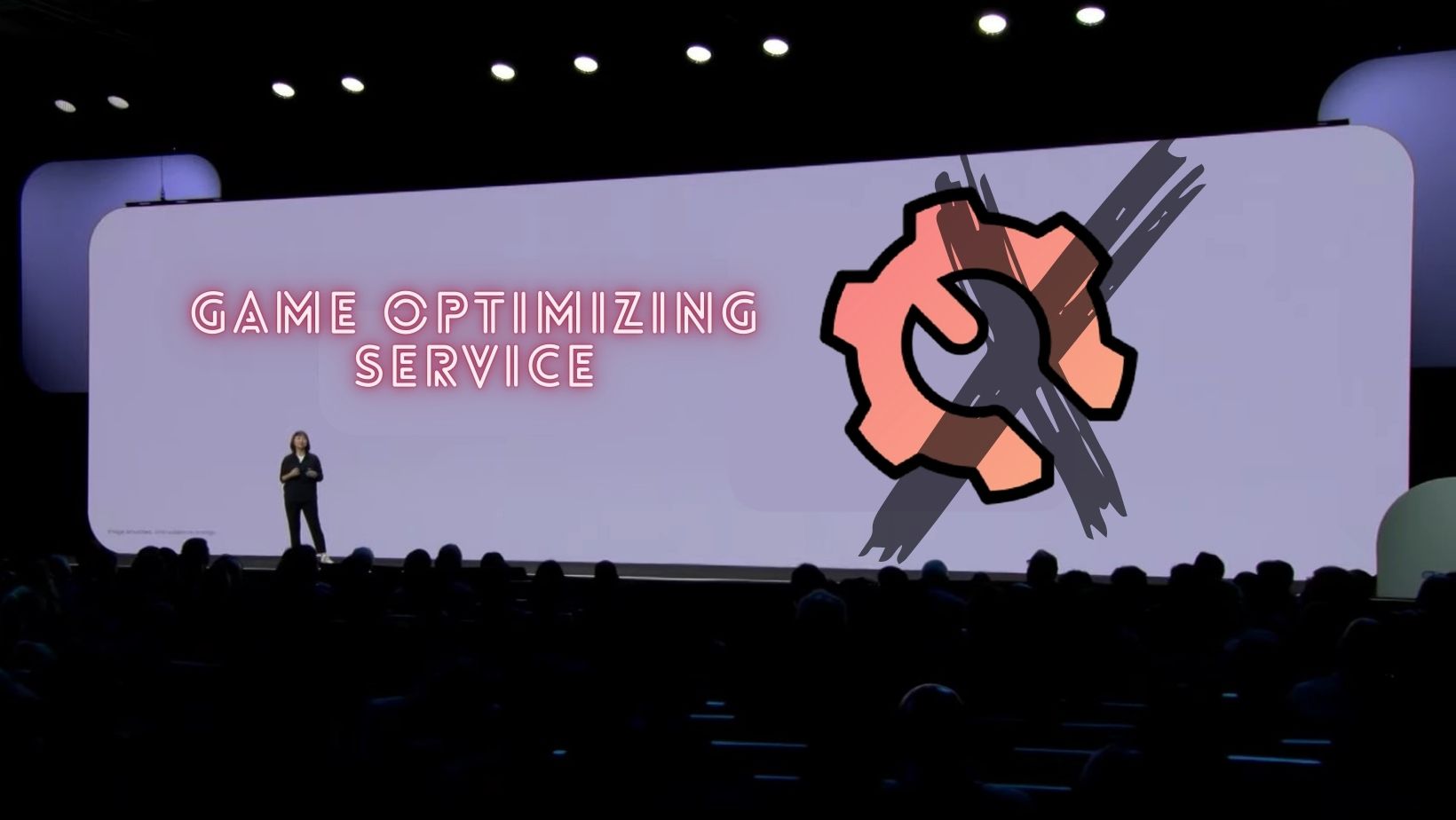
Samsung is notorious for its bloatware, pre-installed apps, and unnecessary system packages on all of its smartphones, even on their $1000+ devices. While we already have a tutorial on how to uninstall or remove bloatware from any Android device, we would like to enlighten you on a must-remove app called Game Optimizing Service.
Game Optimizing Service (GOS) is the main culprit for most of the problems on your Samsung device including performance issues, touchscreen response issues, and poor battery life.
What is Bloatware?
In simple terms, Bloatware is any unwanted service or app that comes pre-bundled onto an operating system by either the manufacturer or the carrier. It can range from anything like carrier bloat such as the SMS app, bill & payments app, Chat Support, Device Manager, Cloud, Find My Phone, and many more.
This can cause all sorts of problems on a smartphone. The most common one is performance degradation followed by out-of-storage issues and ultimately severe battery drain. Then there is a problem with duplicate apps.
What is Game Optimizing Service?
According to the Galaxy Store listing, GameOptimizingService offers features for game-related apps currently provided by Samsung including Game Launcher, Game Tools, Game Tuner, and Game Box Launcher.
GOS continuously optimizes system performance during gaming as well as your gaming experience by improving system performance in several ways such as heat generation control.
Characteristics of each GOS feature
- Optimized heat generation during gaming
The app can reduce and optimise heat generation by adjusting system performance if heat is generated during gaming. - Device optimization during gaming
If a game freeze occurs, the app will start optimising performance during gaming by changing the resolution setting. In doing so, your device will consume less memory and less power, and achieve more stable performance compared to other devices. - CPU/GPU optimization during gaming
The app will optimise performance by adjusting the current CPU/GPU max clock. - App management during gaming
Using the indexes of the installed game (e.g., resolution, FPS, CPU/GPU clock, and heat generation), the app will determine optimised values for the relevant game.
The Problem
While GOS is supposed to be running during gaming sessions, due to Samsung’s poor implementations, it runs all the time. Thus, affects performance, severe battery drain, and also causes touchscreen issues on several Samsung Galaxy devices.
Don’t take my word for it. Here is what the community has to say about it:
Samsung performance with Game Optimizing Service Off vs On
Users at Clien Net forums tested Geekbench results on a number of Samsung smartphones ranging from Galaxy S10 to Galaxy S22 with and without Game Optimizing Service. (GOS)
Here is what they found:

Another user tested the scores for Gaming Optimizing Services turned off vs turned on on their Galaxy Z Flip and had to say the following:
Not only benchmark scores are higher but the whole UI feels way snappier and smoother. I’ve used my phone today mainly outdoors in a 86° sunny day and I haven’t noticed any excessive heat or abnormal battery drain.
Moreover, disabling game optimizing service also uses less RAM at idle.
Samsung touchscreen response with Game Optimizing Service Off vs On
According to this comment, GOS is also decreasing the displayed resolution. The comments below that say that touch response times seem to suffer as well.
Finally, disabling GOS may potentially fix most to all touchscreen response issues and ghost touch issues on your Samsung Galaxy device.
It certainly fixed touchscreen issues for me on the Galaxy S21 FE device (Exynos variants) while charging.
The touchscreen response issue while charging smartphones is rampant across Samsung Galaxy devices.
Here is a list of users facing this issue:
- Touch response issue while charging
- Screen not responsive during charging
- Note 20 Ultra screen sensitivty issue when charging
- FPS drop and lag while gaming
- Touch screen responsiveness while charging
- Guys, when i charge my s20 i notice that the touch screen is lagging or somthing. Is that common?
The Solution: Uninstall/Disable Game Optimizing Service (GOS)
You can either disable or completely uninstall the Game Optimizing Service (GOS) from your Samsung Galaxy device.
There are two methods to disable/uninstall any app from your Android phone. Method 1 includes ADB via tools like ADB App Control or Universal Android Debloater tool by 0x192. The second method is using an app called FreezeYou!
Method 1: Disable GameOptimizingService via ADB App Control
- Backup your data before you proceed. If you uninstall any important app, you may lose some functionality. Luckily, you can always restore the app.
- First, Enable Developer Options on your smartphone. To do so, go to Settings > About phone. Tap on the Build Number 7 times.
- Turn on USB Debugging from the developer panel. Go to Settings > Developer Options > Check USB debugging. Also, check OEM Unlocking, just in case.
- For some devices, you may need to disconnect from any OEM accounts under settings. (when you delete an OEM account package it may lock you on the lockscreen) You can skip this and proceed.
- Install ADB on Windows or MacOS or Linux.
- Now, go to where you have setup ADB and Fastboot on your PC.
- Download and install ADB App Control or Universal Android Debloater tool on your Windows, MacOS, or Linux operating systems.
- Install or extract the ADB control app inside the ADB folder.
- Connect your phone to PC. Use USB-C to USB-A cable. Type C to Type C won’t work.
- Allow ADB access.
- Launch the ADB App Control EXE file.
- It should automatically recognize your device and list all the apps from your phone.
- Search for “game”
- In this case, the GameOptimizingService will be listed.
- Select the GameOptimizingService package.
- Select Disable at the bottom right corner.
- Select Apply.
- Once the app is disabled, reboot the phone.
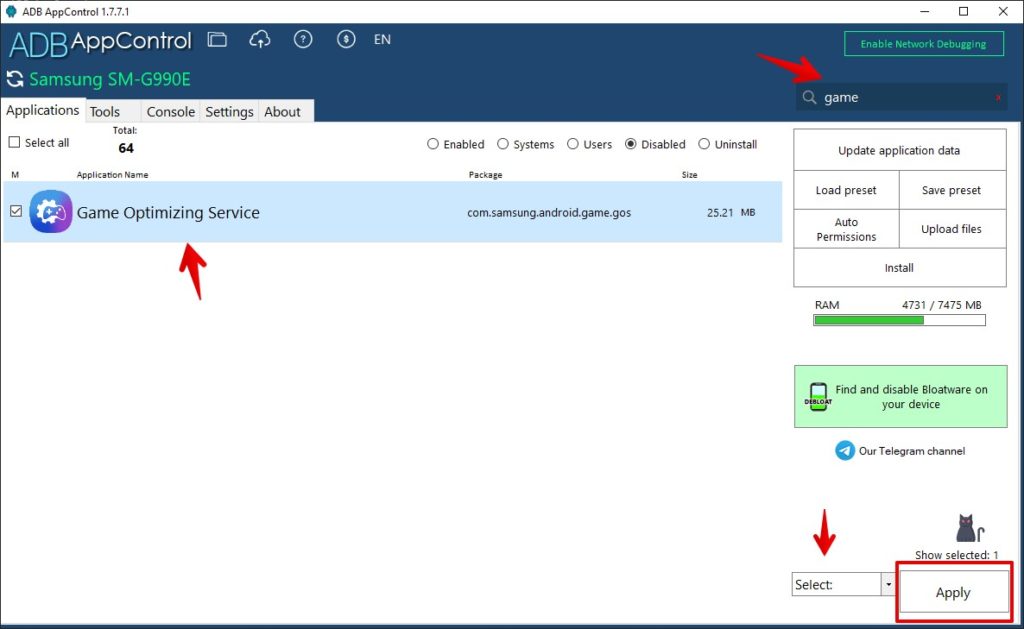
Visual tutorial on how to remove bloatware using Universal Android Debloater:
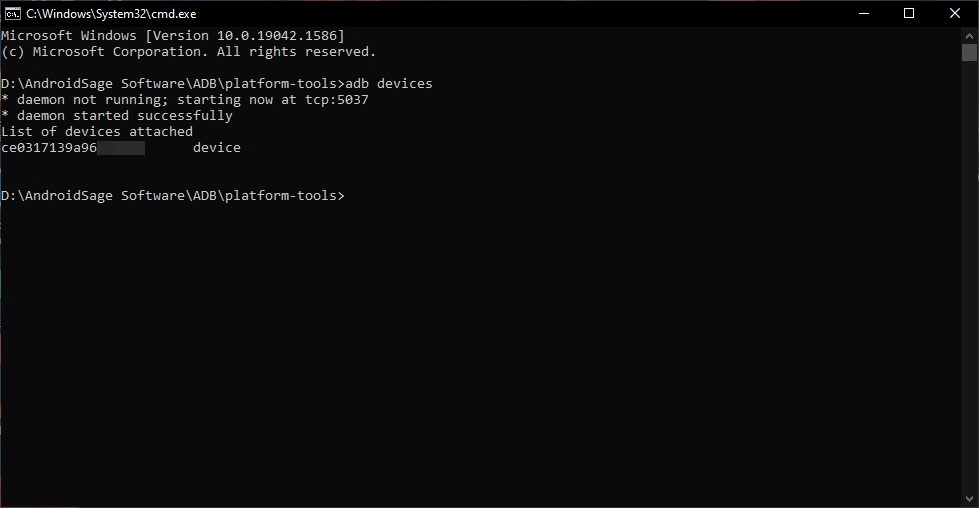
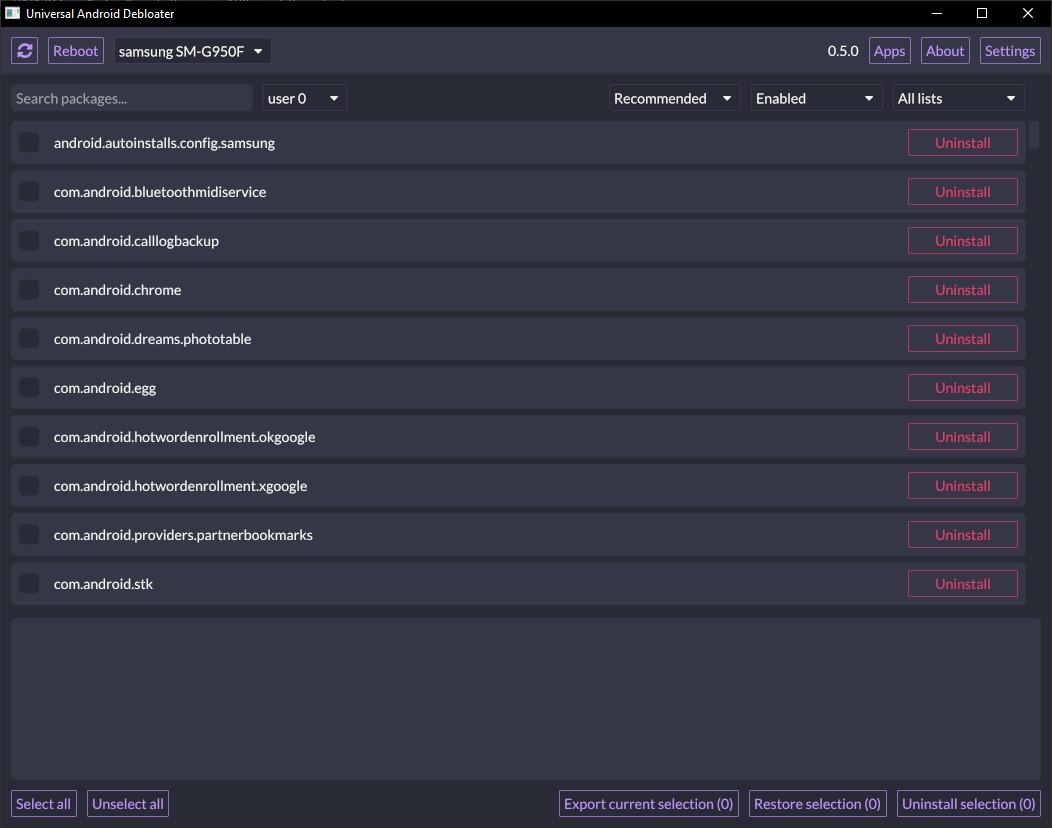
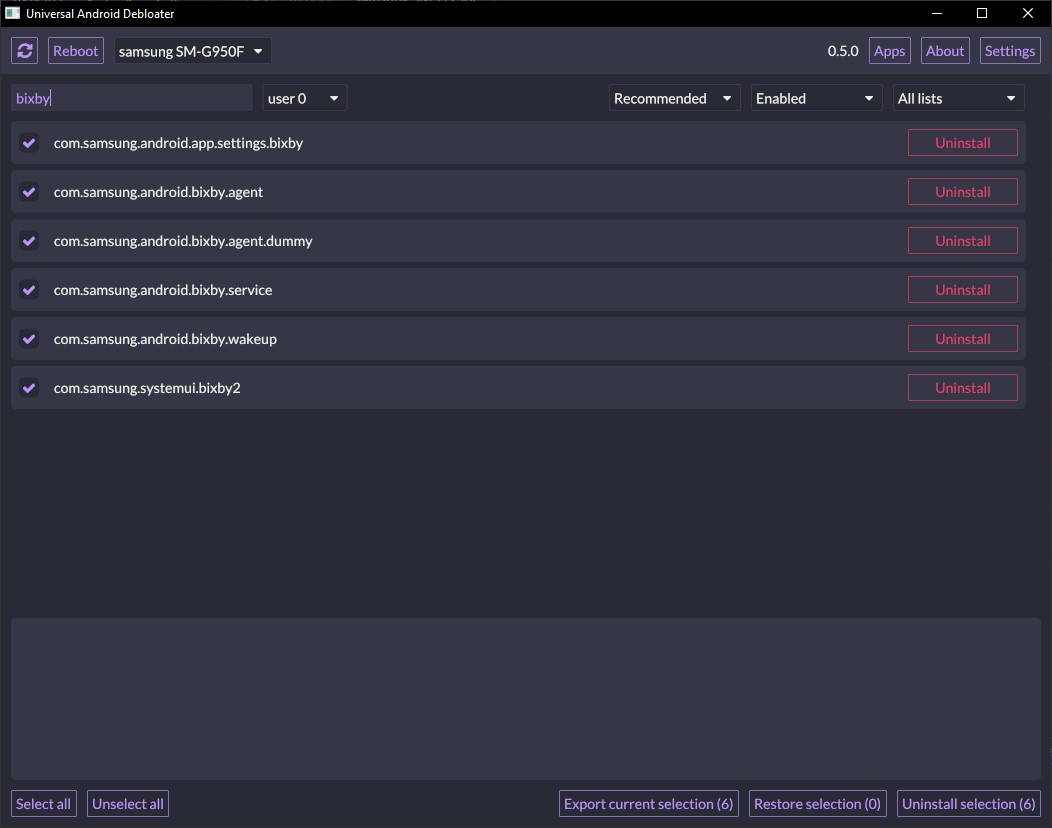
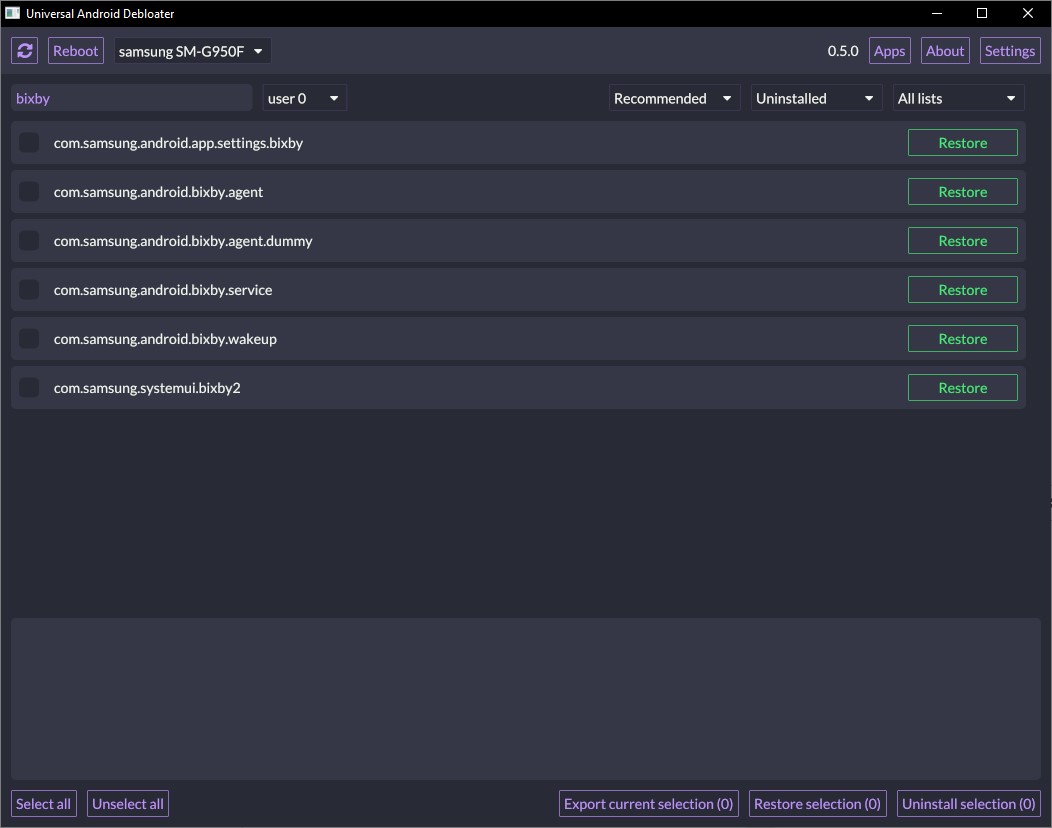
Method 2: Uninstall System Apps with ADB commands
This method can be used to uninstall or remove any Bloatware or package from the system. We are going to use the old school ADB command to access ADB Shell on Android device using USB Debugging and uninstall system packages.
- Backup all of your data before you proceed. If you uninstall any important app, you may lose some functionality.
- First, Enable Developer Options on your smartphone. To do so, go to Settings > About phone. Tap on the Build Number 7 times.
- Turn on USB Debugging from the developer panel. Go to Settings > Developer Options > Check USB debugging. Also, check OEM Unlocking, just in case.
- Install ADB on Windows or MacOS or Linux.
- Now, go to the folder where you have setup ADB and Fastboot on your PC.
- Connect your phone to PC. Allow ADB access.
- Open a command prompt or terminal window inside the ADB folder. Type
cmdin the address bar and press enter. - Type
adb devicesin the command prompt or terminal to see if the connection is successful. It should list the device.
adb devices
- Once you see the device ID, your phone has established a successful connection and is ready to proceed.
- Open ADB shell. Enter the following command:
adb shell
- You can list the Game packages using the following query:
pm list packages game
Note for ADB Mac OS and Linux:
Use the following adb commands
./adb devices
./adb shell
Note 1: Here, you can modify the string to get a list of all packages like
pm list packages | grep '<App or Package Name>'
Just replace <App or Package Name with the actual name>. For instance, to know all the Samsung packages enter:
pm list packages | grep 'game'
Note 2: You can also use apps like Package List to get the exact package name for various GOS services.
- To know the package names for Bixby, enter the following command:
pm list packages game
- You will get a list of packages related to GOS.
- Uninstall each and every GOS package using the string: pm uninstall -k –user 0 <package name>
- Ideally, the list would be:
pm uninstall -k --user 0 com.samsung.android.game.gos
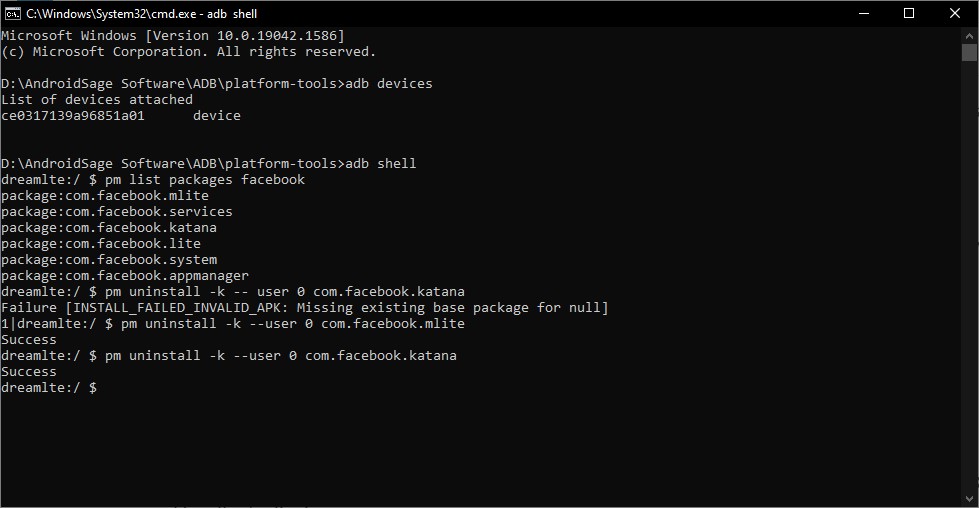
- Reboot the device once.
Method 3: FreezeYou! GameOptimizingService
- Download FreezeYou! app. Direct Download APK link.
- Launch the FreezeYou! app.
- Search GameOptimizingService.
- Select the GameOptimizingService and Freeze it.