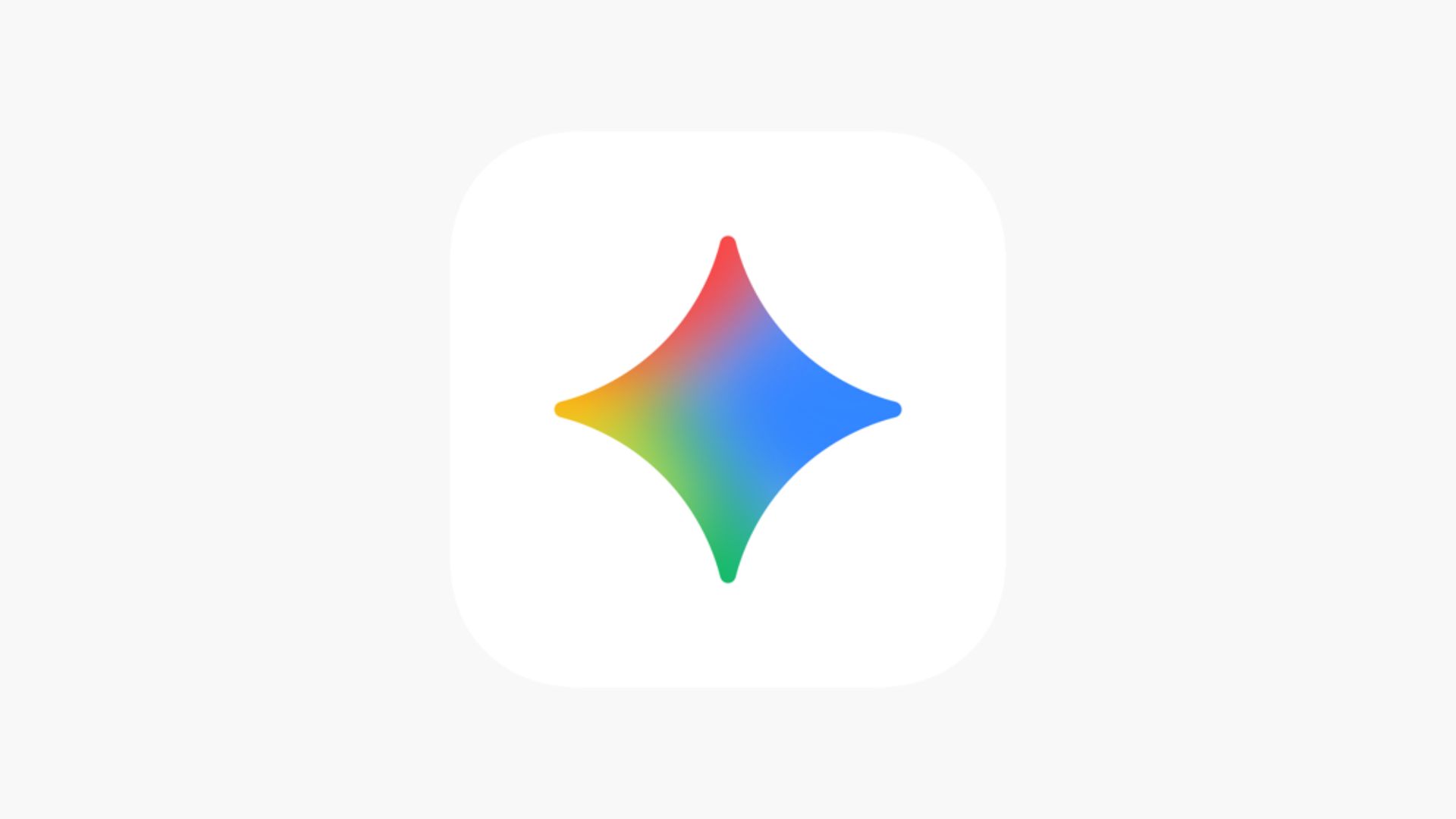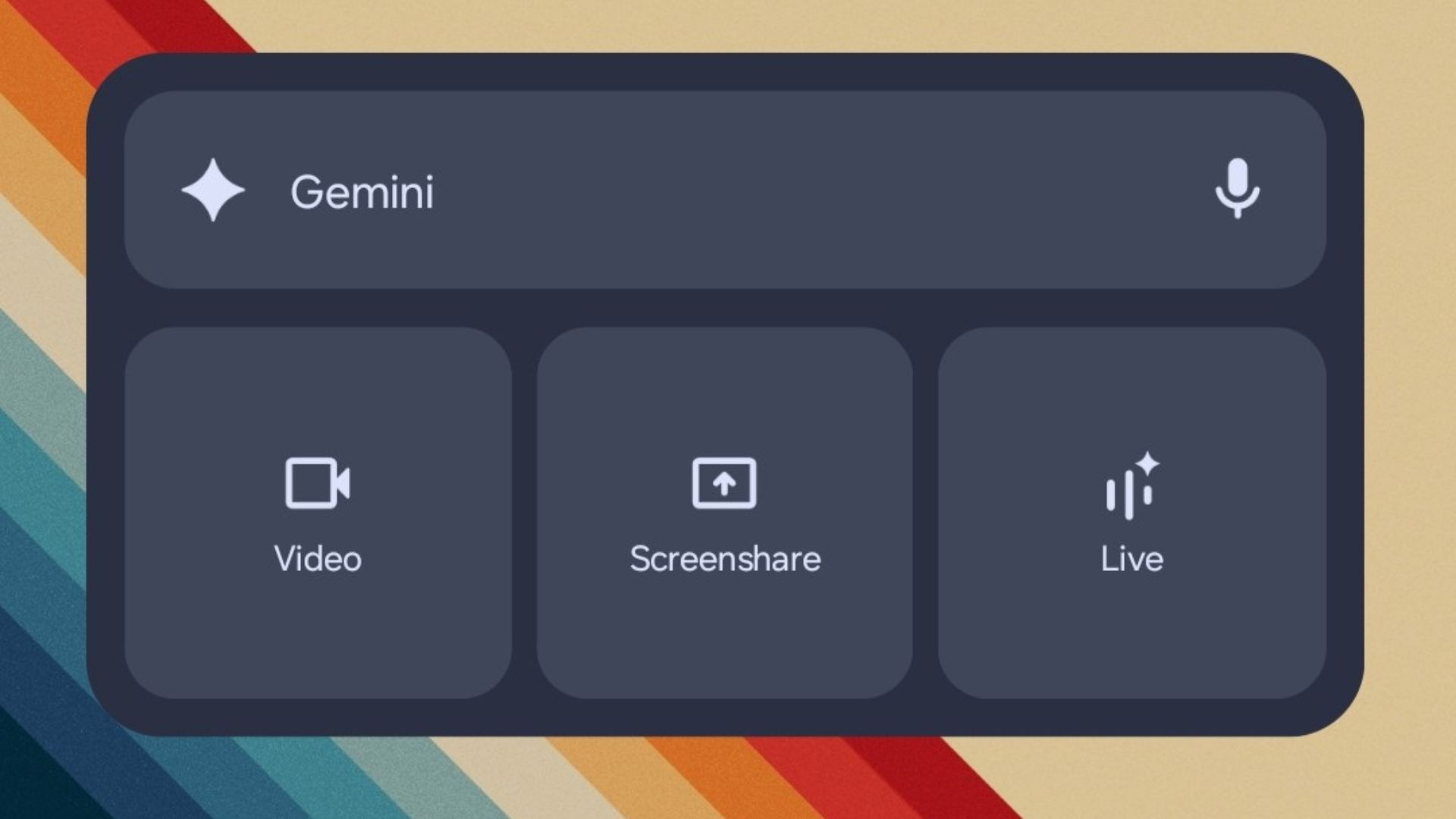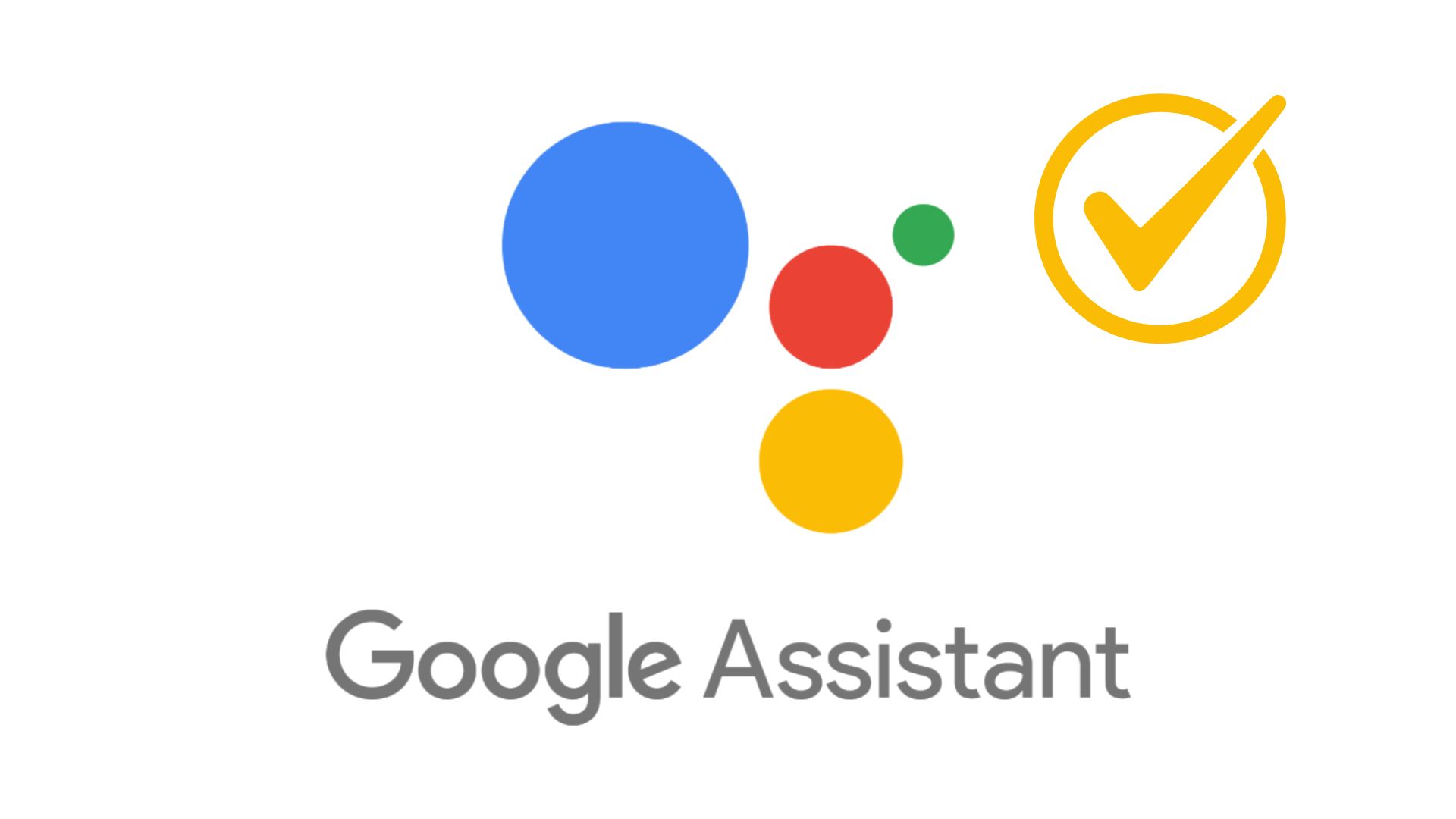Download Latest Google Play Store v31.9.20-21+ APK To Fix Broken Google Play System Updates Settings
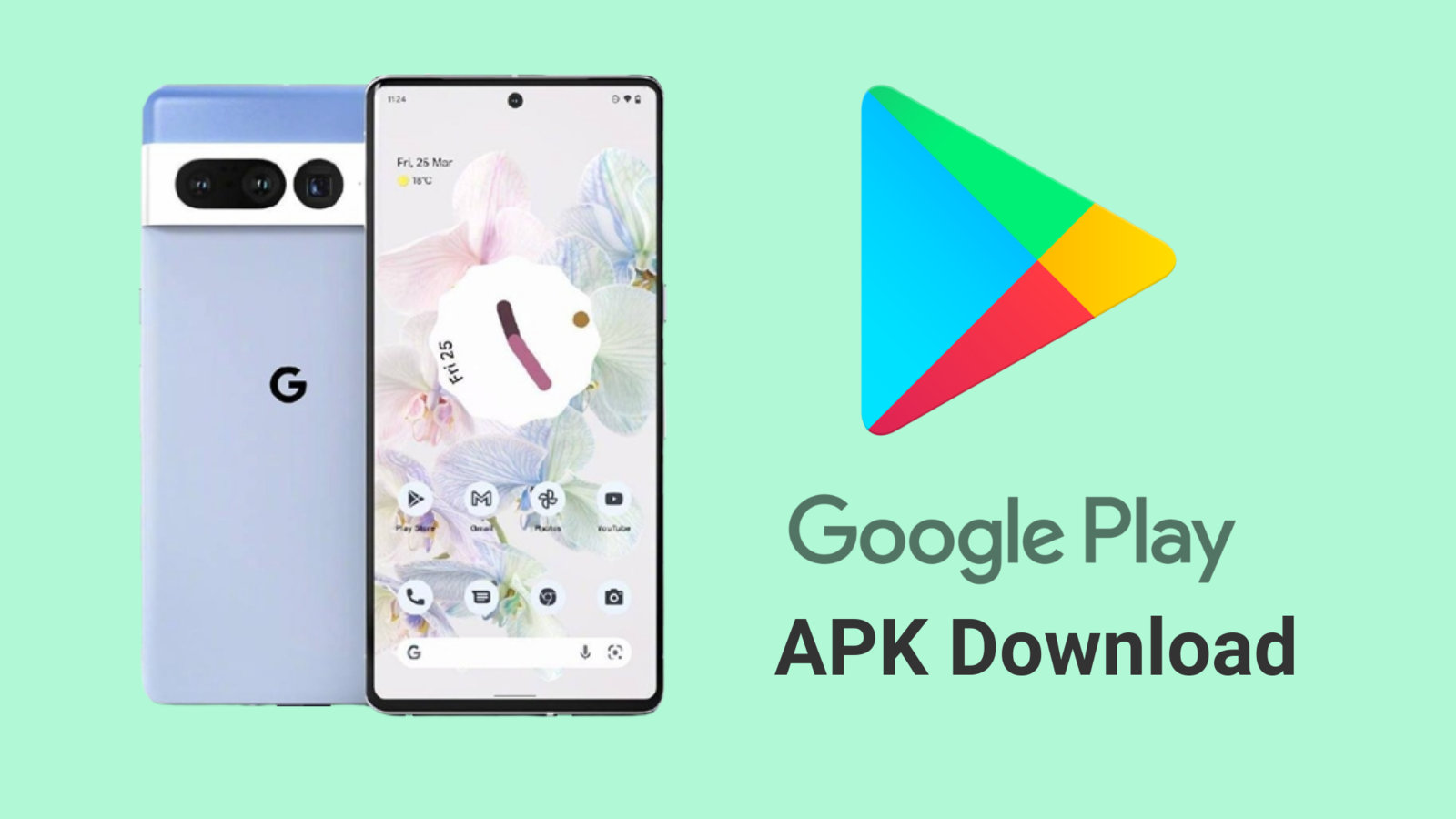
In a recent update to the Play Store, Google broke the Google Play System Updates option on many Android devices across the globe. For Pixel devices, the option was removed entirely and wasn’t accessible at all.
For third-party OEMs like Nothing, Xiaomi, Nokia, Samsung, OnePlus, Motorola, and Android 12, the option simply disappeared from the settings. The latest Play Store APK v31.9.20-21 or later fixes the Google System Updates. APK Download here.
For those of you who don’t know, Google System Updates include updates to the Android operating system provided by Google, Google Play Store, and Google Play services. These are mostly security updates, useful features, and bug fixes released by Google for every Android device running Android 11 and above.
Here’s the complete changelog for what’s new in the latest Google Play System Updates from August 2022.
You can access this option from Settings app > Security (Hub) and tap “Google Play system update.” This screen will either show “Your device is up to date,” “Last checked for update” time, current Android version, and the date of the Google Play system update. At the bottom-right corner, you’d find “Check for update.”
However, the only information you can see right now is the date from the previous screen because this page has been deleted after a recent Play Store update. The removal has been the subject of reports since earlier this week, but they are now more widespread. The button was accessible up until today in our case on a Pixel 6a running Android 13. Meanwhile, we learned that Check for Update was no longer available on several Samsung handsets.
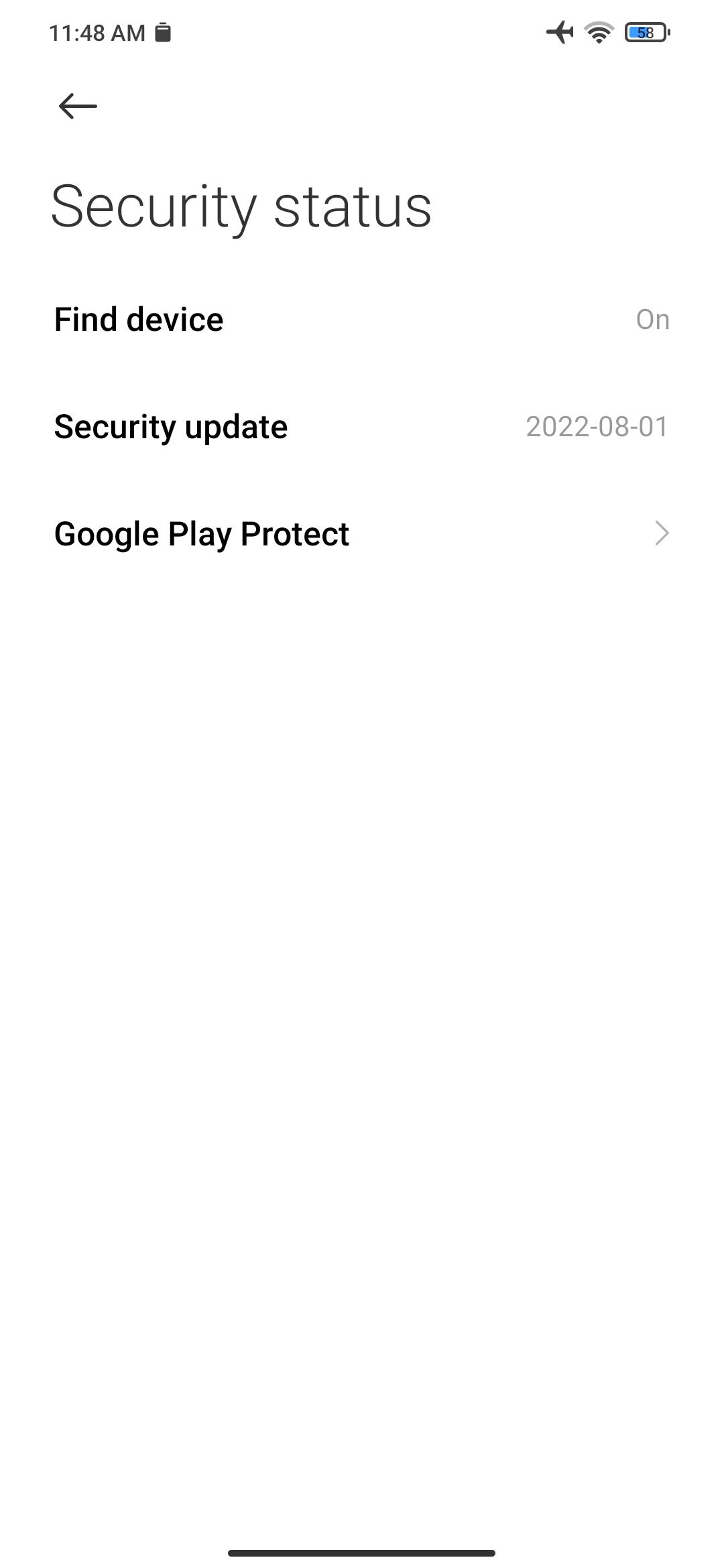
But don’t worry, the latest Google Play Store APK fixes the broken Google System Updates option. Download the latest APK below.
Latest Google Play Store APK Download
Download the new version of Google Play Store 31.9.20-21 or the latest stable v32.0.20 from below. You can also become a beta tester and get the latest update which definitely fixes the bug.
APK Download
v31
- Google Play Store 31.9.20-21 APK
- Telegram Link | APK Mirror (20 MB)
- Google Play Store 31.9.20-21 (universal) (nodpi) APK
- Telegram Link | APK Mirror (20 MB)
v32
- Google Play Store 32.0.20 (universal) (nodpi) APK
- Telegram Link | APK Mirror (20 MB)
Multi-Language APKS Bundle
- Google Play Store 31.9.20-21 arm64-v8a APKs
- Telegram Link | APK Mirror (20 MB)
- Google Play Store 32.0.20 (universal) (nodpi) APKs
- Telegram Link | APK Mirror (20 MB)
- Installation:
Play Store Beta Tester
Download Google Play Services from the Play Store
Once you have the Play Store installed, you may want to update the Play Services app as it will bring you all the latest Android features from Google. It will also solve any performance issues or battery drain or standby issues on your smartphone caused by the Google Play Services.
Tip: You might also consider registering for the Play Services Beta version. This gives you latest features for testing.
How to update Google Play Store?
if you already have the Google Play Store available on your Android device, then update it officially from Google servers.
- First, see if the latest version of the Play Store is already installed.
- Launch the Play Store app.
- Tap on the profile icon in the top right corner.
- Go to settings.
- Scroll down and tap on “About”.
- Scroll down and find the “Play Store Version”.
- Tap on “Update Play Store” option.
- A new version will be installed.